How to Transfer Contacts from iPhone to POCO: A Complete Guide
Switching from an iPhone to a POCO phone might feel a bit tricky at first, as the two systems are completely different. But don't worry, you don't need to start from scratch with your data. After reading this guide, you'll be able to easily transfer your contacts from your iPhone to your POCO phone without needing to reach out to anyone for their information. The whole process is quick and easy, allowing you to start using your new phone right away. There are two simple methods to transfer your contacts: using a cable or wirelessly. I'll explain both in detail below.
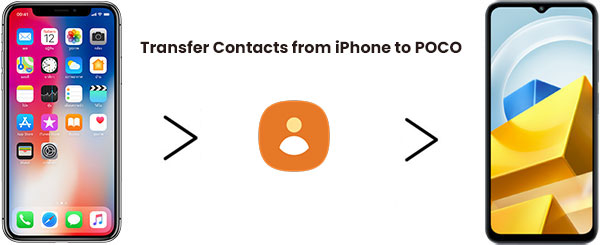
Method 1: Transfer Contacts from iPhone to POCO with Mi Mover
First of all, you can transfer contacts from your iPhone to a POCO phone using Mi Mover. While Mi Mover is mainly designed for transferring data between Xiaomi devices, it can also work for transferring contacts from iPhone to POCO, since POCO phones are part of the Xiaomi ecosystem.
Mi Mover is a convenient and quick way to move contacts without needing cables or complex setups. Just ensure both phones are connected to the same Wi-Fi network for a smooth transfer.Here's how you can do it:
- Make sure you have Mi Mover installed on both your iPhone and POCO phone. You can download it from the App Store for iPhone and from the Google Play Store for your POCO phone.
- Open Mi Mover on both phones. On your POCO phone, choose the option to receive data, and on your iPhone, select the option to send data.
- Follow the on-screen instructions to select contacts and other data you want to transfer. Once the devices are connected, your contacts will be transferred wirelessly.
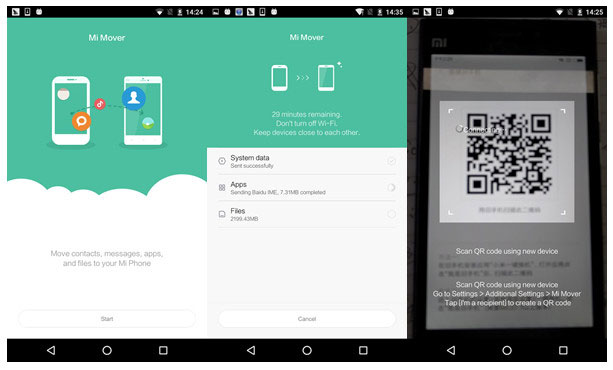
More Useful Guides:
Method 2: Sync Contacts from iPhone to POCO via Google Account
Syncing your contacts from iPhone to POCO via your Google account is an easy and reliable method. By linking your iPhone contacts with Google, you can seamlessly transfer them to your POCO phone by simply logging in to the same Google account. The process is quick and doesn't require additional software. However, it's important to note that you must ensure your contacts are synced with Google on your iPhone before starting the transfer.
- On your iPhone, go to "Settings" and tap on "Contacts".
- Tap on "Accounts" and select "Add Account". Choose "Google" and sign in with your Google account.
- Enable "Contacts" syncing and wait for your iPhone to sync contacts to your Google account.
- On your POCO phone, go to "Settings", tap on "Accounts", and add the same Google account.
- Make sure "Contacts" syncing is enabled.
- After syncing is complete, your iPhone contacts will appear on your POCO phone automatically.
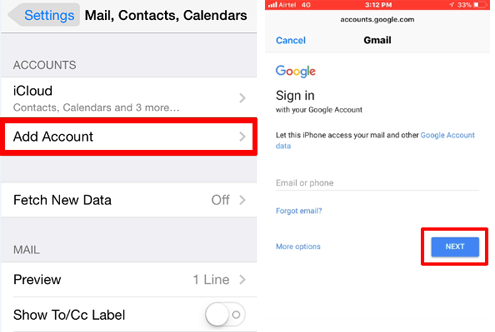
Method 3: Transfer Contacts from iPhone to POCO Using iCloud
Using iCloud to transfer contacts from iPhone to POCO is another effective method. By syncing your contacts with iCloud, you can easily export them and import them to your POCO phone. This method is cloud-based, meaning you don't need a cable. However, it requires a stable internet connection and enough iCloud storage to back up your contacts.
- On your iPhone, go to "Settings", tap on your name, and select "iCloud".
- Enable "Contacts" to sync with iCloud.
- Visit "iCloud.com" on a computer and sign in with your Apple ID.
- Click on "Contacts" and select all contacts you want to transfer.
- Export the contacts as a "vCard" (.vcf) file.
- On your POCO phone, open the "Contacts" app and go to "Settings".
- Choose "Import/Export" and select "Import from .vcf file".
- Locate and import the vCard file you downloaded from iCloud. Your contacts will be transferred to your POCO phone.
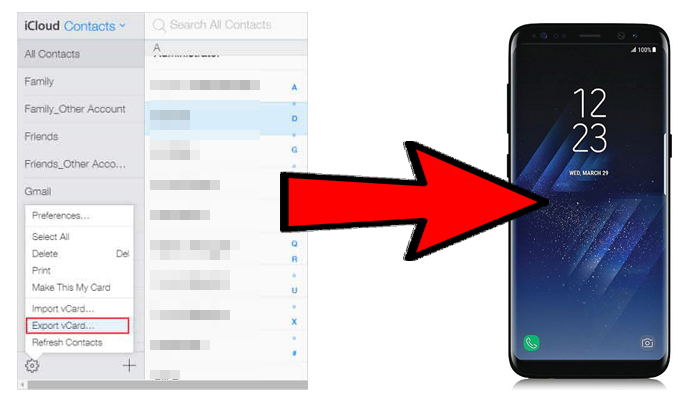
Method 4: Transfer Contacts from iPhone to POCO via Transfer for Mobile
If you're looking for a seamless and efficient way to transfer your contacts from iPhone to POCO, MobiKin Transfer for Mobile (available for both Windows and Mac) is an excellent option. This software allows you to easily move data between different devices, including contacts, photos, messages, and more. Unlike the traditional methods, it provides a direct and hassle-free way to transfer your contacts without needing cloud services or complicated steps.
Key Features of Transfer for Mobile:
- Transfer contacts, messages, photos, and more between iPhone and POCO.
- You can transfer data from iOS to Android, Android to iOS, Android to Android, and iOS to iOS.
- Allows direct data transfer with no need for iCloud or Google account.
- Offers a preview feature to select specific data for transfer.
- Supports both iOS and Android devices, such as iPhone 17/Air/17 Pro/17 Pro Max/16/15/14/13/12/11/X/8/7, as well as popular POCO devices like POCO X7 (Pro)/X6/F7 (Pro)/F6/C75, etc.
- Simple, user-friendly interface.
Follow the steps to move your contacts from an iPhone to a POCO phone using Transfer for Mobile.
Step 1: Open Transfer for Mobile
Download and install MobiKin Transfer for Mobile on your computer, then launch the software. Connect both your iPhone and POCO phone to the computer using USB cables. The software will detect the devices automatically.

Step 2: Connect Your Devices
The software will detect the two devices automatically and show which phone is sending data and which one is receiving it. If they're in the wrong spots, just click the "Flip" button to switch them.
Step 3: Transfer Your Data
In the software interface, select Contacts from the data options available for transfer. Click on Start Copy to begin the transfer process. The software will move your contacts from iPhone to POCO.

Once the process is complete, you'll receive a notification that your contacts have been successfully transferred to your POCO phone.
Video Guide:
Final Words
Transferring contacts from an iPhone to a POCO device is easy and can be done using several methods. You can move your important data with confidence by following these simple steps and best practices.
Whether you choose to use Mi Mover, Google account sync, iCloud, or MobiKin Transfer for Mobile on your computer, the key is to make the switch from iPhone to POCO smooth and hassle-free for users changing devices or operating systems.
Related Articles:
5 Methods to Transfer Data from iPhone to Redmi Easily
Top 6 Methods for Mi to Mi Data Transfer: Easy Guide 2025



