How to Transfer Contacts from iPhone to Tecno [Full Guide in 2025]
One of the biggest challenges when getting a new phone is transferring contacts, especially when switching from an iPhone to a Tecno device. Since iOS and Android are different systems, it might seem a bit tricky at first. But don't worry. It's actually much easier than you think. In fact, you don't even need a computer or a data cable. Just your iPhone and your new Tecno phone will do.
So, how do you transfer contacts from iPhone to Tecno? This article will guide you through the simplest and most effective methods. Once you know how, switching to Tecno will be a breeze. Let's get started!

Method 1: Transfer Contacts from iPhone to Tecno Using Transfer for Mobile
Want to move your contacts from an iPhone to a Tecno phone quickly? MobiKin Transfer for Mobile (Windows and Mac version) makes it super easy. This powerful tool can move not just contacts, but also photos, music, videos, messages, books, and more—all in just one click. It sends your data directly from your iPhone to your Tecno phone, without TECNO hard reset, and it also works between Android-to-Android or iPhone-to-iPhone transfers.
Why Choose MobiKin Transfer for Mobile?
- Transfer contacts, messages, music, videos, photos, books, and more from iPhone to Tecno with no hassle.
- Keeps all contact details complete - names, phone numbers, emails, company info, fax numbers, etc.
- Easily sync data between two Android phones, between two iPhones, or even from an Android device to an iPhone, and vice versa.
- Lets you copy everything or just select the files you need.
- It is compatible with thousands of phone models, including the iPhone 16/15/14/13/12/11/X/8/7/6, Tecno CAMON 40/40 Pro/40 Premier/30/20, PHANTOM V Fold/V Flip, POVA 7/6/5/4/3/2, SPARK 30/20/10, POP 9/8/7/6/5, etc.
How to Move Contacts from iPhone to Tecno in One Click:
Step 1: Install and launch MobiKin Transfer for Mobile on your computer. Plug in both your iPhone and Tecno phone using USB cables. If it's your first time connecting the Tecno phone, follow the on-screen steps to enable USB debugging so the software can access your data.

Step 2: After both phones are connected, the software will show all the data types available from your iPhone. You can switch the source and destination phones by clicking the "Flip" button. To move contacts, just tick the box next to "Contacts."

Step 3: Click the "Start Copy" button to begin. You'll see a progress bar showing the status. When it's done, your contacts will appear in the Contacts app on your Tecno phone - ready to use right away.

Video Guide:
You May Also Like:
Method 2: Copy Contacts from iPhone to Tecno using Google Contacts
One of the easiest ways to move contacts from an iPhone to an Android phone is by syncing them with Google Contacts. The best part? You don't need a computer or even a browser—just your iPhone and a Google account. This method works just like syncing contacts on Android, and it only takes a few minutes.
Before you start, make sure you already have a Google account set up on your Android phone. If not, you can quickly create one using the Gmail app. Once that's done, here's how to transfer your iPhone contacts to your Android phone without using a computer:
- Open the "Settings" app on your iPhone.
- Go to "Accounts & Passwords" and tap "Add Account".
- Choose "Google" from the list and sign in with the same Google account you use on your Android phone.
- When prompted, enable the "Contacts" option and tap "Save".
- Your iPhone will now begin syncing contacts to your Google account. This process runs in the background and may take a bit of time depending on how many contacts you have. Just make sure you have a steady internet connection for faster syncing.

That's it! Once synced, your contacts will automatically appear on your Tecno (or any Android) phone. (How to Transfer Contacts from TECNO to TECNO?)
Method 3: Move Contacts from iPhone to Tecno via iCloud
If you don't want to sync your iPhone with Android or install any third-party apps, there's an easy alternative: download your contacts from iCloud to your computer, then move them to your Tecno phone.
Start by saving your iPhone contacts to iCloud:
- On your iPhone, open the "Settings" app and tap your name at the top.
- Go to "iCloud", and make sure "Contacts" is turned ON. This uploads your contacts to iCloud.
- On your computer, go to iCloud.com and sign in with your Apple ID.
- Click "Contacts", then hit the gear icon in the corner and choose "Select All".
- Click the gear icon again and choose "Export vCard". This downloads your contacts as a .vcf file.
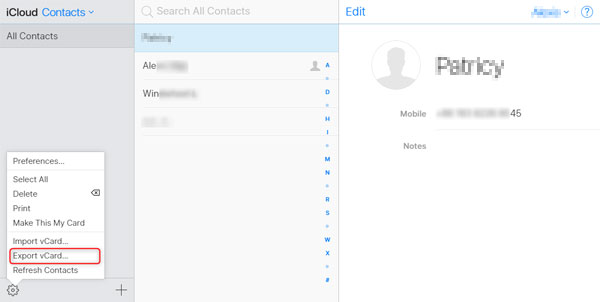
Now transfer contacts from computer to your Tecno phone:
Connect your Tecno to the computer with a USB cable and copy the .vcf file to the phone's internal storage or SD card.
- Open the "Contacts" app on your Tecno phone, tap the menu icon, and go to "Settings" > "Import".
- Choose "Import from .vcf file", and pick the file you just transferred.
- Select the account (like Google or phone storage) where you want the contacts saved.
You May Need:
Method 4: Send Contacts from iPhone to Tecno with Email or Messaging
If you only need to transfer a few important contacts, the easiest way is to send them to your Tecno phone through email or a messaging app. Keep in mind, though, that this method only works for one contact at a time, so it's not great if you have many to move.
How to Send Contacts from iPhone to Tecno Phone via email or messaging:
- Open the "Contacts" app on your iPhone and pick the contact you want to send.
- Tap on "Share Contact".
- Choose how you want to send it - Email, Gmail, WhatsApp, etc. - and send it to yourself.
- On your Tecno phone, open the message or email and tap the attached file (usually a vCard).
- Save the contact to your phone or your Google account.
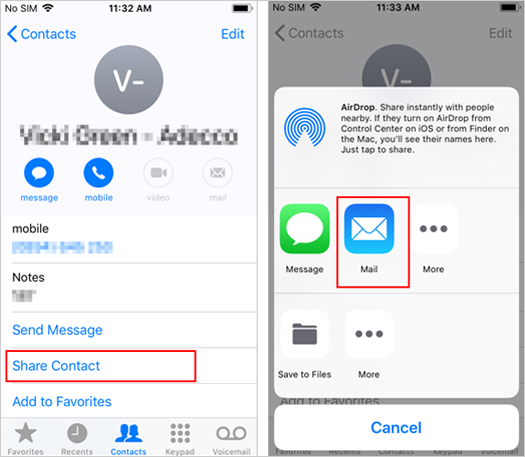
Final Words
There are several ways to transfer contacts from an iPhone to a Tecno phone. You can sync contacts through a Google account, export them via iCloud as a vCard file, or share individual contacts using email or WhatsApp. For a few contacts, manual sharing works fine, but it's not ideal for large transfers. If you want a quick, efficient, and hassle-free solution, MobiKin Transfer for Mobile is highly recommended. This powerful tool allows you to move all your contacts, and even other data, from iPhone to Tecno in one click, making it the smartest choice for seamless data migration.
Related Articles:
How to Recover Deleted Data from TECNO Phones [6 Easy Ways]
4 Options: How to Edit TECNO Phone Contacts on Computer
How to Unlock TECNO Phone Easily? 5 Options You'd Better Know



