How to Transfer Data from OnePlus to Samsung? 5 Painless Methods [Hot]
"I bought my new S24 Ultra; which is the best way to transfer all my data from my old OnePlus to this Galaxy phone?" -- from Samsung Community
Samsung phones, compared with OnePlus gadgets, firmly take up the overwhelming superiority of the mobile market with their innovations in appearance, sophisticated hardware tech, and the sought-after brand, etc. When you get a brand new Samsung, setting up it can be a real pain. Thereby, you guys may choose to transfer data from OnePlus to Samsung. Well actually, for fear of privacy being exposed, many people may be cautious in their choices of solutions.
OK, to fix this concern, we shall come up with two great data transfer programs without giving away your privacy. And other three tools will also be listed for your reference.
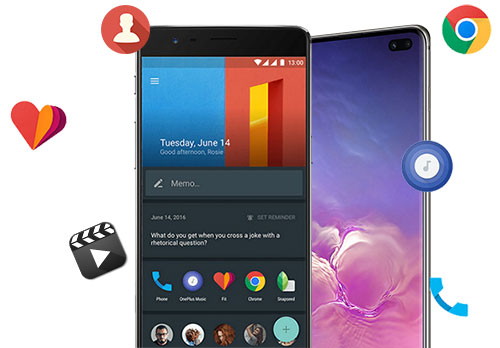
- Way 1: How to Transfer Data from OnePlus to Samsung with Transfer for Mobile [5 Minutes]
- Way 2: How to Transfer Data from OnePlus to Galaxy via Android Backup and Restore
- Way 3: How to Clone Data from OnePlus to Samsung Using Samsung Smart Switch
- Way 4: How to Copy Data from OnePlus to Samsung via Bluetooth
- Way 5: How to Migrate Data from OnePlus to Samsung via Google Backup
Way 1: How to Transfer Data from OnePlus to Samsung with Transfer for Mobile [5 Minutes]
Slip into a whole new Samsung mobile; it's necessary to make data transfer a seamless procedure. MobiKin Transfer for Mobile (Win and Mac) is a good helper for phone data migration, for it is superior to most of its counterparts in terms of technical parameters and is favored by millions of people throughout the globe. Also, this utility program enables you to decide whether to clear data on the target Android phone or not before file migration.
Key Features of Transfer for Mobile:
- Enable you to transfer data from OnePlus to Samsung directly in one click.
- Give you the freedom to move files from Android to iOS, from iOS to Android, and between iOS devices.
- Absolutely safe, ad-free, and easy to use.
- Fully compatible with a variety of Android and iOS devices, such as OnePlus 12/11/10/9/8/7/6/5/4, 8T/7T/6T/5T/4T/3T, and Samsung Galaxy S24/S23/S22/S21/S20/S10/S9/S8/S7/S6/S5, Galaxy Note/Tab, and so on.
- No need to worry about privacy disclosure issues.
Supported Data Types: Contacts, call logs, text messages, photos, music, videos, audio, documents, applications, and more.
Let's see how to transfer data from OnePlus to Samsung with Transfer for Mobile:
Step 1. Download, install, and open the software
Launch this program after the download and installation. Then, the initial interface will prompt you to have both OnePlus and Samsung plugged into the computer through USB cables.

Step 2. Let the program recognize the devices
You should now get the phones recognized by the tool, following the on-screen prompts (Here, you may need to toggle on USB debugging on Android phones). And you'll get the main interface below afterward. Ensure the destination device is Samsung. If not, click "Flip" in the middle of the screen.

Step 3. Transfer data from OnePlus to Samsung
You can see the different files listed on the screen now. Please choose your desired data type(s), and then tap the "Start Copy" button to let the data transfer begin. Later, the notification will pop up, which marks the end of the job.

Video Guide: Check out the video below to learn how to use MobiKin Transfer for Mobile for OnePlus to Samsung data transfer:
Way 2: How to Transfer Data from OnePlus to Galaxy via Android Backup and Restore
To move the data across, you can also pick another easy to use and reliable program dabbed MobiKin Backup Manager for Android. This tool gives you the ability to copy files from one Android phone to your computer and then restore them from the PC to another device. Known as Android Backup and Restore, it is capable of making the secure transfer a breeze without any difficulty and can be connected in a wired or wireless way.
Supported Data Types: Contacts, call logs, SMS/text messages, photos, music, videos, audio, documents, apps, etc.
User Guide:
Step 1. Download, install, and start the Android Backup and Restore program on computer. Then, connect OnePlus to the computer via a USB cable. Next, follow the directions on the interface to let the tool identify your OnePlus. After that, click "Backup" to continue.

Note: You can also click here to learn about how to connect your phones via WiFi.
Step 2. You'll then see all the supported types of data on the incoming screen. Next, mark your wanted files and click on "Browser" to specify a folder or create a location on the computer to store them.
Step 3. Simply tap the "Back Up" button at the bottom right to transfer all the chosen data from the OnePlus phone to the computer. Once it's done, unplug the cable from this OnePlus and computer.

Step 4. Link Samsung to the same computer via a suitable USB cord. Then, follow the first step to get it connected. After that, click "Restore" from the main screen and opt for the data from the backup records. Finally, press "Restore" again to put them on the linked Samsung phone.

Video Tutorial:
Way 3: How to Clone Data from OnePlus to Samsung Using Samsung Smart Switch
Samsung Smart Switch, an official tool from Samsung Inc, allows you to transfer data to the new Samsung from Apple, Blackberry, Nokia, or some other Android phones. Can I transfer all my data from OnePlus to Samsung? No! Some files might vary based on the OnePlus model and Android version.
Supported Data Types: Text messages, photos, videos, call logs, apps, home screen settings, and more.
User Guide:
- Begin by downloading and installing Smart Switch on both your OnePlus and Samsung devices via Google Play Store.
- Launch the application on your OnePlus device.
- For the Samsung device, go to "Settings > Cloud and Account" and select "Smart Switch."
- Establish a connection between the OnePlus and Samsung devices using Smart Switch.
- You may choose to connect via WiFi (ensuring the devices are in close proximity) or USB (utilizing a USB Type-C cable).
- On the source phone, choose the data you wish to transfer.
- Click "Transfer" to commence the process without delay. (Samsung Smart Switch not working?)
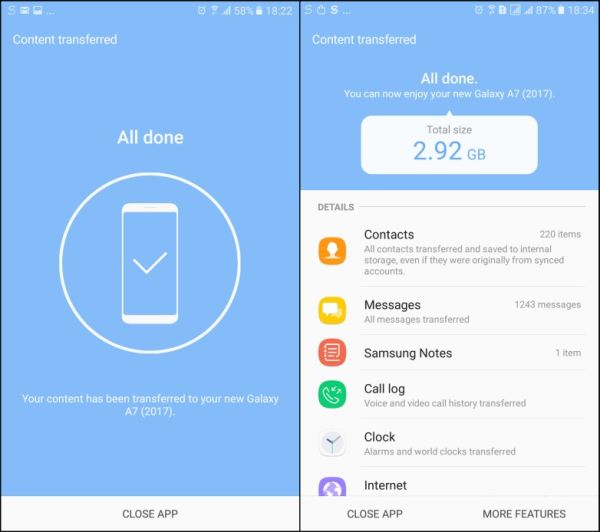
Can I Clone Phone from Oneplus to samsung? No, you cannot use the OPPO Clone Phone app to directly transfer data from a OnePlus device to a Samsung device. The OPPO Clone Phone app is specifically designed to transfer data between OPPO/OnePlus devices or from other phones to an OPPO/OnePlus.
Way 4: How to Copy Data from OnePlus to Samsung via Bluetooth
With the assistance of Bluetooth, you are free to move data between Android devices. Before the transfer, you should pair phones in line with the prompts on the phones' screen. However, Bluetooth has limitations on transfer speed, so while there isn’t a strict file size limit, very large files (over 100MB) may fail or take a long time to transfer.
Supported Data Types: Contacts (as vCard files), text messages, photos, videos, audio files, documents
User Guide:
- On both OnePlus and Samsung phones, head over to "Settings" to enable Bluetooth feature.
- Keep the two devices as close to each other as possible.
- Then, follow the simple instructions to pair two devices via Bluetooth before data migration.
- Choose the files you'd like to move from the OnePlus phone.
- For instance, if you need to transfer videos to Samsung, just opt for the specific files.
- Touch "Share" at the bottom left.
- Select "Bluetooth" from the next page, and choose Samsung as the receiving device to share with.
- Finally, confirm the action to transfer data from OnePlus to Samsung.

Note: After a successful pairing, for subsequent connections, it is sufficient to activate the Bluetooth on both devices without the need to search but merely input the Bluetooth key for connection.
Way 5: How to Migrate Data from OnePlus to Samsung via Google Backup
If you've signed up for a Google account, then you can sync OnePlus data to Google Cloud storage by logging in to the account. Next, type in the same account on Samsung phone to access and restore data to Samsung Galaxy S24/S23/S22/S21/S20/Note/Tab.
Supported Data Types: Contacts, Email, call history, SMS, Google Chrome data, Google calendars, apps, app data, media files, device settings, etc.
User Guide:
- Unlock your OnePlus device, and go to "Settings" > "Backup & Reset" to turn on the switch of "Backup my data"/"Back Up Now".
- Your app data, WiFi passwords, settings, etc. will be synced to Google servers then.
- Open your Samsung phone and enter the same Google account you've used on the OnePlus phone after setup.
- Next, you'll access the data on Google Drive.
- Now, you can restore data from backup records to Samsung freely.
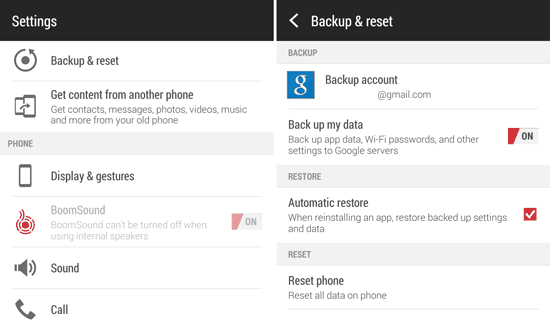
In a Nutshell
As you know, it makes great sense to transfer data between two phones. And for the most part, many people are willing to do that in a safe and effective way. In this regard, it is suggested that you opt for a solution with an end-to-end connection for OnePlus to Samsung file transfer, which ensures worry-free outcomes since it is not exposed to the Internet.
Besides, it is advised to wipe the phone completely if you intend to give away your old OnePlus mobile after the data transfer. At last, you're welcome to share this post with your friends via Facebook, Twitter, IG, etc., if you find it helpful.
Related Articles:
5 Simple Approaches to Recover Data from a Broken OnePlus Phone
Top 7 Samsung Device Managers to Streamline Your Digital Life
3 Auto Backup Solutions for Samsung Devices You'd Better Know
[5 Tips] How to Recover Deleted/Lost Data from OnePlus 12/11/10/9/8/7/6?



