How to Transfer Messages from Samsung to TECNO in 5 Verified Ways
TECNO phones are popular in some regions for affordability and features, making them a common choice for users upgrading from other Android devices, such as Samsung.
However, one challenge that often arises during this transition is how to transfer messages from Samsung to TECNO while ensuring that all SMS threads are preserved during the switch is crucial. This page walks you through five effective ways to copy your SMS, helping you maintain your communication history without hassle.
- Part 1: How to Transfer Messages from Samsung to TECNO via MobiKin Transfer for Mobile
- Part 2: How to Transfer SMS from Samsung to TECNO with SMS Organizer
- Part 3: How to Move SMS Messages from Samsung to TECNO via Android Switch
- Part 4: How to Transfer Text Messages from Samsung to TECNO via Google Messages
- Part 5: How to Transfer SMS from Samsung to TECNO via PhoneCopy for Android
Part 1: How to Transfer Messages from Samsung to TECNO via MobiKin Transfer for Mobile
Text messages, contacts, call logs, photos, and other data can be quickly moved between Android devices using MobiKin Transfer for Mobile (Windows and Mac). SMS from a Samsung phone can be transferred directly to a TECNO device without losing any messages. The migration process is simple, allowing even beginners to complete it in just a few clicks. Every conversation remains intact, ensuring data integrity throughout the transfer.
Beyond copying media and non-media files to a new smartphone more quickly and securely, this product is compatible with almost all phones, including Samsung S25/S24/S23/S22/S21/Note/Z/A/M/F/XCover/Tab and Spark/POP/POVA/Pouvoir/Phantom/Camon; the process is fast, private, and hassle-free.
Best Phone Data Transfer Software Free Download:
Step-by-step Guide:
- Launch the installed software and connect both your old Samsung phone and your new TECNO phone to the computer.
- Follow the on-screen prompts to ensure that the program recognizes both devices.
- Verify that your old Samsung is designated as the source device and the new TECNO as the destination device.
- If this is not the case, please click on "Flip" to switch their roles.
- Select the file types you wish to transfer to the new phone.
- Press "Start Copy" to begin transferring the chosen data to your new phone.


Video Instructions:
My Personal Take:
- Extremely fast and reliable for transferring SMS, contacts, and other data.
- Works directly between devices without relying on cloud backup.
- Maintains original message integrity, so no data is lost.
- The user-friendly interface makes it easy even for beginners.
- Compatible with a wide range of Android brands, including almost all TECNO and Samsung.
You May Also Like: 8 Viable Ways to Recover Deleted Text Messages/SMS on Samsung Galaxy
Part 2: How to Transfer SMS from Samsung to TECNO with SMS Organizer
Prerequisites:
- Sign in with the same Google account on both devices - this ensures your SMS backup can be accessed across phones.
- Stable internet connection (Wi-Fi preferred) for uploading and restoring the backup from Google Drive.
- Ensure sufficient Google Drive storage to save your SMS backup.
- Keep your Samsung phone charged above 50% to avoid interruption during backup.
- Disable battery optimization for SMS Organizer on both phones to prevent the app from being paused during the backup or restore process.
Step-by-step Guide:
- Install SMS Organizer on both Samsung (old) and TECNO (new) phones from Google Play Store.
- Sign in with the same Google account on both devices.
- On the Samsung phone, open SMS Organizer and go to Settings > Backup & restore.
- Tap Back up now and choose Google Drive as the backup location.
- Wait for the backup to complete successfully.
- On the TECNO phone, open SMS Organizer and go to Settings > Backup & restore.
- Tap Restore and select the latest backup from Google Drive.
- Grant all required permissions (SMS, Contacts, Storage) when prompted.
- Temporarily set SMS Organizer as the default SMS app if asked.
- Wait until the restore process completes, then check the Messages app on TECNO to confirm all SMS have been transferred.
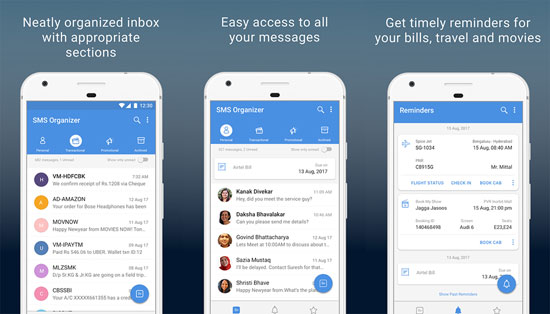
My Personal Take:
- Ideal for users who prefer a cloud-based backup solution.
- Can backup SMS to Google Drive and restore on TECNO.
- Free and secure, with minimal setup required.
- Backup and restore are not instantaneous - some waiting time is needed.
- Only supports SMS (no MMS or multimedia transfer).
Part 3: How to Move SMS Messages from Samsung to TECNO via Android Switch
Prerequisites:
- Enable USB Debugging on both phones.
- Use original USB cables for stable connections between both phones and your computer.
- Charge both devices to at least 50% battery to prevent interruptions.
- Ensure enough free storage space on the TECNO phone to receive all SMS data.
- Disable system restrictions such as battery optimization or data saver mode temporarily to maintain a smooth transfer.
Step-by-step Guide:
- Begin by opening the app on your old phone and following the on-screen instructions.
- Then, tap "Copy Data" on the main interface to initiate the transfer process.
- On your receiving phone, tap "Get Started."
- Next, press "Next" on the "Copy Apps & Data" screen, then tap "Next" again.
- From the following options, select "No Cable" to continue.
- When a pop-up appears, tap "Continue."
- This will display a QR code on your screen, which needs to be scanned with your sending device.
- Once scanned, choose "Join" from the pop-up that appears.
- After both phones are connected, tap "OK" to grant network access.
- Select Messages, press "Continue,"then tap "Send Request" to begin transferring your data.
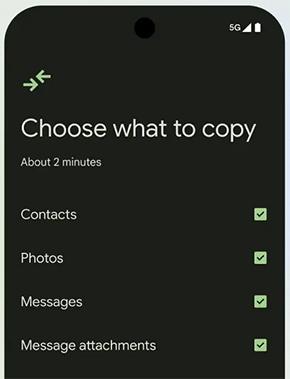
My Personal Take:
- Great for computer-assisted transfers, especially when moving large amounts of SMS.
- Supports SMS, contacts, photos, and other data in one go.
- Requires USB debugging and a PC, which may be complicated for some users.
- Fast transfer speeds and reliable connection once set up.
- Works best when both devices are physically connected via USB.
More to Explore: 4 Easy Strategies to Delete Text Messages on TECNO Spark/Camon/Pova
Part 4: How to Transfer Text Messages from Samsung to TECNO via Google Messages
Prerequisites
- Both your Samsung and TECNO phones are running the latest version of the Google Messages app.
- Both devices are connected to a stable internet connection (preferably Wi-Fi).
- You're signed in to the same Google account on both phones (for seamless syncing).
Step-by-step Guide:
- Open the Google Messages app on your Samsung phone.
- Tap your profile picture (top right corner) > Device pairing.
- Select Switch to QR pairing > QR code scanner.
- This will generate a QR code for pairing.
- On your TECNO phone, open the Google Messages app.
- Tap Pair with QR code.
- Use your Samsung phone to scan the QR code displayed on your TECNO device.
- Once paired, your Samsung messages will appear on your TECNO phone instantly.
- You can now view, send, and manage all your conversations directly from your TECNO device.
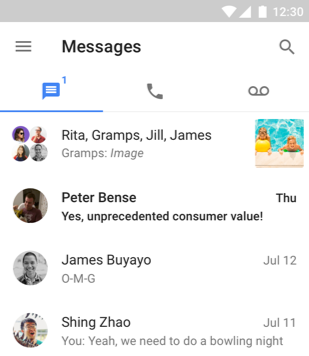
Note: Google Messages pairing primarily syncs messages temporarily (it mirrors them) rather than performing a permanent migration. (How can I restore messages from Google Drive to Android?)
My Personal Take:
- Simple and direct method using QR code pairing to sync SMS.
- No PC or cloud account required — works over Wi-Fi.
- Messages are mirrored, so it's more like a sync than permanent transfer.
- Limited to SMS only; multimedia and MMS may not transfer.
- Great for users who want a quick setup without extra software.
Part 5: How to Transfer SMS from Samsung to TECNO via PhoneCopy for Android
What You'll Need:
- PhoneCopy app installed on both Samsung and TECNO devices.
- A free PhoneCopy account (you can sign up inside the app).
- A stable internet connection (Wi-Fi or mobile data).
Step-by-step Guide:
- Install PhoneCopy on both your Samsung and TECNO phones from the Google Play Store.
- Open PhoneCopy on your Samsung (old) phone.
- Sign in or create a new PhoneCopy account.
- Grant permissions for SMS, contacts, and storage when prompted.
- Tap "Synchronize" or "Backup" to upload your SMS to your PhoneCopy cloud account.
- Wait until the synchronization completes successfully.
- On your TECNO (new) phone, open PhoneCopy and sign in with the same account.
- Grant the required permissions on the TECNO device.
- Tap "Synchronize" to download your SMS (and other backed-up data) from the cloud.
- Once finished, open the Messages app on your TECNO phone to confirm that your text messages have been restored.
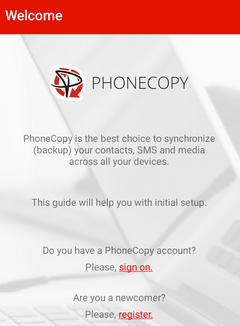
My Personal Take:
- Cloud-based service allowing SMS to be backed up and restored.
- Supports cross-brand transfers between Samsung and TECNO.
- Requires a PhoneCopy account and internet connection.
- The free version has some limitations on data size.
- Reliable and secure, but may take longer depending on message volume.
Concluding Thoughts
Among the various tools and methods available, MobiKin Transfer for Mobile ensures its speed, reliability, and simplicity. Unlike SMS Organizer, Android Switch, Google Messages, and PhoneCopy for Android, MobiKin ensures a direct, lossless transfer of all messages between Samsung and TECNO devices.
Its user-friendly interface, one-click transfer feature, and comprehensive support for all SMS types make it the ideal solution for anyone looking to switch phones while keeping their important conversations intact.
Related Articles:
How to Unlock TECNO Phone in 5 Ways [Step-by-step Guide]
TECNO Hard Reset: 5 Ways to Reset TECNO Spark/Camon/Pova
How to Unsend/Recall Text Messages on Android Phone? Unlock the 7 Solutions
How to Recover Text Messages from Broken Android Phone? 4 Practices



