How to Transfer Contacts from iPhone to realme: Guide 2025
Transferring contacts from one phone to another is a common task that many of us need to do. Whether you're upgrading to a new phone or switching to a different brand, like moving from an iPhone to a realme phone, it can feel a bit tricky. But don't worry! You don't have to manually type out every contact.
With the right tools, you can easily transfer contacts from iPhone to realme in just a few simple steps. In this guide, we'll walk you through a quick and efficient method to transfer your contacts, so you can get back to using your phone without any hassle.

Method 1: Transfer Contacts from iPhone to realme via Transfer for Mobile
The easiest way to transfer contacts directly between phones is by using a third-party tool. MobiKin Transfer for Mobile (available for both Windows and Mac) is a quick and reliable solution to move your contact list from an iPhone to any realme phone. In addition to contacts, it can also transfer text messages, photos, videos, music, and more. Available for both Windows and Mac, just download and install the version that suits your device.
Key Features of Transfer for Mobile:
- Transfer contacts, messages, photos, and more between iPhone and realme.
- You can transfer data from iOS to Android, Android to iOS, Android to Android, and iOS to iOS.
- Allows direct data transfer with no need for iTunes or iCloud.
- Offers a preview feature to select specific data for transfer.
- Supports both iOS and Android devices, such as iPhone 17/16/15/14/13/12/11/X/8/7/6, as well as realme P3/P2/P1, C75/C67/C65/C61/C55/C53/C51, etc.
- Simple, user-friendly interface.
Follow these simple steps to transfer your contacts from an iPhone to a realme phone using Transfer for Mobile:
Step 1: Open Transfer for Mobile
First, download and install MobiKin Transfer for Mobile on your computer. After that, open the software and connect both your iPhone and realme phone to your computer using USB cables. The program will automatically detect the devices.

Step 2: Connect Your Devices
The software will display your devices and show which phone is sending and which is receiving data. If they're not in the correct positions, simply click the "Flip" button to switch them.

Step 3: Transfer Your Data
In the software interface, choose "Contacts" as the data you want to transfer. Then, click on "Start Copy" to begin moving your contacts from iPhone to realme. The process is quick and easy!
Video Guide:
More Useful Guides:
Method 2: Sync Contacts from iPhone to realme via Google Account
Syncing with your Google account is a convenient way to transfer your Gmail contacts. However, if you want to move contacts from other accounts, you'll need a different approach, which you can find below.
Here's how to sync contacts from your iPhone to your realme phone using Google:
- On your iPhone, go to "Settings" > "Contacts" > "Accounts".
- Select your Gmail account (or tap "Add Account" if you haven't added one yet).
- Toggle the "Contacts" option to "On".
- Your iPhone contacts will now sync with your Google Contacts.
- On your realme phone, make sure you're logged into the same Google account. Your synced contacts will appear in the Contacts app automatically.
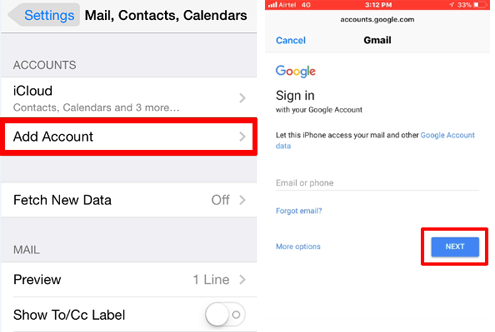
Method 3: Copy Contacts from iPhone to realme Using iCloud
If you prefer not to sync your iPhone and Realme phone through third-party apps, there's a straightforward way to do it. You can download your iPhone contacts from iCloud, save them on your computer, and then import them to your Realme phone.
Here's how to copy contacts from iPhone to realme using iCloud:
Step 1: Download Contacts from iCloud
- On your iPhone, open the "Settings" app and tap on your Apple ID at the top.
- Tap "iCloud", then make sure "Contacts" is turned ON. This will upload your contacts to iCloud.
- On your computer, open a web browser and visit iCloud.com. Sign in using your Apple ID.
- Go to "Contacts" > click the gear icon in the bottom-left corner, and select "Select All".
- Click the gear icon again and choose "Export vCard" to download your contacts as a .vcf file.
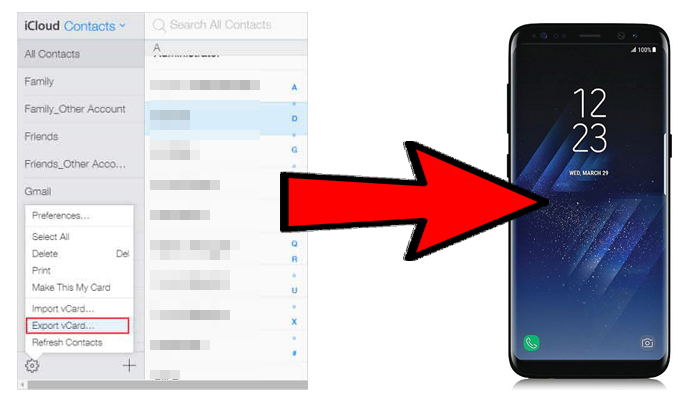
Step 2: Import vCards to Your Realme Phone
- Move the downloaded vCard (.vcf) file to your Realme phone. You can do this by connecting the phone to your computer via USB and copying the file to the phone's internal storage or SD card.
- On your Realme phone, open the Contacts app and tap the menu icon (three dots).
- Go to "Settings" and tap "Import".
- Select ".vcf file" and choose the account you want to import the contacts to.
- Finally, select the vCard file you transferred, and your contacts will be imported!
More Useful Guides:
Method 4: Transfer Contacts from iPhone to realme via Email or Messaging
If you only have a few contacts to transfer, sending them via email or messaging apps is a quick and easy option. However, this method isn't the best for transferring large numbers of contacts, as you'll need to share them one at a time.
How to Transfer Contacts from iPhone to a Realme Phone:
- Open the Contacts app on your iPhone and pick the contact you'd like to share.
- Tap "Share Contact."
- Choose a sharing option, such as Email, Gmail, or WhatsApp, and send it to yourself.
- On your Realme phone, open the message or email, and tap the attached vCard file.
- Save the contact to your Google account or directly to your phone's contact list.
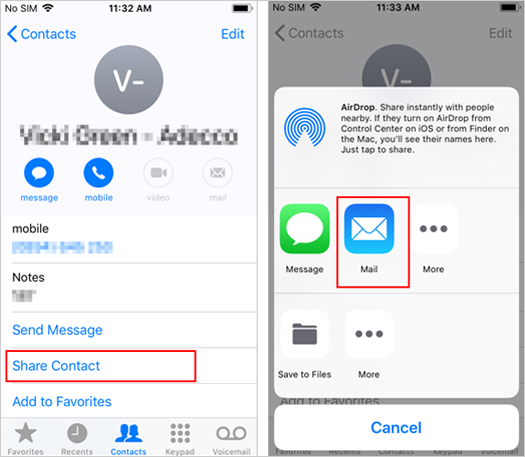
Final Words
In summary, there are several ways to transfer contacts from an iPhone to a Realme phone. While options like iCloud and manual transfer are effective, they can sometimes be cumbersome or time-consuming. For a faster and more reliable solution, we highly recommend MobiKin Transfer for Mobile. This tool not only transfers contacts but also other important data like text messages, photos, and videos. With its user-friendly interface, it's an excellent choice for transferring data quickly and securely.
Related Articles:
How to Transfer Photos from realme to Computer? 5 Means
4 Easy Ways: How to Transfer Files from realme to Infinix



