How to Transfer Text Messages from Honor to iPhone: Top 3 Ways
Transferring data between Android and iOS can be tricky due to the differences between the two systems. Moving messages from one iPhone to another is relatively simple, but things get more complicated when you need to transfer text messages from an Honor phone to an iPhone. There's no easy solution unless you use a dedicated app.
In this article, we'll walk you through three reliable methods for transferring your messages from an Honor phone to an iPhone 17/16/15.
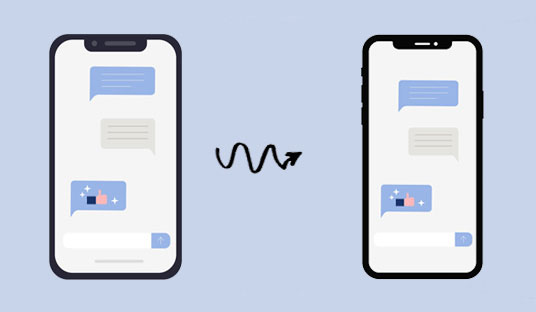
Way 1: Transfer SMS from Honor to iPhone Using Move to iOS App
If you want to move your text messages from your Honor phone to your iPhone, the Move to iOS app is the best option. It allows you to transfer all kinds of data, including your messages, directly into the iPhone's Messages app.
The catch is that this method only works when setting up a new or freshly reset iPhone. If your iPhone is already set up, you won't be able to use this app for the transfer. (Move to iOS Taking Forever?)
Here's how to transfer your messages and other data using Move to iOS:
- On your Honor phone, go to the Google Play Store and download the Move to iOS app (it works on Android 4.0 or later).
- Turn on your new iPhone and follow the setup steps. When prompted, connect to a Wi-Fi network.
- When you reach the data transfer screen, choose "Move Data from Android."
- On your iPhone, a security code will appear. Write it down.
- Open Move to iOS on your Honor phone and enter the security code from your iPhone.
- In the app, select the data you want to transfer to your iPhone, making sure to include your text messages.
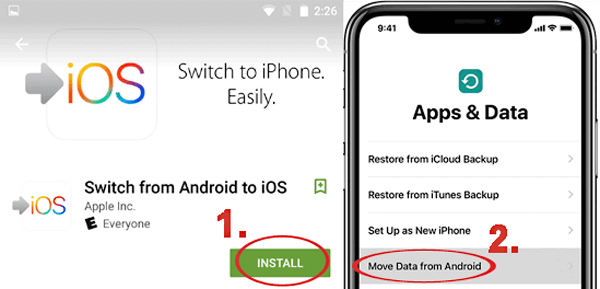
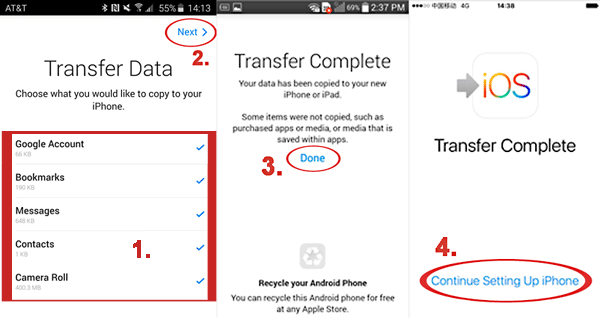
Important Note: The Move to iOS app doesn't support RCS messages (Rich Communication Services). If you have RCS enabled on your Honor phone, make sure to turn it off before transferring your messages. To disable RCS, go to your Messages app, tap the three dots in the corner, select "Settings", then "Chat features", and toggle off "Enable chat features".
Way 2: Transfer Text Messages from Honor to iPhone in One Click
If you've already set up your new iPhone with some text messages and files, and you want to transfer text messages from your Android (Honor) without losing any of the existing data, using a third-party tool like Phone Transfer is a smart choice. This app offers a safe and quick solution by first backing up text messages from both your Honor and iPhone to your computer. Then, it merges these backups into a single file. After that, you can use iTools to restore everything back to your iPhone.
Besides SMS, this method also allows you to transfer other important files like music, photos, contacts, videos, and call logs from your old Android phone to your new iPhone. (How to Transfer Data to iPhone after Setup?)
Main Features of Phone Transfer:
- Transfer files between Android and iOS, including contacts, photos, music, text messages, and more.
- Easily back up data from your Android or iOS device and restore it with lossless quality.
- Move files from your phone to computer, and vice versa.
- Use it as a ringtone maker and convert HEIC images.
- Compatible with all iOS devices, including the latest iPhone 17/17 Pro (Max)/Air.
Here's how you can use Phone Transfer to move text messages from your Honor phone to your iPhone:
Step 1: Export SMS from Honor and iPhone to Your PC
- First, download and install Phone Transfer on your computer. Use USB cables to connect both your Honor phone and iPhone.
- Set your Honor phone as the source device in the software. You'll see all your data categorized. Choose "Messages" to view your text messages.
- Wait for the program to load the messages from your Honor phone. Once done, select the messages you want to transfer and click "Export to PC." You can export the messages in three file formats: CSV, HTML, or TXT. It's best to choose CSV.
- Next, set your iPhone as the source device and repeat the process to export your iPhone's text messages in CSV format.


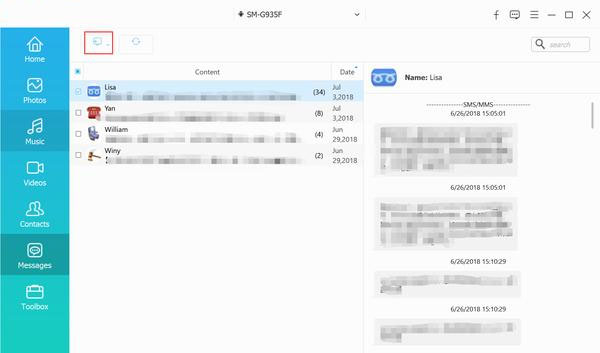
Step 2: Merge Messages from Honor and iPhone into One File
- After exporting the messages from both phones to your computer as CSV files, open them. Copy the messages from your Honor phone and paste them into the iPhone's CSV file.
- Once you've merged the two, save the file with a new name and keep it in CSV format. This will be important when transferring the messages to your iPhone.
Step 3: Transfer the Merged Messages from Your Computer to iPhone
- Install iTools on your computer and connect your iPhone.
- Once your iPhone is detected, go to "Toolbox" > "iTunes Backup/Restore," select your device, and click on "Messages" in the sidebar. Then, double-click "sms.db."
- From the menu, choose "Import" > "Import from CSV" to add the merged message file containing both your Honor and iPhone texts.
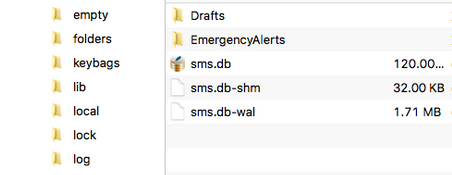
Read Also:
Way 3: Transfer Messages from Honor to iPhone Using SMS Transfer App
We can also use SMS transfer applications to help complete the text message transfer between Honor and iPhone. Here, we take the SMS Backup+ application as an example to show you how to do it.
- First, sign in to your Gmail account on your Honor phone. Go to Settings > Forwarding and POP/IMAP, and make sure IMAP is enabled. Don't forget to save the changes.
- Next, install the SMS Backup+ app from the Google Play Store. Once installed, tap "Connect" and select the Gmail account you want to use for backing up your texts.
- After that, tap the "Backup" button to save all your messages to Gmail.
- Finally, log in to the same Gmail account on your iPhone. You'll be able to see your backed-up messages, but they'll be stored as attachments, so you can't import them directly into the iPhone's Messages app.
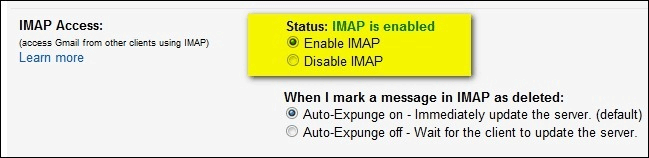
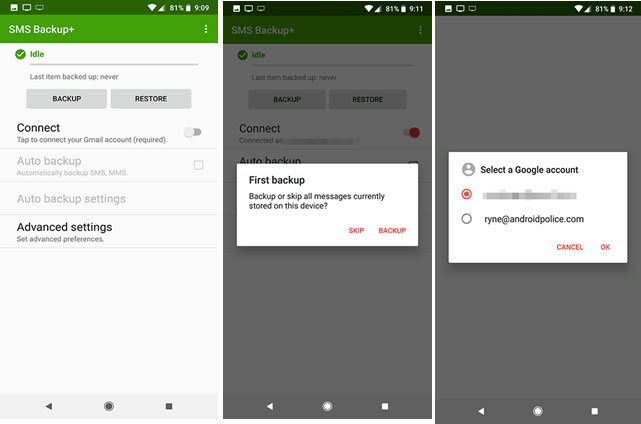
Keep in mind that while you can view your messages in Gmail, they won't show up as regular text messages on your iPhone.
Summary
By now, you should have a clear understanding of how to transfer text messages from your Honor phone to an iPhone. For a more convenient and reliable method, Phone Transfer offers a flexible solution for moving messages from Android to iPhone. If you have any more questions or need further help, don't hesitate to drop a comment below!
Related Articles:
How to Transfer Text Messages from Android to Android? 7 Latest Options
5 Simple Tactics: How to Delete Text Messages on Android Phone
[3 Methods] How to Backup Text Messages on iPhone Effectively?
SMS Recovery Apps for Android That Rank in the Top 10 List [2025]



