A Detailed UltFone Phone Transfer Review: Is It Up to the Task
When switching to a new phone, many users search for an UltFone Phone Transfer review to determine if the software actually works for transferring data between Android and iOS without errors or data loss.
Since it involves personal files like contacts, messages, and photos, people also look for reassurance that it's secure and won't compromise privacy. This article will provide a comprehensive review of this tool, covering its features, safety, usability, pros, and cons for a comprehensive reference.
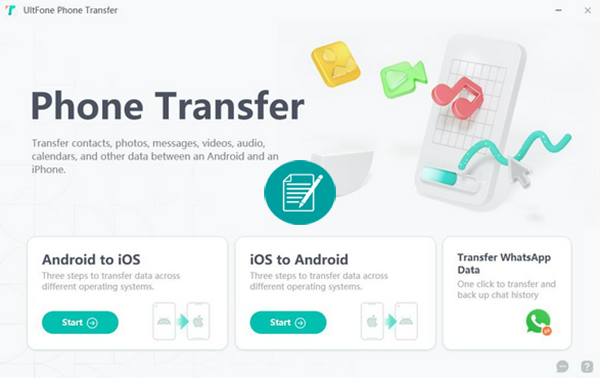
- Part 1: What Is UltFone Phone Transfer
- Part 2: Key Features of UltFone Phone Transfer
- Part 3: How to Transfer Data to New Phone with UltFone Phone Transfer
- Part 4: Is UltFone Phone Transfer Safe & Free
- Part 5: Pros & Cons of UltFone Phone Transfer
- Part 6: What's the Best UltFone Phone Transfer Alternative
Part 1: What Is UltFone Phone Transfer
UltFone Phone Transfer is a desktop software for cross-platform data migration between Android and iOS, supporting messages, contacts, photos, videos, and more. It enables selective transfers, letting users move only the data they need. However, it doesn't offer specialized tools for WhatsApp and LINE transfer, backup, and restore.
Part 2: Key Features of UltFone Phone Transfer
The program features a user-friendly interface that works on both Windows and macOS, guiding even beginners through the process. With strong data security and fast transfers, it ensures privacy and prevents data loss. To unlock its full functions, check out the table below:
|
Main Features
|
Key Details
|
|
Cross-Platform Transfer |
Transfers data seamlessly between Android and iOS, solving compatibility issues. |
|
Selective Data Transfer |
Lets users choose specific data types (messages, contacts, photos, videos, WhatsApp, calendar, etc.). |
|
User-Friendly Interface |
Simple, intuitive design that guides even non-technical users through the process. |
|
Desktop-Based |
Works on Windows and macOS; connects both devices to complete transfers. |
|
Data Security |
Ensures data privacy with strong security measures and a zero-data-loss guarantee. |
You Might Also Like: How to Restore WhatsApp Business Backup on iPhone/Android? 5 Options
Part 3: How to Transfer Data to New Phone with UltFone Phone Transfer
This user guide demonstrates how to transfer data from an Android phone to a new iPhone using UltFone Phone Transfer. It walks you through connecting both devices, selecting the data to move (like contacts, messages, and media), and completing a safe and fast transfer. The steps focus on ensuring your important information is fully migrated without data loss:
- Download and install UltFone Phone Transfer on your computer.
- Connect your Android device to your PC or Mac and permit the auxiliary application to install on your device.
- Connect your iPhone to your PC or Mac and grant authorization to transfer data from Android.
- Once the "Start" button becomes clickable, click it.
- Choose all the data you wish to scan on your Android phone and then click "Start Scan".
- After the scan is finished, click "Transfer Data". Please wait for the process to be completed.
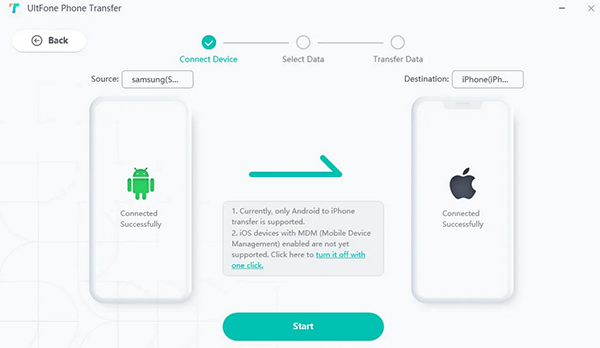
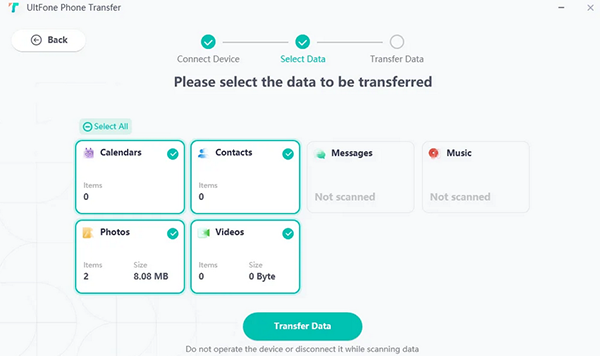
Part 4: Is UltFone Phone Transfer Safe & Free
Safety:
- Official site claims it's 100% safe with no data loss; many users report smooth transfers and good support.
- Some complaints about poor customer service, strict refund policies, and misleading guarantees on Reddit and review sites.
Pricing:
- ~$18.95 (1-month), ~$34.95 (1-year), ~$44.95 (lifetime).
- Offers a 30-day money-back guarantee under certain conditions.
- No fully free version; only limited trial functions.
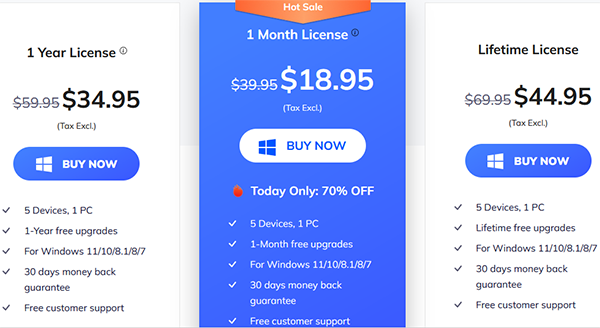
Part 5: Pros & Cons of UltFone Phone Transfer
Pros:
- Fast, selective transfers (messages, photos, contacts, etc.)
- User-friendly interface for non-technical users.
- Many positive reviews highlight safe and efficient transfers.
- Doesn't require resetting your old phone to factory settings.
Cons:
- Frequent complaints about poor customer service and refund issues.
- Some users report bugs (e.g., mixed-up contacts after transfer).
- Low trust ratings and unresolved complaints on review sites.
- May have limited support for the latest OS versions.
- Doesn't let you back up & restore for WhatsApp and other apps.
- Computer-based utility, with no web application.
Part 6: What's the Best UltFone Phone Transfer Alternative
MobiKin Transfer for Mobile (Windows and Mac) is a versatile data migration tool that facilitates seamless transfers between Android and iOS devices. It supports various data types, including contacts, messages, photos, and apps, ensuring a comprehensive transfer experience.
Compared to UltFone Phone Transfer, MobiKin offers a more user-friendly interface, faster transfer speeds, and broader device compatibility, rendering it a superior choice for users seeking efficient and reliable data migration solutions.
Main Features of MobiKin Transfer for Mobile:
> Cross-Platform Transfer: Move data between devices seamlessly (Android and iOS).
> Selective Data Transfer: Transfer contacts, messages, photos, videos, apps, and more without resetting devices.
> No Wi-Fi Needed: Uses USB for stable, offline transfers.
> Fast & Efficient: High-speed transfers up to 30% faster than many tools.
> User-Friendly Interface: Simple 3-step process suitable for beginners.
> Broad Device Support: Compatible with thousands of Android and iOS models.
> Secure & Reliable: Zero data loss, keeping information intact.
How to use MobiKin Transfer for Mobile for fast and reliable data transmission?
- Download & Install: Install MobiKin Transfer for Mobile on your Windows or Mac computer.
- Connect Devices: Use USB cables to connect both your old and new phones.
- Enable Debugging/Trust: Turn on USB debugging for Android and trust the computer on iPhone.
- Assign the Devices Properly: Click "Flip" if your phone is wrongly positioned in the program interface.
- Choose Data Types: Select the data you want to move (contacts, messages, photos, etc.).
- Start Transfer: Click "Start Copy" to begin moving data.
- Wait & Verify: Once complete, safely disconnect devices and check your new phone for transferred data.

Video Guide:
Concluding Thoughts
Overall, UltFone Phone Transfer is a helpful solution for cross-platform data transfer, but it comes with certain limitations. If you want a more reliable option, its better competitor - MobiKin Transfer for Mobile - offers a more stable transfer experience and more effective support for troubleshooting issues. So, download this tool for free without getting failed attempts.
Related Articles:
FonePaw WhatsApp Transfer Review: Does It Deliver Good Outcomes
10 Tested Android Backup Software/Apps You Should Never Miss
AnyRecover Review: Features, Pros & Cons, Pricing and Alternative



