Zapya Not Working? Here Are the Common Causes & 12 Easy Solutions
"I have been using a file-sharing software named ZAPYA. Recently, it turns out that ZAPYA is extremely malicious and doesn't work!" -- from Reddit
Zapya is widely known for its convenience in transferring files wirelessly between devices, but it's not without its issues. Users often encounter problems like failed device pairing, unstable connections, or network interference, all of which can disrupt file sharing and push them to troubleshoot or switch to more reliable apps.
If you've run into the frustrating experience of Zapya not working, focus on this article with 12 effective solutions, helping you fix the issue quickly and efficiently.
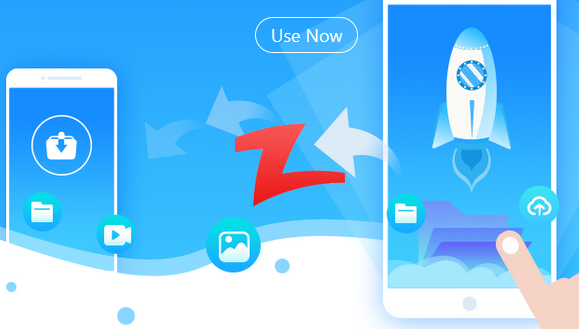
- Part 1: Common Reasons for Zapya Not Working
- Part 2: Zapya Doesn't Work? 12 Symptoms & Solutions Here
> 1. Unable to Connect Devices
> 2. Slow Transfer Speeds
> 3. File Transfer Failures
> 4. Zapya Crashes or Freezes
> 5. QR Code Scanning Doesn't Work
> 6. Zapya Not Detecting Files
> 7. Can't Join or Create Group Sharing
> 8. Zapya Not Working on PC
> 9. Stuck on "Waiting" Screen
> 10. Send/Receive Button Not Responding
> 11. Files Not Opening After Transfer
> 12. Zapya Not Installing or Updating - Part 3: What Could Be Better than Zapya
Part 1: Common Reasons for Zapya Not Working
Zapya is a popular file-sharing app known for its fast, wireless transfers across platforms. However, users may occasionally encounter problems that prevent the app from working as expected. Here are the common causes:
- Devices are not on the same network or hotspot.
- Required app permissions (e.g., storage, location) are denied.
- Wi-Fi or hotspot is disabled or being used by another app.
- Devices are too far apart, or there's signal interference.
- Transfer fails due to poor connection, unsupported files, or app crashes.
- Different or outdated versions of the Zapya app are on the devices.
- Firewall or antivirus software is blocking network access.
- App bugs, glitches, or temporary software issues.
- Battery optimization or background process restrictions by the OS.
- Incompatibility with the device's current OS or firmware version.
Part 2: Zapya Doesn't Work? 12 Symptoms & Solutions Here
1. Unable to Connect Devices
Manifestation:
- Devices fail to detect each other or cannot establish a connection.
Solutions:
- Ensure both devices have Wi-Fi, Bluetooth, and Location turned on.
- Keep both devices within close proximity.
- Connect both devices to the same Wi-Fi network or have one create a Zapya hotspot.
- Restart both devices and reopen the Zapya app.
- Grant all necessary permissions to Zapya (especially Location and Nearby Devices).
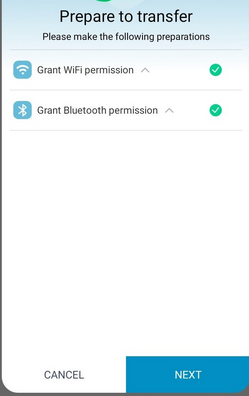
2. Slow Transfer Speeds
Manifestation:
- File transfers are unusually slow or laggy.
Solutions:
- Move devices closer together and reduce interference.
- Avoid transferring large files simultaneously - try batching smaller files.
- Close background apps that may use bandwidth.
- Ensure devices are not switching between Wi-Fi and mobile data.
- Use Wi-Fi Direct mode for faster speeds if supported.
3. File Transfer Failures
Manifestation:
- Files fail to transfer, get stuck, or cancel unexpectedly.
Solutions:
- Ensure the receiving device has enough storage space.
- Restart the app on both devices.
- Resend the files in smaller batches.
- Avoid using unsupported file types.
- Clear Zapya's cache: Settings > Apps > Zapya > Storage > Clear Cache.

4. Zapya Crashes or Freezes
Manifestation:
- App force closes or becomes unresponsive during usage.
Solutions:
- Update Zapya to the latest version from the Play Store or App Store.
- Clear cache and data in app settings.
- Restart your device.
- Uninstall and reinstall Zapya.

5. QR Code Scanning Doesn't Work
Manifestation:
- Devices can't connect via QR code scanning.
Solutions:
- Clean your device's camera lens.
- Grant Camera permission to Zapya.
- Ensure the QR code is not blurry or poorly lit.
- Try scanning again or connect via group sharing manually.
6. Zapya Not Detecting Files
Manifestation:
- Media or files don't appear in Zapya for selection.
Solutions:
- Grant Storage/File access permission to Zapya.
- Use your file manager to locate files and share via Zapya directly.
- Restart the app to refresh file indexing.
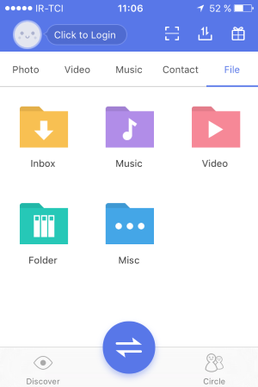
7. Can't Join or Create Group Sharing
Manifestation:
- Group mode not working; others can't join, or you can't find the group.
Solutions:
- Ensure all devices have Wi-Fi and Location enabled.
- Restart the app and create a new group.
- Try manual connection instead of QR or automatic detection.
8. Zapya Not Working on PC
Manifestation:
- PC app not detecting phone or vice versa.
Solutions:
- Connect both devices to the same Wi-Fi network.
- Allow Zapya through the Windows firewall.
- Try using Zapya WebShare as an alternative.
- Update to the latest Windows/macOS version of Zapya.
9. Stuck on "Waiting" Screen
Manifestation:
- Transfer gets stuck indefinitely on "Waiting for connection."
Solutions:
- Cancel and restart the transfer process.
- Switch the sender/receiver role between devices.
- Make sure both devices are not connected to mobile data.
10. Send/Receive Button Not Responding
Manifestation:
- UI buttons like "Upload" or "Receive" are unresponsive.
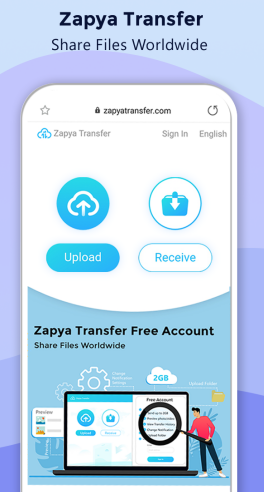
Solutions:
- Force-stop and reopen Zapya.
- Check for any system lag or touchscreen issues.
- Reboot the device.
11. Files Not Opening After Transfer
Manifestation:
- Transferred files won't open or appear corrupted.
Solutions:
- Verify if the file type is supported by your device.
- Check if the file was fully transferred.
- Try opening the file using a different compatible app.
12. Zapya Not Installing or Updating
Manifestation:
- App fails to install or update from the Play Store/App Store.
Solutions:
- Clear Play Store cache.
- Make sure your device has sufficient storage.
- Reboot the device and try again.
Part 3: What Could Be Better than Zapya
MobiKin Transfer for Mobile (Windows and Mac) is a versatile file transfer tool that serves as an excellent Zapya alternative, offering fast and wireless data sharing between Android and iOS devices without requiring an internet connection.
Unlike Zapya, MobiKin provides a more intuitive interface and supports a wider range of file types. Additionally, it ensures higher transfer speeds and better stability compared to Zapya, along with enhanced security features.
Core features of MobiKin Transfer for Mobile:
- Copy data between mobile phones seamlessly (Android/iOS)
- Handles SMS, call logs, photos, music, videos, documents, and apps.
- Easy connection and fast transfer with no tech skills needed.
- Compatible with almost all iOS and Android devices, including Samsung, Huawei, OPPO, vivo, Xiaomi, iPhone, iPad, and more.
- Maintains complete user privacy.
How to use the best Zapya alternative - MobiKin Transfer For Mobile for data transfer between mobile phones?
- Download the application from the official website.
- Install the application on your computer and subsequently launch it.
- You may opt to install the trial version to test its functionality.
- Utilize USB cables to connect the two mobile devices to the PC.
- The software will automatically recognize them and display them in the windows.
- In the center, you will find a window menu containing the transferable data.
- You can utilize the "Flip" button to interchange the positions of the devices, ensuring that the target device is on the right.
- Select the types of data you wish to transfer from one device to another.
- Then, click the "Start Copy" button to initiate the transfer.

Video Instructions:
Closing Remarks
Zapya remains a popular choice, though it isn't always the most stable or dependable option. If you're tired of interruptions and want a smooth, reliable transfer experience, don't hesitate to try MobiKin Transfer for Mobile - a professional alternative that simplifies file sharing without the typical disruptions.
Related Articles:
A Comprehensive Zapya Review: Here's Everything You Want to Know
Control Android from PC with 10 Smart Screen Mirroring Apps
7 Best Ways to Transfer Files from PC to Android Mobile Wirelessly
[Top 11 Lists] Want the Best Android Data Recovery Software? See Here!



