Tenorshare Phone Mirror Review: Does It Offer a Good Experience?
If you want to mirror your phone screen to a PC, you've probably heard of Tenorshare Phone Mirror. Before committing your time and money, however, you likely want to find out whether it's user-friendly, dependable, and offers good value - particularly regarding important features such as screen mirroring quality and control options.
This Tenorshare Phone Mirror review provides a thorough overview of the software, highlighting its pros and cons to help you determine if it's the right fit for you.
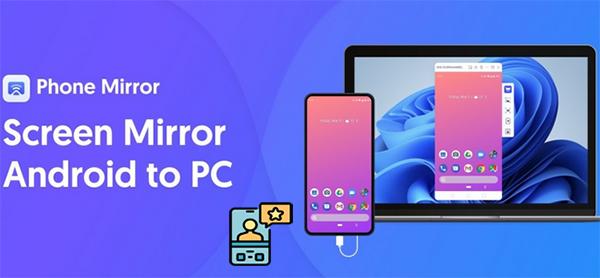
Part 1: What Can Tenorshare Phone Mirror Do
Tenorshare Phone Mirror is a tool that lets you mirror your Android or iOS device screen to a Windows or Mac computer in real time. It allows full control of Android devices from your PC using a mouse and keyboard, making it easy to play mobile games, send messages, or manage apps.
You can also take screenshots or record your phone screen directly from your computer. While iOS devices can be mirrored, they are view-only and cannot be controlled. It's ideal for presentations, content creation, or remote tech support.
|
Key Highlights
|
Further Description
|
|
Screen Mirroring |
Mirror Android/iOS screen to Windows/Mac in real time and high resolution. |
|
Android Control on PC/Mac |
Use keyboard and mouse to control Android devices directly from your computer. |
|
Game Keyboard Mapping |
Play Android games on PC with key mapping; supports popular games. |
|
Multi-Device Mirroring |
Mirror up to 5 Android devices simultaneously on one computer. |
|
Screenshot & Screen Recording |
Capture screenshots or record Android screen in original quality with no watermark. |
|
File Transfer |
Transfer photos, videos, and documents between Android and PC seamlessly. |
|
Adjustable Display Options |
Rotate, resize, or switch to full screen; turn off phone screen to save power. |
Part 2: Pricing of Tenorshare Phone Mirror
Tenorshare Phone Mirror offers different pricing plans depending on the license type and duration. Here's an overview of their pricing structure (as of latest available information):
- The 1-month license (covering up to 5 PCs and unlimited devices) is typically priced around US$9.95 (occasionally shown as HK$529 or NT$490 in local regions).
- A quarter-year (3-month) subscription usually costs about US$29.95, while a 1-year license is priced around US$39.95 - both include support and updates.
- Tenorshare also offers longer-term or business plans - like multi PC/lifetime licenses - for roughly US$69.95–79.95, though availability may vary by region.
Part 3: How to Use Tenorshare Phone Mirror
Tenorshare Phone Mirror makes it easy to display and control your smartphone screen directly from your computer. Whether you're presenting, gaming, or managing mobile apps, the setup process is quick and user-friendly:
- Download and install Tenorshare Phone Mirror from its official website onto your computer.
- Make sure your phone and computer are connected to the same Wi-Fi network.
- Open the Phone Mirror program on your computer and connect your phone to your PC.
- On your mobile device, go to Settings > Display & Brightness, then enable Screen Mirroring or Smart View, depending on your phone model.
- Wait for your phone to appear in the software interface on your computer.
- Click your device's name in the app to initiate the connection.
- Once connected, your phone screen will appear on your computer, allowing you to control it with your mouse and keyboard.
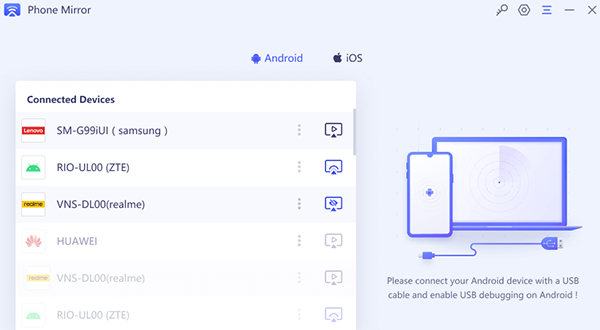
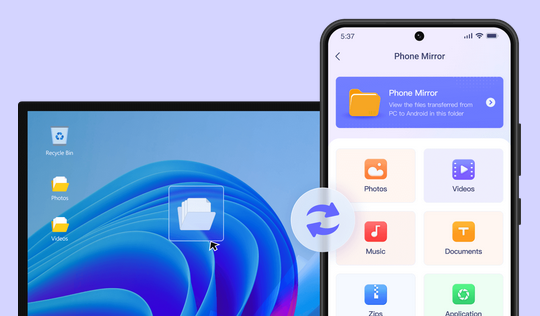
Part 4: Pros & Cons of Tenorshare Phone Mirror
Advantages of Tenorshare Phone Mirror:
- Easy to install and works on both Mac and Windows.
- User-friendly interface with simple setup.
- Smooth screen mirroring with minimal lag.
- Supports mirroring multiple devices simultaneously
- Allows screen recording and taking screenshots.
- Enables control of your phone via mouse and keyboard.
- Customizable resolution, frame rate, and bitrate settings.
- Access to phone files directly from the computer.
Disadvantages of Tenorshare Phone Mirror:
- Video quality is not as sharp as HDMI or MHL output.
- Frame rate limitations at higher resolutions and bitrates.
- Audio is not mirrored; sound plays only on the mobile device.
- Occasional lag or latency, especially during gaming.
- Limited options for customizing screen recording settings.
- Subscription pricing may be costly for casual users.
- Some compatibility issues with certain phone models or OS versions.
Part 5: FAQs on Tenorshare Phone Mirror
Q1: Is it safe to use Tenorshare Phone Mirror?
1. Technical safety: Tenorshare Phone Mirror appears malware-free and generally safe for mirroring tasks. 2. Trust concerns: Issues around billing, cancellations, and refund policy have been frequently reported and should be taken seriously.
Q2: What devices are compatible with Tenorshare Phone Mirror?
Tenorshare Phone Mirror supports most Android devices running Android 6 and above, and all iOS devices including iPhone and iPad.
Q3: Can I play Android games on my PC using this software?
Yes, it supports game keyboard mapping, allowing you to play popular Android games on your PC with customizable controls.
Q4: Can I mirror multiple devices at the same time?
Yes, the software supports mirroring up to five Android devices simultaneously on one computer.
Part 6: Best Tenorshare Phone Mirror Alternative
Screen Mirror is a powerful and user-friendly screen mirroring tool that lets you easily mirror and control your Android or iOS device on a Windows or Mac computer. It offers smooth, real-time mirroring with low latency, plus handy features like screen recording, screenshots, and file transfer.
Thanks to its reliable performance and intuitive interface, it serves as a great alternative to Tenorshare Phone Mirror, especially for users looking for more flexibility in device control and recording options.
Key Highlights of Screen Mirror:
- Real-time screen mirroring for Android and iOS to PC/Mac.
- Control phone using keyboard and mouse.
- Screen recording and screenshot capture.
- Supports multiple devices simultaneously.
- Smooth, low-latency performance.
- Easy file transfer between phone and computer.
- Adjustable resolution and screen orientation.
How to use the best Tenorshare Phone Mirror alternative (Take Android phones as an example)?
1. Start by downloading and installing Screen Mirror on your computer. After installation, connect your Android device via USB, select your phone when prompted, and choose the "Transfer files" option.
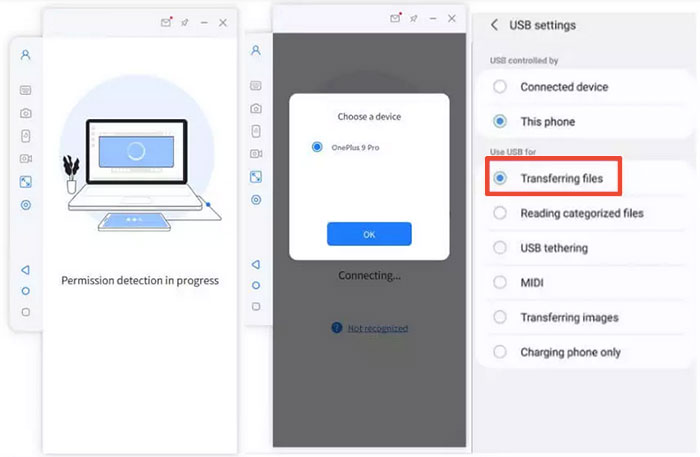
Step 2. On your phone, go to Settings > About phone > Software information, then tap Build number seven times to enable Developer options. Return to Settings and turn on USB debugging while your device remains connected.
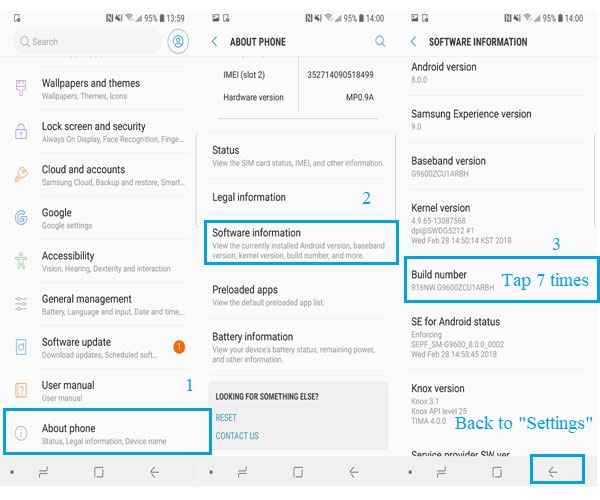
Step 3. Allow the app to access your device to display its content, then click "Turn on" to install the Screen Mirror APK. Once connected, you can easily mirror and control your Android apps from your Windows or macOS computer.
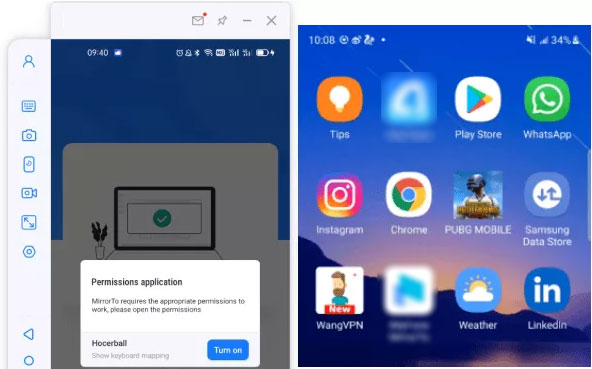
In Conclusion
Although Tenorshare Phone Mirror provides solid mirroring capabilities, users seeking a more polished experience may find Screen Mirror to be a better alternative. This tool outperforms Tenorshare Phone Mirror with smoother control functionality, broader device compatibility, and enhanced gaming support through advanced key mapping. For those who prioritize seamless performance and robust features, it offers a superior choice.
Related Articles:
TeamViewer Review 2025: Overview, Features, How-to Guide, Pros, Cons, etc
5 Popular Methods to Screen Mirror iPhone to Samsung TV
How to Access Phone with Broken Screen with PC Easily & Safely?
How to Recover Deleted Files on Android Device? 7 Effortless Ways



