4 Tested Methods to Back Up WiFi Settings/Passwords on Android Phones
"I tried to find some info online on how to back up WiFi network logins manually, but to no avail." -- from Reddit
We rely on Wi-Fi for our smartphones as much as we rely on our eyes to see. Essential activities like browsing, gaming, and social media require an internet connection, and Wi-Fi provides this without the high cost of mobile data.
Since WiFi is so important, why not back up WiFi settings on Android, which will save you much time when you want to use the internet every time. This article will provide you with two solutions to make a backup of WiFi settings and passwords on Android phones.
- Solution 1: Back Up Android WiFi Settings via WiFi Pass Recovery & Backup
- Solution 2: Back Up Android WiFi Passwords to Google Manually
- Solution 3: Back Up WiFi passwords on Android via My Backup Pro
- Solution 4: Back Up Android WiFi Settings with Forgot Wi-Fi Password
- Bonus Reading: How to Back Up Android Data to PC via WiFi or USB
Solution 1. Back Up Android WiFi Settings with WiFi Pass Recovery & Backup
Choice 1: WiFi Pass Recovery & Backup
The software will display your WiFi account and password according to the initial letter. You can back up your WiFi settings on the SD card of your Android device or other files. When you need your password, just click to restore the WiFi settings. Here's a simple tutorial:
Step 1. You can download and install this program on your device.
Step 2. Run the app and enter the backup interface. You can preview your WiFi settings on the interface.
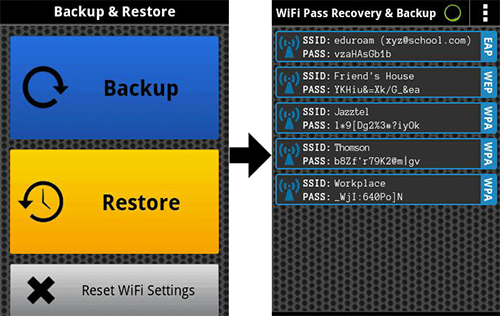
Step 3. Click the backup button to copy it to other files.
How to find passwords for WiFi you've linked your phone to? On Android 10+ go to Settings > Network & internet (or Connections > Wi-Fi), then tap Wi-Fi and Saved networks (or the specific network). Tap Share and authenticate with your PIN or fingerprint to display a QR code. The Wi-Fi password is often shown under the QR. If it isn't, scan the QR with another phone or a QR scanner to reveal the SSID and password.
Choice 2: Backup Your Mobile
Backup Your Mobile is a free and professional application that can help you back up not only the WiFi settings but also the calendar, users' apps, messages, browser history, contacts, call logs, SMS and so on. The app is easy to operate, and you can follow the steps below to back up your WiFi settings:
Step 1. Find the Backup Your Mobile in Google Play and download it on your device.
Step 2. Start it and head to the backup interface and you will a list of categories. Click the Wifi passwords and then hit the Start button.
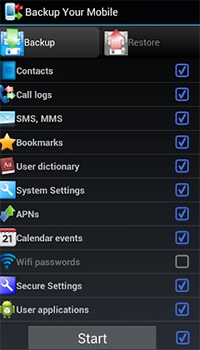
Step 3. By the way, if you want to restore the files, just click the Restore button on the top right panel.
You May Also Like: How to See/View a Saved WiFi Password on Android? 6 Ways
Solution 2. Back Up Android WiFi Passwords to Google Manually
Google can back up your Wi-Fi passwords, making them easy to recover if forgotten. You can copy the WiFi password without additional apps. Just follow the steps below. But you should know that the method may not work for all Android devices. Here's how:
Step 1. Turn on your Android device and hit Settings > Account > Add account > Google.
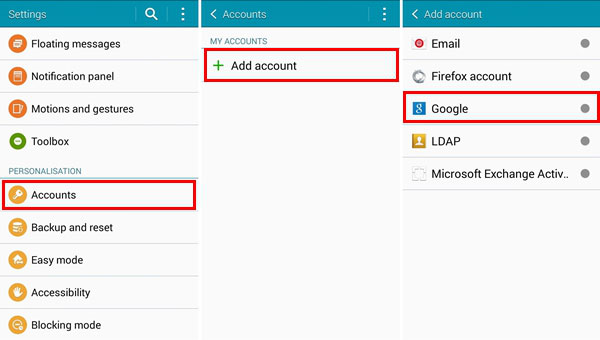
Step 2. Sign in to your Google account and then find the backup and reset.
Step 3. Tap the Back up my data button to copy the files to Google.
Solution 3: Back Up WiFi passwords on Android via MyBackup Pro
My Backup Pro is a versatile Android backup app that helps users safeguard important data such as apps, contacts, call logs, and multimedia files. One of its standout features is the ability to back up WiFi passwords on Android, making it easier to reconnect to networks after switching or resetting devices. With both cloud and local storage options, My Backup Pro offers flexibility and convenience for managing data security. Here are the steps:
- Install and Open My Backup Pro from the Google Play Store.
- On the main screen, tap "New Backup."
- Choose "Data" as the backup type.
- From the list of data categories, select "WiFi Access Points" (this includes your saved WiFi passwords).
- Select where you want to save the backup: Online (Cloud), SD card, or Internal Storage.
- Confirm and start the backup process.
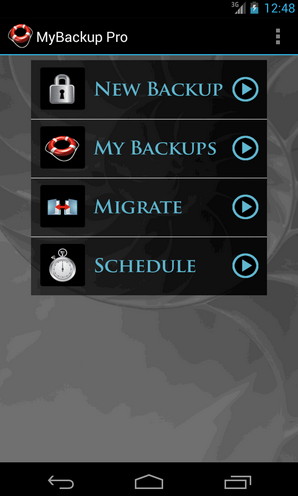
Solution 4: Back Up Android WiFi Settings with Forgot Wi-Fi Password
Available in the Google Play Store, Forgot Wi-Fi Password is a handy tool that lets you quickly recover saved Wi-Fi passwords on your Android device when you can't remember them. It also offers a backup option, allowing you to securely store your Wi-Fi settings for future use. With this feature, you can easily restore your networks when switching phones or after a reset. Below is how:
- Install & Launch the App - Download and open the Forgot Wi-Fi Password app on your Android phone.
- Grant Permissions - Allow the app to access saved Wi-Fi networks and passwords.
- View Saved Networks - The app will scan and display all Wi-Fi SSIDs and their corresponding passwords.
- Back Up Wi-Fi Settings - Use the app’s Export or Backup option to save your Wi-Fi credentials locally or to cloud storage (e.g., Google Drive).
- Restore Later - When needed, you can import the backup file to quickly restore all saved Wi-Fi networks and passwords.
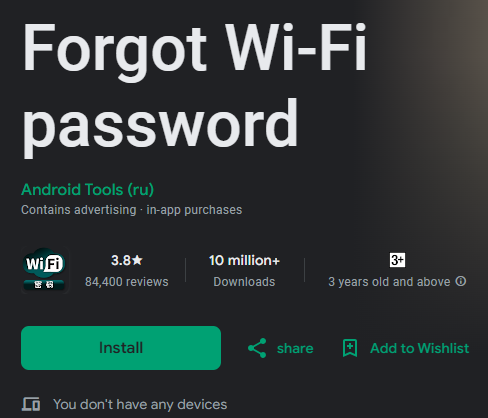
Bonus Reading: How to Back Up Android Data to PC via WiFi or USB
You have learnt how to back up Android WiFi settings and passwords above. Now, you can feel free to use WiFi to browse websites, play online games, share something on Facebook, Twitter, and even back up your Android over WiFi, without worrying about losing the WiFi password.
When talking about Android backup via WiFi, we have MobiKin Assistant for Android (with its Mac version), which is a professional transferring software that can help Android users to copy contacts, SMS messages, music, photos, videos, and books from Android to computer with one click via WiFi. The transferring processes are as follows:
Step One. Download the PC version of the Assistant for Android on your computer by clicking the buttons below. Install it on your PC or Mac.
Step Two. Enable USB debugging on your phone and install the Assistant for Android APK file on your Android device. Now, you can launch the PC version on your computer and click the "Connect via WiFi" option from its primary interface. Open the Android Assistant app and scan the QR code displayed on your computer.
Step Three. The software will detect your phone and display your data as many categories list on the left panel. Click one option according to your needs and preview the details on the right part of the window. Mark the files and hit the Export button to copy the data from the device to computer.
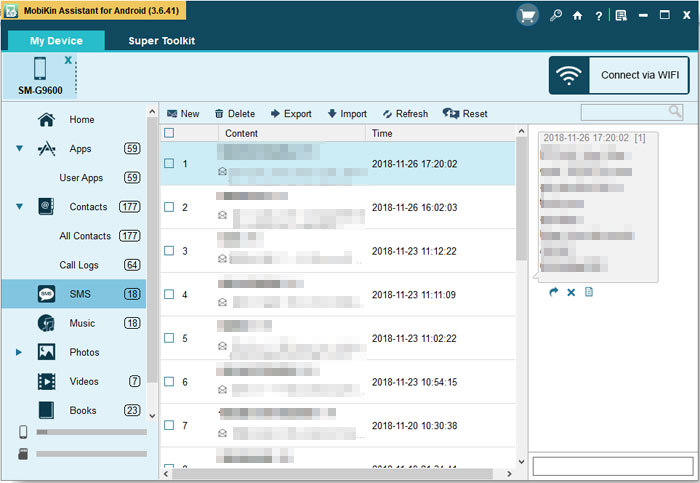
By the way, Assistant for Android also allows you to back up Android on a computer via USB. Want to learn the details? You can click to read the article: How to Back up Android to Computer via USB?
Related Articles:
Is It Possible to Back Up iPhone without WiFi? 3 Feasible Ways for You
How to Back Up Calendar on Android Phone? Most People Don't Know
[2025] 5 Great Options to Back Up WhatsApp Chat without Google Drive
Android Not Connecting to WiFi? Here Are the Reasons & 11 Easy Fixes



