1-Click Text Message Forwarding on Android Phones [Live Life Easier]
When you need to forward important text messages to others, your friends or colleagues, many people choose to copy and paste this text message and send it to other people as a new text message. In fact, our phones have a lot of hidden features that can make our lives easier. Although copy and paste is a possible method to realize the text message forwarding on Android, it is not the simplest operation. So, how to forward text messages on Android phone simply and quickly?
This article is dedicated to recommending the most effective way about how to forward a text on Android. After reading this article, I believe you can definitely learn a faster way to forward the Android SMS you want to forward.
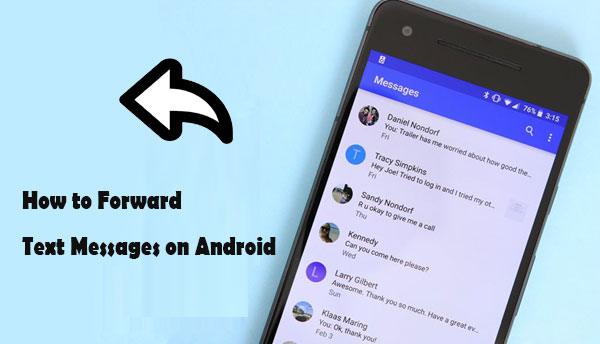
- Way 1. How to Forward Text Messages on Android Directly
- Way 2. How to Do Text Message Forwarding on Android with Assistant for Android [1-Click Way]
- Way 3. How to Do Text Forwarding on Android with SMS Forwarding App for Android
- Way 4. How to Forward Text Messages to Email on Android
- Bonus: Extra Tips for Android SMS Management
Way 1. How to Forward Text Messages on Android Directly
Do you know that it is possible to auto forward text messages on Android phone to other phone numbers directly on Android phone? Here are the guiding steps below to show you how to achieve that.
Step 1: Locate and launch the Messages app
Open the Messages app from one of your home screens on your Android phone.
Step 2: Locate the conversation you would like to forward
With the Messages app opened, find the text message that you want to forward and select it.
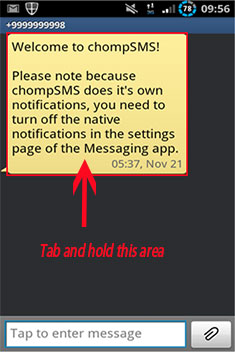
Step 3: Wait for a pop up menu
Tap and hold the selected text message until a menu will appear with several options listed.
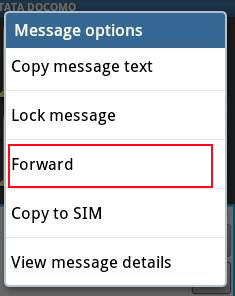
Step 4: Forward the selected SMS
Choose the option of "Forward" from the pop up menu and then select the phone numbers that you want to forward the selected message to. You can add multiple phone numbers simultaneously. After that, tap on "Send" button to kick off the SMS forwarding for Android. Once the SMS forwarding is successful, you will receive a delivery repot soon afterwards.
Can't Miss:
Way 2. How to Do Text Message Forwarding on Android with Assistant for Android [1-Click Way]
You can also use third-party software to forward text messages on your Android phone. This will make SMS forwarding easier, especially if you have a lot of text messages need to forward to others. MobiKin Assistant for Android (Mac version is also available) is an ideal SMS management tool, which can not only implement one-click SMS forwarding, but also allow users to receive and send SMS via a computer. Here are the core features of this software.
Core function of Assistant for Android:
- Assistant for Android is an ideal SMS management tool that allows you to resend, forward, delete or copy text messages on computer.
- You are allowed to send and receive text messages on computer directly.
- Apart from SMS, Assistant for Android also support managing contacts, call logs, photos, videos, music, apps and more on your Android device.
- Supports almost all Android phones and tablets, such as Samsung, HTC, LG, Sony, Motorola, Huawei, Xiaomi, Oppo, and more.
MobiKin Assistant for Android comes with both Windows and Mac versions. Just download the right version according to your computer and begin to secretly forward text messages on Android with one click by following the steps in the below.
Step 1. Connect your Android phone to computer
Launch Assistant for Android program on your computer and use a USB cable to connect your Android phone to the same computer. Enable USB debugging on your Android phone by following the prompts on the program interface. Once the program detects your Android phone, you'll see a window like this.

Step 2. How to forward multiple text messages on Android
Select the "SMS" folder on the left column. All text conversations on your Android phone will be scanned out and displayed on the right. You can tap on the text message that you want and the text content will be displayed on the right side column. Put your mouse on the text content and there will be some icons appear below. Just click on the second arrow icon, which means "Forward", to forward text messages on your Android phone.
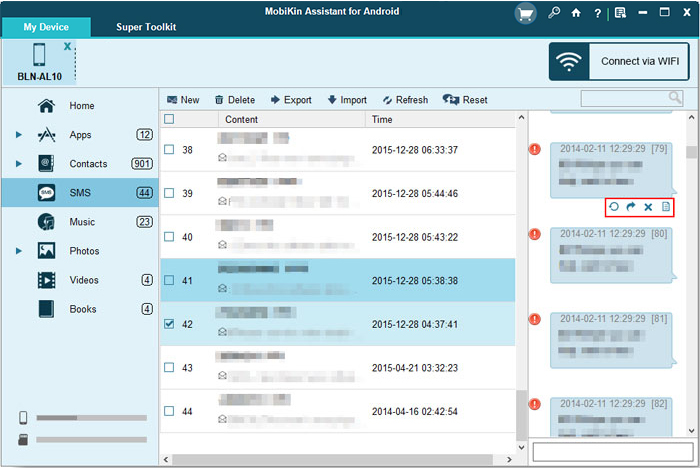
Tips: These four icons represent send, forward, delete and copy text messages respectively.
In order to let you understand how to use Assistant for Android to forward entire text conversation on Android intuitively, we have recorded the following video tutorial for you to watch.
Way 3. How to Do Text Forwarding on Android with SMS Forwarding App for Android
There are many text message forwarding apps for Android in the Google Play store. These apps can help you forward SMS on your Android phone. Now, I recommend one of them called 'SMS Forwarder'.
Steps on how to forward text messages on Android by using SMS Forwarder:
1. Go to Google Play store to download and install SMS Forwarder on your Android phone.
2. Set up SMS Forwarder and sign in with your Google account.
3. Enable the "SMS Forwarding" mode, "Missed calls forwarding" and "Low battery forwarding".
4. Follow the onscreen prompts to enter the destination number. Click to input the forwarding number for the text messages. Remember to include the area code.
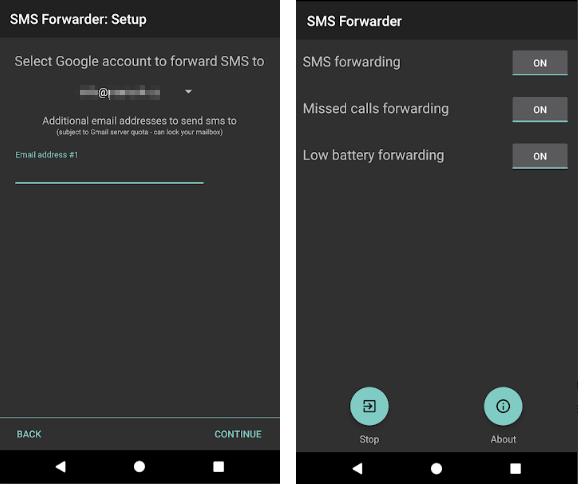
Can't Miss:
- The Best Android SMS Manager Helps You Manage Android Messages Easily
- How Can I Retrieve Deleted Texts from My LG Phone?
Way 4. How to Forward Text Messages to Email on Android
Although nowadays in people's daily life, people tend to use text messages instead of emails to deliver messages, and compared to emails, text messages are more convenient and faster. But if you want to save some information well, email is still better than SMS. Because once the phone is lost or replaced with a new one, text messages may be lost. So, if you want to save important mobile text messages, we recommend that you forward the text messages to an email for saving.
The following are the detailed steps on how to automatically forward text messages to email on Android.
Step 1: Go to Google Play store to search for an app that can help you forward text messages to email on Android. When choosing an app, you can refer to the comments below. Pick the app with the highest rating. Here we recommend SMS to mail/phone.
Step 2: Open the app and input your forwarding information (email address) and follow the prompts shown in the screen.
Step 3: Once your Android phone is connected to a network, the text forwarding process will begin at once.
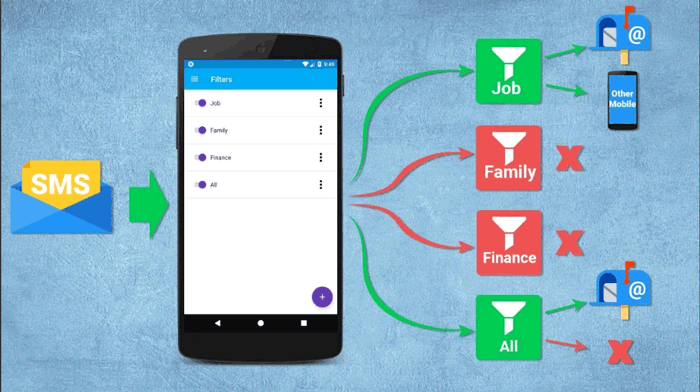
Bonus: Extra Tips for Android SMS Management
* Automatically delete old text messages
Take a look at your mobile phone text messages and you will find that there are a lot of old and useless text messages stored in your phone, even some years ago. These text messages are useless and take up valuable space on your phone. Deleting them one by one is a waste of time. In fact, the smartest way is to set your phone to automatically clear text messages at regular intervals. This time can be customized, it can be one month, or one year.
Operation method: On the Android phone, click "Settings", select "General Settings", then check "Delete old messages", and finally select the time limit for deleting old messages.
* View when SMS was sent or received
Android phones actually have a function that lets users check the status of text messages. This feature is disabled by default, you need to manually enable this feature to see when the SMS was sent or received. Once this feature is enabled, you can receive a confirmed text message after the text message is successfully sent, so you don't need to worry about whether the text message has been sent or received successfully.
* Enable or disable the spell checker
You can also enable the spell check feature on your Android phone to check for errors in your text messages. Wrong spelling or grammar will be highlighted with a red line. In this way, you can correct it so that your text messages are very accurate. You can choose to enable or disable the spell checker according to your needs.
Words in the End:
How to forward entire text conversation on Android easily and quickly? All what you need is the MobiKin Assistant for Android. It is a one-stop Android phone management tool to manage your text messages, contacts, media files, apps and more on your Android phones and tablets. You can download and try this tool for free if you need to forward a lot of text messages on your phone. Just enjoy an easier SMS management of your Android phone right now.
Related Articles
Tips to Transfer Text Messages from Android to Computer
How to Manage Motorola Cell Phone Data with Motorola PC Suite Alternative
How to Transfer Contacts from Android to Computer
How to Import Contacts from Outlook to Android Phone? [Make Tech Easier]
Samsung Contacts Backup - How to Backup Contacts on Samsung? (4 Ways)



