6 Hassle-free Ways to Transfer Contacts from Motorola to Computer
Known for its excellent sound quality and strong camera performance, Motorola attracts many users. However, contacts - the most vital data - can be lost due to issues like device malfunctions or phone loss. To keep them safe, many choose to back up contacts to a computer. But how can you transfer contacts from a Motorola phone to a computer when they can't be exported directly?
OK, today we'll figure out this question by concentrating on methods with Assistant for Android, Android Backup and Restore, Gmail, Bluetooth, etc. Now, let's move on to this topic.
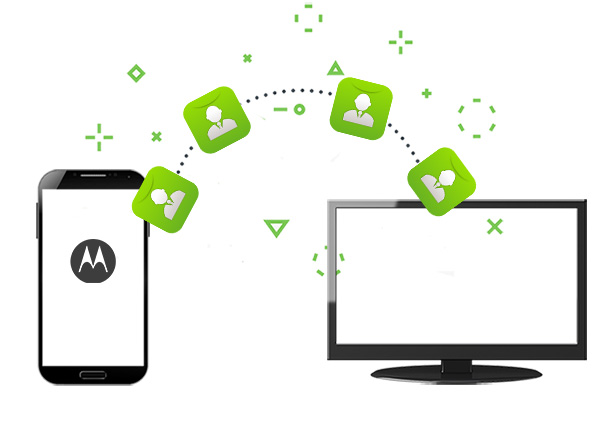
- Way 1: How to Transfer Contacts from Motorola Phone to Computer with Assistant for Android
- Way 2: How Do I Transfer Contacts from Motorola to Computer via Android Backup and Restore
- Way 3: How Can I Transfer Contacts from a Motorola Phone to Computer with Gmail
- Way 4: How to Export Contacts from Motorola Phone to Computer via Bluetooth
- Way 5: How to Transfer Contacts from Moto to PC via Export Contacts: Contact Mover
- Way 6: How to Copy Contacts from Moto to PC via Xender
Way 1: How to Transfer Contacts from Motorola Phone to Computer with Assistant for Android
Now, more and more people come to know the importance of phone data like contacts, and want to make a copy on the computer. But in part because of the use of some unprofessional transfer or backup tools have resulted in some unpleasant experience, many people are more cautious about the choice of the solutions. The program you'll see now can make you worry-free completely. It is MobiKin Assistant for Android (Windows and Mac).
This all-in-one software delivers a variety of options, with which not only can you transfer contacts, but you'll be in full control of your other data like SMS, music, photos, and apps on computer.
Reasons why we recommend Assistant for Android in the first place:
- Allows transfer of contacts, call logs, SMS, media, and apps between Android devices and computers.
- Exports Motorola contacts to VCF, HTML, CSV, XML, Outlook, or BAK formats.
- Supports adding, editing, deleting, and searching contacts.
- Provides one-tap backup and restore, with a user-friendly interface and free trial.
- Two connection modes: Wi-Fi and USB cable.
- Get along well with almost all Android devices, covering Motorola Edge Series (Edge 50/40/30 models), Moto G Series (G Power, G Stylus, G 5G, G Pure, G100, etc.), and Moto E Series (E32, E22, E20, etc.)
You can download Motorola contact transfer tool to get contacts off your phone on computer now.
How can I transfer contacts from a motorola phone to computer with MobiKin Assistant for Android?
Step 1. Launch the program and link Moto to computer
Download, install and launch Assistant for Android on computer. Hook up Motorola to computer via a USB cable. Now, it's time to create a virtual connection by going with the simple instructions on the interface of the tool. After that, your phone will be identified by the tool.

* You can also take WiFi as a go-between. Namely, you can learn how to link your device to PC via WiFi.
Step 2. Choose Motorola contacts for migration
Choose "Contacts" > "All Contacts " from the left menu. Then a list of contacts will appear on the screen. Simply select the exact items to preview and then mark your wanted ones.

Step 3. Transfer Contacts from Motorola to computer
Press "Export" from the top menu to get your contacts exported to computer, and save them as a proper file like CSV, VCF, etc. The processing time varies, depending on how many contacts your phone stores.
Note: This tool also enables you to transfer contacts from Motorola phone to computer in batches with the Backup feature. To do so, just go to "Super Toolkit" > "Backup" > mark "Contacts" > "Back Up" to put contacts on computer.
Video Guide:
Way 2: How Do I Transfer Contacts from Motorola to Computer via Android Backup and Restore
In the first part, we mentioned that Assistant for Android can transfer contacts from Motorola to computer by means of the Backup feature. The working principle of MobiKin Backup Manager for Android (Windows and Mac) is similar to the previous one.
This Android Backup & Restore software is one of the simplest and fastest utilities to back up not only contacts but also SMS, call logs, photos etc. to computer. Definitely, you can restore the backups from your computer to your phone optionally. It is designed to work with over 8,000 Android devices, and can allow you to connect your phone via USB cable or WiFi.
How do I transfer contacts from Motorola phone to computer using Android Backup & Restore?
Step 1. Download this backup and restore tool for Motorola. Follow the installation wizard to install it and start it on computer. Then you may need to enable USB debugging on Motorola, and follow the prompts to let the tool recognize the phone.

Step 2. After the successful connection, you'll see the main interface with "Backup" and "Restore" options displayed. Just choose "Backup", and all types of data on Motorola phone will be shown to you. Here, mark "Contacts", and hit "Browser" to find a location on computer to put the contacts there.

Step 3. Tap on "Back Up" button from the lower right corner to transfer contacts from Motorola to computer easily.

The process is quite similar as transferring contacts when it comes to moving videos from Motorola to computer.
Way 3: How Can I Transfer Contacts from a Motorola Phone to Computer with Gmail
Primarily, if you don't have a Gmail account, you need to register one. Then use it to have contacts synced to Google server. Afterwards, log in the same account on computer and export the desired items. Although it is not difficult to do, there are certain risks in using Google cloud services according to some reports.
How do I transfer contacts from Motorola phone to computer with Gmail?
Step 1. Start "Setting" on Motorola and scroll down for "Account and sync"/"Accounts". Find the "Google" tab and click it to log in your Google account. Then tap "Sync Contacts" and the task will be over later on.
Step 2. On your computer, visit the Gmail page and sign in the same Google account. Next, head to "Contacts" and go for "More" > "Export".
Step 3. Select the specific contacts, and choose a format (vCard format is the most commonly used). Finally, just click "Export" to place the chosen contacts to computer from Motorola phone.
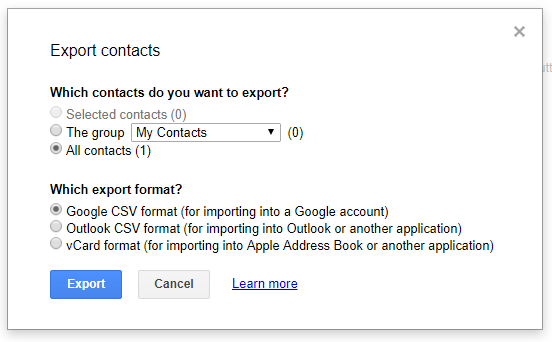
Way 4: How to Export Contacts from Motorola Phone to Computer via Bluetooth
Bluetooth comes preinstalled in almost each phone. However, it is not fast to process contact transfer, and the two devices need to be paired at first. After the task is done, it is suggested that you turn off Bluetooth to reduce the power consumption of Moto. Plus, this can protect the phone from being located or possible malicious attacks.
Let's see how to transfer contacts from Moto G/E/Droid to laptop/desktop with Bluetooth:
Step 1. Enable Bluetooth on Motorola from "Settings". Then switch it on computer by clicking "Start" > "Settings" > "Devices". Next, the Motorola should display on the list of devices on Bluetooth settings.
Note: If you enable Bluetooth on your PC for the first time, you might need to go to Start > Control Panel > Bluetooth > Change Bluetooth settings > Options > Allow Bluetooth devices to connect to this computer.
Step 2. Just tap "Pair" to match the phone and computer. (You may need to type in a given passcode to generate a connection)
Step 3. After the connection, start the "Contacts" app on Motorola, and select your desired contacts. Next, head to the menu to opt for "Send contacts" > "Send contact by Bluetooth" and choose computer as the recipient.

Step 4. Accept the transfer request on computer. Soon, your selected contacts will be moved to this computer.
Way 5: How to Transfer Contacts from Moto to PC via Export Contacts: Contact Mover
Export Contacts: Contact Mover allows Motorola users to easily back up and export their contact lists to a computer. Users can choose formats like VCF or CSV, making it convenient to open the file on desktop apps such as Excel or Outlook.
The transfer can be done via USB, email, or cloud storage, ensuring flexibility for different needs. With its simple interface and quick export feature, managing and securing contacts becomes effortless. (What's the best Motorola app manager?)
Quick Guide:
- Open Google Play Store and install Export Contacts: Contact Mover on your Motorola phone.
- Launch the app and grant permissions to access contacts and storage.
- Tap Export and choose a file format like VCF (vCard) or CSV.
- Wait for the app to generate the contacts file.
- Transfer the exported file to your PC via USB cable, email, or cloud storage.
- Open or import the file on your computer using Excel, Outlook, or Windows Contacts.
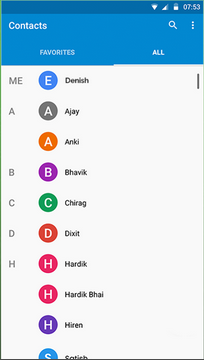
Way 6: How to Copy Contacts from Moto to PC via Xender
Through Xender, users can wirelessly copy contacts from a Motorola phone to a PC without needing cables or extra software. By connecting the phone and computer through a browser using a QR code, contacts can be transferred instantly. The process is fast and efficient, maintaining data integrity during transmission. Ideal for those who prefer wireless solutions, it offers a convenient way to access and save contacts on a computer.
Quick Guide:
- Install and open Xender on your Motorola phone.
- Tap the "Connect PC" option on the main screen.
- On your computer, open a browser and go to web.xender.com.
- Use your Motorola phone to scan the QR code shown on the PC screen to establish a connection.
- Once connected, go to the Contacts section in Xender on your phone.
- Select the contacts you want to copy and tap Send or Transfer.
- The contacts will be transferred to your PC, and you can download or save them directly from the web interface.
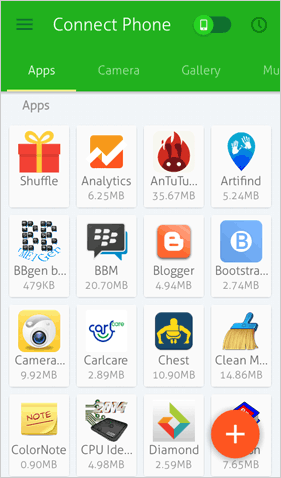
The End
That's all for today's guide. You can now try any of the above methods to export contacts from your Motorola phone to your computer. If you encounter issues, feel free to comment below for personalized help and share this post if you found it useful.
As a quick tip, to save battery on your Motorola phone, lower screen brightness, shorten auto-lock time, disable window animations, and turn off unused services like GPS, background data, and auto-sync. You can also monitor power usage with third-party apps.
Related Articles:
How to Retrieve Deleted Contacts from Motorola Phone? 5 Smart Strategies
7 Most Recent Methods to Transfer Data from Motorola to Motorola



