5 Trouble-free Ways to Transfer Data from Lenovo Phone to Computer
Since smartphones and computers serve different purposes, you might use a Lenovo phone to watch movies on the go and a computer at home. To use files more conveniently, transferring them from your Lenovo phone to your PC is sometimes necessary. Not sure how to do it? Here's a quick tutorial on how to transfer data from Lenovo phone to computer with minimal effort.
- Way 1: How to Transfer Files from Lenovo Phone to Computer via USB
- Way 2: How to Proceed with Lenovo File Transfer Using Assistant for Android (Flexible)
- Way 3: How to Do Lenovo Phone Backup to Computer Using Google Drive
- Way 4: How to Transfer Lenovo Phone Data to Computer Using Bluetooth
- Way 5: How to Copy Lenovo Phone Data to Computer Using Email
Way 1: How to Transfer Files from Lenovo Phone to Computer via USB
If you only need to sync media files like photos, videos, and music from your Lenovo phone to your computer, the simplest method is to copy and paste them via a USB connection. The steps are as follows:
Step 1. Connect Lenovo mobile to PC - Link your Lenovo phone to your PC with a USB cable and go with the prompts to make the connected phone be recognized. Generally speaking, you may need to enable USB debugging on your device and select a suitable USB connection type - MTP.

Step 2. Enter Photos/Videos/Music Folder - Click on "This PC" on your computer and find out the name of your Lenovo phone and tap on it. After that, you should decide to go to the "Internal Storage" or "SD card" folder, which is according to where the photos you want to transfer are stored. Then you need to find and double-click the "Photo"/"Music"/"Video" folder to open it.
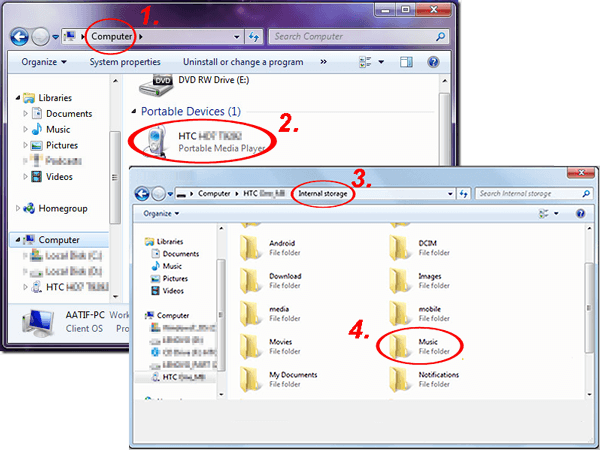
Step 3. Choose & Copy the Wanted Files - Select the photos, videos, and music files you want to move to your computer and right-click to choose the "Copy" option. Or you can directly press "Ctrl + C" to copy these media files.
Step 4. Paste the Chosen Lenovo Data to PC - Create a folder on your computer where you want to save the copied media files. Then right-click to choose the "Paste" option, or you can directly press "Ctrl + V" on your keyboard to paste the media files to the folder.
Don't Miss:
Way 2: How to Proceed with Lenovo File Transfer Using Assistant for Android (Flexible)
Transferring files from a Lenovo phone to a computer via USB can be time-consuming, inconvenient, and may not always work properly. In addition, this method doesn't support transferring other data types like contacts or text messages.
So to effectively perform the transfer, you need to download a third-party Lenovo mobile phone backup software as the helper. Here we deliver a simple yet professional program - MobiKin Assistant for Android.
Why Choose This Lenovo Transfer Tool:
- Transfer contacts, messages, apps, photos, music, videos, books, and more between Android and PC/Mac with ease.
- Complete the process in 3 steps: connect device, preview & select data, export files.
- Back up and restore phone data without loss.
- Import, add, delete, and manage Android data on your computer.
- Supports all Lenovo models and other brands like Samsung, Huawei, Xiaomi, vivo, Sony, OPPO, Motorola, etc.
- Also available for Mac.
This software makes transferring files between your Lenovo phone and computer effortless. Simply download and install it, then follow the steps below to transfer data with a few clicks.
Step 1. Have the transfer tool downloaded - Launch the program on your computer first. Then connect your Lenovo mobile to a PC via USB cable or via Wi-Fi and follow the prompts on the screen to make the Lenovo phone be recognized. When the program successfully detects your phone, you will get an interface as follows:

Step 2. Go to "Super Toolkit" - Go to the top menu of the interface to click on the "Super Toolkit" option. Then, you will be popped up with a new window with a "Backup" option displayed. Just click it, and all the contents on your Lenovo phone will be listed here.

Step 3. Back up Lenovo phone data on PC - Tick off the files you want to transfer to the computer, choose a path where you want to place these files, and then click "Back Up" from the bottom right to copy these selected files from the phone to the computer.

Take a look at the video tutorial about how to back up a Lenovo phone using the Lenovo phone manager:
Way 3: How to Do Lenovo Phone Backup to Computer Using Google Drive
If you don't want to install additional software and don't have a usable data cable, then you can use cloud services to back up and restore your Lenovo phone data. In the market, there are many excellent cloud services to choose from, such as Google Drive. Here we take Google Drive as an example to teach you how to use it to back up Lenovo phone to computer:
Step 1: Unlock your Lenovo phone, go to the "Settings" app, and select "Backup and reset". Then, locate the "Google account" section and enable the "Back up my data" and "Automatic restore" options.
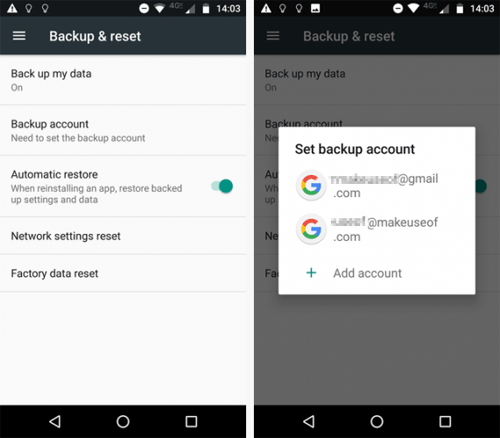
Step 2: Then click on "Backup account" to select or add a new account, then your whole Lenovo phone will be backed up to that account.
Note: You can use Google Drive to back up Google Calendar settings, Wi-Fi networks and passwords, Gmail settings, apps installed from Google Play, third-party app settings and data from your Lenovo phone to your Google account.
Way 4: How to Transfer Lenovo Phone Data to Computer Using Bluetooth
You can also transfer Lenovo files to your PC via Bluetooth, provided your computer supports it. Below is a simple guide on how to back up your Lenovo phone using Bluetooth.
Step 1: Turn on Bluetooth on both Lenovo phone and PC.
Turn on the Bluetooth option on your Lenovo phone by going to the settings panel to open the function of Bluetooth. Make sure you have enabled the "Shown to all" option so that your Lenovo phone can be detected by your computer. Then, turn to your computer to turn on the Bluetooth option as well.
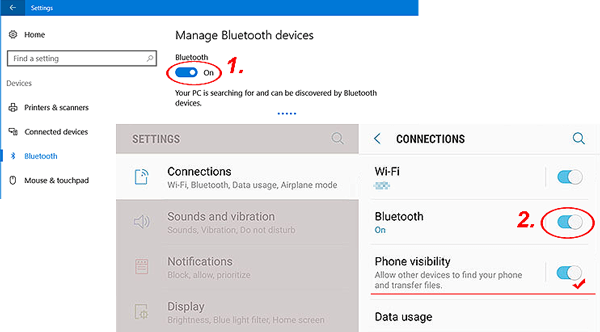
Step 2: Pair your Lenovo phone with your computer via Bluetooth
Navigate to your computer to click the options in turn: "Control Panel" > "Hardware and Sound" > "Devices and Printers" > "Add a Bluetooth device". Here, you should choose your Lenovo phone and then the Lenovo phone will receive a code.
Tick "Yes" when it asks "Does the code above match the code on the device?" on the computer, then the two devices will be paired to each other successfully.
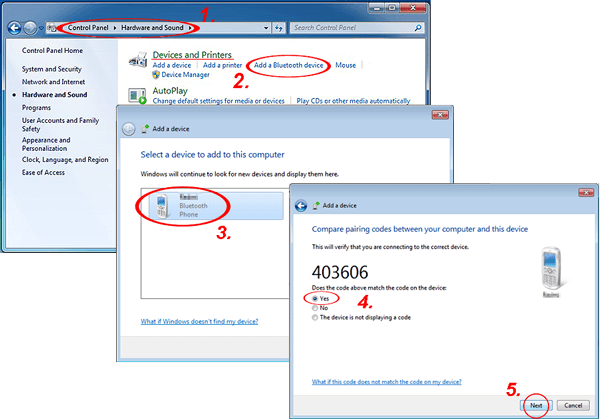
Step 3: Transfer files from Lenovo phone to PC
Now, you can select the files you want to transfer from Lenovo to your computer. We set music as an example, you just need to select the songs on the Lenovo phone and choose "Bluetooth" to transfer.
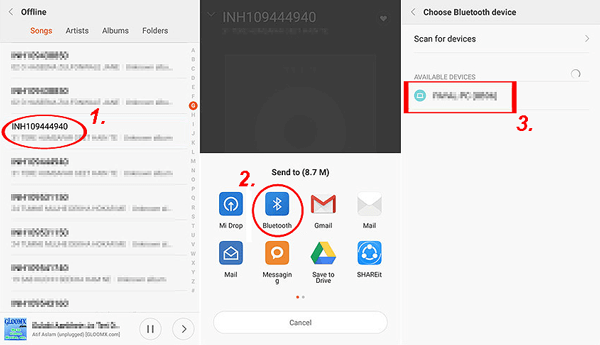
A window will pop up on your computer, in which you should click "Accept" to accept the music transfer. After the transferring process, you can find the songs on your computer by following the path: "My Documents\Bluetooth\Share".
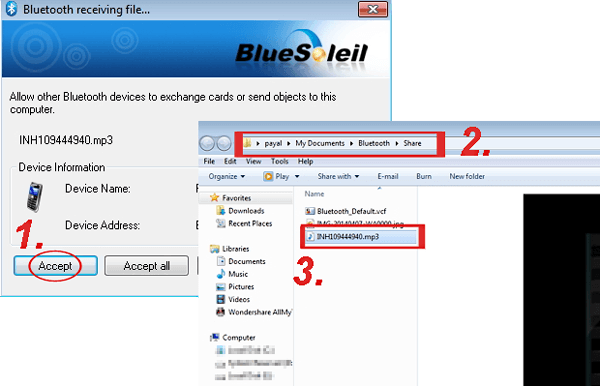
What if my computer can't detect my phone via Bluetooth? Ensure Bluetooth is enabled and the devices are close to each other. Check that both devices are set to "discoverable" mode and restart Bluetooth if necessary. Plus, Bluetooth transfers are generally safe for personal files, but avoid accepting file transfers from unknown devices to prevent security risks.
Way 5: How to Copy Lenovo Phone Data to Computer Using Email
Another easy way to make the transfer without a USB cable is through Email. Simply attach the photos or documents to an email and send it to yourself, then open the email on your PC to download them. The main drawback is the 25MB size limit per email, so larger files may require multiple emails or another method. Here's how:
- Launch the Gmail app on your smartphone and enter the recipient's address (for this example, use your own email to send the data to yourself).
- Tap the Attach or Link option located at the top of the interface.
- You will then be prompted to choose from three sources: Gallery, Files, or Drive.
- Select and attach the desired file, then tap the Send icon (arrow-shaped) to email the file from your phone.
- Open the email account on your laptop or PC.
- You'll find the message you sent from your smartphone, containing the attached data file, ready to download.
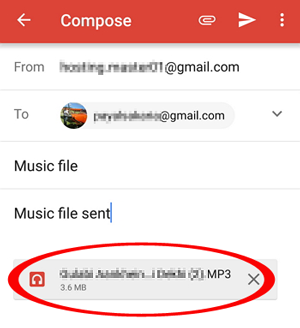
Wrapping Up
These are 5 effective ways to transfer data from a Lenovo phone to a computer. Among them, MobiKin Assistant for Android is obviously the most powerful and convenient tool, allowing you to back up, restore, and transfer files between PC and Lenovo devices with one click. Download it now, and contact us if you need any help during the process.
Relative Articles:
[Step-by-Step Guide] 4 Most Reliable Methods for Lenovo Mobile Recovery
4 Simple Ways to Recover Deleted Photos/Videos from Lenovo Phone
[6 Ways] How to Transfer Photos from iPhone to Lenovo Laptop?
7 Best Ways to Transfer Files from PC to Android Mobile Wirelessly



