4 Optimal Methods to Transfer Data from Samsung to Lenovo
Switched to a new cell phone, such as from old Samsung to the cost-effective Lenovo phone? Setting up a new Android device is exactly exciting. Meanwhile, some of the files on Samsung, you know, may have been with you even for years, and you can't afford to lose them. So, how to transfer data from Samsung to Lenovo phone? And further, how to keep everything after switching Android phones?
Data transfer is no longer a big headache since you get into this page with four easy methods. Now, just read on and pick the one at your disposal.
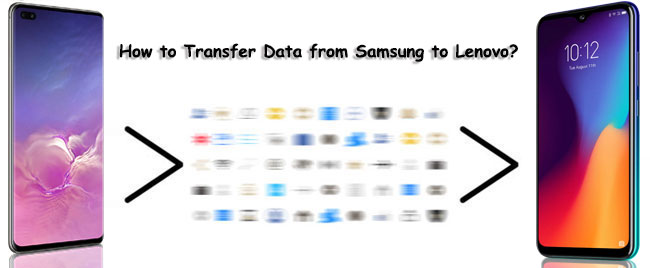
Way 1: How to Transfer Data from Samsung to Lenovo Phone in One Click
What is the best tool to make the data migration from Samsung to Lenovo phone? MobiKin Transfer for Mobile (Win and Mac) is up to the task all the time. Having performed numerous data transfers for innumerable phone users, this smart program is trusted by more and more people. Well, what kind of utility is this?
Key highlights of Transfer for Mobile:
- Transfer data from Samsung to Lenovo phone, and vice versa, in just one tap.
- Copy files from Android to Android, Android to iPhone, iPhone to iPhone, and iPhone to Android.
- The supported data types: contacts, text messages, call logs, music, videos, photos, documents, apps, etc.
- Easy to use, quick transfer, and lossless results.
- Work well with various Android and iOS devices, including Samsung Galaxy S23/S22/S21/S20/S10/S10+/S10e/S9/S8/S7/S6/S5/S4, Galaxy Note 20/Note 10/Note 9/Note 8/Note 7/Note 6/Note 5, Lenovo K800/K900/A2010/A820/Vibe P1m/Vibe S1/ZUK Z1, iPhones, iPads, iPod touch.
- Its free trial is available.
- It won't track your privacy.
How do I transfer data from Samsung to Lenovo with Transfer for Mobile?
Step 1. Run Transfer for Mobile on a computer
Start by installing Transfer for Mobile and then run it on your computer. Then connect Samsung and Lenovo to the computer via USB cables.

Step 2. Check the positions of both phones
The program will soon detect them automatically. After that, check whether the Samsung phone is on the left (and Lenovo, on the other side). If not, click "Flip" to exchange their positions.

Step 3. Transfer data from Samsung to Lenovo phone
Mark the data types you want to transfer and click "Start Copy" to trigger the file transfer from your Samsung to Lenovo phone.
Read Also:
- Permanently Wipe out All Data from Samsung Internal Memory
- Best 10 Android Desktop Managers to Manage Your Android Devices on PC/Mac in 2021
Way 2: How to Transfer from Samsung to Lenovo with Assistant for Android
Can I transfer files from Samsung to Lenovo phone selectively? Try MobiKin Assistant for Android (Win and Mac), an all-in-one Android data manager to manage and transfer Android data on computer. The best part of this tool is that it gives you the option to preview and pick your desire items before the secure transfer.
You can use this reliable product to copy data from Samsung to a PC/Mac and then to Lenovo. It comes with 1-click data backup & restore ability and allows you to process items like contacts, SMS, call logs, pictures, music, videos, documents, apps, etc.
How to copy data from Samsung to Lenovo phone with Assistant for Android?
Step 1. Launch Assistant for Android on your computer and connect Samsung to the computer via a USB cable. Next, the program will detect the connected phone and display it on its screen.

Step 2. Click on the file types from the left and choose the specific items you want to transfer. Then click "Export" to move them from Samsung to this computer.

Step 3. Unplug Samsung and link the Lenovo phone to your computer. After the recognition, choose the data types you need, press "Import" from the top screen and browse for your desired data from the computer before importing them to Lenovo.

Alternatively, you can choose "Super Toolkit" > "Backup" to copy Samsung files to the computer and then select "Super Toolkit" > "Restore" to put what you want from the computer to the Lenovo phone.

Way 3: How to Transfer Files from Samsung to Lenovo via USB Cable Only
Generally, you have a wide selection of phone transfer tools. Yet, if you only want to transfer some media files from a Samsung to a Lenovo phone without software or apps, two USB cables may get your back. Please note that some non-original cables may not be able to perform this operation.
How to move data from Samsung to Lenovo via a USB cable only?
- Connect your Samsung and Lenovo phone to a computer using two cables.
- On your source phone, choose the MTP or Transfer Data option.
- Start File Explorer (or go to This PC/My Computer) and get into your sending phone.
- You can now see data types like "Pictures", "Movies", "Music", etc.
- Copy your wanted data and open your destination Lenovo in the same way as above.
- Paste them to the corresponding directory of your Lenovo phone.
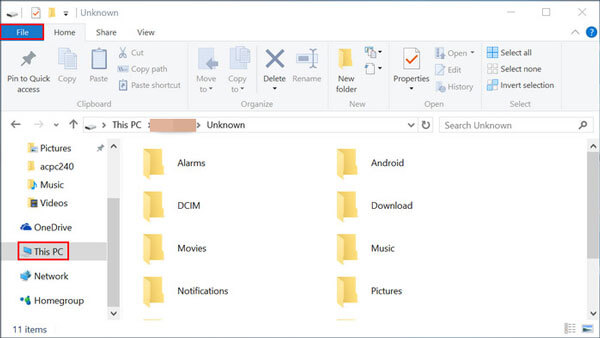
Click to Learn More:
- How to Restore iTunes Backup to Samsung Galaxy?
- Easy & Safe Ways of Android Data Recovery without Root [Proven Tips]
Way 4: How to Transfer Data from Samsung to Lenovo Phone over Bluetooth
Bluetooth is probably the most familiar mobile transmission feature. Alright, you can copy data photos, contacts, SMS, etc., across Android phones. Yet, as you may know, Bluetooth is far more inefficient than other tools/services, and you may run the risk of information leakage while using it. Here, let's take contact transfer as an example to explain:
How do I transfer data from Samsung to Lenovo K800/K900/A2010/A820/Vibe P1m by Bluetooth?
- Enable Bluetooth on both Samsung and Lenovo.
- Pair two phones from the Bluetooth settings on both.
- On Samsung, go to the "Contacts" app.
- Open the menu and select the option "Import/Export".
- Follow the on-screen hints to tap "Share namecard via".
- Click "Select all" > "Bluetooth".
- Choose the device (Lenovo) to which you want to send the contacts.
- Accept the Bluetooth authorization request on your Lenovo phone to start the transfer.

Closing Remarks
Finally, let's recap the main idea of four methods described in this article to help you select the most appropriate one:
- MobiKin Transfer for Mobile works for various phone brands. It is stable enough, enabling you to quickly copy almost everything from Samsung to Lenovo in an easy and safe manner.
- MobiKin Assistant for Android is a great alternative to the Transfer for Mobile, and it lets you transfer whatever you want selectively.
- If you just want to copy some media files like photos and videos over, you can try two original cables that came with your phones.
- Bluetooth is an option for you to transfer a handful of files between Samsung and Lenovo, assuming you don't mind if your phones suffer from information leakage.
Related Articles:
6 Best Ways to Transfer Data/Files from Android to Android Wirelessly
Easy Ways to Transfer Files from Lenovo to iPhone
Can't Miss: 6 High-rated Phone Cloning Apps/Software of 2021
iPhone to Samsung Transfer | Transfer Data from iPhone to Samsung
Top 6 Samsung Phone Backup Tips to Backup Samsung Phone to PC
How to Backup Android Phone to SD Card? 3 Easy Solutions Here!



