How to Transfer Photos from Nokia Phone to Computer? 4 Good Picks
"I'm wondering how I transfer pictures I've taken on my phone (Nokia G50) to a computer so I can print them out. Hope somebody can help. Thanks in advance!" -- from Microsoft Community
Despite its storied history, Nokia did not make significant waves in the smartphone market after its initial foray. Nonetheless, many users still rely on Nokia phones for their simplicity. If you have cherished memories captured in photographs, the desire to transfer photos from Nokia phones to computers arises frequently. Whether it's to free up space on the device or create backups for safekeeping, understanding how to transfer photos from a Nokia phone to a computer is an essential skill for you.
This page will come up with four easy methods to accomplish this task seamlessly, ensuring they remain accessible and secure for years to come.
Note: As far as we know, Nokia smartphones currently mainly use Android, but some products utilize Windows Phone and KaiOS systems. The following methods are centered on Android-based Nokia devices.
- Option 1: Get Photos from Nokia Phone to Computer Using USB Only
- Option 2: Transfer Photos from Nokia Phone to Computer via Assistant for Android [Versatile]
- Option 3: Transfer Pictures from Nokia Phone to Computer via Android Backup & Restore
- Option 4: Transfer Photos from Nokia Phone to Computer with Google Photos
- FAQs about Nokia to Computer Photo Transfer
Option 1: Get Photos from Nokia Phone to Computer Using USB Only
Transferring photos from your Nokia to your PC using a USB cable servers as a fast transfer option. Background images are in the Graphics folder, and preset ringtones can be viewed but not copied. Although this method is practical, it may need to be more conducive to your photo selection and sorting and may have USB compatibility issues. Here's the user guide:
- First, connect your Nokia phone to your computer using a USB cable.
- Then, on your phone, select the option to transfer files (often referred to as "File Transfer" or "Media Transfer Protocol - MTP").
- Your computer should detect your phone as a removable storage device.
- Afterward, navigate to "My Computer" in Windows Explorer.
- Access "Nokia Phone Browser" followed by "Nokia xxxx".
- Choose the appropriate subfolder on your phone where the desired folder resides.
- Copy the folder containing your desired pictures.
- Paste them into the desired location on your computer.

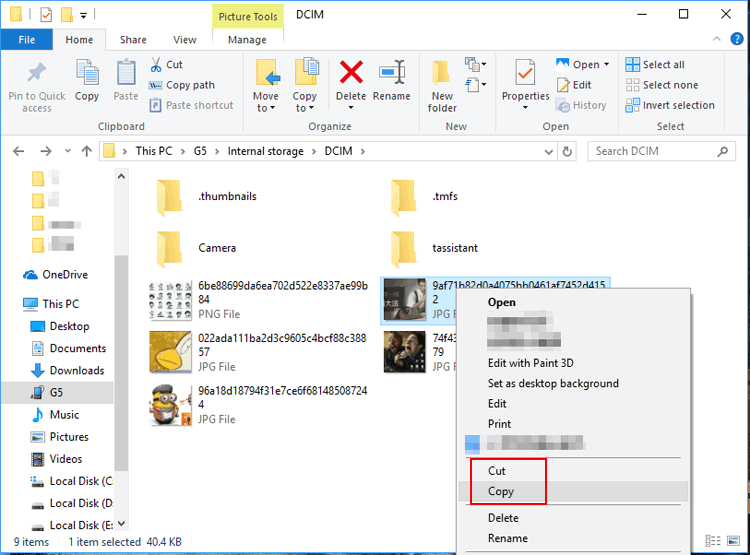
If photo transfer from Nokia to a computer is problematic, try restarting both your devices, using a different USB cable or port, updating your phone's software, and checking for Nokia-provided driver updates. For ongoing issues, consult the user manual or reach out to Nokia Support.
Click to Access:
Option 2: Transfer Photos from Nokia Phone to Computer via Assistant for Android [Versatile]
When you're about to transfer photos from your Nokia smartphone to your computer, you might want to have a more enjoyable experience. For example, you have a lot of pictures that need to be processed, so you need to sort them out before you do so. Or maybe you are not using the original data cable but want the transfer process to be smooth and efficient.
Don't worry, just consider third-party tools. As a professional and reliable software, MobiKin Assistant for Android (Win and Mac) has its unique advantages in copying and managing Android photos. Let's take a look at this product first.
Outstanding Features of MobiKin Assistant for Android:
> Transfer photos from Nokia phone to computer selectively and deftly.
> Swiftly move files from the computer to Nokia Android.
> 1-click to back up & restore Android in batches.
> Copy such files as contacts, call logs, messages, apps, media, etc.
> Manage Android data on your computer after the WiFi or USB connection.
> Work well with almost all Android phones/tablets, including the latest Android-based Nokia smartphones.
> No privacy concerns.
Free download Assistant for Android and follow the drill to see how to transfer Nokia photos to computer with ease:
Step 1. Initiate the MobiKin program - Begin by installing the program on your computer and launching it. Next, connect your Nokia cell phone to the computer via USB. Follow the on-screen hints to enable the utility to detect your smartphone.

Step 2. Pick your wanted pictures - After opening the program's interface, go to the left panel and select "Photos". From there, choose either "Camera" or "Library" to view all pics stored on Nokia in the right column. You can then preview and select the desired images for transfer.

Step 3. Transfer photos from Nokia to computer - After that, click on "Export" in the top menu to initiate the transfer of the selected pictures from your phone to your computer. This completes the transfer of photos from Nokia to PC.
Option 3: Transfer Pictures from Nokia Phone to Computer via Android Backup & Restore
Transferring Nokia phone pictures to a computer is another secure and efficient option for data preservation. MobiKin Backup Manager for Android (Windows and Mac) simplifies this task, offering comprehensive backup and restore capabilities for various data types.
This smart tool is known as Android Backup & Restore. Key features include backup of photos, contacts, messages, call logs, videos, music, documents, and apps, along with easy restoration, USB or WiFi connection options, a user-friendly interface, and compatibility with various Android devices.
To learn how to back up your Nokia photos using Android Backup & Restore, download this helpful tool and adhere to these steps:
- Install the tool on your computer and connect your Nokia device via a USB cord.
- Open the program, and you'll see the "Backup" and "Restore" options.
- It'll automatically detect your device once recognized. (You may need to enable USB debugging on your phone when prompted.)
- Click on "Backup" to reveal all available data types.
- Choose "Photos" for backup and click "Back Up" to store them on your computer.


Explore More:
Option 4: Transfer Photos from Nokia Phone to Computer with Google Photos
Google Photos syncs images across devices automatically, providing 15GB of free storage shared with Google Drive and Gmail. To transfer photos from your Nokia phone to your computer, upload them on the app, then import them from the web version on your PC through the same Google account.
How to transfer photos from Nokia phone to computer using Google Photos?
- Open Google Photos on your phone, upload the desired photos by tapping the "Upload" icon to back them up to Google Photos.
- For users without the "cloud" icon, enable "Back up now" from the three-line button menu.
- Access photos.google.com from your computer's browser.
- Select your wanted pictures and download them by clicking the three dots icon and choosing "Download".
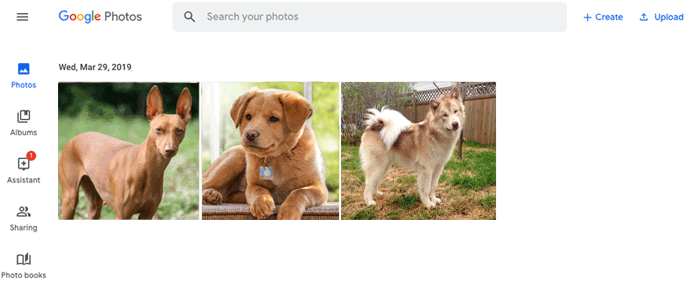
Generally, Google Photos offers free unlimited storage for photos in high quality. However, it has a file size limit of 16 megapixels for photos and 1080p for videos. Photos or videos exceeding these limits may be compressed to fit within the specified parameters.
FAQs about Nokia to Computer Photo Transfer
Q1: Can I transfer photos from my Nokia phone to my computer by Bluetooth?
Yes, you can transfer photos from your Nokia phone to your computer via Bluetooth. Simply enable Bluetooth on both devices, pair them, and initiate the file transfer to send photos. Note that this tool does not perform well in terms of transfer efficiency, and it is more suitable for copying small amounts of data.
Q2: What file formats are supported for Nokia-to-computer photo transfer?
Nokia smartphones typically capture photos in JPEG or PNG formats, which are widely supported and easily transferable to your computer without compatibility issues.
Closing Words
After examining the four straightforward techniques elucidated in this post, individuals can discover the resolution that most aptly suits their requirements and inclinations. Here is a summary of these methods, which we hope will be helpful to you:
- Relying solely on USB can complete the transfer of photos from Nokia phone to computer, but it is not particularly convenient for you in photo selection and photo organization.
- In addition to providing you with simple, safe, and fast image migration, MobiKin Assistant for Android also gives you more options, such as backup and restore and management of device data.
- MobiKin Backup Manager for Android is suitable for batch transfer of a large number of Nokia photos to the computer with almost no failure rate.
- Google Photos may compromise the quality of your photos to a certain extent if you need to process a large number of photos.
Related Articles:
4 Methods to Transfer Contacts from Android to Nokia [Simple Clicks]
5 Quick Ways to Delete Photos/Pictures from Android Phone Permanently
How to Find/View Hidden Photos on Android? 6 Innovative Approaches
Top 8 Alternatives to Google Photos: Better Manage and Save Your Photos
How to Transfer Photos from iPhone to PC in 7 Ways? [Comprehensive Guide]



