Jihosoft Android Phone Recovery Review: Comprehensive Explanation
Looking for honest user experiences? If you search 'Jihosoft Android Phone Recovery review,' you'll likely find scattered and inconsistent information. But now, you've landed in the right place! This page provides a comprehensive review of Jihosoft Android Data Recovery - covering its features, pros and cons, real user feedback, and even a solid alternative. Ready to dive in? Let's get started!
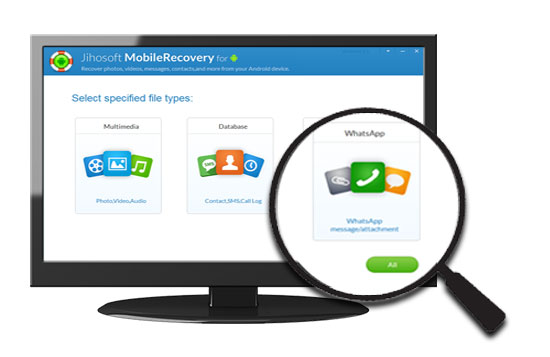
- Part 1: Overview of Jihosoft Android Phone Recovery Software
- Part 2: How to Use Jihosoft Android Data Recovery
- Part 3: Jihosoft Android Phone Recovery Reviews
- Part 4: Jihosoft Android Phone Recovery: Pros & Cons
- Part 5: Best Alternative to Jihosoft Android Phone Recovery
- FAQs about Jihosoft Android Phone Recovery
Part 1: Overview of Jihosoft Android Phone Recovery Software
Developed by Jihosoft, Jihosoft Android Phone Recovery is designed for recovering Android data lost due to various reasons, such as accidental deletion, system crash, ROM flashing, virus infection, etc. It tracks lost data with its deep scanning feature. The missing files can thus be easily regained, and are readable across computers. Now, let's check out its main characteristics first.
Key Features:
- Securely recover contacts, messages, call logs, documents, photos, videos, audio, WhatsApp, and Viber from Android phone to a computer.
- Allow you to preview the scanned content and select files that you wish to recover.
- With the operation wizard on the interface, while carrying out Jihosoft mobile recovery tasks.
- Work well on most Android phones and tablets, covering Samsung, Sony, Motorola, Google, Huawei, ASUS, HTC, DELL, Xiaomi, vivo, OPPO, etc.
- Run on Android OSes ranging from 2.1 to 9.0 as of 2025.
Pricing (Lifetime License):
- Personal Plan: $49.95 for 1 device & 1 PC.
- Family Plan: $99.99 for 5 devices & 5 PCs.
What should I do to maximize the chances of data recovery? 1. Stop using the phone immediately after data loss to avoid overwriting data. 2. Enable USB debugging on your Android device. 3. Root your phone for deeper scan access (if possible). 4. Use the software as soon as possible after deletion.
Part 2: How to Use Jihosoft Android Data Recovery
How does Jihosoft Android Data Recovery work? Simply run the software, select data types, connect your device, let it scan, preview results, and recover your files.
How can I recover deleted data from an Android phone with Jihosoft Android Phone Recovery?
Step 1. Download Jihosoft Android Phone Recovery on your computer. Then install and launch it. Now select the specified file types you'd like to scan.
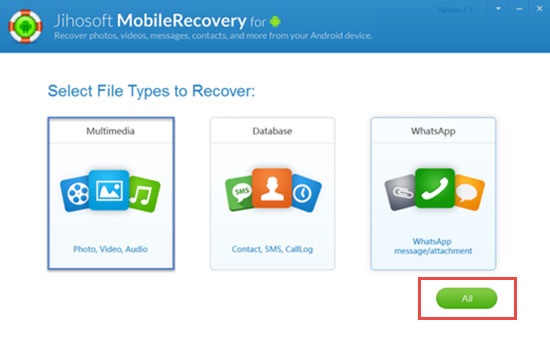
NOTE: Here, you can also tap the "All" button if you're not sure what to recover for the moment.
Step 2. Plug your device into the computer via a USB cable. You should enable USB Debugging on the phone if you haven't done it yet. Then this tool will detect your device automatically. You'll get the main interface afterwards. Here, tap the "Start" button to commence.
Step 3. The program will scan your device and search for the lost data. Once done, the next screen will list the content for retrieval in different categories.
Step 4. Now, you can preview and select what you want and finally tap "Recover" to complete the Jihosoft mobile recovery task.
Can I recover data from a broken or damaged Android phone using Jihosoft Android Phone Recovery? Jihosoft Android Phone Recovery may work if your phone is recognized by your computer and USB debugging is enabled. For physically damaged or non-responsive devices, success is not guaranteed.
Can't Miss:
Part 3: Jihosoft Android Phone Recovery Reviews
Follow the steps above to recover your data - Jihosoft often works well, but not always. To give you a clearer picture, let's objectively cover its pros and cons, along with real user reviews for reference.
Some Jihosoft Reviews:
I found this software claimed it could recover lost data from my Android phone, so I downloaded and tried it. I went so excited that it recovered almost all the lost contacts from my HTC U11.
-- from Howard Allen
Accidentally deleted 200 more important photos that were not backed up on my phone. I searched around for an hour and was lucky to find JIHOSOFT. While recovering deleted photos from my Android, I found that about 10% have still not been recovered.
-- from Roxada
Recover from Galaxy S24, USB debugging - enabled, unknown sources - marked, and the phone is rooted. Please mention in your guide that without root, it doesn't work.
-- from Emanuel Schreier
I was able to collect hundreds of text messages. The trial failed. The scan was very slow and took around 1h to finish. Poor experience!
-- from Elisabeth
Cannot recover files from a Samsung Galaxy Note 20! No recoverable files show up after scanning, and I have not used the device since I factory reset the phone two weeks ago!
-- from Jimmy
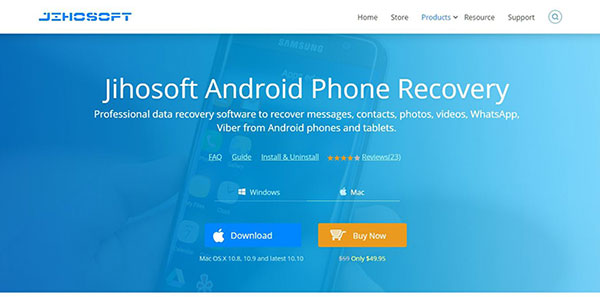
You May Also Like:
Part 4: Jihosoft Android Phone Recovery: Pros & Cons
The Good:
- Easy to use, even for non-tech-savvy individuals.
- Can retrieve contacts, messages, photos, videos, call logs, documents, and more.
- Some features work without rooting the device.
- Allows users to preview lost files before restoring them.
- Users can choose specific files to recover instead of restoring everything.
- Supports many Android brands (Samsung, Huawei, Sony, etc.).
- Quickly scans internal storage and SD cards for lost data.
The Bad:
- Success depends on data overwriting; some files may be unrecoverable.
- Some advanced features need a rooted device.
- The free trial may only preview files, requiring payment for full recovery.
- No macOS or Linux support.
- Rooting or using third-party recovery tools may void warranties or expose data risks.
- Scanning a device with heavy data may take longer.
- Only recovers data from the SD card or internal storage, not from cloud backups.
Part 5: Best Alternative to Jihosoft Android Phone Recovery
As for Jihosoft Android Phone Recovery, we just mentioned that it does have some virtues. However, it only offers one recovery mode, and whether the data is stored in phone memory or SD card, it can only perform tasks on a rooted phone. Besides, it underperforms in the scanning time as well as the success rate of recovery.
To deliver you a better experience for data recovery. Here, let's come to know its excellent alternative - MobiKin Doctor for Android (Win and Mac). It comes with 2 recovery modes, and does well in the recovery efficiency and success rate. Plus, you're allowed to have a go with its trial version, and the trial will also work fine.
Highlights of MobiKin Doctor for Android:
- Recover deleted Android messages, contacts, call logs, photos, videos, documents, and more from the phone internal storage.
- Retrieve photos, videos, documents, etc. from SD card. (No root required!)
- Preview and select the deleted stuff for data retrieval.
- Ads-free, friendly interface, and quick recovery (98% success rate!).
- Run on overall Android phones and tablets, covering Samsung, Huawei, TECNO, Motorola, Google, Xiaomi, ZTE, OnePlus, Infinix, HTC, and so on.
- This program won't record any tiny action you take.
Here's how to use MobiKin Doctor for Android:
Step 1. Open the program - Have Doctor for Android software installed before launching it on your computer. Then attach your Android phone to this computer with a USB cable. Now, you may need to enable USB debugging on the phone to establish a virtual connection.
Step 2. Choose data types for scan - After the successful recognition. The main interface will turn up on the next screen. Tick off the data types from the page (e.g., if you want to recover contacts, just mark the corresponding box). And click "Next" to scan for the chosen files.

If you want to recover the data stored in the Android phone memory, such as contacts, call records, and SMS, please root your Android phone first so as to get the scanning authority. Suppose you need to restore photos, videos, and other multimedia files; it is recommended to scan them directly. If the files cannot be completely scanned out, then it's time to root the phone for a deep scan.
Step 3. Recover lost data - Soon, all the lost files will be scanned out, just preview and select needed ones. Then tap Recover to get them back on the computer.

Video Guide:
FAQs about Jihosoft Android Phone Recovery
Q1: Is it safe to use Jihosoft Android Phone Recovery?
Jihosoft Android Phone Recovery is safe to use for most standard recovery scenarios. Just make sure to download it from a verified source and carefully follow instructions, especially if rooting your device is necessary.
Q2: Which types of data can Jihosoft Android Phone Recovery retrieve?
- Contacts (names, phone numbers, emails).
- Text Messages (SMS).
- Call Logs.
- Photos (from internal memory and SD card).
- Videos.
- WhatsApp Messages & Attachments.
- Audio Files.
- Documents (PDF, DOC, TXT, etc.)
Q3: Does Jihosoft Android Phone Recovery work without root access?
Basic scanning may work on unrooted devices, but to perform a full scan and recover most data types (especially deleted data), root access is required.
The End
Overall, Jihosoft Android Phone Recovery works in most cases, but online ratings are average. If you're concerned about slow scans, low recovery success, or trial limits, consider using MobiKin Doctor for Android as a more reliable alternative. Finally, if you come across some other great Android data recovery tools, please share them with us in the comments below.
Related Articles:
FoneLab Broken Data Extraction Review: Here's All You Want to Know
Smart Transfer Review, Overview, User Guide, Pros, Cons, & Alternative
10 Best Android Phone Repair Tools You Should Never Miss
8 Most Desirable Android Phone Unlocking Software [Must-Read]



