How to Recover Deleted Music Files from TECNO Phone in 5 Ways?
Many TECNO users often store rare, downloaded, or purchased songs on their TECNO devices and want to restore them without re-downloading. Sometimes, these music files cannot be found with the Vault app from TECNO, and they are not in the trash folder, leaving users worried about permanent loss. This post will guide readers on how to recover deleted music files from TECNO phone, presenting five practical ways to make the recovery with minimal hassle.
- Way 1: Retrieve Deleted Music Files from TECNO via File Manager Trash
- Way 2: Recover Permanently Deleted Music from TECNO via Google Drive Backup
- Way 3: Recover Deleted Music in TECNO Phone with Deleted Audio Recovery
- Way 4: Recover Music from TECNO by Contacting Customer Service
- Way 5: Recover Deleted Music Files from TECNO Phone without Backup
Way 1: Retrieve Deleted Music Files from TECNO via File Manager Trash
Deleted music files can often be found in the Trash folder of your TECNO phone's file manager. Users can quickly browse recently deleted items and restore them with a single tap. Recovery is straightforward and doesn't require any additional apps or backup. This method is ideal for files deleted only a short time ago.
Step-by-step Guide:
- Open your TECNO phone's File Manager app (may be called Files, My Files, or File Manager).
- Tap the three-line menu and select Trash, or scroll down and tap Trash, or go to Categories > Recently deleted.
- Browse the trash folder to locate your deleted music files.
- Tap a file to restore it, or touch and hold multiple files and tap Restore to recover several at once.
- Open your Music app or File Manager > Music/Audio folder to confirm that the recovered songs are back on your device.
- To free up space, tap the three-line menu and choose Empty, or tap Delete all to permanently remove files from the trash.
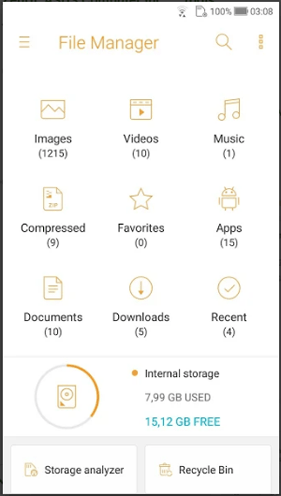
Limitations:
- Only works if the music files were recently deleted.
- Cannot recover files permanently deleted or cleared from Trash.
- Limited preview and selection options for recovery.
- No support for files from SD cards if deleted outside the file manager.
Way 2: Recover Permanently Deleted Music from TECNO via Google Drive Backup
Music files previously backed up to Google Drive can be restored to a TECNO Spark/POP/POVA/Pouvoir/Phantom/Camon with ease. Accessing the backup requires signing in to the Google account linked to the device. This ensures that even files accidentally deleted from local storage can be retrieved. Regularly syncing music to Google Drive minimizes permanent loss.
Step-by-step Guide:
- On your TECNO (Android) phone, open the Google Drive app.
- Navigate to the folder or location where your audio files were previously stored.
- Tap the three horizontal lines icon in the upper-left corner.
- Select the "Bin" option from the menu to open the trash folder.
- Look through the Bin to locate your deleted audio files.
- Tap the three-dot icon beside the audio file you want to recover.
- Choose the "Restore" option to bring the file back to its original location in Google Drive.
- If desired, you can also download the restored audio file directly to your device or computer.
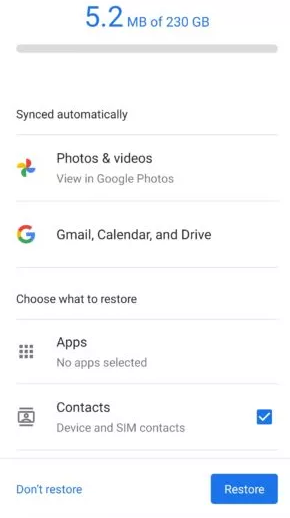
Limitations:
- Requires prior backup; cannot recover files that were never uploaded.
- Recovery depends on stable internet and Google account access.
- May restore older versions, not the latest changes to files.
- Takes time to download large music libraries.
Way 3: Recover Deleted Music in TECNO Phone with Deleted Audio Recovery
Specialized apps for deleted music recovery scan your TECNO device for traces of lost music files. These apps like Deleted Audio Recovery can detect and restore files even if they are no longer visible in the system folders. The recovery process is often automated, guiding users step by step. Many free and paid options exist to handle different types of audio file formats.
Step-by-step Guide:
- Open the Google Play Store on your TECNO phone.
- Search for "Deleted Audio Recovery" and install a trusted version (e.g., by Softo Apps or GreatStuffApps).
- Launch the app after installation.
- Grant the required storage permissions to let it scan your internal memory and SD card.
- Tap "Scan Audio" or "Start Recovery."
- Wait for the scan to finish and view the list of recoverable music or audio files.
- Preview the files to confirm which songs you want to restore.
- Select the desired files and tap "Restore" or "Recover Audio."
- Choose a save location, such as internal storage, SD card, or cloud storage.
- Open your Music app or File Manager > Audio folder to check the recovered songs.
- Try recovering the files as soon as possible to avoid data overwriting.
- Avoid downloading large files or apps before recovery to improve success rates.
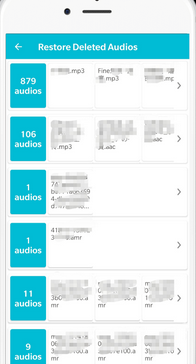
Limitations:
- The success rate varies depending on the device and file condition.
- Some apps may require rooting the TECNO phone.
- Risk of malware or intrusive ads in free versions.
- Limited compatibility with certain music formats.
Way 4: Recover Music from TECNO by Contacting Customer Service
Professional support can provide guidance when manual recovery methods fail. TECNO customer service can advise on built-in tools or third-party apps for retrieving deleted music. Users may also receive step-by-step instructions specific to their device model. Direct assistance ensures a higher chance of successful recovery without risking further data loss.
Step-by-step Guide:
- Visit the official TECNO website (https://www.tecno-mobile.com/ and go to the Support or Contact Us section.
- Explain that your music files were deleted accidentally and ask if data recovery or restoration is possible.
- Provide your phone model, HiOS version, and mention whether you have a TECNO Cloud or Google backup.
- Inform them if the deleted music was stored on an SD card or internal storage.
- Follow the instructions provided by TECNO support staff.
- If instructed, visit a Carlcare service center for in-person data recovery help.
- Bring your device and proof of purchase to the service center.
- Ask the technician to check for recoverable data or suggest verified recovery tools.
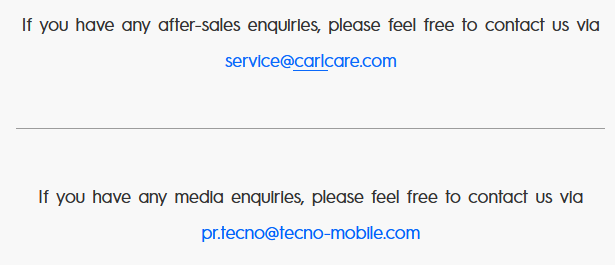
Limitations:
- Recovery guidance may be slow or generic.
- Often cannot recover files directly without additional tools.
- May require long waiting times for responses.
- Not all support agents are familiar with music file recovery specifics.
Way 5: Recover Deleted Music Files from TECNO Phone without Backup
MobiKin Doctor for Android (Windows and Mac) can scan TECNO phones deeply to retrieve deleted music files efficiently. Recovery is possible even when files are no longer in the Trash or backed up. The software supports multiple file types and restores them without losing quality. Advanced algorithms improve the success rate of restoring both audio and other data.
Main Features:
- TECNO Music Recovery: Retrieves deleted music files even without prior backup.
- Efficient Recovery: Quickly restores deleted files from internal storage or SD cards with preview options.
- Deep Scan: Rooted devices can detect and recover files invisible to standard scans.
- User-Friendly & Secure: Its intuitive interface makes recovery easy for all users in a safe manner.
- Cross-Platform: Works on almost all Windows/Mac for flexible access.
Support 8,000+ Android phones/tablets, covering:
- Spark Series: Spark Go 2024/2023, 20C, 4 Lite, 20 Pro/20.
- POP Series: POP 8/7/6/5/4/3/2 variants.
- POVA Series: POVA 6/5/4/3/2, Neo 5G.
- Pouvoir Series: Pouvoir 3/2/1 variants.
- Phantom Series: Phantom V/X/X2/9.
- Camon Series: Camon 30/20, X/CX/CX Air, CM, i4/i.
Step-by-step Guide:
Step 1. Connect - Begin by launching the installed application and linking your TECNO device to your PC using a USB cable. Once the software detects the connected phone, you will see the following screenshot of the program interface. Please ensure that USB debugging is enabled on your TECNO device as prompted, allowing the program to access the device without any issues.

Step 2. Scan - Choose the file types you wish to recover. In this instance, select the "Music" category and click the "Next" button. The software will initiate a scan of your TECNO device, locating all lost music files and presenting them in the subsequent window. (If you are unable to find the desired files from the scanned information, consider rooting your phone for a more thorough scan.)
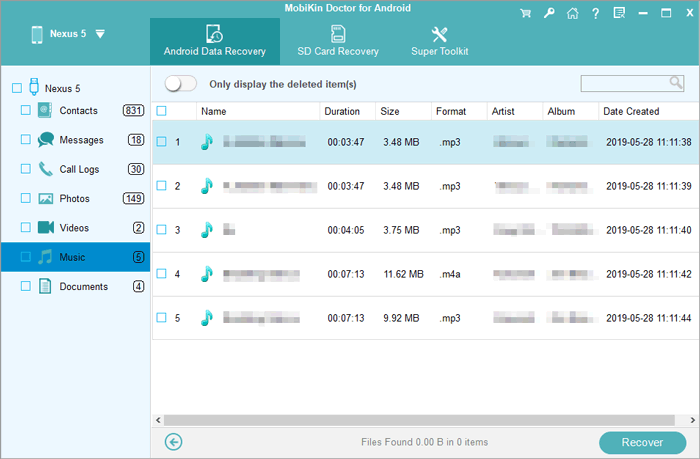
Step 3. Recover - Identify the music files you wish to recover and click the "Recover" button to save them to your computer. For safety reasons, we recommend saving the recovered songs on your computer rather than on the TECNO device.
Video Guide:
Limitations:
- Requires a computer to perform recovery.
- Some features may require the paid version.
- Recovery success depends on how much the storage space has been overwritten.
To Wrap It Up:
- MobiKin Doctor for Android outperforms File Manager Trash by scanning deeply for files no longer visible in the system.
- Compared with Google Drive Backup, MobiKin can restore music even without prior backup.
- Unlike Deleted Audio Recovery apps, MobiKin ensures a higher success rate across multiple file types.
- Contacting customer service may take time, but MobiKin offers fast, reliable, and user-friendly recovery directly on a computer.
So, try out this smart product now after the free download:
Related Articles:
5 Tested Strategies to Transfer Data from TECNO to TECNO
5 Best TECNO Sync Software/Tools You Can't Afford to Miss
5 Most Reliable TECNO Music Manager Tools You Should Never Miss
How to Transfer Music from Android to iPad Mini/Air/Pro? 5 Feasible Ways



