How to Recover Deleted Photos from Android Phone Internal Storage? 5 Techniques
Photos capture precious moments, but accidentally deleting them can be disheartening. If you've faced this hiccup on your Android device, you've found the appropriate source for assistance. This article guides you through how to recover deleted photos from Android internal storage using top-notch recovery software and offers additional insights on picture deletion and recovery for devices. All in all, your valuable memories are not lost forever - let us help you reclaim them.
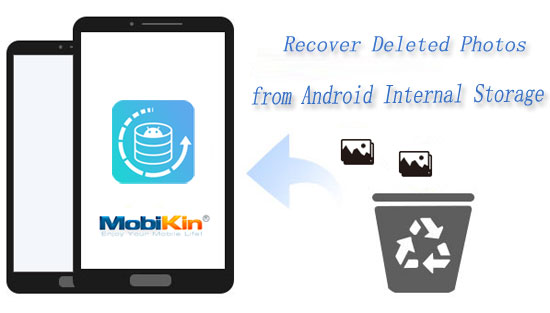
- Part 1: Caution When Recovering Deleted Photos from Android Internal Storage
- Part 2: Recover Deleted Photos from Android Phone Internal Memory Using Recycle Bin
- Part 3: Recover Permanently Deleted Photos from Internal Storage via Google Photos
- Part 4: Recover Deleted Photos from Android Phone Memory with Dropbox
- Part 5: Retrieve Deleted Pictures from Phone Memory via OneDrive
- Part 6: Recover Deleted Photos from Android Internal Storage without Backup
- FAQs for Android Photo Recovery
- Summary & Recommendations to Safeguard Android Photos
Part 1: Caution When Recovering Deleted Photos from Android Internal Storage
Successfully recovering deleted Android photos is possible, even in cases of data loss from issues like corrupted firmware or malware. Follow these essential tricks:
- Stop Usage Immediately: Cease all phone activities to prevent overwriting deleted content, as new data can make recovery difficult.
- Minimize Restarts: Avoid unnecessary phone restarts, as they may not resolve data loss issues and could lead to unexpected consequences.
- Avoid Factory Resets: Never perform a factory reset on Android, as it wipes all data on the phone, making it hard to recover.
- Choose Trusted Recovery Software: Opt for reputable recovery software to avoid potential harm to your device.
Note: Data is not completely erased when a photo is deleted from the internal storage of your Android device. Instead, Android simply designates the space as available for overwriting in case a new file requires storage. Once this "empty" space is overwritten, the file or photo becomes irretrievable.
Part 2: Recover Deleted Photos from Android Phone Internal Memory Using Recycle Bin
Certain devices, such as Google Pixel and Samsung, come equipped with a recycle bin designed to store recently deleted photos from Android. Before proceeding, confirm the presence of a bin on your phone, and then follow the steps to make Android photo recovery from internal memory using the Trash:
- Unlock your Android device and access the "Gallery App".
- Within the "Gallery App", tap on the "3 dots" icon.
- Navigate to "Recycle Bin/Trash".
- Choose the desired photos and select "Restore" to complete the process.

It Might Be Useful:
Part 3: Recover Permanently Deleted Photos from Internal Storage via Google Photos
Google Photos securely backs up and restores Android smartphone photos to/from the cloud, including automatic deletion of the backup pictures. Restoring images from Google Photos is simple, and deleted images remain in Trash for 60 days, allowing recovery on your Android during this period. Here's the guide for this:
- Begin by logging into Google Photos on your device using your Google account to access the platform.
- Go to "Trash" by selecting the left "menu" icon. The deleted photos can be viewed by tapping on this option.
- Preview and select the deleted items you wish to recover.
- Finally, click the "Recover" option to fetch them.

Part 4: Recover Deleted Photos from Android Phone Memory with Dropbox
Dropbox stores deleted photos in its Deleted Files folder for 30 days. To recover lost items on Android from this service, you have to use a web browser other than the Dropbox app as the recovery method.
How to recover permanently deleted files from Android internal storage?
- Visit dropbox.com on your Android phone and log in with your account credentials.
- Click on the three vertical lines, then select "Deleted Files".
- Choose the pics you wish to recover by ticking the respective boxes.
- Tap "Restore" to initiate the recovery of deleted photos to Android.
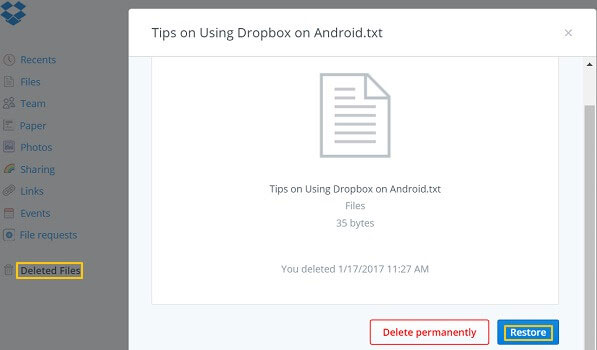
You May Find It Helpful:
Part 5: Retrieve Deleted Pictures from Phone Memory via OneDrive
OneDrive, Microsoft's cloud storage, supports file storage, synchronization, and collaboration across devices. If your photos are backed up on OneDrive, recovery to Android is possible. Typically, the Recycle Bin retains deleted photos for 30 days. To restore lost photos using OneDrive:
- Launch the app on your cell phone and log in to your Microsoft or Office 365 account.
- Navigate to the bottom and tap on "Me". Select "Recycle Bin".
- Choose the deleted photos you wish to recover and proceed with the restoration.
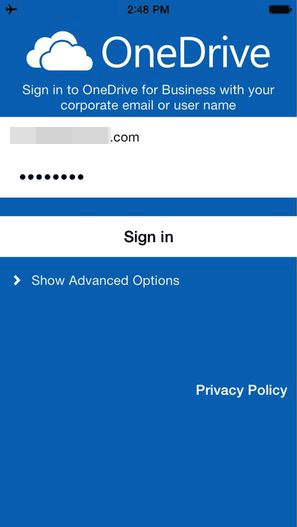
Part 6: Recover Deleted Photos from Android Internal Storage without Backup
For convenient and effective recovery of deleted pics from the internal memory of your Android phone, consider using an excellent program like MobiKin Doctor for Android (Win and Mac). This tool allows you to recover not only photos but also other data types from both internal and external storage on various Android phones and tablets. It stands out as one of the world's top Android data recovery software.
Unique functionality of MobiKin Doctor for Android:
- Recover deleted photos from Android internal storage.
- Restore lost data from Android SD cards.
- It also helps rescue lost music, audio, videos, contacts, call logs, SMS, documents, etc.
- Let you handpick what you want to recover after the easy preview.
- Compatible with almost all Android devices, such as Samsung, Xiaomi, OPPO, TECNO, Infinix, Itel, vivo, Honor, Motorola, Huawei, Google, T-Mobile, BLU, realme, etc.
- It respects your privacy.
How to recover deleted photos from Android phone internal memory using MobiKin Doctor for Android?
Step 1. Link your phone to a computer
Connect your phone to your computer through a USB cord. Launch the Android photo recovery software installed on the computer and allow it to detect your device.

Step 2. Let the product scan your device
Navigate to the screen offering the "Photos" button and tap "Next" to initiate the scanning process on your device. For a thorough scan to recover deleted photos from Android internal memory, consider rooting your phone as guided on the interface.

Step 3. Recover deleted photos from Android internal storage
Once scanned out, handpick the pics for recovery and click the "Recover" button. Finally, pick a location on your computer to save the restored pictures, and the recovery process will commence promptly.
Video Guide:
Wonder how to recover deleted photos from internal storage without root? It could be challenging, as rooting provides deeper access to system files without root access; the success rate of photo recovery may vary, and some deleted photos may not be recoverable.
FAQs for Android Photo Recovery
Q1: Can I recover deleted photos from Android internal storage after a factory reset?
Yes! But a factory reset erases all data, making recovery difficult. Regular backups are crucial to avoid permanent data loss.
Q2: Can I recover photos from a corrupted Android internal storage?
Recovery from corrupted storage depends on the extent of the damage. In some cases, specialized software might help, but success is not guaranteed.
Q3: How to recover deleted photos on android from SD card?
Despite ample internal storage in smartphones, some users use SD cards. If your photos are on the card, connect it to your PC using an SD card reader and use recovery software to retrieve lost pictures.
Summary & Recommendations to Safeguard Android Photos
Summary: Today, we just learned how to recover deleted photos from Android internal memory. If you are unable to retrieve lost photos from the recycle bin or backup, try MobiKin Doctor for Android now to retrieve your deleted files. In the absence of a backup, this tool is your optimal choice, swiftly and accurately restoring photos with a single click.
Protection:
- Perform Regular Backups: Routinely back up your Android phone to a PC, cloud, or external drive.
- External Storage: Store copies on an SD card or external drive.
- Delete Mindfully: Exercise caution to avoid accidental deletions.
- Employ Anti-Virus Software: Install reliable anti-virus software on your Android device to protect it.
- Device Security: Secure your device with a lock screen and enable encryption.
- Use Trusted Apps: Install reliable photo management and backup apps.
- Keep Your Android Device Updated: Regularly update your Android device to the latest software version.
- Avoid Untrusted Sources: Be cautious with downloads from untrusted sources to prevent potential data loss.
- Utilize Recycle Bin Apps for Android Devices: Install and use dedicated recycle bin apps for your Android device.
- Review Settings: Regularly check and adjust your device's backup and synchronization settings.
Related Articles:
4 Handy Tips to Recover Deleted Photos from iPhone without Computer
6 Most Recommended Ways to Transfer Photos from Android to iPhone 15/14/13/12/11/X/8
5 Sensible Approaches to Transfer Photos/Pictures from Android to Android
4 Techniques to Recover Photos from Old Google Account on Android [2024]
3 Ingenious Ways to Import Photos from SD Card to Mac/MacBook [Must-read]
What to Do if Android Internal Storage is Full? Here are 5 Solutions!



