5 Wise Tactics to Recover Deleted Photos from POCO Gallery
"My POCO memory was just filling up due to Google Photos "dumping" hundreds of pics to my phone. By mistake, I erased them from the trash permanently. Is there any way I can recover them?" -- from Google Photos Help
POCO phones run on MIUI, which features its own Gallery app, making photo management unique compared to other Android devices. Because of this, users often search for how to recover deleted photos from POCO Gallery using methods tailored specifically for this system.
Whether you've accidentally deleted important pictures or lost them due to phone errors, knowing how to restore them - with or without a backup - is essential. This article will outline 5 smart options designed to help you recover your lost photos easily and effectively.

- Way 1: Recover Deleted Photos from Gallery in POCO Recycle Bin
- Way 2: Recover Permanently Deleted Photos from POCO Gallery via Mi Cloud
- Way 3: Retrieve Permanently Deleted Photos from POCO Gallery via Google Photos
- Way 4: Recover Deleted Pictures from Gallery in POCO via ES File Explorer
- Way 5: Recover Deleted Photos from POCO Gallery without Backup
Way 1: Recover Deleted Photos from Gallery in POCO Recycle Bin
A quick way to restore deleted photos on POCO is by checking the 'Recently Deleted' folder in the Gallery, which acts like a Recycle Bin. Deleted photos and videos are kept for 30 days before being permanently removed. If your POCO photos have disappeared or were accidentally deleted, check this folder first - there's a good chance you can recover them.
How to find a recycle bin in POCO for photo recovery?
- Open the Gallery app on your POCO device.
- Tap the 'Albums' tab at the bottom.
- Scroll down and select 'Recently deleted' or 'Trash'.
- Browse through the deleted photos.
- Tap and hold to select the ones you want to recover.
- Tap 'Restore' - the photos will return to their original album.

Way 2: Recover Permanently Deleted Photos from POCO Gallery via Mi Cloud
Mi Cloud is Xiaomi's official cloud storage service that allows users to back up and sync data across their POCO, Redmi, and Mi devices. When enabled, it automatically stores photos, videos, contacts, messages, and other essential data online.
One of its key advantages is the ability to recover permanently deleted photos from the POCO Gallery - only if the images were backed up to Mi Cloud before deletion (Mi Cloud typically retains deleted items for a limited time if moved to Trash.)
How-to Guide:
- Open the Settings app and tap "About Phone" or "My Device" at the top.
- Scroll down and choose "Backup and restore".
- Select your POCO device and enter your passcode if prompted.
- Go to the Restore tab and locate the most recent backup.
- Tap on it, then select the photos you wish to recover.
- Once selected, tap "Restore" and wait for the photos to be restored to your device.
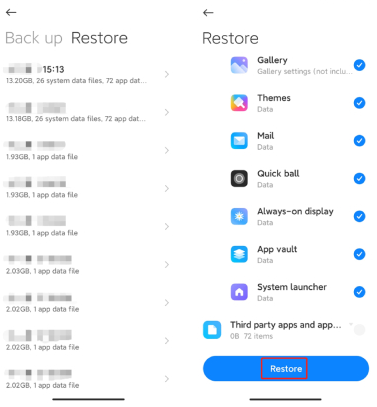
Way 3: Retrieve Permanently Deleted Photos from POCO Gallery via Google Photos
Most POCO phones come with Google Photos, which automatically backs up your photos and videos. If you delete something by mistake, it may still be in the cloud. Just open Google Photos - if the files are there, you can easily download them back to your POCO gallery.
How-to Guide:
- Open Google Photos in the Chrome browser on your POCO device.
- Tap the three-dot menu in the top-right corner and enable Desktop site.
- Then, click 'Go to Google Photos' and sign in with the Google account used for photo backups.
- Browse and select the POCO photos you want to recover and tap the three-dot menu again.
- Choose Download to save them to your device's Download folder.
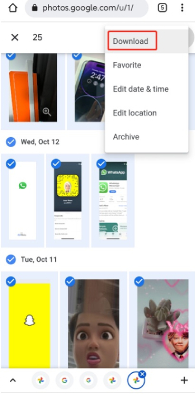
You can also recover deleted photos from the Trash folder in Google Photos, which temporarily stores deleted items for up to 30 days. Simply open Google Photos, go to the Trash section, and restore the images you want. If the photos were deleted more than 30 days ago, they will no longer be available. Try a Google Photos replacement instead.
Way 4: Recover Deleted Pictures from Gallery in POCO via ES File Explorer
Important Notes:
- This method only works if ES File Explorer was installed and its Recycle Bin feature was enabled before the photos were deleted.
- If you didn't use ES File Explorer beforehand, this method won't recover lost files.
How-to Guide:
- Install and open ES File Explorer from a trusted source (if not already installed).
- Tap the menu icon and go to 'Recycle Bin' (if enabled within ES File Explorer).
- Browse through the deleted files.
- Select the photos you want to recover.
- Tap 'Restore' to recover them to their original location.
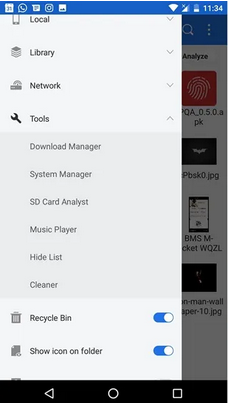
Note: Is ES File Explorer safe to use for photo recovery? Yes, if downloaded from a trusted source, ES File Explorer is safe. However, since it's no longer available on the Google Play Store, make sure to install it from a reliable and verified APK site.
You May Also Like: 3 Tactics to Recover Deleted Files from ES File Explorer Android
Way 5: Recover Deleted Photos from POCO Gallery without Backup
MobiKin Doctor for Android (Windows and Mac) is a powerful data recovery tool designed to help users retrieve lost or deleted files from Android devices, including POCO phones. It can recover deleted photos from the POCO Gallery even if you don't have a prior backup.
This software scans your device's internal storage deeply to find and restore images that were accidentally deleted or lost due to formatting or other reasons. With a user-friendly interface and high recovery success rate, MobiKin Doctor makes photo recovery simple and efficient for almost all Android users.
Core Features of MobiKin Doctor for Android:
> Recover photos, music, videos, contacts, SMS, and call logs from POCO phones.
> Retrieve media from POCO SD cards without PC connection.
> Preview deleted and existing files before recovery.
> Transfer recovered and existing data to PC for backup.
> Supports most popular POCO models like C75, M7, X7 Pro, F7 Ultra, and more.
How-to Guide:
Step 1: Launch the application on your computer after installation. Connect your POCO device, ensuring USB debugging is enabled for smooth detection. The software will automatically recognize your device.

Step 2: Choose the types of data you want to recover and click "Next." The program will scan your POCO, allowing you to preview and select files to restore. If you don't find your files, follow the prompts to root your device.

Step 3: After selecting the lost files, click "Recover" to save them to a folder on your computer for safekeeping.
Video Guide:
Conclusion
Losing precious photos on your POCO device doesn't have to be permanent. By following these five smart recovery methods, you can boost your chances of successfully retrieving your deleted images. Finally, a hot tip here - To prevent future data loss, regularly back up your photos using Mi Cloud or Google Photos and always check your Gallery's 'Recently Deleted' folder promptly after deletion.
Related Articles:
How to Transfer Photos from Computer to POCO Phone? 5 Strategies
4 Optimal Ways to Transfer Photos from POCO to POCO [Expert's Advice]
5 Most Reliable Methods to Hard/Factory Reset POCO Phone [2025]
POCO Data Recovery without Root: Discover 5 Optimal Tools Here



