5 Most Admirable Ways to Recover Deleted Videos on itel
"I accidentally permanently deleted a bunch of videos on my itel phone. How can I get them back? I can't find them on Google Photos either." -- from Quora
Accidentally deleting important videos can be frustrating, especially if you rely on your itel phone to capture life's precious moments. Many itel users find themselves unsure if recovery is possible on their device and seek safe and effective methods to restore videos without causing data loss.
If you're wondering how to recover deleted videos on itel, this article is here to help. We'll come up with 5 smart ways to make the recovery process simple and successful, whether you have backups or not.

- Way 1: How to Recover Deleted Videos in itel Recently Deleted Folder
- Way 2: How Do I Recover Deleted Video on itel via Undeleter Recover Files & Data
- Way 3: How to Retrieve Deleted Videos on itel with Google Photos
- Way 4: How to Restore Deleted Videos on itel Phone via Microsoft OneDrive
- Way 5: How to Recover Deleted Videos on itel without Backup
Way 1: How to Recover Deleted Videos in itel Recently Deleted Folder
Where is the recycle bin in an itel phone? itel phones (which run on Android with a custom itel OS skin) do not have a system-wide "Recycle Bin" like Windows or some gallery apps on other Android brands. However, certain apps (like Gallery, File Manager, or third-party apps) might have their own trash/recycle feature.
- Locate and launch the Gallery on your itel phone.
- Tap the menu icon (three dots or lines, usually at the top-right).
- Select "Recently Deleted," "Trash," or "Recycle Bin."
- Browse through the list of deleted photos and videos.
- Tap the video(s) you want to recover.
- You'll typically see an option to Restore or Recover.
- Tap it, and the video will be restored to its original album.

You Might Also Like: 4 Best Itel Sync Software to Keep Your Data Safe [Pros, Cons, Pricing, etc
Way 2: How Do I Recover Deleted Video on itel via Undeleter Recover Files & Data
Undeleter Recover Files & Data is a handy tool for rooted itel phones that helps recover deleted videos and other files. Once installed and root access is granted, it scans internal or external storage for lost data. Users can preview and restore deleted videos easily, making it a reliable option for file recovery.
- First, download and install the Undelete Recover Files app.
- Launch the app and wait for the Welcome! Screen to appear.
- Tap Next to check for root access.
- If your itel device is rooted correctly, you'll see a Success message.
- Tap Next again to begin the recovery process.
- You'll then be presented with three options; choose one to proceed.
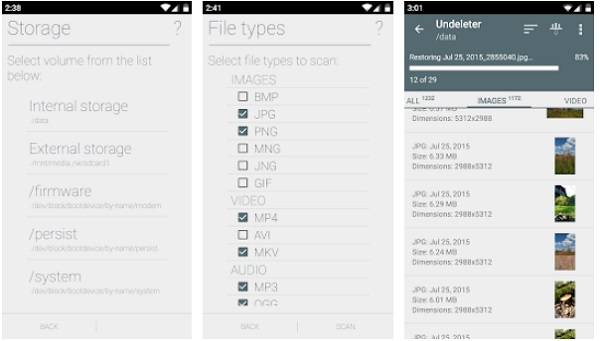
The app is free to download, but some advanced features may require in-app purchases. Plus, it also offers a "Shred" option, which permanently deletes data so it cannot be recovered.
Way 3: How to Retrieve Deleted Videos on itel with Google Photos
Google Photos is a cloud-based app that automatically backs up photos and videos on itel P55/P40/S23/A70/A60/S23/S21. Deleted files go to the Trash/Bin, where they stay for 30 days before permanent removal. This makes it easy to recover lost videos without root access or extra tools.
- Open Google Photos on your itel device.
- Tap the Library tab at the bottom.
- Select Trash or Bin.
- Find and long-press the deleted videos you want to recover.
- Tap Restore - the videos will be returned to your gallery or original location.
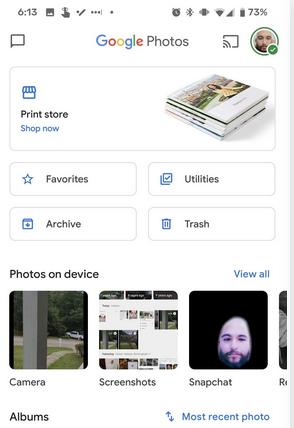
Way 4: How to Restore Deleted Videos on itel Phone via Microsoft OneDrive
Microsoft OneDrive is a cloud storage service that securely backs up your videos across devices, including itel phones. If your media files were synced before deletion, you can easily restore them from OneDrive without using any recovery tools. It's a convenient way to retrieve deleted videos on an itel phone, especially if you're relying on cloud backup for data safety.
- Open the OneDrive app on your itel phone and sign in with your Microsoft account if needed.
- Tap on the Photos tab at the bottom to view your backed-up media files.
- Browse and select the photos or videos you wish to restore by long-pressing on them.
- Tap the three-dot menu in the upper-right corner of the screen.
- Choose Save or Download to restore the selected items back to your phone's Gallery.
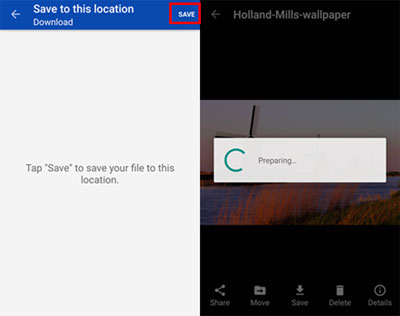
1. Microsoft OneDrive offers a free plan with limited storage. For more space, you may need to upgrade to a paid subscription. 2. Deleted files remain in the OneDrive Trash for 30 days before they are permanently removed.
Way 5: How to Recover Deleted Videos on itel without Backup
Designed to recover deleted videos and other files from itel phones without requiring a prior backup, MobiKin Doctor for Android (Windows and Mac) supports a wide range of Android devices and allows selective recovery, so you can restore only the files you need.
The software doesn't require rooting your device if the lost items are on your SD card, making it safer and easier to use. With its secure and efficient recovery process, MobiKin is an excellent choice for anyone looking to retrieve lost data from their itel phone.
Main Features of MobiKin Doctor for Android:
- Restore deleted video files from itel phones without backup.
- Recover data from both internal storage and SD card.
- Supports contacts, SMS, music, photos, videos, and more.
- Preview and select files before recovery.
- Back up Android data to your computer.
- Supports 8,000+ Android devices, including many itel models like P40, S23, A60, and more.
- Guarantees 100% data safety.
Here's how to recover deleted videos from your itel phone with MobiKin Doctor for Android:
Step 1. Download and open MobiKin Doctor for Android on your PC or Mac. Connect your itel phone using a USB cable and make sure USB debugging is turned on so the software can recognize your device.

Step 2. Choose "Videos" and hit "Next" to scan for deleted videos. If the videos don't show up, follow the prompts to root your phone for a more thorough scan.
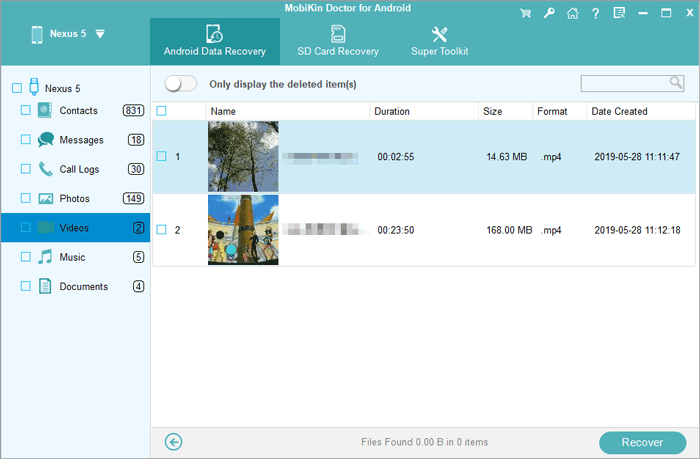
Step 3. After the scan finishes, preview the found videos in the program. Select the ones you want to recover, then click "Recover" to save them to your computer.
Video Guide:
- Losing videos is never easy, but knowing how to recover deleted videos on itel can save you from permanent loss. To protect your memories and important files in the future, it's always best to regularly back up videos and other data on your itel phone. This proactive step will help you avoid data loss and keep your content safe.
Related Articles:
5 Hassle-free Ways to Transfer Music from Mac to itel Phone
5 Scientific Ways to Factory Reset Locked itel Phone [Expert's Advice]
5 Easy & Secure Solutions to Connect itel to MacBook Easily
How to Transfer Videos from Android to Android in 6 Ways? Full Analysis



