5 Smart Tactics: How to Delete Contacts from realme without Difficulty
Managing contacts on a realme phone can sometimes be tedious, especially when a large number of entries need to be removed. Deleting contacts helps when changing Google accounts, selling, or giving away the device, and many users seek faster ways to delete multiple contacts at once instead of removing them individually.
Today, we compile how to delete contacts from realme with 5 smart methods, covering both built-in and third-party solutions.

- Way 1: Delete Contacts from realme Phone with MobiKin Assistant for Android [Flexible]
- Way 2: Remove Unwanted Contacts from realme Contacts App
- Way 3: Delete realme Contacts Using Google Contacts
- Way 4: Delete a Full Contact List via Contacts+
- Way 5: Remove Contacts from realme via Delete Multi Contacts - Merge
Way 1: Delete Contacts from realme Phone with MobiKin Assistant for Android [Flexible]
MobiKin Assistant for Android (Windows and Mac) allows seamless deletion of multiple contacts from a realme phone while backing up important data to a computer. Users can also edit, add, or organize contacts in batches for efficient management.
Exporting contacts in various formats makes sharing or migrating information simple. For large contact lists, this product provides a secure and versatile solution for comprehensive phonebook management.
|
Main Feature
|
Description
|
|
Delete Contacts |
Remove single or multiple contacts from realme devices in batches, ensuring a clean phonebook. |
|
Contact Management |
View, add, edit, and organize contacts on multiple realme phones easily from a computer. |
|
Backup & Restore |
Export contacts to CSV, VCF, or HTML formats and restore them to any Android device without data loss. |
|
Multi-Device Support |
Manage contacts, messages, and media across several realme or other Android devices simultaneously. |
|
Additional Features |
Batch editing, merging duplicate contacts, exporting/importing files, managing SMS and media, and securing data during transfer. |
|
User-Friendly Interface |
Intuitive design allows beginners and advanced users to manage realme contacts efficiently. |
NOTE: Make sure to back up your contacts before deleting them if you might need them later.
How to Use?
- Start the software that you have installed after downloading and installing it on your computer.
- Connect your phone to the computer using a USB cable.
- Subsequently, activate USB debugging on your phone as instructed on the screen to establish a virtual connection.
- Following this, choose "Contacts" > "All contacts" from the left sidebar of the screen.
- The application will display all your contacts on the right side.
- Simply select multiple contacts or all of them as needed before clicking "Delete" to remove them from your phone.


Video Guide:
Way 2: Remove Unwanted Contacts from realme Contacts App
Deleting a single or multiple contacts is straightforward using the built-in Contacts app. Grouping favorite contacts can speed up communication with frequently used numbers. On-device management ensures that all changes are applied instantly without relying on external software. Basic editing, merging, and sorting functions make maintaining a personal phonebook simple and effective.
How to Use?
- Single Contact: Open the Contacts app, tap the contact, then go to Contact settings > Delete > Delete.
- Multiple Contacts: Touch and hold one contact, select others, then tap Delete > Delete > Delete.
- All Contacts: Touch and hold a contact, tap More > Select all > Delete > Delete > Delete.
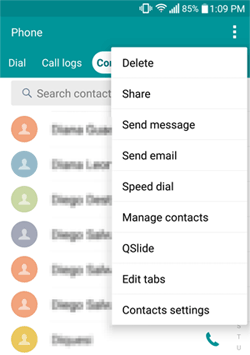
Note: Deleted contacts move to Trash and are permanently removed after 30 days. To delete immediately, open Trash and choose Delete forever for a single, multiple, or all contacts.
Way 3: Delete realme Contacts Using Google Contacts
Contacts can be removed from a realme device while keeping all changes synchronized across connected devices through Google Contacts. Cloud backup protects against accidental deletion and allows recovery when needed. Labels, grouping, and search functions improve organization for large contact lists. Real-time updates ensure that any modification is reflected on all devices linked to the same Google account.
How to Use?
- Launch the Google Contacts app on your realme device.
- Make sure you are signed in with the Google account that syncs your contacts.
- Browse your contact list and tap the profile pictures or checkboxes next to the contacts you want to remove.
- For deleting multiple contacts, use the multi-select feature.
- Tap the Delete icon (usually a trash can) at the top of the screen.
- Confirm the deletion when prompted to remove the selected contacts from your device and your Google account.
- Open your realme Contacts app or Google Contacts on another device to ensure the selected contacts have been successfully deleted.
Want to merge duplicate contacts using Google Contacts? Quick Look: Install or open Google Contacts on your realme phone and go to Fix & Manage. Select Merge and Fix, check the Merge Duplicates box, and review the number of contacts to be merged. Finally, tap Merge All to combine all duplicate contacts into a single vCard file. (Here are more tips to manage Google Contacts)
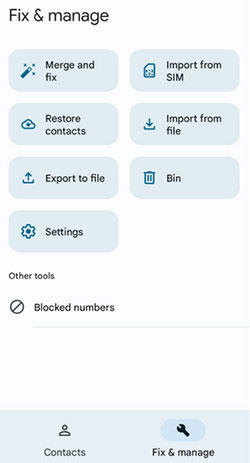
Way 4: Delete a Full Contact List via Contacts+
Bulk deletion, duplicate merging, and contact enrichment are possible with Contacts+. Multi-select functions allow users to remove multiple entries quickly, saving time for larger address books. Social profile integration and automated updates enhance the context of stored contacts. Keeping multiple accounts synced ensures that all modifications remain consistent across devices.
How to Use?
- Open the Google Play Store, search for 'Contacts+', and install the app on your realme device.
- Launch the app and allow it to access your contacts when prompted.
- This permission is required for the app to manage and edit your contact list.
- Browse your contact list in the app.
- Tap on each contact you want to remove, or use the multi-select feature if you want to delete multiple contacts at once.
- After selecting the contacts, tap the Delete icon or option.
- Confirm the deletion when prompted to remove the contacts from your realme device.
- Open your phone's default Contacts app to check that the selected contacts have been successfully deleted.
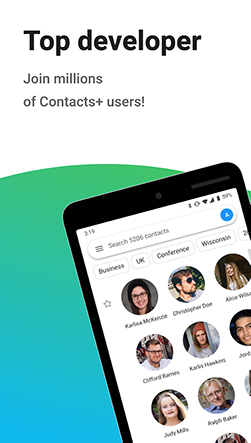
Way 5: Remove Contacts from realme via Delete Multi Contacts - Merge
Unwanted or duplicate contacts can be cleared efficiently on a realme phone using Delete Multi Contacts - Merge. Selecting multiple contacts at once enables rapid cleanup of large lists. Merging duplicates reduces clutter and consolidates information into single entries. For users who want a streamlined and well-organized contact list, Delete Multi Contacts - Merge offers practical and time-saving management tools.
How to Use?
- Go to the Google Play Store, search for 'Delete Multi Contacts - Merge', and install the app on your realme device.
- Launch the app. It will request permissions to access your contacts.
- Grant the necessary permissions so the app can read and manage your contacts.
- Browse through your contact list inside the app.
- You can either manually select multiple contacts by tapping on them or use the 'Select All' feature if you want to remove all contacts at once.
- Once your contacts are selected, tap the Delete button.
- Confirm the deletion when prompted.
- The app will then remove the selected contacts from your realme device.
- Open your phone's Contacts app to ensure the selected contacts have been successfully deleted.
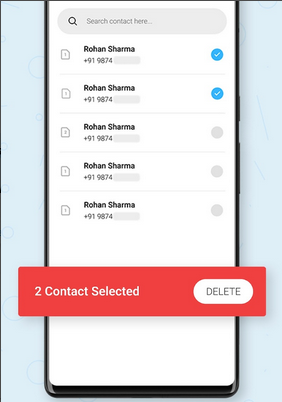
In the End
After reviewing the five methods for deleting contacts from a realme phone, it becomes clear that MobiKin Assistant for Android offers the most comprehensive, efficient, and secure solution.
Unlike the built-in Contacts app, which only allows manual deletion, or Google Contacts, which relies on cloud synchronization, MobiKin Assistant enables batch deletion, backup, and multi-device management simultaneously. While Contacts+ and Delete Multi Contacts - Merge provide bulk deletion or merging, they lack the full range of features, export options, and device compatibility that MobiKin provides.
Related Articles:
How to Back Up and Restore realme Phones? 5 Clever Ways You'd Better Know
5 Productive Ways for SIM Card Data Recovery for realme [Tested]
How to Transfer Contacts from iPhone to realme: Guide 2025
How to Fix realme Phone Not Connecting to PC? 8 Solutions & 1 Alternative



