How to Find Hidden Photos on iPhone? 6 Lesser-Known Tips for You
In the digital age, privacy and security are paramount concerns. iPhones and iPads have a feature that enables users to hide photos and videos from prying eyes. However, finding these hidden photos may not be as straightforward as one might expect. This guide aims to provide users with clear and concise instructions on how to find hidden photos on iPhone or iPad. Through the utilization of both built-in iOS functionalities and third-party applications, users will learn various methods for uncovering these hidden treasures.
- Part 1: How to Find Hidden Photos on iPhone
> Way 1: See Hidden Photos on iPhone in Photos Settings
> Way 2: Access Hidden Photos on iPhone with Photos App on Mac
> Way 3: View and Manage Hidden Photos on iPhone with Assistant for iOS - Part 2: How to Unhide Photos on iPhone/iPad/iPod
- Part 3: How to Hide Photos on iPhone/iPad/iPod
Part 1: How to Find Hidden Photos on iPhone
iPhone photos appeared from Camera Roll? Where are my hidden photos? This part lists three methods to show hidden photos on iPhone.
Way 1: See Hidden Photos on iPhone in Photos Settings
Hidden photos are automatically saved in the Hidden Album on iPhone devices running the latest iOS 26 and 18 versions, where the "hidden album" feature is enabled by default.
For users with older iOS versions who can't find the hidden album on their iPhone, follow these steps to unhide hidden photos on iPhone in the Photos settings:
- Navigate to the home screen and open the "Settings" app.
- Scroll down and select "Photos" from the list of options.
- Locate the "Hidden Album" option and toggle it ON.
- Return to the Photos app and navigate to the Albums section.
- Scroll down to the "Utilities" section and find the "Hidden" album. Here, you'll find all the hidden photos.
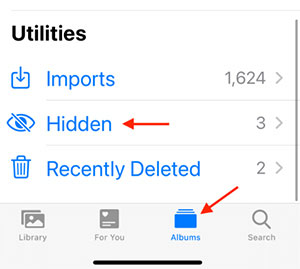
Way 2: Access Hidden Photos on iPhone via Photos App on Mac
The Photos app on Mac provides a straightforward method for viewing hidden photos. Here's how to access hidden photos on iPhone within the Photos application:
- Open the Photos application on your Mac.
- Navigate to the menu bar and select "View" > "Show Hidden Photo Album." This action will reveal the hidden photos, allowing you to view and manage them.
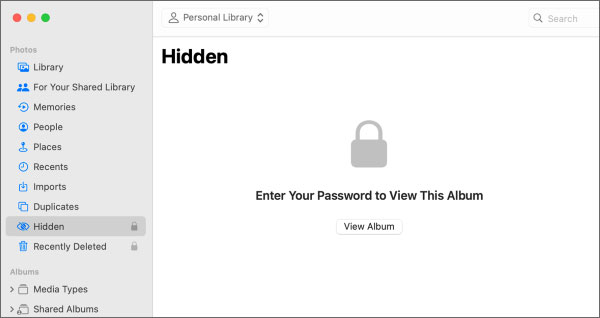
Way 3: View and Manage Hidden Photos on iPhone with Assistant for iOS
The previous section outlined methods for accessing hidden photos on an iPhone using the built-in "hidden album" feature. However, if these methods are unsuccessful, MobiKin Assistant for iOS (Win and Mac) offers an alternative solution for accessing hidden photos on your iPhone. Assistant for iOS is a comprehensive iOS management tool developed by MobiKin, designed to address various iOS data-related issues. With Assistant for iOS, users can perform a range of tasks including data transfer, management, backup, and more.
More practical features of Assistant for iOS:
- Access hidden photos on iPhone with ease.
- View, delete and export hidden photos on iPhone.
- Back up and restore iPhone data with one click.
- Apply to various files like photos, music, videos, contacts, messages, notes, bookmarks, books, calendars, etc.
- Best iTunes alternative to manage iOS items on a computer straightway.
- Work well with a whole range of iOS devices, including iPhone 17/Air/17 Pro/17 Pro Max/16/15/14/13/12/11/X/8/7, as well as all generations of iPod touch and iPad.
- It won't disclose your privacy.
If you wish to utilize Assistant for iOS to look at hidden photos on iPhone, simply follow these straightforward steps:
Step 1. Begin by downloading and installing the latest version of Assistant for iOS on your PC. Once installed, connect your iPhone to the PC using a USB cable. Upon connection, you may see a prompt message on your iPhone screen asking you to "Trust this device." Click on this prompt to grant Assistant for iOS access to your device.

Step 2. After the device is successfully connected, you'll notice various media files displayed on the left side of the screen. Navigate to the "Photos" section and then proceed to the "Albums" tab. Here, you'll find all your photos, including hidden ones.

Step 3. If you wish to delete certain photos, simply select them and click on the delete option. Alternatively, you can transfer these photos to your PC by clicking the "Export" button.
Video guide:
Read Also:
- iPhone Pictures Not Showing up on PC? Here's the Real Fix!
- 6 Common Methods to Access iCloud from Android Phones/Tablets
Part 2: How to Unhide Photos on iPhone/iPad/iPod
If you are wondering how to unhide photos on iPhone, follow these simple steps:
- Navigate to the "Photos" app on your iPhone and select the "Albums" tab. iPad users can reach this by tapping the sidebar icon in the upper-left corner of their device.
- Scroll down the list until you find the "Utilities" option, then tap on it. Look for and tap on the "Hidden" tab.
- Select the photo or video you want to unhide on your iPhone. To unhide multiple items, tap the "Select" option and choose the items you want to unhide.
- Tap on the "Share" icon at the bottom of the screen.
- From the list of sharing options, tap on "Unhide." The photos or videos you unhide will move to the general library in the Photos section and will be available to view.
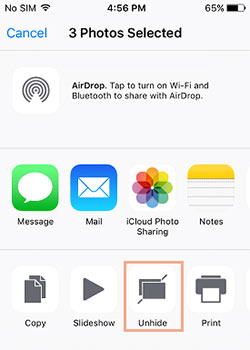
More Pages:
- 9 Fixes to iTunes Could Not Back Up iPhone Because an Error Occurred
- Unlock iPhone Free with IMEI Number/Carrier/Unlocking Software
Part 3: How to Hide Photos on iPhone/iPad/iPod
It may be beneficial for you to learn how to hide photos on your iPhone if you are unfamiliar with the process. In the following section, we will cover several methods for hiding photos, videos, and the hidden album on your iPhone, iPad, and Mac.
1. How to Hide Photos on iPhone
If you're new to iPhone usage and seeking guidance on how to hide photos or videos, you're in the right place. Here are the simple steps to hide photos or videos on iPhone and iPad:
- On your home screen, locate and tap the "Photos" icon. Select any photo or video you wish to hide. You can also use the thread option to select multiple items.
- Once you've selected the photo or video, tap the "Share" option.
- A list of sharing options will appear on your screen. Tap on "Hide" from the list.
- A confirmation interface will appear. Tap "Hide Photo" to confirm and hide the selected photo or video.
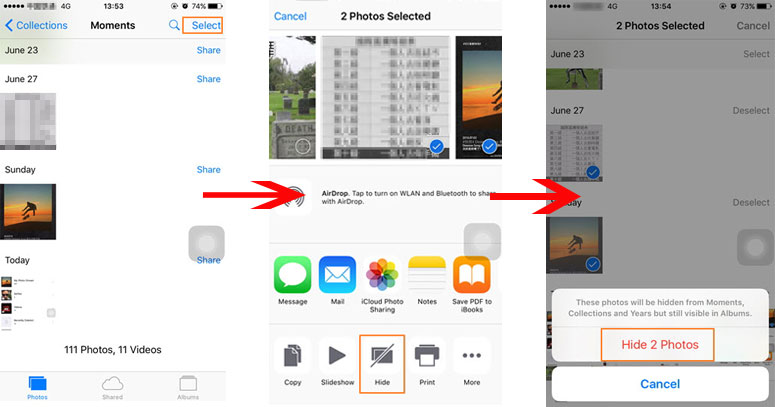
The photos or videos you've hidden will be moved to the hidden album and will no longer appear in the Photos app.
2. How to Hide Hidden Album on iPhone
iPhone devices with the latest iOS 26 versions come with the "Hidden Album" option activated by default. This allows easy access to the Hidden album through the methods discussed in the Photos section above.
However, for users concerned about privacy and who wish to prevent others from accessing the hidden album, the option can be turned off. Here's how to hide the hidden album on iPhone:
- Go to the home screen and select "Settings."
- Scroll down and choose "Photos."
- Look for "Hidden Album" in the list. It is usually enabled by default. Tap the button next to it to disable the Hidden Album feature.
After following these steps, the Hidden Album will no longer appear in the Photos app.
Final Words
Users can easily find hidden pictures on iphone by following simple steps described above. However, if technical issues or glitches prevent access to these hidden photos, MobiKin Assistant for iOS provides a reliable solution. By utilizing Assistant for iOS, managing and accessing hidden photos on iPhones has never been more convenient and straightforward. For those who have not yet explored the "Hide" feature in the Photos app, now is the perfect time to do so.
Related Articles:
How to View Safari History on iPhone in 5 Simple Ways?
How to Fix Restore from iCloud Paused in 12 Reliable Ways? [SOLVED]
Troubleshoot "Unable to Share Photos from iPhone" with 9 Common Tricks
5 Proven Ways to Sync Videos to iPhone 17/16/15/14/13/12/11
How to Transfer Photos from Android to PC Easily? [3 Ways]
7 iPhone Photo Recovery Apps Help Restore Pictures Easily [iOS 26 Supported]



