iPhone Won't Send Pictures to Android? 11 Validated Practices Here
"I have an iPhone 17 Pro Max. 98 percent of the time won't send a photo to an Android phone. I have tried troubleshooting settings (SMS/MMS/text) and tried with and without WiFi and Bluetooth. So frustrating!" -- from Apple Support Community
It is an irritating situation that you come across the unsmooth migration when switching phones. Even some Apple wizards who have tried a lot more than the methods above cannot always ensure stable transmission. OK, what are the causes of the "iPhone won't send pictures to Android"? And, for that matter, how to reactivate and achieve a seamless transfer? Check out this tutorial to get what you want now.
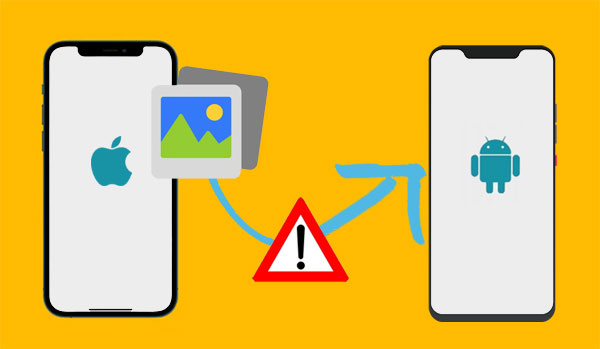
Video Instructions: Click the video below to go through this article in a vivid manner.
Part 1: Why Won't My iPhone Send Pictures to Android
There are actually many reasons for "Android not receiving pictures from iPhone" out there. And we shall list some of the most important ones:
- MMS Not Enabled: iPhones use iMessage for Apple-to-Apple communication, but sending pictures to Android requires MMS (Multimedia Messaging Service).
- Incorrect Contact Info: The picture won't be delivered if the recipient's contact information is incorrect.
- Carrier Restrictions: Some carriers have specific restrictions on MMS.
- Update Needed: Outdated iOS or carrier settings can cause compatibility issues with MMS services.
- Blocked Contact: If the recipient has blocked your number, any messages, including pictures, will not be delivered.
- Outdated OSes: Using an outdated operating system can lead to compatibility issues
- Network Issues: MMS messages require a stable cellular data connection to be sent.
- Temporary Bugs: Temporary glitches in the iPhone's system or the messaging app can interfere with sending pictures.
- Cellular Data Issues: Not enough cellular data supports the complete photo transfer.
Part 2: Troubleshoot iPhone Won't Send Pictures to Android (11 Fixes)
Fix 1. Turn on MMS messages
The MMS Messaging is the key to syncing iPhone messages to Android. So, check to make sure that it is enabled on your iPhone:
- Open your iPhone's "Settings", followed by "Messages".
- Turn on "MMS Messaging" to ensure it is green.
You may have trouble sending MMS when your device is low on storage. Check the space and delete unnecessary files before the transfer. Quick Look: On iPhone, go to "Settings > General > iPhone Storage". On Android, go to "Settings > Storage or Settings > Battery and device care > Storage".
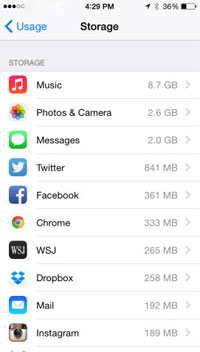
Fix 2. Turn Off iMessage
If the image is being sent as an SMS or MMS, try turning off iMessage temporarily:
- Go to "Settings > Messages" and toggle off "iMessage".
- After turning off that option, try sending the picture again as an MMS. (What if your photos disappeared from iMessage?)
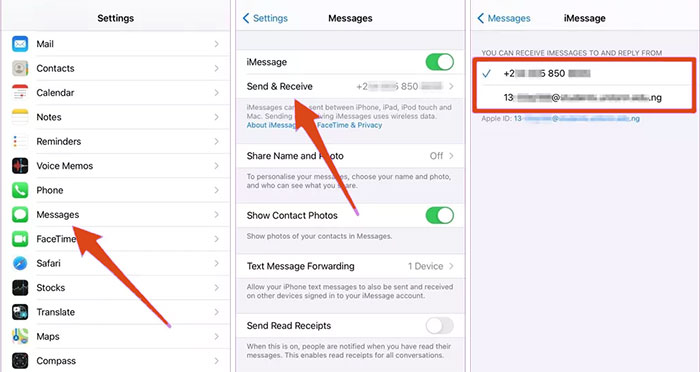
Fix 3. Re-enable Mobile Data
Once the Cellular Data is toggled off, the images you send via text messages will get, but the ones sent as iMessage will not. So, try to re-enable the option by going to your device's "Settings" > disable and re-enable the "Cellular".
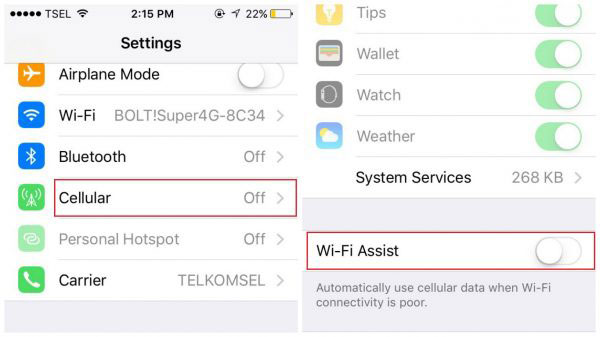
Note: To troubleshoot the iPhone can't send pictures to Android, try sending a single photo after turning on the cellular data. If it doesn't send, there may be a broader connectivity issue. If it does, test sending multiple photos to identify the problem.
Fix 4. Force Quit & Restart Messages
The Messages app running in the background may cause some software glitches that trouble this challenge. It's easy to force quit this app:
- For iPhone X and newer, swipe up from the "Home" screen, pause in the middle, scroll left or right to locate the app you need to quit, and swipe up to quit it.
- For iPhone 8, SE (2nd generation), and older, double-click the "Home" button, scroll left or right to find the app you wish to quit, and swipe up to close the app preview.
Fix 5. Verify the Number You're Texting
If your iPhone photo isn't reaching an Android user, don't forget to double-check the phone number. A small mistake in the number could be why the message refuses to deliver images properly. Assuming there's nothing wrong with the number, the recipient might have blocked you.
Fix 6. Verify App Permissions
Verify that the messaging application you are utilizing has the necessary permissions to access photos on both devices.
- For iPhone, navigate to "Settings > [App Name] > Photos" and ensure that the app is permitted to access Photos.
- For Android, proceed to "Settings > Apps & Notifications > App Permissions" and confirm that the messaging app is granted access to Photos.
Further Exploration: When granting app permissions, you may find there's not enough space on your device. You can now free up space by offloading apps instead of clearing the cache, which keeps your user data intact. To do it, go to "Settings > General > iPhone Storage", select the app, tap "Offload App", and confirm when prompted.

Fix 7. Reset Network Settings on iPhone
This method assists in resetting the items, including MMS settings, Wi-Fi network details, and cellular settings. You can refer to the corresponding tutorial, depending on the iOS version:
- On iOS 15 or newer, proceed to "Settings" > "General" > "Transfer or Reset iPhone" > "Reset" > "Reset Network Settings"; go to the necessary steps as prompted and input your password when asked.
- On iOS 14 or older, navigate to "Settings" > "General" > "Reset" > "Reset Network Settings"; go ahead with the screen hints before entering the password.

Fix 8. Get Carrier Settings Updated
Once the iPhone not sending pictures to Android still exists, an updated carrier setting may keep your network from unknown bugs and thus smooth the iPhone to Android photo migration. Now check out the steps to do it:
- Head to your iDevice's "Settings" > "General" > "About".
- If a carrier settings update is available, tap the "Update" option.
Fix 9. Update iOS
Apart from the solutions above, you can go to your iPhone settings and check if it is with an outdated iOS version. Then, potentially reactivate the disrupted transfer by updating the current system:
- Connect your iPhone to a stable Wi-Fi network.
- Ensure it is at least 50% charged, particularly when your iPhone battery drains fast.
- Head to your device "Settings" > "General" > "Software Update".
- Click "Download and Install" once you find an update available.
- Confirm the action to install the new update.

Fix 10. Restart or Force Restart Your iPhone
If the issue persists, there might be a minor bug in the system or a glitch in the Messages app. Restart your iPhone by going to "Settings > General > Shut Down", tapping "Shut Down", waiting 30 seconds, and pressing and holding the "Power" button until the Apple logo appears.
Can't send photos from iPhone to Android after a simple restart? Force rebooting your iPhone may help fix the iPhone being stuck or unresponsive when it is performing a task. Here is what to do:
- For iPhone 8/SE (2nd generation) and newer, press and quickly release the "Volume Up" key and the "Volume Down" button; hold the "Power" until you see the Apple logo.
- For iPhone 7/7 Plus, hold the "Volume Down" and "Power" buttons altogether, then release them until you see the Apple logo.
- For other iPhone models, hold the "Home" and "Lock" buttons at the same time, then let go of them when the Apple logo turns up.

Fix 11. Contact Carrier
If your iPhone won't send pics to Android, contact your carrier:
- Explain that you're unable to send pictures from iPhone to Android devices.
- Ask the carrier to ensure your MMS messaging is enabled on your account.
- The carrier can confirm if there are any service outages or restrictions affecting MMS.
Part 3: An Alternative Way to Send iPhone Pictures to Android Smoothly
Some services like iCloud or Google Drive make it possible to get pictures onto Android from an iPhone. But they don't always perform well, and sometimes, even uploading photos could prove to be a headache. Today, we'll bring MobiKin Transfer for Mobile (Win and Mac), an excellent product, to you, helping accomplish the picture transfer as smoothly as you would expect.
MobiKin Transfer for Mobile - The first-class data transfer tool:
- Send iPhone pictures to Android phones efficiently.
- Copy data from iPhone to iPhone, Android to iPhone, and Android to Android.
- Support transferring files like photos, contacts, SMS, books, music, videos, call logs, calendars, documents, apps, etc.
- Easy connection, quick transfer, and instant technical support.
- Compatible with almost all iOS and Android devices, including the latest iOS 26/18 and Android 16/15.
- Value your privacy.
Easy steps to send pictures from iPhone to Android with MobiKin Transfer for Mobile:
- Free download the program on your PC/Mac.
- Install and open it before connecting both devices to the computer.
- Get your phones recognized by following the on-screen prompts.
- Make sure your iPhone is the source device on the left of the interface. Otherwise, please click "Flip" on the screen.
- Tick off "Photos" and press "Start Copy" to send iPhone photos to Android fluently.

Video Guide: Here's a video tutorial from which you can see how this utility works vividly.
Wrap It Up
In conclusion, we hope the content above could reduce or eliminate any inconvenience you may encounter. But if none of these approaches work, check to see if any of the phones suffer from hardware problems. And assuming things are getting that bad, don't forget to try the last resort by contacting Apple Support. Lastly, any questions? Please leave a comment below, and we shall give you a warm response soon.
Related Articles:
6 Most Recommended Ways to Transfer Photos from Android to iPhone
Android Not Receiving Texts from iPhone? Reasons & 12 Easy Solutions
Can You Get iMessage on Android? Discover the 3 Little Known Ways Here
How to Transfer Photos from iPhone to Computer [Comprehensive Guide]



