[2023] LG to iPhone transfer: How to Transfer Data from LG to iPhone?
With the rapid development of mobile phone research and development technology, new mobile phones emerge in endlessly. With the advent of the new iPhone 13, you may already be eager to switch from the LG Android phone to the new iPhone, or you may have already done so. So the question is: how to transfer data from the old LG phone to the new iPhone quickly and easily? We all know that LG and iPhone run two different operating systems, which makes LG to iPhone Transfer sound not so easy. There may be a high risk of data loss or data corruption during transmission.
Nevertheless, our team is here again to solve your worries. In this article, I will guide you step by step through three effective methods to transfer data from LG phone to iPhone.

Method 1: Transfer Data from LG to iPhone via Transfer for Mobile
Want to transfer all types of data from your LG phone to iPhone with one click? You can try the best LG to iPhone data transfer tool - MobiKin Transfer for Mobile (Win and Mac). It is capable of transferring 10+ types of data between two mobile devices, whether they are running iOS or Android system. Learn more about the Transfer for Mobile in details.
Key features of MobiKin Transfer for Mobile:
- Transfer data from LG to iPhone with 1 click.
- The supported data types include contacts, text messages, call records, music, videos, photos, documents, apps, and more.
- Be able to transfer data from Android to iPhone, Android to Android, iPhone to Android, iPhone to iPhone.
- Move data safely without deleting original data.
- End-to-end transfer, easy to use, not data loss after the migration.
- Support all Android and iOS devices, including LG G8/G7/G6/G5/G4/G3/G2, LG V60/V50/V40/V30/V20, etc., as well as iPhone 13/12/11/11 Pro (Max), iPhone X/XR/Xs/Xs Max, iPhone 8/8 Plus, iPhone 7/7 Plus, iPhone 6/6S/6 Plus, iPod, iPad, etc.
Let's start switching from LG to iPhone using MobiKin Transfer for Mobile.
Step 1. Install and run Transfer for Mobile
Download and install this LG to iPhone data transfer tool on your PC or Mac. Run it and then use USB cables to connect LG and iPhone to the computer. Follow the prompts to let the program recognize your two phones.

Step 2. Check the positions of the two phones
Once connected, your LG phone should be the source phone on the left, and iPhone should the destination phone on the right. Data will be transferred from the source phone to the destination one. You can click "Flip" if they are wrongly placed.

Step 3. Start to transfer files from LG to iPhone
Select the data types you want to transfer from your LG phone to iPhone. For instance, if you want to know how to transfer contacts from LG to iPhone, you can tick off the "Contacts" option, and then click "Start Copy" to begin the transfer process.

Once the transfer of data is over, you can go to your iPhone to check if all the selected files are transferred to it.
More Related:
- How to Transfer Contacts from LG Phone to Computer? [4 Proven Ways]
- 3 Proven Ways to Transfer Data from LG to Samsung
Method 2: Transfer Data from LG Phone to iPhone via Move to iOS
We can also use the Move to iOS app, Apple's official app, to transfer LG phone to iPhone. You need to install it on the LG Android device, and then connect to the iPhone via WiFi. Then, you can freely transfer contacts, photos, videos, text messages and bookmarks between these two devices.
Before you start, you need to make sure that both phones are connected to the power source, and there needs to be enough space on your iPhone to save the data transferred from the LG phone. (Move to iOS doesn't work? Here's the full fix.)
- First, you need to set up your iPhone. You have to erase all data and start the setup.
- When you reach the "Apps & Data" screen, select "Move Data from Android".
- Install and open the Move to iOS app on your LG phone. Click "Continue" and "Agree" with the terms and conditions. Then, click "Next".
- Tap "Continue" on your iPhone and there will be a code shown up.
- Enter the code on your LG phone to connect it to the iPhone over WiFi.
- On your LG phone, select what you'd like to transfer and tap "Next".
- Wait patiently for the loading bar on the iPhone to finish loading. Then, click "Finish" on the LG phone.
- Click "Continue" on the iPhone to wait for the setup to finish. Then Enter your Apple ID.
- After the transfer is complete, you need to Log in to your accounts (the ones you transferred from your LG).

When using the Move to iOS app, you need to pay attention to the following points:
- During the data transmission process, make sure not to make any calls on the LG mobile phone, and do not perform other operations that are not related to the data transmission.
- If your iOS version is too old (iOS 9 or earlier), you may encounter compatibility issues.
- You need to reset your iPhone to run the Move to iOS app, which means you have to delete all the data on your iPhone. Therefore, you'd better back up your iPhone in advance.
Can't Miss:
- LG Data Recovery - How to Recover Deleted Data from LG Phones?
- How to Recover Lost Data from iPhone 13/12/11/X/XR/Xs/8
Method 3: Transfer Data from LG to iPhone via Google Account
The last method is to use Google to transfer data from LG to iPhone 11/12/13/X/8. But this method can only transfer contacts. If you need to transfer pictures and music from LG to iPhone, you still need to return to the above two solutions. Follow the steps below to see how to transfer contacts from LG to iPhone with Google account.
- On your LG phone, go to "Settings" > "Accounts" > "Sync".
- Enter your Gmail account details.
- It will automatically sync your contacts with your Google account.
- Turn to your iPhone's "Settings" > "Contacts" > "Add Account".
- Add the Gmail account you just used on your LG phone.
- Enable the synchronization of the Contacts and the account.
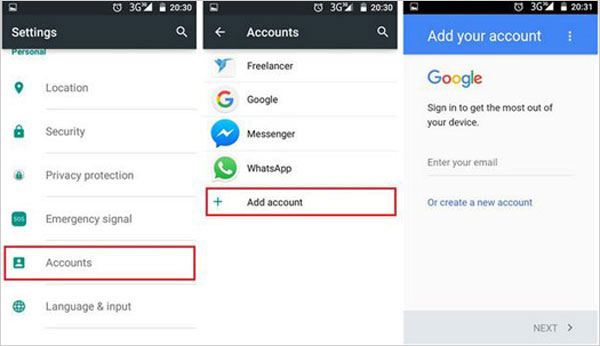
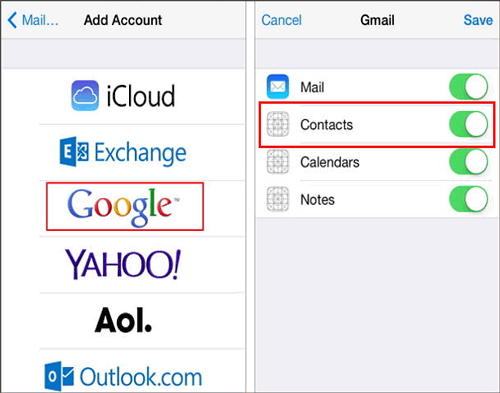
Final Thoughts
I hope the above guide can give you a wealth of solutions to successfully transfer data from LG phones to iPhone. I think the most important thing is that everything can be carried out safely and reliably, and both devices and the phone data can be kept intact. Therefore, I strongly recommend that you use MobiKin Transfer for Mobile, not only because it is easy to operate and supports comprehensive file formats, but also because it is safe and reliable, allowing you to complete the data transfer without deleting any data. Please share your experience with us in the comments below.
Related Articles:
6 Best Ways to Transfer Data/Files from Android to Android Wirelessly
5 Ways to Easily Back Up & Restore LG Phone/Tablet
How to Transfer Ringtones from One iPhone to Another (3 Easy Ways)
How to Clone an iPhone to Another iPhone? [Top 4 Ways Provided]



