LG Data Recovery - How to Recover Deleted Data from LG Phones?
Nowadays, LG smart phone takes a great part in our daily life and business work. With it, we take photos with our friends, make a call with client, edit and send a document to our co-workers. Over time, we store many important data in it. It is hardly to imagine the feeling of losing LG data by accident, so we need to know how to perform LG phone recovery if the unluck thing happens.
The tutorial will give you 3 best solutions to recover deleted data from LG V40/V35/V30/G7/G6/G5 easily. Before the LG data recovery, it is necessary to let you know something important at first.
Things You Must Know about LG Data Recovery
Many reasons can lead to LG data loss. Among those, human error, factory reset, malware and Android software update are the most common ones. In such cases, you may have no time to backup your LG phone before data loss. So you need to know how to recover LG without backup. Here are two important tips for you.
1. Possibility of deleted data recovery.
The data we deleted by accident will not disappear from LG phone at once. It will keep in an invisible format and be stored in phone memory or SD card. Hence, it is possible to recover the deleted data.
2. Stop using your LG phone at once.
Stop using your LG phone at once if you lose data without backup. Please turn off network to avoid auto update. You should not overwrite the deleted files by bringing new data to your phone. When the new data covers the original one, you can not recover deleted files from LG any more.
Solution 1. How to Recover Deleted Data from LG With Powerful LG Recovery Software
As mentioned above, data loss commonly happens without backup. Then how to recover deleted data from LG phone if you delete files by accident? The powerful LG cell phone recovery program - MobiKin Doctor for Android (Win/Mac) can help you resolve the problem.
The key features of MobiKin Doctor for Android:
- Restore contacts, SMS and call logs from internal memory (root required).
- Recover media files from SD card (without root), including music, videos, photos and documents.
- Export the existing files from your phone to computer for viewing and backup.
- Preview the detailed items before data recovery.
- Support LG V40/V35/V30/G7/G6/G5, ect. and other Android phones, like Samsung, Huawei, HTC, Sony, Xiaomi and more.
Option 1. How to Recover Deleted SMS, Contacts and Call Logs from LG Cell Phone
Private info are always stored in phone memory, like contacts, SMS, call logs, etc. If you want to restore these kinds of data from your LG, you need to root your LG phone at first.
Step 1. Connect LG to PC via a USB cable.
Please plug your LG phone to computer via a USB cable, then enable USB debugging as the prompts say on your LG phone screen. After that, you need to run the LG phone recovery software - MobiKin Doctor for Android on your computer. Follow the prompts to make LG device be recognized by the program, you can see the interface as below. Please click Next to perform an in-depth scanning on your LG phone.

Step 2. Select the data.
The program will sort all the files into different folders on the left panel. You can now open the folder that contains your wanted lost files, preview the detailed info on the right and tick the boxes on.

Step 3. Start to retrieve lost files to PC.
After selecting files, you can now click Recover on the screen and choose a local folder to store the recovered files on your computer.
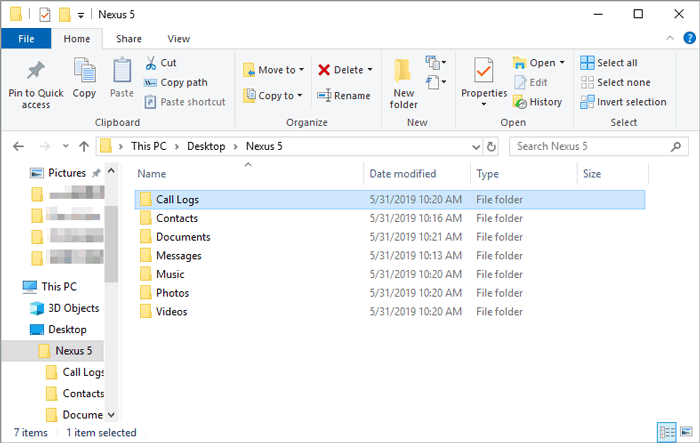
Still have problems to navigate? Please have a look at video tutorial.
You may need:
Option 2. How to Recover Deleted Files from LG Cell Phone
Media files can be saved and moved to SD card. If you like to retrieve data from SD card, root is not required. Please follow the 1-2-3 steps to recover deleted meida files from SD card.
Step 1. Connect LG SD card to PC.
Please launch the program, choose Android SD Card Recovery mode from the top menu bar. Then insert your SD card to computer via a SD card reader.
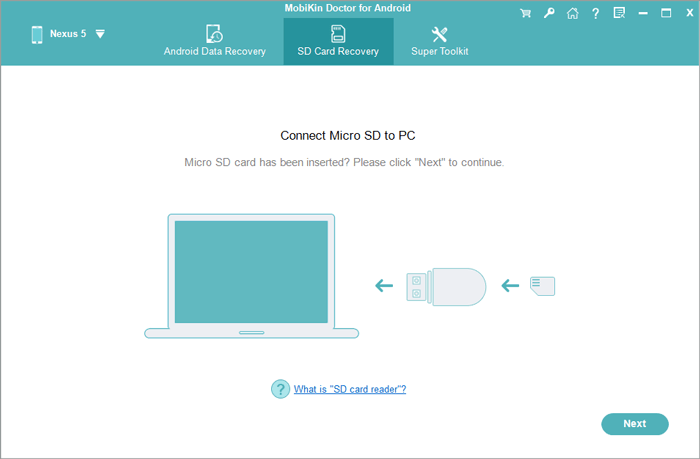
Step 2. Scan SD card.
Once your SD card is read by the program, you can see this interface. You need to select an SD card and tap on Next to scan it.
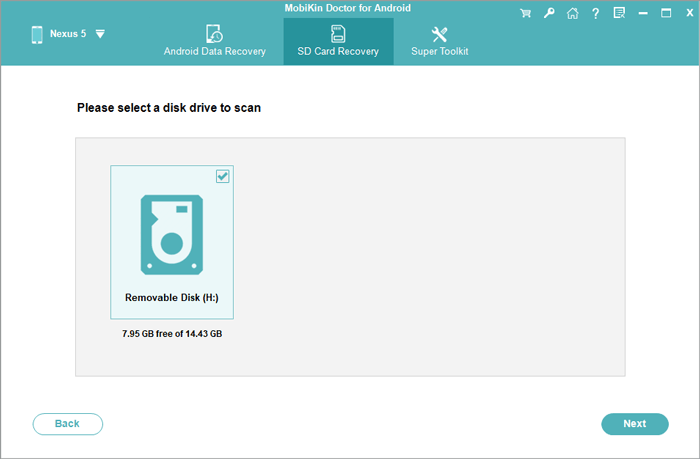
Step 3. Select and recover files.
The readable data will be display into different types on the left. Please open the folder that contains your wanted lost files, preview the detailed info on the right and tick the boxes on. Then, just simply click Recover to retrieve files to computer.
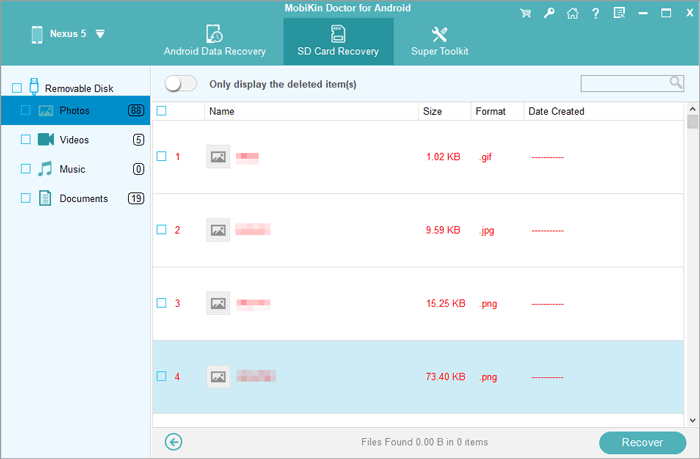
MobiKin Doctor for Android (Win/Mac) can only work for normal recovery. If you want to recover data from broken Android, you can read this article:
Solution 2. How to Recover LG Phones from Built-in LG Backups
LG Backup is a built-in service on LG phone. You can use it to backup home screen, private data, media files, LG apps, and etc. to your internal memory or SD card. If you have backed up your LG phone before data losing, you can directly get them back from backups.
Here's how:
Please go Settings > General > Backup & reset > LG Backup > Backup & restore > Restore from backup > select files from Backup list > tap Next and OK to start the process.
When the process is completed, click Done and your LG phone will reboot automatically. After that, you can check the recovered files on your device.
Notice: Some steps may vary on different LG devices, depending on your software version and wireless service provider.
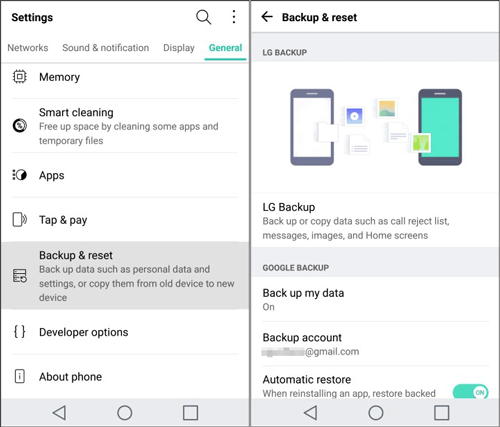
Solution 3. How to Recover LG Deleted Files from Google Backups
If you have backed up LG data to Google Drive or Google Photos, that you can recover the deleted data from Google account.
You can go to Settings > System > Backup > turn on Google Backup and tick on Automatic restore. And if you have downloaded Google Drive on your LG phone, you can recover deleted files from Google Drive Trash within 30 days (learn more about restoring Android from google backup).
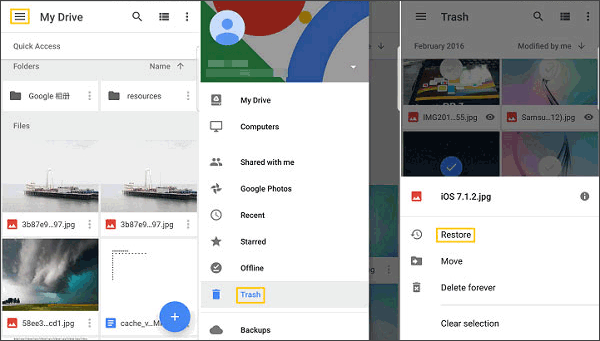
Kindly Remind: Backup Your LG Phone to Avoid Data Loss
Although MobiKin Doctor for Android can help retrieve lost data without backup, it still has a risk to lose files because you do not know when the unexpected thing will come next time. To avoid data losing again, it is necessary for you to backup your LG phone in daily life from time to time.
We recommend MobiKin Assistant for Android (Win/Mac), which is an all-round and professional Android data manager. With it, you can manage all your Android files on computer, backup & restore your phone to computer with 1 click. You can start a free trial.
Above all, we provide 3 solutions and a LG backup tool for you to deal with LG data recovery. Which LG recovery tool do you think the most useful? Please leave your comments and share your ideas with us.
Related Articles:
Tenorshare UltData for Android Review (Features, How-tos, Pros, Cons, Price & More)
4 Means to Recover Deleted Videos from Mi Phone with/without Backup
List of 6 Best Samsung Root Software in 2021 For You
How to Recover Lost Photos from LG Mobile Phone?
Easily & Safely Recover Android Data without Rooting [Proven Tips]
[Productive Tips]How to Recover Data after Factory Reset Android Phone?





