How to Transfer Data from OPPO to Huawei? 4 Options You'd Better Know
The decision to upgrade to a new smartphone is often met with anticipation. For many users, Huawei stands out as a frontrunner in the field of mobile technology, particularly with its innovative Harmony OS featured on select devices. However, amidst the thrill of switching to a new Huawei phone, the challenge of transferring data from an existing device, such as an OPPO phone, can pose a significant obstacle.
In this post, we will walk you through how to transfer data from OPPO to Huawei in 4 popular ways. Each avenue delivers its own considerations, allowing you to choose the most suitable technique based on your needs.
Way 1: How to Transfer Data from OPPO to Huawei via Transfer for Mobile [Handy]
Whether novice or experienced, it is an ideal experience to enjoy a non-destructive, trouble-free, and fast data transfer process. While some tools or services on the market are free, they may bring users problems of one kind or another, such as slow transmission speed, poor transmission, privacy leakage, etc. Hence, if you want to avoid this embarrassment, consider MobiKin Transfer for Mobile (Win and Mac) instead. This is a file transfer tool designed for users to seamlessly transfer data between devices.
Why Choose MobiKin Transfer for Mobile?
> Ability to transfer data from OPPO to Huawei smoothly.
> Migrate files between phones, irrespective of their operating system(s).
> Data types like contacts, messages, call logs, media files, apps, etc., are all within its reach.
> Quick transfer, stable performance, and keeping both data.
> Work for almost all mobile devices, including OPPO R25/R23/R21/R19/R17/R15/R13, Find X7/X6, Reno 10/Reno 9/Reno 8/Reno 7, Huawei P60/P50/P40/P30 Pro/, Nova, Mate, etc.
> It doesn't let out your privacy.
Get the program on your computer and adhere to the easy steps to transfer data from OPPO to Huawei with MobiKin Transfer for Mobile:
Step 1: Get and install the transfer tool
Start by downloading and installing the free trial of MobiKin Transfer for Mobile. Once installed, launch the program on your computer.

Step 2: Get your phones virtually connected
Connect both OPPO and Huawei devices to your computer via USB. The program will automatically recognize the connected devices when you follow the on-screen prompts. After that, tap the "Flip" button if the Huawei device isn't marked as the destination phone.

Step 3: Select data to transfer data to Huawei from OPPO
Choose the data types you want to transfer and click the "Start Copy" button in the center panel. This will initiate the file migration from your OPPO to your Huawei phone seamlessly.

You Might Also Enjoy:
- OPPO Data Recovery: 5 Solutions to Recover Deleted Files from OPPO
- Huawei Cloud Restore: Helpful Tips to Restore Data from Huawei Cloud
Way 2: How to Transfer Files from OPPO to Huawei via File Explorer
Do you wish to transfer data from OPPO to Huawei without an app, use a USB cable only for direct connection. It's the most ethical method and allows secure data transfers. Simply connect both phones with working data cables. Although limited to media files like photos and videos, it's the recommendable option for transferring data without additional software. Here's the detailed guide:
- Connect your OPPO and Huawei phones to the computer using USB cables.
- If a USB connection notification pops up on your phone, swipe down from the top to access the "Notification" panel and tap on it.
- Opt for "MTP" or "Transferring files".
- On your desktop, launch "This PC" and locate the data folder you wish to transfer from your OPPO phone to your PC or the destination device.
- Choose the data you want to transfer and paste it onto your Huawei phone in the desired folder.

If your PC doesn't detect your Huawei or OPPO phone when connected, try using a different USB cable or USB port on your computer. Additionally, ensure USB debugging is enabled on both devices in their Developer Options settings as directed.
Way 3: How to Transfer Data from OPPO Phone to Huawei via Huawei Phone Clone
Huawei's Phone Clone app simplifies device switching by transferring data to a new Huawei phone from OPPO. However, it doesn't support cross-platform transfers or WhatsApp data. Its key features include easy operation, migration from Android/iOS devices, and compatibility with Android 4.4+. When you encounter issues during use, you have the option to check out the Clone Phone Troubleshooting tips.
In addition, you can transfer such items as contacts, SMS, call logs, notes, recordings, calendars, images, songs, videos, docs, and applications from your old phone to a new Huawei cell phone.
How to transfer data from OPPO to Huawei P30 Pro/P40/P50/P60 using Huawei Phone Clone?
- Access the Google Play Store on your OPPO and Huawei mobile phones.
- Install the free app by tapping on the "Install" button.
- Connect both phones by scanning the QR code displayed on the old device's Phone Clone app.
- Allow a few seconds for the devices to establish a connection.
- Once the connection is successful, a screen will appear.
- Choose all the types of data you wish to transfer and press the "Start" button.
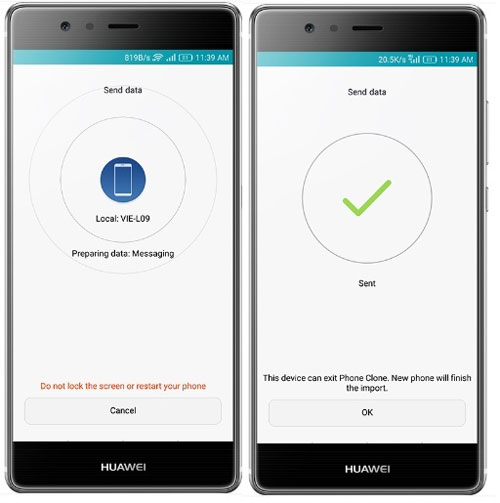
Further Reading:
Way 4: How to Transfer Data from OPPO to Huawei by Bluetooth
To send files from one smartphone or tablet to another via Bluetooth, pair the devices, locate the file on your device, and utilize the share function to transmit it. Bluetooth connectivity enables swift, effective file transfer without the need for a third-party service. Here's a detailed guide on how to proceed:
- Access the "Settings" on both phones and enable Bluetooth.
- Pair the devices through the Bluetooth settings.
- After pairing, navigate to File Management on your OPPO and choose "Phone Memory".
- Find the desired data type, long-press it, and select "Share" from the prompt.
- Choose the "Bluetooth" icon and await the response from the Huawei phone.
- When prompted, select "Accept". Wait for the transfer process to complete.
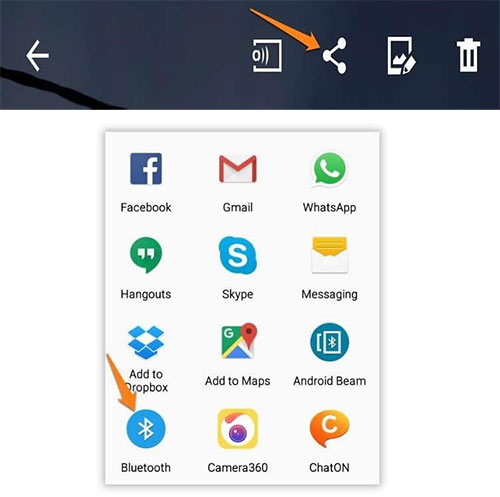
Bluetooth transfers generally do not support automatic resumption if interrupted. You may need to restart the transfer from the beginning if it gets interrupted for unexpected reasons. When doing this, ensure both devices remain in close proximity and maintain a stable connection throughout the migration.
Words in the End
When we navigate through these methods for OPPO to Huawei data transfer, it becomes evident that simplicity, reliability, and efficiency are key factors in facilitating a successful migration. Among the various options available, MobiKin Transfer for Mobile emerges as a standout solution. This product offers you a simple yet effective way to transfer data from OPPO to Huawei without technical hassle. With its robust features and seamless compatibility, this tool is fully capable of providing a hassle-free transmission for users at all levels.
Related Articles:
How to Transfer Music to OPPO Phone from PC/Android? 6 Options
5 Methods on How to Back Up and Restore OPPO R27/R25/R23/R21/R19/R17
6 Safe Methods to Unlock OPPO Phones without Password/Pattern Lock
How to Recover Data from Huawei Phone with Broken Screen? 6 Popular Options
Everything You Must Know about Screen Mirroring Huawei [2024]
How to Back Up WhatsApp Chats on Huawei in 6 Ways? [Must-read]



