How to Transfer Data from Samsung to Sony Xperia [5 Foolproof Options]
"Planning on switching from Samsung to Sony Xperia 1 VII. Where is the best place to buy the new Xperia? How does transferring my data to an Xperia work?" -- from Reddit
After years of decline, Sony's mobile division finally turned a profit and is making a comeback. If you're switching from Samsung to a unique Xperia 5 II, your first concern might be transferring contacts - and possibly other data too.
Theoretically, there are many methods on how to transfer data from Samsung to Sony Xperia. Here are some of the most popular and efficient methods for you.
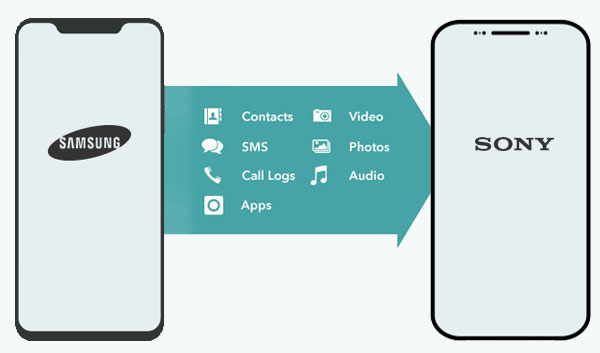
- Way 1: How to Transfer Data from Samsung to Sony Xperia via Transfer for Mobile [Easy & Quick]
- Way 2: How to Transfer Data from Samsung to Sony via Xperia Transfer 2
- Way 3: How to Transfer Files from Samsung to Sony with Google Backup
- Way 4: How to Transfer Data from Samsung Galaxy to Sony over Bluetooth
- Way 5: How to Transfer from Samsung Galaxy to Sony via SuperBeam
Way 1: How to Transfer Data from Samsung to Sony Xperia via Transfer for Mobile
Transferring data between phones is far easier with a one-click solution. If you're looking for this kind of convenience, MobiKin Transfer for Mobile (Windows and Mac) is worth considering. It allows you to quickly and securely move nearly all your Samsung files to your Sony device after a simple end-to-end connection.
Key highlights of MobiKin Transfer for Mobile:
- Transfers data from Samsung to Xperia without loss.
- Supports Android to/from iPhone and Android to/from Android transfers.
- Moves contacts, messages, photos, videos, apps, and more.
- Compatible with most Samsung and Sony Xperia models, covering Galaxy S25/S24/S23/S22/S21/S20/S10/S10+/S10e/S9/S8, Galaxy Note 21/Note 20/Note 10/Note 9/Note 8/Note 7, Xperia 1 VII, Xperia 1 VI, Xperia 10 VI, Xperia 5 V, Xperia 1 V, XZ4/XZ3/XZ2, etc.
- Keeps your data private and secure.
How to transfer data from Samsung to Sony via MobiKin Transfer for Mobile?
Step 1. Connect both Galaxy and Xperia to PC
Install and launch the program. The interface will remind you to link your two devices to the computer; just do it with USB cables.

Step 2. Enable USB debugging
Once connected, you can follow the on-screen prompts to enable USB debugging on your phones to let the tool identify them. After that, make sure the Xperia is on the "Destination" section of the screen. Otherwise, tap on "Flip".
Step 3. Transfer data from Samsung to Sony
Mark the data types you desire in the middle of the panel. Finally, click "Start Copy" to trigger the Samsung to Sony Xperia data transfer.

Video Instructions:
Related Passages:
Way 2: How to Transfer Data from Samsung to Sony via Xperia Transfer 2
Xperia Transfer 2, the newer version of Xperia Transfer Mobile, is Sony's official tool for data migration. It transfers contacts, messages, photos, music, and more from Samsung to Xperia. Devices can connect via USB or Wi-Fi for easy setup. The app offers a quick, user-friendly transfer experience. How do I transfer data from a Samsung to an Xperia via Xperia Transfer 2?
- On your Sony Xperia, launch the Xperia Transfer 2 app.
- On your Samsung Galaxy, install and open the same app if it's not preinstalled.
- Use a USB cable to connect both phones directly, or opt for a WiFi connection.
- Follow the on-screen prompts to authorize the connection on both devices.
- On your Xperia, choose the data types you want to move, like contacts, messages, call logs, photos, music, videos, and settings.
- The app supports a wide range of data formats.
- Confirm the transfer and let it proceed.
- Keep both phones charged and stable during the process. (What if Xperia Transfer doesn't work?)
- Once the transfer is complete, disconnect the devices.
- You may be prompted to set default apps (e.g., SMS) on the Xperia.

If you want to move data the other way around, you can follow the article to learn 4 approaches to transfer data from Sony to Galaxy.
Way 3: How to Transfer Files from Samsung to Sony with Google Backup
With a Google account, you can sync data from Samsung to the Google server and restore the content to Sony Xperia without any trouble. This service lets you copy data like contacts, calendars, app data, Wi-Fi passwords, etc. Here's how to transfer files from Samsung to Sony Xperia via Google backup:
- Open "Settings" on Samsung and choose the "Backup & reset" option.
- Turn on "Back up my data", and all data on the Samsung phone will be synced to the Google account automatically. (Want to change email address for Google account?)
- After the backup is completed, turn to the Sony Xperia phone and go to its "Settings" > "Backup & restore" > "Restore".
- Log in to the Google account you used on the sending phone.
- Follow the on-screen instructions to restore the backup to Sony Xperia.
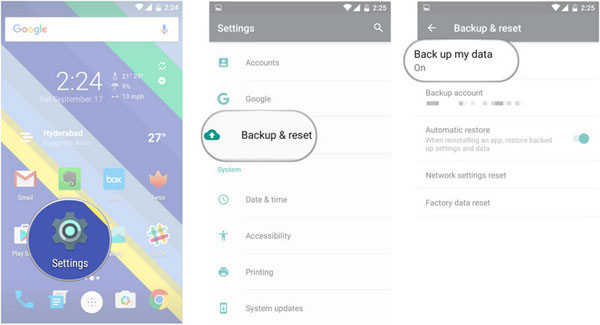
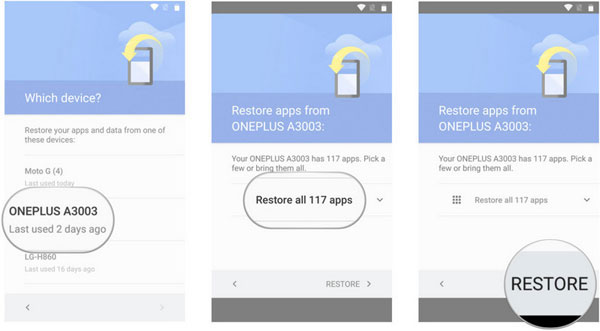
Read Also:
Way 4: How to Transfer Data from Samsung Galaxy to Sony over Bluetooth
Bluetooth used to play an important role in data transfer from one Android phone to another. Although it has been criticized by many for being unsafe and inefficient, it can still be a good choice, assuming you only have a small amount of data to transfer. Next, how can you transfer data from Samsung to Sony Xperia 1 VII/1 VI/10 VI/5 V/1 V/XZ4/XZ3 by Bluetooth?
- Switch on Bluetooth on the two devices and pair them through Bluetooth Settings.
- Once the connection is established, you can copy data from one device to another.
- Choose photos, videos, or other files from Samsung and tap on "Bluetooth" in the "Share" options.
- Select the paired Sony Xperia and tap "Send".
- Accept the transfer request on Sony Xperia to kick-start the data migration from Samsung to Sony.
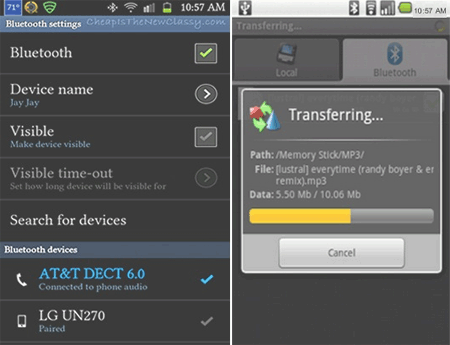
Way 5: How to Transfer from Samsung Galaxy to Sony via SuperBeam
SuperBeam is a fast and easy file-sharing app that uses Wi-Fi Direct to transfer data between Android devices. It allows seamless file transfers from a Samsung Galaxy to an Xperia by scanning a QR code or using a pairing key. With support for photos, videos, music, and documents, SuperBeam offers a quick and secure way to share files without needing an internet connection. Learn how it works:
- Download and install SuperBeam on both your Samsung and Sony devices from the Google Play Store.
- Open SuperBeam on both phones.
- Grant necessary permissions (like storage and location access).
- On your Samsung Galaxy, tap "Send", then choose the file types (e.g., music, photos, videos, documents).
- Select the files you want to transfer.
- After selecting files, SuperBeam will generate a QR code or a key.
- On your Sony Xperia, tap "Receive" and either scan the QR code using the camera or enter the code manually.
- Once paired, the transfer will begin via Wi-Fi Direct (no internet needed).
- Files will be received and saved to your Sony Xperia's storage automatically. (Opt for a SuperBeam substitute if it doesn't work)
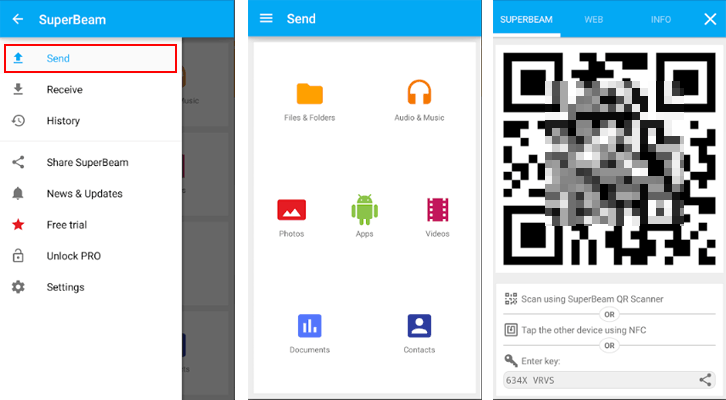
You can transfer photos, videos, music, documents, and other file types. However, it doesn't support transferring system data like contacts, SMS, or app data directly. Moreover, this app offers a free version with essential features. A Pro version is also available with additional options like transferring to PCs or sharing more file types.
Round Off
From this article, it's clear that MobiKin Transfer for Mobile is the top choice for transferring data from Samsung to Sony. This powerful tool saves you from the hassles of Xperia Transfer 2, Google Backup, Bluetooth, and SuperBeam, enabling fast and easy transfer of your private data. Give it a try by downloading it now and experience the convenience for yourself.
Related Articles:
How to Recover Deleted Files from Sony SD Card? 4 Methods You Need to Know
11 Most Wonderful Samsung Backup Software [Free & Paid]
6 Proven Ways to Transfer Files from PC to Samsung Galaxy S25/S24/S23
Smart Ways to Unlock Sony Xperia When It Was Locked by Various Locks



