How to Transfer Data from vivo to OnePlus? 5 Optimum Options
Transferring data between devices has become increasingly common. Whether upgrading to a new phone or simply switching brands for a change, users often find themselves seeking efficient ways to migrate their files seamlessly. This is also true for individuals migrating from a vivo device to a OnePlus phone, as they may wish to carry over their contacts, messages, photos, and other important info.
Well, this article addresses the concerns of users facing how to transfer data from vivo to OnePlus, providing four practical solutions for doing so. Let's get down to business now.
- Option 1: How to Transfer Data from vivo to OnePlus Effortlessly [1-click Solution]
- Option 2: How to Transfer from vivo to OnePlus Using Clone Phone
- Option 3: How to Transfer Data from vivo to New Phone OnePlus via Google Account
- Option 4: How to Transfer Data from vivo to OnePlus Nord 2/12/11/10/9 via NFC
Option 1: How to Transfer Data from vivo to OnePlus Effortlessly [1-click Solution]
Are you in need of a dependable program to transfer data from vivo to OnePlus without data or quality loss? Meet MobiKin Transfer for Mobile (for both Windows and Mac). This adaptable software facilitates smooth data transfer across various data types on mobile devices, even handling files with large volumes effortlessly. With this tool, you can trust in a seamless process, free from unexpected glitches, and get a pleasant user experience.
More features of MobiKin Transfer for Mobile:
- Transfer data from vivo to OnePlus in just one click.
- Copy content between Android devices, as well as between iOS to iOS and Android and iOS.
- Work for various data types, including contacts, songs, videos, photos, messages, call logs, documents, apps, etc.
- Apply to almost all Android/iOS devices, including vivo V27/V25/V21s/V9/V9 Youth/Pro/V8/V7/V6/V5/V4/X20, OnePlus 12/11/10/9R, OnePlus Nord 2, OnePlus Nord CE 5G, etc.
- It values your privacy.
How do I transfer from vivo to OnePlus via MobiKin Transfer for Mobile?
Step 1: Download and install this transfer program
To get started, download and install the free trial of the Transfer for Mobile product. Once installation is complete, run the program on your computer.

Step 2: Link two phones and get them connected
Utilizing USB cables, connect both vivo and OnePlus phones to your computer. The program will automatically detect the connected devices after you adhere to the on-screen prompts. Ensure your destination phone is OnePlus; if not, tap "Flip" in the middle of the window.

Step 3: Transfer data from vivo to OnePlus
Choose the types of data you wish to migrate and click on the "Start Copy" icon in the central panel. This will initiate the process of transferring files from your vivo device to OnePlus immediately.
You Might Also Like:
- Complete Guide: How to Enable USB Debugging on Android Phone?
- Top 5 Ways to Delete Data from Android Phone Permanently Before Selling It
Option 2: How to Transfer from vivo to OnePlus Using Clone Phone
With Clone Phone, you can swiftly transfer contacts, messages, photos, and more from an Android or iOS device to your new OnePlus. It works seamlessly between mobile phones, supports 5GHz Wi-Fi, and offers backup and restore features for local data. Now, check out the following guide to know how it works exactly for vivo to OnePlus transfers:
- Begin the Clone Phone app on your vivo device you used previously.
- Opt for the "This is the new phone" choice from the incoming screen.
- Open the Clone Phone application on your new OnePlus device and select "Android".
- A QR code will appear on the receiving device.
- Utilize your old device to scan this QR code.
- After successfully scanning the code, you can start to clone your device by choosing "Start Cloning".
- You can choose particular data to transfer and enter the lock screen password when asked.
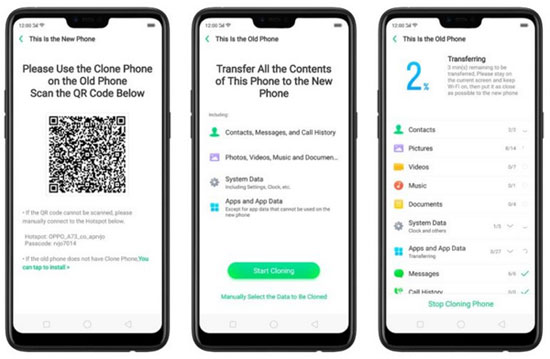
Can I use EasyShare to transfer data from vivo to OnePlus? No, EasyShare is a file-sharing application developed by vivo primarily for Android/iOS to vivo data migration. It is optimized for use within the vivo ecosystem and may not be compatible with other brands such as OnePlus.
Learn More:
Option 3: How to Transfer Data from vivo to New Phone OnePlus via Google Account
Learn how to use Google Backup and Restore for easy vivo-to-OnePlus data transfer. First, ensure you have a Google account linked to both devices. Next, follow these steps for wireless file copy.
How do I transfer data from vivo to my new phone OnePlus using my Google account?
- On your vivo device, go to "Settings".
- Find and select "Backup & reset" > "Back up my data".
- Choose "Google Account" as the backup method.
- Select the data types you want to back up and ensure your vivo device is connected to the Internet.
- Go to "Settings > Accounts > Google".
- Ensure that the data types you want to transfer are being synced to your Google account.
- Turn on your OnePlus device and complete the initial setup process.
- When instructed, sign in with the same Google account utilized for backup on your vivo device.
- During the setup process or afterward, OnePlus will ask if you want to restore data from your Google account.
- Select the Google account you just used for backup on vivo.
- Choose the data types you want to sync to your OnePlus device, such as contacts, photos, and apps.
- Follow the on-screen guidelines to accomplish the data transfer process.
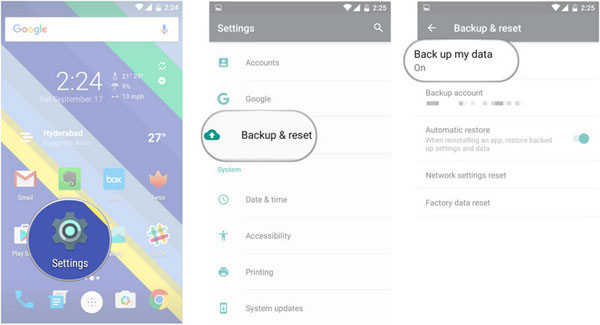
The amount of data you can transfer depends on the available storage space on your Google account and your internet connection speed. Additionally, Google offers just 15GB of free storage; for more memory, just get it by visiting the Google Account website.
Option 4: How to Transfer Data from vivo to OnePlus Nord 2/12/11/10/9 via NFC
NFC (Near Field Communication) is a technology, allowing devices to communicate with each other when they're in close proximity. By tapping two NFC-enabled devices together, data such as contacts, photos, and videos can be transferred quickly and securely. Here's how:
- Ensure NFC is activated on both devices: Go to "Settings > Wireless and Networks > Share and connect", then toggle "NFC" on.
- Enable Android Beam: Once NFC is enabled, turn on Android Beam on both phones.
- Select and transfer data: Choose the data you want to transfer on vivo, then tap the devices back-to-back to start the beaming process.
- Confirm connection: You'll receive audio and haptic feedback once the devices are successfully connected.
- Tap to beam: On the OnePlus device, tap the "Touch to Beam" message to initiate the transfer.
- Complete the transfer: You'll hear a sound notification once beaming starts. Keep both devices unlocked and screen turned on during the transfer, and ensure they're kept back-to-back.
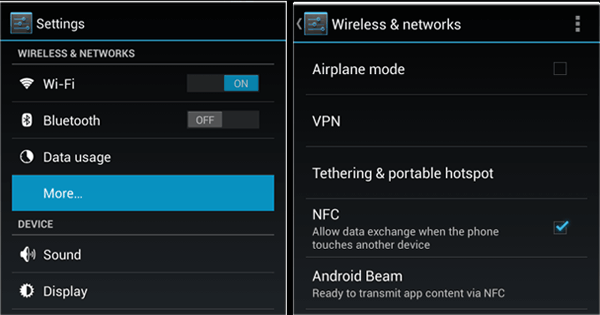
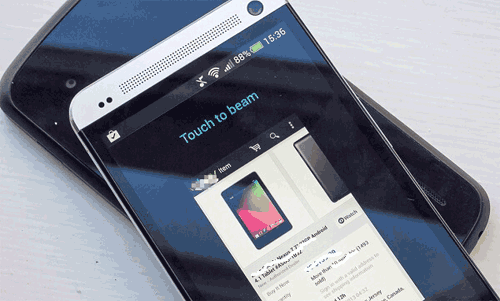
Note: NFC data transfer is generally suitable for transferring small to medium-sized files. Large files or extensive data may take longer to transfer and could be more efficiently transferred using alternative methods such as Wi-Fi Direct or cloud storage services.
The Bottom Line
No matter your reason for making the switch or the complexity of your data transfer needs, this post strives to offer reliable ways and expert guidance. From utilizing Google services and NFC technology to employing expert 3rd-party software and official toos, we present a comprehensive guide to suit various preferences.
Here, it is important to note that if you are looking to efficiently migrate mobile content securely within a limited timeframe, you're recommended to give MobiKin Transfer for Mobile a try. This option is considered a wise decision for individuals who value their intelligence.
Related Articles:
4 Useful Methods to Unlock vivo Phone If Forgot Password/Pattern
4 Clever Strategies on How to Recover Deleted Photos from File Safe in vivo
vivo Cloud Backup: Overview, How-tos & Best Alternative [Updated]
How to Transfer Data from OnePlus to OnePlus? 5 Ways That Grab Attention
How to Transfer Data from Mi to vivo? 6 Validated Ways in 2024



