How to Transfer Text Messages from POCO to iPhone Instantly - 3 Ways
When upgrading to a new phone, especially switching from an Android device like a POCO to an iPhone, many people tend to leave behind their old text messages and start fresh on the new phone. This often leads to regrets, as those messages can hold significant, sentimental value, whether it's conversations with loved ones, family, friends, colleagues, or even important notifications like banking alerts.
The good news is, there's no need to lose these valuable messages. There are several ways to transfer text messages from a POCO phone to an iPhone, and we're here to walk you through them. Keep reading to find out which method works best for you!
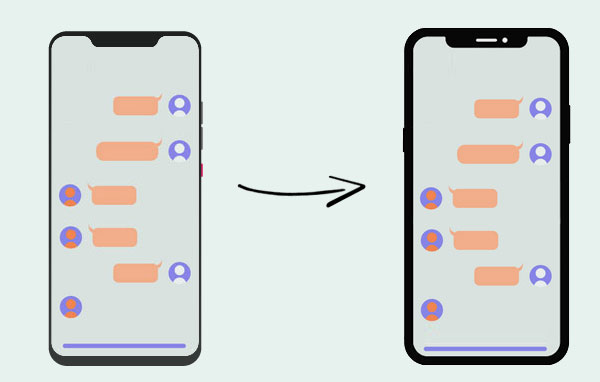
Part 1: Transfer Text Messages from POCO to iPhone Using Move to iOS
If you're in the process of setting up your new iPhone, the "Move to iOS" app is an excellent tool for transferring your data, including text messages and contacts, from your POCO device to your iPhone wirelessly. This official Apple app simplifies the transition from Android to iPhone, ensuring a seamless transfer. (Move to iOS Taking Forever?)
However, keep in mind that the app may overwrite existing data on your new iPhone. For this reason, it's best to use this method only if you're okay with losing other files, as it could result in data loss.
- On your POCO phone, go to the Google Play Store and search for "Move to iOS." Once you find the app, tap Install.
- Once installed, open the Settings app on your iPhone and scroll to "App & Data". You'll see a list of options here - select "Move Data from Android" and tap "Continue". A screen will pop up with the terms and conditions. Read through them and then tap "Agree".
- Soon after, a special code will appear on your iPhone. Don't turn off your iPhone during this process. Go to your POCO phone, open the Move to iOS app, and tap "Continue".
- Enter the code displayed on your iPhone into the Move to iOS app on your POCO phone. After entering the code, tap "Continue" and then "Connect". Both devices will establish a secure connection.
- On your POCO phone, select "Messages" as the data you want to transfer. Once you're ready, hit "Continue" to start the transfer. Let the process run until the progress bar on your iPhone reaches 100%. When it's finished, your iPhone will prompt you with the option to "Continue Setting Up iPhone".
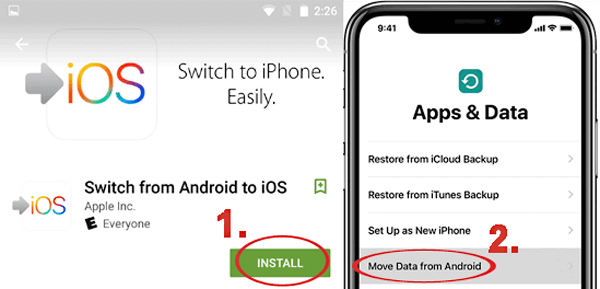
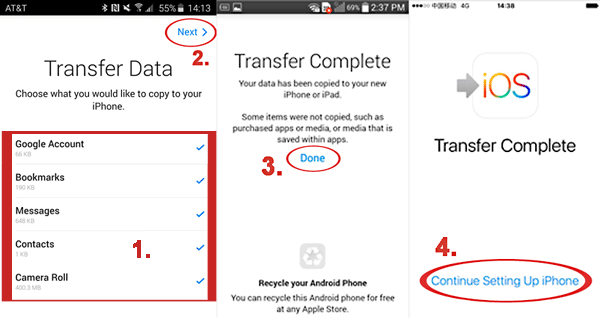
You Might Also Like:
Part 2: Transfer Messages from POCO to iPhone with Phone Transfer
If you've been using the POCO phone for a while and it holds important data, Method 1 might not be the best choice for you. But don't worry, there's another solution: Phone Transfer!
This app is designed specifically to move data between your POCO phone and your iPhone, whether you're switching from POCO to iPhone or vice versa. The app operates quickly and efficiently, scanning all your text messages, including attachments, ensuring nothing is left behind.
In addition to text messages, Phone Transfer can handle a variety of other data types like contacts, photos, videos, calendar events, and even music files. You can easily transfer all the content from your POCO phone to your iPhone without needing to perform a factory reset.
To sum it up, if you're looking to move data from POCO to iPhone, Phone Transfer is the perfect tool for the job.
Here's how you can transfer text messages from your POCO phone to your iPhone using Phone Transfer:
Step 1: Start by downloading and installing Phone Transfer on your computer. Then, connect both your POCO phone and iPhone to the computer using USB cables.

Step 2: Set your POCO device as the source. You'll see a list of categories with your files. Select "Messages" to access your text messages.

Step 3: Wait for the software to load all the messages from your POCO phone. Once it's done, choose the messages you want to move and click "Export to PC." Save the messages in CSV format, as it's the most suitable option.
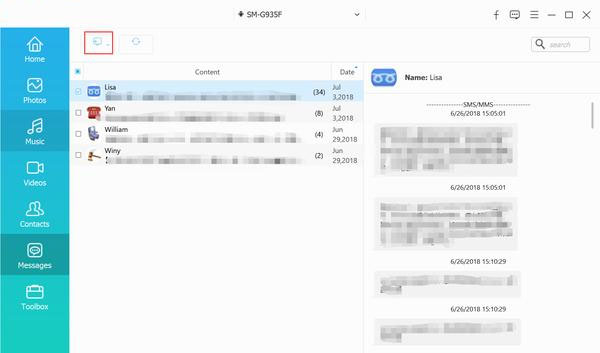
Step 4: Next, set your iPhone as the source device and repeat the same steps to export the text messages from your iPhone into a CSV file.
Step 5: After exporting the messages from both phones, open the CSV files on your computer. Copy the messages from the POCO CSV file and paste them into the iPhone CSV file. Make sure to add the POCO messages directly below the iPhone messages, without leaving any extra blank lines.
Step 6: With both sets of messages combined into one CSV file, it's time to import them back into your iPhone. Install iTools on your computer and connect your iPhone.
Step 7: Once your iPhone is connected, go to "Toolbox" and select "iTunes Backup/Restore." Click on your device, then navigate to "Messages" in the sidebar and open "sms.db."
Step 8: Finally, choose "Import" and select "Import from CSV." Pick the combined CSV file with messages from both your POCO and iPhone to complete the transfer.
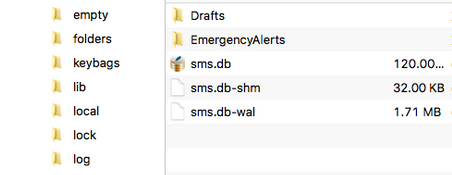
Part 3: Transfer SMS from POCO to iPhone Using SMS Backup & Restore
Using SMS Backup & Restore is another effective method for transferring text messages from your POCO phone to your iPhone. This approach works by backing up the messages on your POCO device, then restoring them onto your iPhone. It's user-friendly and doesn't require complicated software. However, it may take some time, and you'll need a stable internet connection to ensure the backup and restoration processes go smoothly.
- Download and install the SMS Backup & Restore app on your POCO phone from the Google Play Store.
- Open the app, then select "Backup" to start creating a backup of your text messages.
- Choose where you want to save the backup (Google Drive or your local storage) and proceed with the backup process.
- Once the backup is complete, install the SMS Backup & Restore app on your iPhone from the App Store.
- Open the app on your iPhone and log into the same Google account used for the backup.
- Select "Restore" in the app, then choose the backup file from your Google Drive or local storage.
- Wait for the restoration process to finish. Once complete, your POCO text messages should now appear on your iPhone.
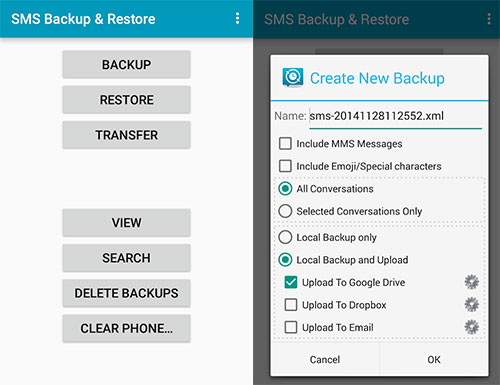
FAQs about POCO to iPhone SMS Transfer
Q1: Can I transfer my POCO messages directly to iPhone without any third-party software?
No, direct transfer of SMS messages from POCO to iPhone isn't supported by default. You'll need third-party apps or software like Phone Transfer, iTools, or SMS Backup & Restore to transfer messages between these devices.
Q2: Is it safe to use third-party software to transfer text messages?
Yes, reputable third-party tools like Phone Transfer and iTools are safe to use, but make sure you download them from official sources to avoid any security risks. Always check user reviews and ratings before using any software.
Q3: Can I transfer my WhatsApp messages from POCO to iPhone using the same method?
No, SMS transfer tools do not support WhatsApp message transfers. To move WhatsApp chats, you'll need to use WhatsApp's built-in backup and transfer features, which involve Google Drive and iCloud. You can also use a professional tool to Transfer WhatsApp from Android to iPhone without Factory Reset.
Summary
To transfer text messages from your POCO to iPhone, you can use three methods: Move to iOS, Phone Transfer software, or SMS Backup & Restore. Each method offers its own set of benefits, depending on your preferences and available tools. Feel free to share your thoughts or questions on which method works best for you!
Related Articles:
How to Transfer Text Messages from Android to Android? 7 Latest Options
5 Simple Tactics: How to Delete Text Messages on Android Phone
[3 Methods] How to Backup Text Messages on iPhone Effectively?
SMS Recovery Apps for Android That Rank in the Top 10 List [2025]



