iMobie AnyDroid Review 2025: Is It a Scam or Legit?
Before deciding to use iMobie AnyDroid, many users want to learn about its effectiveness and reliability when it comes to managing their Android devices. This includes how well it handles data transfer, backup, and management tasks on Android devices. In this AnyDroid review, we will cover what the software is, its key features, and how it performs across different areas.
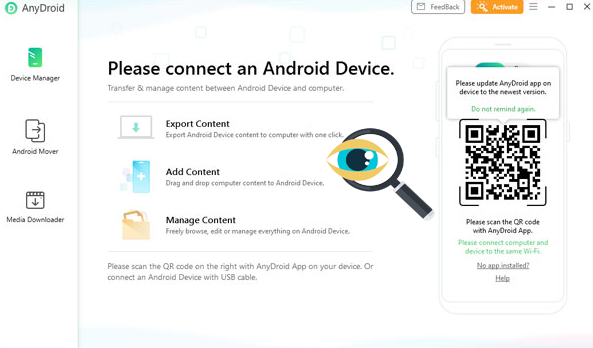
Part 1: What Is AnyDroid
iMobie AnyDroid is an all-in-one Android management tool that simplifies data transfer, backup, and organization. It allows users to move photos, videos, contacts, messages, and more between Android devices or from iOS to Android with just one click.
The software also offers secure backup and restore options, making it easy to protect and manage your data. With its intuitive interface, AnyDroid gives users full control over their Android content from one convenient place.
Part 2: Main Features of AnyDroid
Whether you're transferring content, backing up files, or managing personal information, iMobie AnyDroid offers an all-in-one solution with ease and security. Below are the main features that make AnyDroid a top choice for Android users.
|
Category
|
Features
|
|
Device Compatibility |
Supports most Android versions; transfers from iOS to Android & Android to Android |
|
Data Transfer |
1-click migration of photos, contacts, messages, videos, apps, and more |
|
Wireless Transfer |
WiFi Direct transfer via the AnyDroid app on both devices |
|
Android to Mac Transfer |
Move content to Mac using QR code scan |
|
Backup & Restore |
Secure backup and restore of various data types |
|
Media Downloading |
5. Operates relatively stable, but not as well as professional 3rd-party programs. |
|
Non-media Management |
Manage contacts, messages, call logs, and calendars |
|
Media Management |
Transfer and organize photos, videos, music, ringtones, and documents |
|
App Management |
Install, uninstall, and transfer apps with drag-and-drop |
|
Privacy Protection |
Hide/unhide private photos and files |
|
Cross-Platform Mover |
Transfer from iTunes/iCloud/iOS backup to Android |
Part 3: AnyDroid: Safety, Pricing, & Customer Reviews
When choosing an Android management tool, safety and pricing are two key factors to consider. iMobie AnyDroid ensures your data is handled securely while offering flexible pricing plans to suit different user needs. Below is a breakdown of its safety features and available pricing options.
|
Aspect
|
Details
|
|
Safety |
100% secure with no data loss during transfer or backup |
|
|
Read-only mode ensures no damage or overwrite of original data |
|
|
Local operations - no risk of data leakage to external servers |
|
|
Trusted by millions of users worldwide |
|
Pricing |
Free trial available with limited features |
|
|
1-Year Plan (1 PC/Mac): Approx. $39.99/year |
|
|
Lifetime Plan (1 PC/Mac): Approx. $59.99 one-time payment |
|
|
Family License (up to 5 devices): Approx. $99.99 one-time payment |
Customer Reviews:
According to data from setapp.com, AnyDroid has received feedback from 197 users. After reviewing the most recent comments from 2024 and 2025, we found that over 40% were negative, with many users reporting problems such as the software being unusable or poor customer support. The image below highlights some of the latest user reviews.
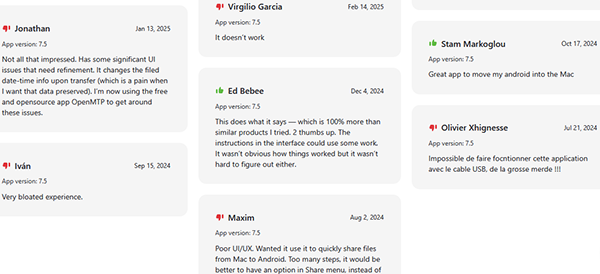
Part 4: How Does iMobie AnyDroid Work
Before getting started with iMobie AnyDroid, it's helpful to understand how the tool works and what it can do for your Android device. Whether you're looking to transfer files, back up data, or manage apps, AnyDroid provides a simple and intuitive interface for all users. The following steps will guide you through how to use AnyDroid effectively:
- Download and install iMobie AnyDroid on your computer.
- Connect your Android device using a USB cable.
- Open AnyDroid and follow the on-screen instructions to establish the connection.
- Choose the feature you need—like data transfer, backup, or optimization.
- Complete the process by following the prompts, and enjoy smooth Android management with AnyDroid.
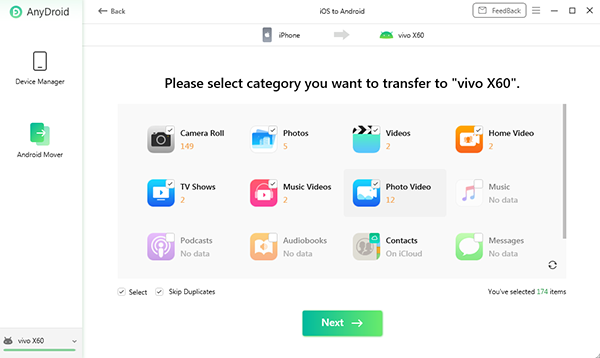
Part 5: AnyDroid: Pros and Cons
The Good:
- Supports Android-to-Android and iOS-to-Android transfers.
- Allows wireless data transfer via WiFi Direct.
- User-friendly interface with clear instructions.
- Manages a wide range of data types (photos, messages, apps, etc.)
- Includes media downloader for over 1,000 websites.
- Offers secure backup and restore options.
- Compatible with both Windows and Mac.
The Bad:
- Limited features in the free trial.
- Some users report connection issues with certain devices.
- Customer support may be slow or unresponsive.
- Occasional bugs or crashes during large transfers.
- Relatively expensive compared to some alternatives.
Part 6: Best Alternative to AnyDroid
MobiKin Assistant for Android (Windows and Mac) is a powerful tool that serves as a great alternative to AnyDroid. It offers more targeted features for managing Android data, such as efficient file transfer, backup, and device management, all at a more affordable price. For users seeking a budget-friendly yet comprehensive Android manager, MobiKin is an excellent choice.
Core Features of MobiKin Assistant for Android:
- Leading AnyDroid alternative for PC phone management.
- Simplifies Android-PC data transfer.
- Supports media and non-media files.
- Manage multiple data types directly on PC.
- One-tap backup and restore.
- Compatible with 8,000+ Android devices, including Samsung, Xiaomi, POCO, Huawei, TCL, OPPO, TECNO, Infinix, Honor, OnePlus, etc.
- Easy, safe, with reliable support.
After installing, launch the software and connect your Android device to the computer. Follow the simple prompts to recognize your phone, then learn how to manage your Android files using the software:
1. Organize personal data
Choose "Contacts," "Call logs," or "SMS," then use the "New," "Delete," "Export," "Import," or "Edit" options to manage them.

2. Manage media content
Select "Photos," "Videos," "Music," or other media types from the menu and use "Add," "Delete," "Export," "Copy," or "Move" to handle your files.

3. Control apps
Install, uninstall, or export apps by selecting the corresponding options: "Install," "Uninstall," or "Export."

4. 1-click backup & restore
Visit the "Super Toolkit" section to easily back up or restore your Android device by following the on-screen instructions.

Video Guide:
Roundup
After examining AnyDroid's strengths and weaknesses, you may find that there are more affordable alternatives offering practical functions tailored to your needs. For instance, when you wish to get better value and targeted features, trying out a top alternative - MobiKin Assistant for Android could be a smarter choice.
Related Articles:
[Reviews] 10 Best AirDroid Alternatives You Can't Miss!
[2025 Review] Top 10 iPhone File Managers to Organize and Manage iOS Files
7 Best Ways to Transfer Files from PC to Android Mobile Wirelessly
How to Mirror Android to Mac without Obstacle? 8 Desirable Ways



