Top 7 Picks to Delete/Uninstall Apps on Samsung Phone or Tablet
"I need to delete apps from the phone. I don't see the option when I go into the list of apps in settings." -- from Samsung Community
Deleting apps on your Samsung Galaxy phone or tablet is often necessary for the following reasons:
- Your device is overloaded with apps, leading to sluggish performance.
- You've inadvertently installed malware or incompatible apps, causing issues.
- You no longer require certain apps and wish to free up storage space on your Samsung device.
Undoubtedly, uninstalling apps is key for device optimization. Here are 7 simple methods to delete apps on Samsung phone, either directly from your mobile or via your computer.
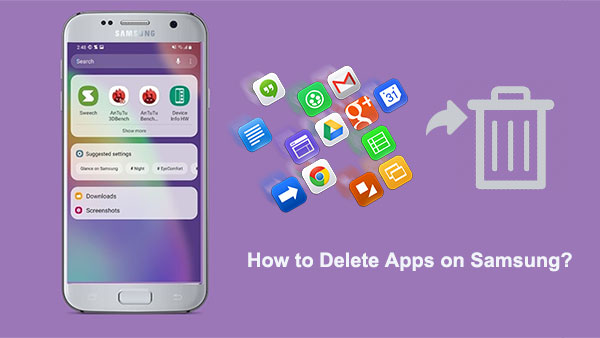
- Way 1: How to Delete Apps on Samsung Phone/Tablet [Versatile]
- Way 2: How to Delete Apps from Samsung Phone via App Tray
- Way 3: How to Delete Samsung Apps from the Home/App Screen
- Way 4: How to Delete Apps in Samsung Tablet/Phone from Settings
- Way 5: How to Delete Apps on Samsung Galaxy Tab/Phone via Google Play Store
- Way 6: How to Delete Apps on Tablet/Phone Samsung with Galaxy Store
- Way 7: How to Delete Apps on Samsung Galaxy Using ADB [Complicated]
- Frequently Asked Questions on Samsung Apps
Follow the video below to learn this topic visually.
Way 1: How to Delete Apps on Samsung Phone/Tablet [Versatile]
To delete multiple Samsung apps at once, try MobiKin Assistant for Android (Windows and Mac). This software specializes in managing various Android data types, including apps, contacts, SMS, photos, and videos. It allows easy installation, uninstallation, and export of Samsung applications. This is especially useful when your phone screen is unresponsive.
Additionally, it offers one-click backup and restore functionality. With its user-friendly interface, app uninstallation is quick and straightforward.
Main highlights of MobiKin Assistant for Android:
* Delete apps on Samsung Galaxy discreetly, even in bulk.
* Get APK files and install apps on Android from a computer.
* Transfer data between Android phones and computers.
* Easily back up your Galaxy and restore it in one click.
* Manage contacts, SMS, call history, etc., directly from your PC/Mac.
* Effortlessly handle your media files - export, import, delete, etc.
* Compatible with various Android devices, including Galaxy models like S24, S23, S22, S21, S20, S10, and others in the Galaxy series, as well as Galaxy Note and Tab series.
* Value your privacy.
How do I delete an app on Samsung with MobiKin Assistant for Android?
Step 1: After installing the software, connect your Samsung phone or tablet to your computer via USB. Follow the on-screen hints to enable USB debugging and install a proper USB driver on this computer to get the phone detected.

Step 2: Once your device is recognized, navigate to the "Apps" section in the left panel of the program. Next, select "User Apps" to view all applications installed on your Samsung Galaxy.

Step 3: Lastly, check the box next to the app you wish to remove, then click "Uninstall" from the top menu to delete the selected app(s) from your device.

Video Tutorial:
My Personal Take:
- A lifesaver for bulk data management.
- Works seamlessly with Samsung devices.
- Great for advanced users for more control over their devices.
Way 2: How to Delete Apps from Samsung Phone via App Tray
To quickly remove unwanted apps from your Samsung phone without complications, check the apps tray first to see if you can uninstall or disable them. Here are the directions:
- Open App Tray: Swipe up from the home screen or tap the rectangular icon to access all apps.
- Find the App: Browse alphabetically to locate the app you want to uninstall.
- Press and Hold: Long-press the app icon until it jiggles and the "Uninstall" option appears.
- Drag to Uninstall: Drag the app to the "Uninstall" option at the top.
- Confirm: Tap "OK" to confirm the uninstallation.
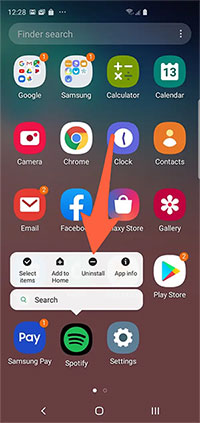
When you start up your device, it comes with pre-installed essential apps that are necessary for proper functioning and cannot be uninstalled or disabled. Some apps can't be removed but can be disabled as they serve essential functions for everyday use and basic smartphone operations.
My Personal Take:
- Great for removing apps you no longer need without navigating through multiple menus.
- Doesn't work for pre-installed system apps.
Way 3: How to Delete Samsung Apps from the Home/App Screen
Thirdly, you are empowered to check the Samsung Galaxy screen to see if you can uninstall or disable an app quickly if your home screen only has apps you use often.
How do you delete an app on Samsung phones?
- To delete an app from your home screen, find its icon and press and hold.
- Wait for the icon to wiggle and an "X (Uninstall)" to appear.
- Tap the icon and release to delete. (If the app can't be uninstalled, you'll only see the option to disable it.)
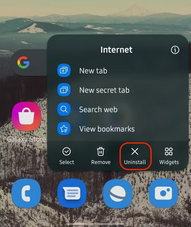
My Personal Take:
- Convenient, especially when you notice an app you no longer use.
- If the app isn't on the Home Screen, you have to search for it in the App Tray first.
Way 4: How to Delete Apps in Samsung Tablet/Phone from Settings
In Samsung phone settings, you can see app details like names, storage, and permissions. You can uninstall, force stop (deactivate), or clear app caches.
How to get rid of apps on Samsung phone?
- Access the "Settings" application on Samsung and navigate to the "Applications" section.
- Select "Applications Manager" to view a list of all installed apps on your device.
- Locate the application you'd like to remove and tap it to access its "App Info" page.
- Tap on "Uninstall" to remove the selected application from your Samsung phone.
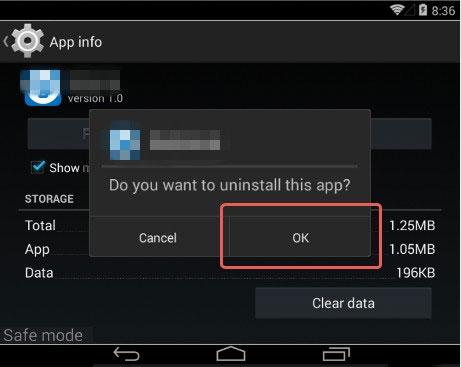
My Personal Take:
- Provides a more detailed approach to app management.
- A bit more time-consuming compared to the App Tray or Home Screen methods.
Extra Tip: To disable preinstalled apps on your Samsung phone (instead of uninstalling them): Open Settings. Go to Apps. Select the preinstalled app you want to disable. Tap Disable (if available). Confirm by tapping Disable App.
Way 5: How to Delete Apps on Samsung Galaxy Tab/Phone via Google Play Store
In the Google Play Store, you can delete apps by finding their listing and choosing what you want to remove. This only works for apps you've downloaded and installed from the Play Store, not pre-installed system apps.
How do I remove unwanted apps from my Samsung phone?
- Access the Google Play Store on your Galaxy phone.
- Touch your profile sign located in the top-right corner.
- Choose "Manage apps & device". Navigate to the "Manage" tab.
- Select the apps you wish to remove by checking them.
- Tap the trash can icon in the top-right corner.
- Confirm by selecting "UNINSTALL" > "OK".
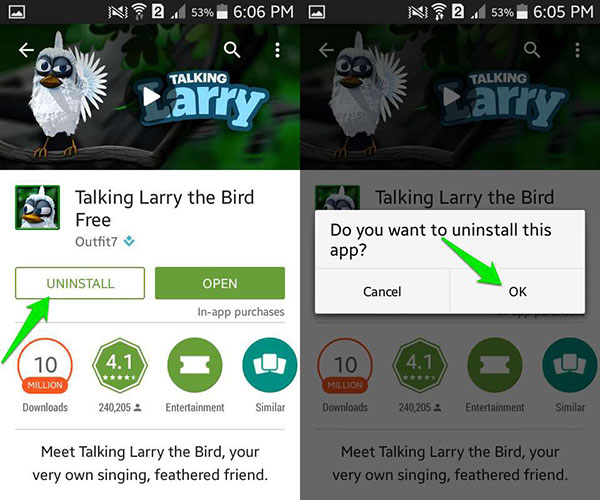
You do not need an active Internet connection to uninstall apps from your Samsung device using the Google Play Store. However, you need a network connection to access the Play Store and download or reinstall apps whenever you want.
My Personal Take:
- The "Manage apps & device" section makes it easy to uninstall apps in bulk.
- A decent option for those who spend a lot of time in the Play Store anyway.
Way 6: How to Delete Apps on Tablet/Phone Samsung with Galaxy Store
Samsung's Galaxy Store is their own app marketplace tailored for their devices, including Galaxy S24/S23/S22/S21/S10, Galaxy Note, Galaxy Tab, etc. To remove apps downloaded from here, adhere to these steps:
- Open the Galaxy Store App from the home screen.
- In the top right corner, tap the magnifying glass icon.
- Type the app's name into the search bar and tap "Search".
- Select the application from the search results.
- On the app info screen, tap the "Uninstall" button at the bottom.
- Tap "OK" to confirm uninstalling.
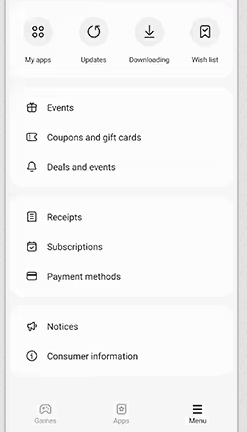
Note: You can only delete apps that you downloaded from the Galaxy Store. Pre-installed system apps or apps downloaded from other sources cannot be deleted through this service. If you want to get them back, find the app in your "My apps & games" or "My apps" section and select "Install" or "Download" again.
My Personal Take:
- Good for managing pre-installed apps or Samsung-exclusive software.
- Focuses on apps optimized for Samsung devices.
Way 7: How to Delete Apps on Samsung Galaxy Using ADB [Complicated]
You can use Android Debug Bridge (ADB) to uninstall Samsung apps without root access on a PC or Mac computer, just like the manual method. To proceed, you have to download the ADB Tool and the latest Android SDK Platform-Tools beforehand.
How to uninstall/remove apps on a Samsung tablet or phone with ADB?
- Go to your phone's "Settings > About Phone > Software Information".
- Tap "Build number" 7 times to activate "Developer mode".
- Go to "Settings > Developer options" before enabling "USB Debugging".
- Connect your device to your laptop or desktop and allow USB debugging.
- On a Mac, open "Terminal" and type "cd", followed by the path to the Android SDK platform-tools folder.
- On Windows, open the Android SDK Platform Tools folder and type "cmd" in the address bar.
- Run "./adb devices" to ensure your phone is connected.
- Type "./adb shell" to enter the shell.
- Use "pm list packages | grep 'samsung'" to list installed Samsung apps.
- Find the package name of the app you want to uninstall using an app like Package Name Viewer 2.0.
- Run "pm uninstall -k --user 0 PackageName" to uninstall the app, replacing "PackageName" with the actual name of the app package.
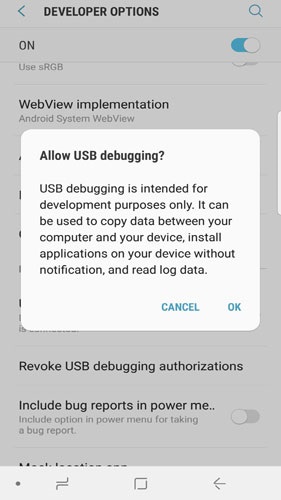
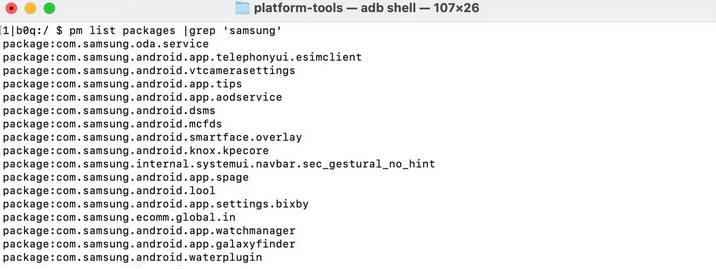
My Personal Take:
- Good for deleting stubborn system apps that can't be uninstalled through normal methods.
- Can be risky and complicated if you're not careful.
Frequently Asked Questions on Samsung Apps
Q1: How to disable built-in apps on Samsung?
If you can't delete certain apps, they're likely pre-installed. To disable them, go to Settings > Apps, select the app, and tap Disable. To re-enable, go to Settings > Apps > Menu > Turned Off, choose the app, and tap Turn On.
Q2: How to hide pre-installed apps on Galaxy?
- Pinch the home screen for more options.
- Tap "Home screen settings" and select "Hide apps".
- Choose the apps you want to hide from the "Apps tray & Home" screen.
- To delete an app from the Hidden Apps list, tap the minus icon next to it.
- Select "Done" to apply changes.
Q3: How can you delete apps on Samsung smart TVs?
To delete unnecessary apps on Samsung Smart TVs other than your Galaxy phone, follow the steps:
- Press "Home" on your remote.
- Go to "Settings > Support > Device Care".
- Select "Manage Storage" and checkmark apps to delete.
- Press "Delete" and confirm with "OK".
Completion
That's all for deleting apps on Samsung Galaxy using the 7 trusted methods! Now, which one do you like best? Objectively, we think highly of MobiKin Assistant for Android - it provides a full app overview and frees up more storage by removing various apps simultaneously. Plus, it's a powerful tool for backing up and managing your device efficiently. So, give it a try now!
Related Articles:
How to Transfer Apps from Samsung to Samsung? 6 Means [Comparison Tablet]
How to Get More Storage on Samsung? Top 8 Solutions to Try Out
How to Restore Deleted Apps on Android? 4 Simple Ways Here
6 Secure Ways to Delete iPhone Apps Permanently [2025 Updated]



