Top 3 Ways to Transfer Contacts from iCloud to Android
"I have a Samsung Android phone and need to transfer my iCloud contacts to that phone. How do I accomplish this?"
In the past few years, the iPhone update has not made a big breakthrough, which has caused a large number of iPhone users to invest in Android. But they will encounter a problem, that is, how to switch data between two mobile phones running different operating systems? In fact, as long as you save your iPhone contacts in your iCloud account, you can easily transfer contacts from iCloud to Android.
iCloud supports saving contacts in a specific format, which can also be used on your Android device without any problems. The main purpose of this article is to provide all feasible solutions to this problem of how to transfer iCloud contacts to Android.

Solution 1: Transfer Contacts from iCloud to Android with Phone Backup
If you are looking for a simple and efficient data transfer solution, then you must try Phone Backup for Android. It is a safe and reliable tool that can help you back up the data on any Android device and restore it when you need it. In addition, it can restore iTunes or iCloud backups to Android devices, including messages, contacts, photos, call logs and other important data.
Core features of Phone Backup to Android:
- 1-click to restore iCloud/iTunes backup to Android devices.
- Back up Android content to a computer selectively.
- Preview and restore the backup to any Android device.
- Zero data loss during the backup and restoration process.
- Compatible with 8000+ Android phones, including Samsung, Huawei, Sony, Motorola, Xiaomi, LG, Google, Vivo, OnePlus, HTC, OPPO, etc.
Follow the steps below to recover contacts from iCloud to Android by using Phone Backup for Android. Before that, make sure you have enabled the backup options for your contacts on your phone's iCloud settings.
Step 1. Connect your Android device to your computer
Once you have enabled the backup of contacts on iCloud, install and run the program on your system. Select the "Phone Backup" module from the main screen and connect your Android phone to this computer via a USB cable.
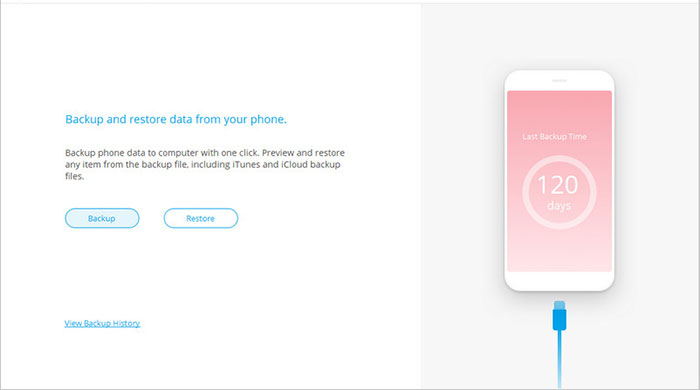
Step 2. Log in to your iCloud account
On the next screen, click "Restore" in the middle of the interface and select "Restore from iCloud backup" from the left menu.
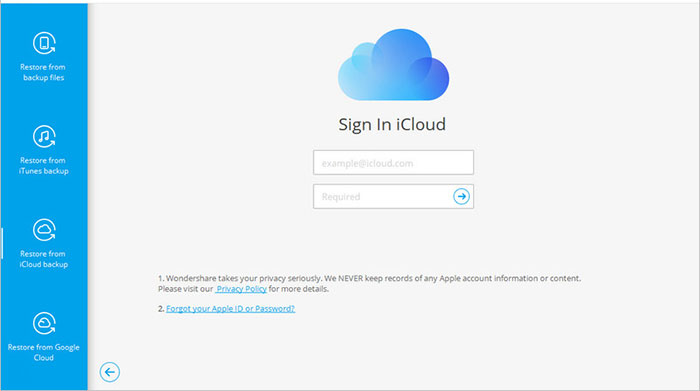
Log-in to your iCloud account by inputting your credentials. After that, a one-time code will pop up to verify yourself by entering it into the following screen. Then click "Verify".
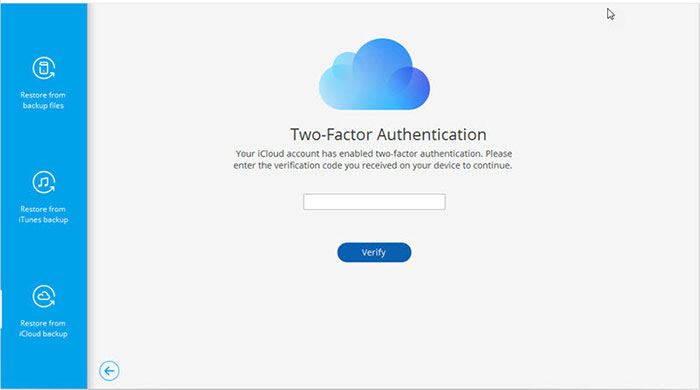
Step 3. Restore the iCloud backup to Android
After logging in to your iCloud account successfully, the program will display all the iCloud backup files in a list. Just select the backup record you need and click "Download" to save them on your computer.
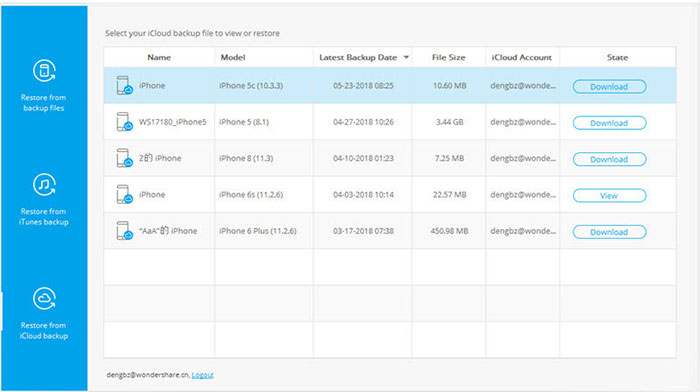
All the items in the backup will be shown in a well-categorized manner. Click on the "Contacts" tab and select the contacts you want to restore. Finally, give a click on the "Restore to Device" button.
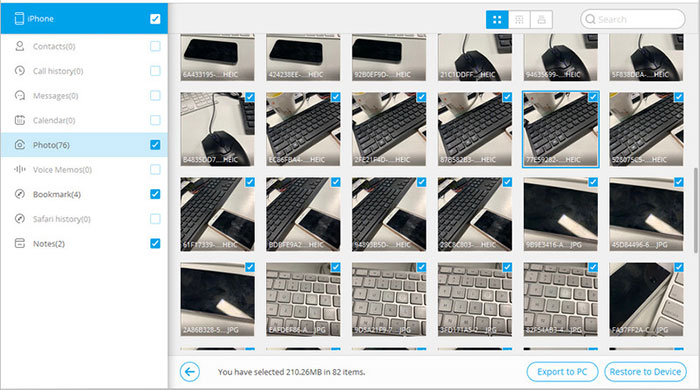
Done! You have finished moving contacts from iCloud to Android. The program can also restore other data from an iCloud backup to your Android device, such as voice memos, notes, bookmarks, Safari history, etc.
You May Wonder:
- Tutorial to Sync iCloud (Contacts, Calendar) with Android Smart Phones
- iCloud Backup Taking Hours? Here're the Efficient Solutions
Solution 2: Transfer iCloud Contacts to Android via iCloud/Google Account
How to restore contacts from iCloud to Android without downloading additional tools? Well, you can do it via the help of iCloud and Google Account. But this method takes more time, and the operation process will be much more complicated than solution 1.
How to download contacts from iCloud to Android via iCloud & Google account?
- Visit icloud.com on your computer and log in to your Apple ID and password.
- Choose "Contacts" and press Ctrl+A to select all Contacts.
- Click "Settings" in the lower-left corner and tap "Export vCard". Pay attention to where the file is saved.
- Head over to Google.com/contacts, and log in to your Google account.
- Click "More" > "Import", and browse for the vCard file you exported from iCloud on your computer.
- Finally, go to your Android phone and tap on "Settings" > "Accounts" > "Your Google Account" to sync contacts with Android.

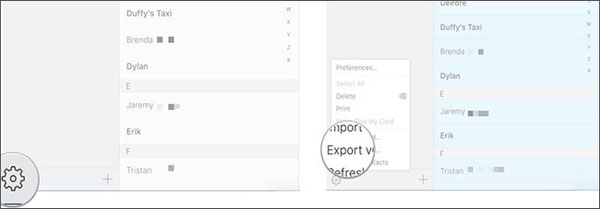
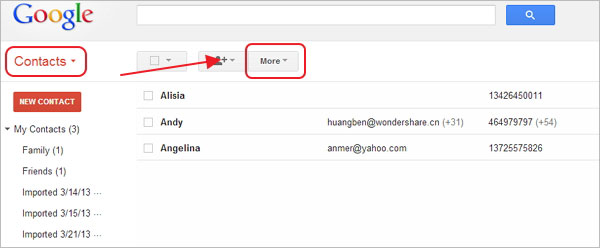
Read Also:
Solution 3: Retrieve Contacts from iCloud to Android using Apps
How to import contacts from iCloud to Android without a computer? We have some ready-made Android apps to help you. The way these applications work is basically the same. You need to log in to your iCloud account, then extract contacts from the iCloud account and sync them to your Android phone.
1. Sync for iCloud Contacts
This is a free application that can transfer your iCloud contacts to Android devices. As the name suggests, it provides an easy and safe way to transfer iCloud to Android. The following are some of its features and advantages:
- Allows you to sync contacts from multiple iCloud accounts to your phone.
- Support synchronizing contacts, background, and contact images.
- There is no limit to the number of synchronized contacts.
- Directly synchronize contacts with the default contacts application on your phone or tablet.
- You can set the frequency of synchronization.
- Freely available (with in-app purchases).
Get it here: https://play.google.com/store/apps/details?id=com.granita.contacticloudsync&hl=en_IN
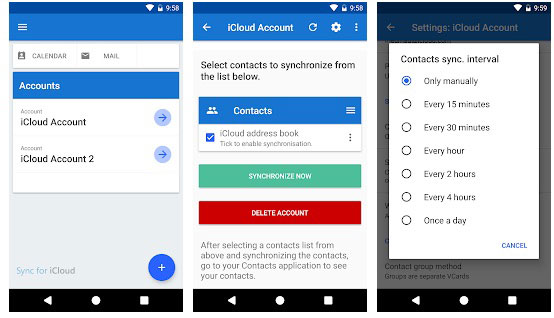
2. Synchronize Cloud Contacts
This is another recommended application that allows you to transfer contacts from iPhone to Android, including the iCloud service. Through it, you can sync contacts, calendars, and reminders from your iCloud account to Google.
- In addition to transferring contacts, it can also manage contacts.
- Realize two-way data synchronization through efficient algorithms.
- Supports synchronization of multiple Apple IDs.
- Suitable for iPhone, iPad, and even Mac OSX contacts.
- Free with in-app purchase.
Get it here: https://play.google.com/store/apps/details?id=com.tai.tran.contacts&hl=en_IN
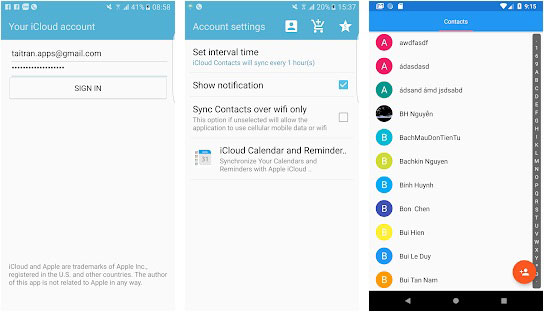
3. MultiSync for iCloud – Contacts and Calendar Sync
There is also a very user-friendly app that allows you to synchronize contacts between multiple devices, including Android and iOS devices. By using it, you can easily export iCloud contacts to Android.
- Supports synchronization of multiple iCloud accounts and multiple IDs.
- Enable two-way data synchronization.
- You can set the frequency of synchronization.
- Supports synchronization of essential contact information, including contact images, birthdays, addresses, etc.
- Free with in-app purchases
Get it here: https://play.google.com/store/apps/details?id=at.bitfire.cloudsync

In Conclusion
To facilitate work, some people use two mobile phones, such as iPhone and Android phones. To ensure data security and avoid the risk of data loss, you need to sync iCloud contacts to Android. How to copy contacts from iCloud to Android? It is an easy task because we have many ways to achieve it, but it is not that simple because we must use a 100% reliable method to ensure the security of our data. Because our contacts are critical, I suggest that you use mature and reliable software like Phone Backup for Android to help you.
Related Articles:
How to Transfer/Send Files from iPhone to Android with or without Apps? 8 Quick Ways
Does Samsung Smart Switch Need WiFi to Work? Here's Everything You Want to Know
iCloud Photos to Android: How to Transfer Photos from iCloud to Android?
How to Restore Data from iCloud Backup without Reset?
6 Best Alternatives to iCloud for Android (Creative Tools for You)
2 Ways to Recover Deleted WhatsApp Messages on Android/iPhone without Backup



