4 Effective Strategies to Unlock POCO Phone without Effort
"I bought a used F3 8/256 in mint condition for $120 a couple days ago. It's on HyperOS, but I wish to use LineageOS instead since I don't foresee any more official updates for this old POCO phone." -- from Reddit
Many users searching how to unlock a POCO phone to bypass PIN/pattern/password/SIM lock or unlock the bootloader for custom firmware or root access. This article covers four practical ways to unlock various locks on POCO devices, helping you regain access safely and efficiently.

Part 1: How to Unlock POCO Phone Using Android Lock Wiper [All-purpose]
Prerequisites:
- Ownership/permission - You must own the device or have permission.
- USB cable - Good-quality cable for connection.
- Internet - Stable connection for downloads/activation.
- Battery - At least ~50% charge.
- Drivers/ADB - USB drivers installed; USB debugging/Fastboot may be needed.
- Backup - Back up important data beforehand.
Android Lock Wiper - Key Features:
- Remove POCO screen locks - PIN, pattern, password, fingerprint, and face ID.
- Bypass Google FRP on various Android devices.
- One-click unlock - easy steps for fast unlocking.
- Factory reset - wipe devices completely when needed.
- Samsung unlock - bypass lock screens without losing data (when supported).
- Wide device support - thousands of Android models, including POCO C, M, X, and F Series (e.g., C75/C71, M7 Pro/M6+, X7 Pro/X6 Neo, F7 Ultra/F7 Pro, etc.)
User Guide:
Step 1. Start by downloading and installing Android Lock Wiper on your PC. For non-Samsung devices like POCO/Xiaomi/Redmi, opt for "Remove Screen Lock" and click "Start".
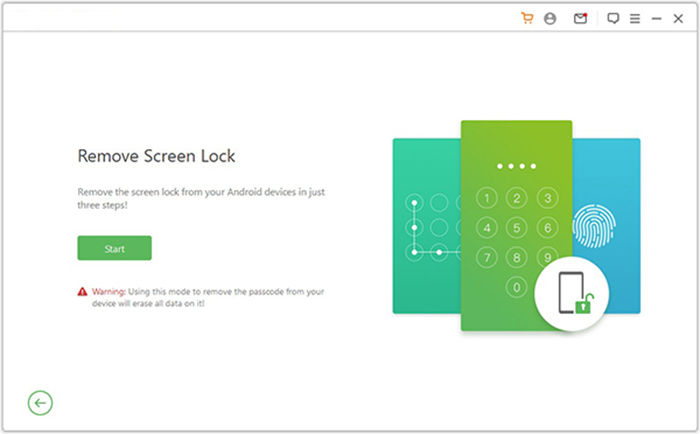
Note: Be advised that this product may lead to data loss for non-Samsung devices during the unlocking process. Therefore, it is recommended for users of non-Samsung devices to ensure they have a backup of their important data.
Step 2. Connect your POCO to the computer using a USB cable. The software will automatically detect your device's info. Verify that the displayed details are correct. If there are any discrepancies, you can manually adjust the information before proceeding by clicking "Start to Unlock."
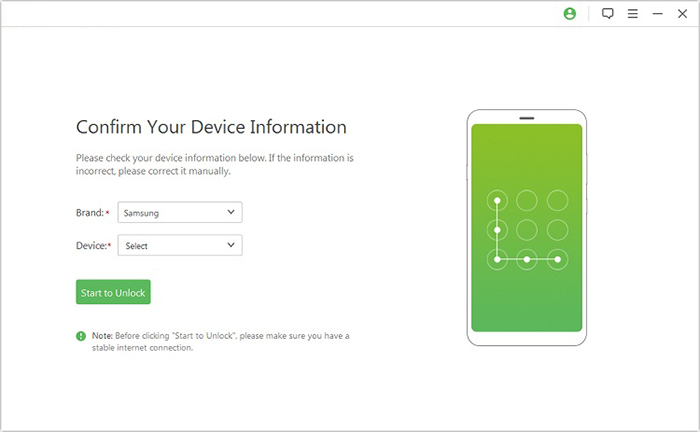
Step 3. The application will download and transfer the necessary data package to your POCO. After this, please follow the on-screen instructions to reset your device.
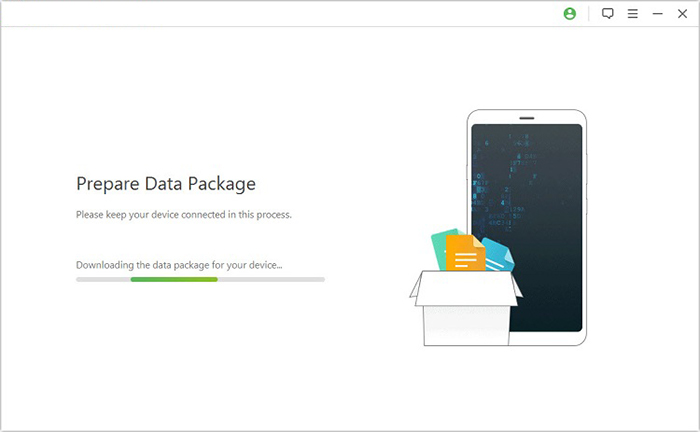
Step 4. The unlocking process will begin. It is crucial to keep your phone connected throughout this process. Once it is finished, you will successfully remove the passcode from your device.
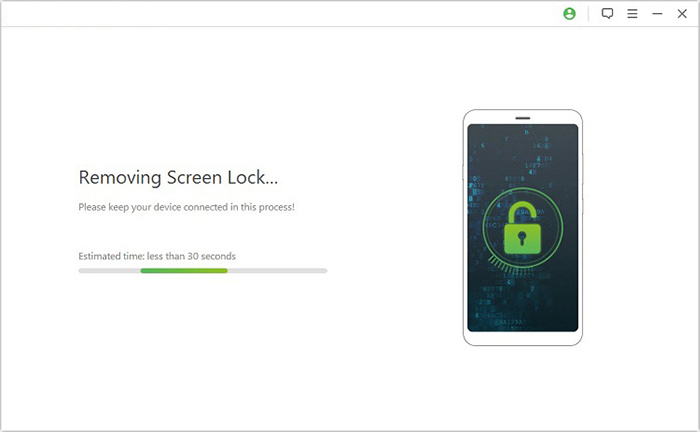
Part 2: How to Unlock a SIM-locked Phone via Network Unlock Tool For All Mi
Prerequisites:
- Back up everything (photos, contacts, messages, etc.).
- Charge the phone to ≥50%.
- Confirm you own the device and that unlocking it is legal where you are and will not violate a contract.
- Installing and running unofficial tools may void the warranty or brick the phone. Proceed at your own risk.
- Some methods require root, bootloader unlocked, or EDL access. If you don't have those, the app may not work.
User Guide:
- Download the app from a trusted source - get the latest APK for Network Unlock Tool For All Mi and verify the source.
- Allow installations from unknown sources: Settings > Apps > special access > Install unknown apps, then enable for your browser/file manager.
- Enable Developer Options & USB Debugging: Settings > About phone > tap Build number 7 times > Developer options > enable USB debugging.
- Install and open the app, granting any requested permissions.
- Check device info (IMEI, baseband, carrier lock) to ensure the app recognizes your model.
- Select the network unlock/remove SIM lock option and follow on-screen prompts, usually confirming the device and pressing "Unlock" or "Start."
- Reboot and test with a different carrier SIM; if it registers, the unlock succeeded.
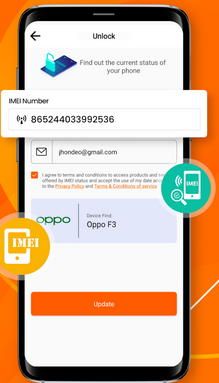
If unsuccessful, the app may ask for root, bootloader unlock, or offer to enter EDL/service mode - stop and consider other options unless you know how to proceed safely.
Part 3: How to Unlock a Locked POCO Phone via Mi Flash Unlock
Prerequisites:
- Back Up Your Data - Unlocking will erase all data on the device, so back up contacts, photos, and files.
- Mi Account - You must have a verified Mi Account and log in on both the phone and Mi Unlock Tool.
- PC with Windows OS - The Mi Unlock Tool only works on Windows (Windows 7/8/10 recommended).
- USB Cable - A compatible USB cable to connect the phone to the PC.
- Developer Options Enabled - The phone must have Developer Options activated.
- Fastboot Mode Access - Ability to boot the device into Fastboot mode (Volume Down + Power).
- Stable Internet Connection - Both PC and phone need internet access for Mi Account verification.
- Sufficient Battery - Phone battery should be at least 50% to prevent shutdown during the process.
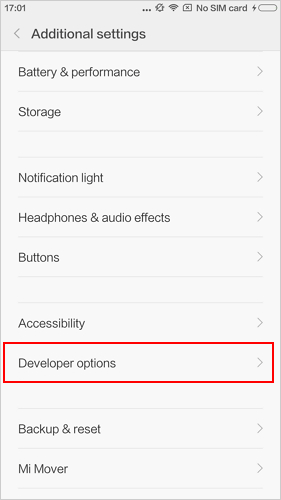
User Guide:
- Download Mi Unlock Tool - Go to https://en.miui.com/unlock/download_en.html and download the latest version for Windows.
- Install the Tool - Run the downloaded file and follow the installation instructions on your PC.
- Enable Developer Options - On your POCO phone, go to Settings > About phone > tap MIUI version 7 times to enable Developer Options.
- Enable OEM Unlocking & USB Debugging - Settings > Additional settings > Developer options > enable OEM unlocking and USB debugging.
- Sign In with Mi Account - Make sure the phone is logged into your Mi Account, and sign in to the same Mi Account on the Mi Unlock Tool.
- Boot Phone into Fastboot Mode - Turn off your device, then press Volume Down + Power simultaneously until Fastboot mode appears.
- Connect to PC - Use a USB cable to connect the phone to your computer. The Mi Unlock Tool should detect the device.
- Start Unlock Process - Click Unlock in the Mi Unlock Tool and follow any on-screen prompts.
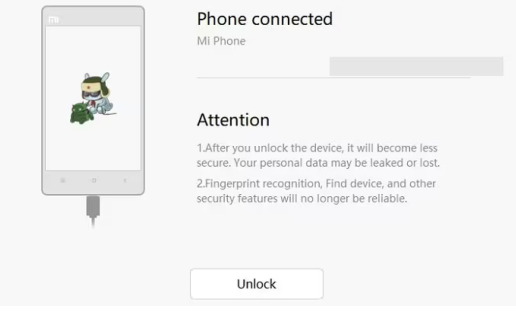
Note: What if the tool cannot detect my phone? Ensure the phone is in Fastboot mode, connected via a reliable USB cable, and that drivers are correctly installed on your PC. Moreover, relocking may cause data loss or prevent some apps from working properly. It is generally recommended only if required for warranty or service purposes.
Part 4: How to Remove Screen Lock in POCO Phone via Google Find Hub
Prerequisites:
- The phone must be connected to the internet (Wi-Fi or mobile data).
- You need to sign in with the Google account linked to the phone.
- The phone must have Find My Device enabled in Settings > Security > Find My Device.
User Guide:
- Go to Google Find My Device - Open a browser on your PC or another phone and visit https://www.google.com/android/find.
- Sign in - Log in with the same Google account used on the locked POCO C, M, X, and F Series.
- Select Your Device - From the list of devices, choose the POCO phone you want to unlock.
- Use the "Erase Device" Option - Click Factory Reset Device to wipe all data, including the screen lock.
- Confirm and Wait - Follow the on-screen prompts to confirm. Once the process completes, the phone will restart without a lock screen.
- Set Up Device Again - After reboot, sign in with your Google account and set a new screen lock if desired.
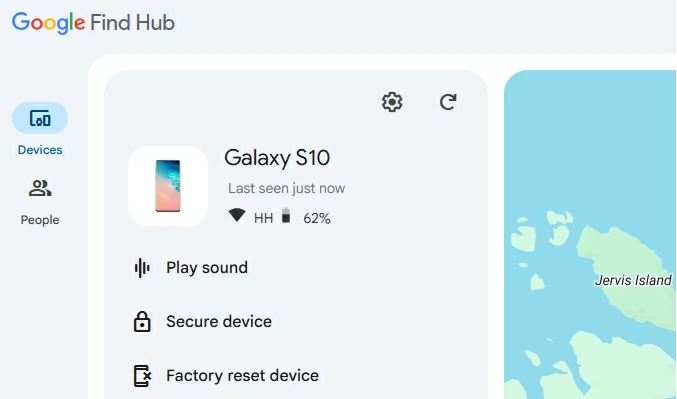
Conclusion - Why Android Lock Wiper is the best tool to unlock POCO?
- Android Lock Wiper offers a guided, user-friendly workflow compared to other tools.
- It preserves data and avoids long waiting periods or full device wipes.
- It provides official support and regular updates, reducing the risk of errors.
- It is a fast, reliable, and safe solution for unlocking and managing POCO devices.
Related Articles:
5 Wise Tactics to Recover Deleted Photos from POCO Gallery
How to Delete Contacts from POCO in 4 Easy & Secure Ways? [SOLVED]
5 Simple Solutions to POCO Contact Backup & Restore [Verified]
5 Easy Options to Transfer Data from POCO to IQOO [Full Guide]


