How to Change Home Address on iPhone? 5 Efficient Ways Offered
The home address on iPhone can be used for many different things. For example, once you add your home address on your iPhone, you can get directions home with just a few clicks, and you can easily start your commute and share your address with others on the go. It's so convenient and cool. However, you recently wanted to change home address on iPhone due to moving house or some other reason.
Well, it's actually quite simple. In this article, we'll discuss some of the most common ways to set or change your home address on your iPhone. So, let's get started!
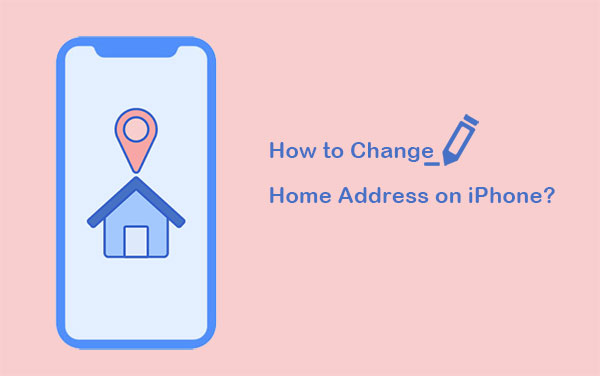
- Way 1: How to Change Home Address in iPhone Autofill
- Way 2: How to Change Home Address on iPhone by Editing Apple ID Address
- Way 3: How to Change Home on Apple Maps iPhone
- Way 4: How to Change Home Address on Google Maps iPhone
- Way 5: How To Change Home Address on iPhone Using Virtual Location Tool [Recommended]
Way 1: How to Change Home Address in iPhone Autofill
Apps often automatically detect and enter your changed address when filling out a form, so you can change your home address via iPhone autofill. The following are the specific steps.
How to change my home address on iPhone via iPhone Autofill:
- Open the "Contacts" app on your iPhone, tap your own profile at the top of the interface, and then tap the "Edit" button in the upper-right corner.
- Change your home address on your own contact card and save it.
- Once the home address is changed, go to your iPhone's "Settings" menu, tap "Safari", and then tap the "AutoFill" option under the "General" section.
- In the "AutoFill" option, make sure you have the option to "autofill contact information" enabled.
- Click "My Info" to see your details, then go to the "Address" field and enter your new address to complete the change.

Read Also:
- Must Change iPhone Passcode: Fix Passcode Requirement with 7 Solutions
- What You Should Know About Fake GPS on Android without Mock Location
Way 2: How to Change Home Address on iPhone by Editing Apple ID Address
How to change your home address on iPhone when you move to a new region or country? A very simple way is by modifying your Apple ID address (Forget your Apple ID?). Before you start, though, you need to be reminded that some of your subscribed apps may not be supported at your new address.
How do I change my home address on my iPhone by modifying Apple ID address:
- Open your iPhone's "Settings".
- Scroll down to find "iTunes and App Store".
- Tap on "View Apple ID".
- Click "Country/Region" under "Account" and change your location.
- Accept the terms and conditions before exiting the window. The location on your iPhone should now be updated.
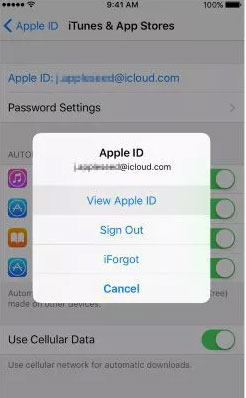
Way 3: How to Change Home on Apple Maps iPhone
The first thing we need to know is that Apple Maps does not allow us to change our home address directly in the app. If you are using native Apple Maps as the default map application on iPhone, then you need to update home address on iPhone in the contacts card saved on iPhone.
How to change home on iPhone maps:
- Navigate to the "Favorites" section in Apple Maps and swipe up.
- There's an "i" button next to your home address, and clicking it will open the contact card.
- Click the "Edit" button in the contact card to see the editable fields.
- Scroll down to find Home Address and add or change your home address.
- After modifying the home address, click the "Done" button to save the information.
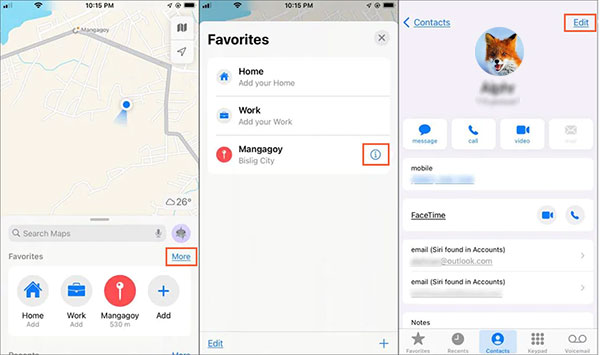
Check If You Need:
- 7 Great Ways to Spoof Location on iPhone with or without Jailbreak
- Is It Possible to Back Up iPhone without WiFi? 3 Feasible Ways for You
Way 4: How to Change Home Address on Google Maps iPhone
Although Apple Maps is the native navigation application on the iPhone, many people still choose to use Google Maps on the iPhone. Google Maps is a well-known feature that works on Android and iPhone. We said earlier that we cannot change our home address directly on Apple Maps. Unlike Apple Maps, Google Maps allows us to save our home, work or any other address in the app itself.
How to change your home address in Google Maps on iPhone:
- Unlock your iPhone and launch the Google Maps app.
- Tap the "hamburger" icon at the top-left corner of the home screen.
- Tap "Your Places" and you'll see a list of all labeled places, such as home, office, etc.
- Click the edit button (three dots) next to "Home".
- In the new screen, you can delete your old address and enter your new home address.
- Click the "Save" option at the bottom of the screen to save your new address.
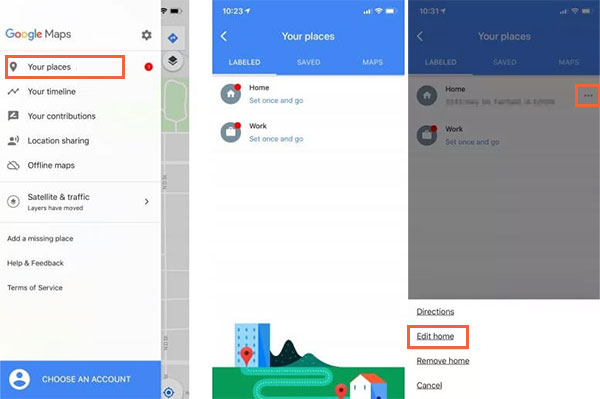
Way 5: How To Change Home Address on iPhone Using Virtual Location Tool
If you want to protect your privacy from being tracked, Virtual Location Tool is the best software that can help you change your address without jailbreaking. With just one click, this tool can transmit your iPhone GPS location to anywhere in the world. So if you just want the flexibility to change your current home address temporarily, try the Virtual Location Tool.
Virtual Location Tool - Best Location Spoofer for iOS/Android
- Change location on iPhone/Android devices without jailbreak.
- Fake your location to travel worldwide in one tap.
- Customize, simulate routes, or create different routes.
- Works perfectly with social media platforms, such as Zenly, Whatsapp, Instagram and more.
Here is how Virtual Location Tool works:
Step 1. Install and run the software. Click "Get Started" and you'll see its main interface.

Step 2. Connect your iPhone to the computer and tap "Trust" on the phone for successful connection. The software will load the world map, and you can click on the "Teleport" section to choose any location on the map.

Step 3. Click the "Move" button to teleport to the location you want. Then, your iPhone's address will then change to the location you selected on the map.

Conclusion
Changing home location on iPhone can be tricky! But I believe after reading this guide, you should have successfully edited home address on iPhone. By understanding all your concerns, we've put together the easiest but most effective way for you. From the above mentioned ways, I think Virtual Location Tool is one of the easiest and efficient ways to set home address on iPhone. If you have any questions or suggestions, please feel free to leave a comment.
Related Articles:
Why Is My Location Wrong on My iPhone? 10 Ways to Fix It
5 Methods to Stop Parents from Tracking Your Phone [Updated]
Where Does iTunes Store Backups & How to Change iTunes Backup Location?
How to Mock Locations on Huawei P50/P40/P30 Lite/P20 Pro/P20 Lite, etc.?
Want to Know How to Manage iPhone Safari Bookmarks on PC? Click Here!
[Easy Guide] How to Transfer Data from iPhone to iPhone without iCloud?



