Tips to Add New Contacts to Samsung with or without Kies
Samsung phone have developed rapidly in recent years and due to its multifunction, users always regard it as a small portable computer rather than a simple mobile phone. But although like this, the basic function of Samsung phone is the communicating function cause most users still need to make calls on this device. And in order to make calls more smoothly and quickly, people often need to add new contacts to the address book so that they can find out the wanted contacts in no time. So here, to help you manage your phone more effortlessly, we would like to show you the ways to add new contacts to Samsung with or without Kies. With these tools, you can complete the contacts management without any hassle.
Add New Contacts to Samsung with Kies
Kies is a professional Samsung data managing tool which is introduced by Samsung company. This tool allows users to manage their Samsung devices on computer freely. That is to say, you can use it to add or edit contacts to your Samsung S8/7/7 Edge. In addition, you can also use it to sync the files on your Samsung phone like contacts, text messages, photos, videos and music to computer. So you can add new contacts to Samsung with Kies here.
Step 1. Connect Samsung to computer
Use a USB cable to connect your Samsung phone to computer and launch Kies on the PC. Then the program will detect the connected Samsung automatically. Once the phone is successfully recognized, Kies will read the contact data in it and display them in the left panel. You can click on Contacts to view the contacts that are stored on your phone.
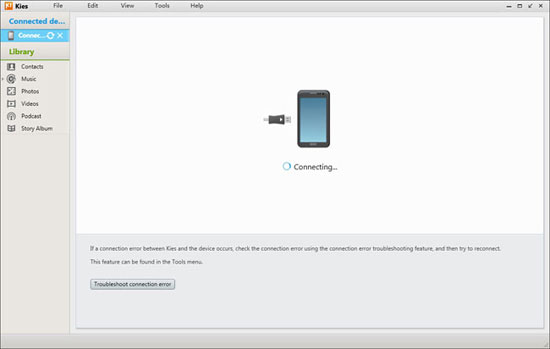
Step 2. Add contacts to Samsung
Now you can tap on the "+" icon at the top menu and a window will pop up on the right. Then you can begin to add the new contacts now. Just enter and modify the name, email, address, group, messenger and other information of the contact and click on Save to device when you complete the filling.
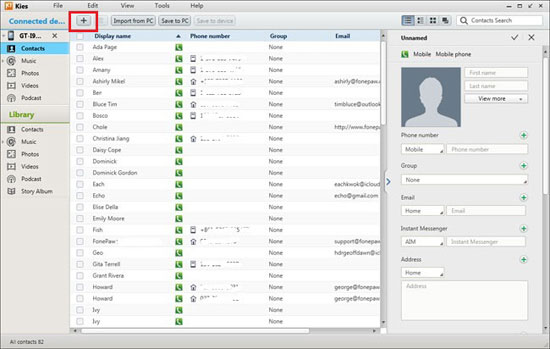
This is the direct way to add Samsung contacts on Kies. And except for that, you can use other means to finish the adding process with Kies also. Just go on to take a look.
Import VCF Files in Library and Edit Them in Kies
For the users who have backed up the contacts on their devices to computer in VCF form, they may want to import these VCF files to Samsung again. This can be completed in Samsung Kies also. To accomplish this moving process, users need to transfer the VCF files from computer to Kies first and then move them from Kies to Samsung phone. The details are:
Step 1. Import VCF files to the Library
If this is the first time you use the Library or there is no any contact in Library, you need to add VCF files into Kies at first. Just click on the button of Open contact file from the top menu and then load the contact data from the computer.
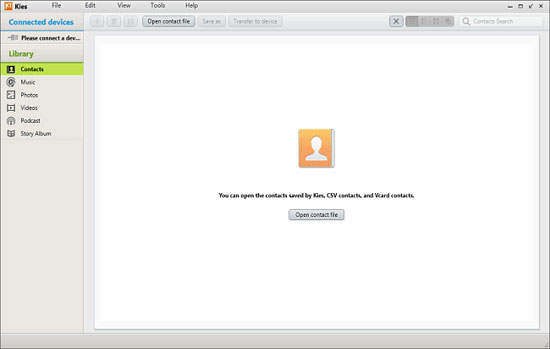
Step 2. Add contacts to Samsung
Now you can tap on the "+" icon and a pop-up box will appear on the right also. Just type in the information of the contact. After that, you can tap on the Transfer to device option to sync the contacts to Samsung easily.
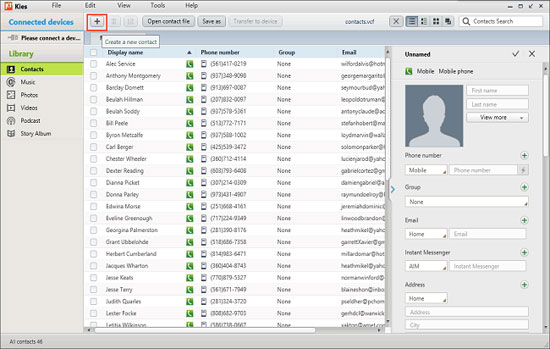
Can't miss:
How to Manage and Restore Android Files with Samsung Kies?
Backup & Restore Samsung Phone Data with Kies
From above, we can see that Kies is a good assistant in adding contacts to Samsung. Nonetheless, some users think Samsung Kies is not an ideal tool to manage Samsung phones for the reason that:
* Kies often fails to detect the connected Samsung phone when the device is plugged into the USB port.
* The syncing process does not complete and sometimes the original contacts would disappear magically.
* The Kies would stuck at "device's file list is being prepared" screen when you try to back your phone.
So many people do not like to use Samsung Kies and looking for some other ways to manage their device. If you want to know the means also, you can go on to read the next part to get the way.
Add or Manage Samsung Contacts without Kies
Apart from Kies, there is other programs enable users to add or even manage contacts on Samsung as well. Here, to save your time of selecting the tool, we would like to introduce you the MobiKin Assistant for Android (Win & Mac)- a professional Android data manager. With this software, you can add, delete or edit your Samsung contacts on computer. Besides, you can also use it to transfer, backup and restore the contact data on your phone. And certainly, the file types it supports are various, including text messages, photos, music, videos, etc. You can click on the blue icon below to download the free trial of this program to have a try first.
Here is how to add contacts to Samsung with Android assistant:
Step 1. Make the Samsung be recognized
Just connect your Samsung to computer via USB cable and launch the installed software on the PC. Here you need to enable USB debugging on your phone and install the USB driver on computer. Then the tool will automatically detect your device and display its information on the main interface as below:
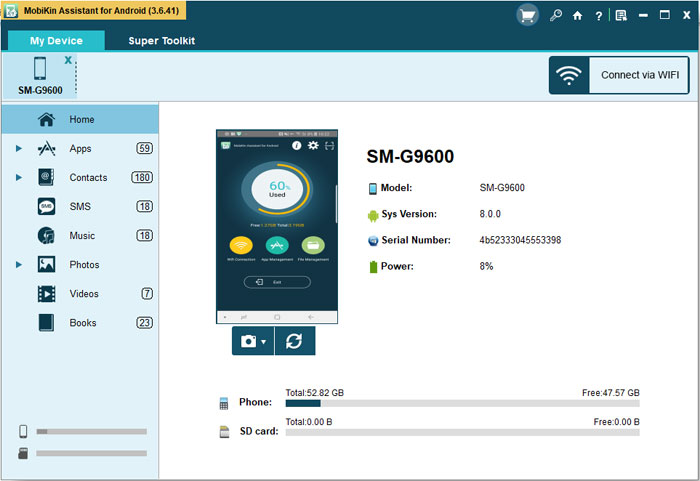
Step 2. Add contacts to Samsung
In the left panel, the files on your phone will be categorized. Just click on the Contacts folder to locate the contents. Then you can tap on New button at the top menu. Then a window will pop up on the screen. Just enter the name and phone number of the contact and hit OK to add him/her to your device.
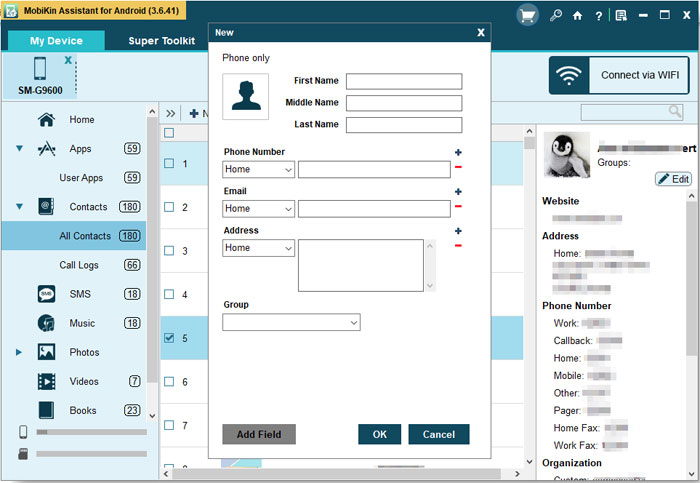
On this program, you can also:
- Edit the existing contacts: select a contact and click on Edit on the top menu to modify the information of the selected contact.
- Delete unwanted or duplicate contacts: tap on Delete button in the menu to remove the contacts you do not need.
- Import or export contacts: click on the import or export icon in the menu to move the contacts files easily.
Don't Forget to Backup the Newly Added Contacts
After adding the new contacts to Samsung, you need to pay attention to backup these newly added contacts cause they would be lost for these or those reasons. You can select to backup them to your Gmail, OneDrive or other cloud storage but here computer would be your best choice since the storage space of PC is larger. And to backup the Samsung contacts to computer, you can use the software we mentioned in Part 3, namely the Android Assistant to help you as well. This tool allows you to backup the Samsung contacts in two ways: sync the contacts selectively or backup all the data in one click. Let's see how it works.
See also:
How to Sync Contacts from Gmail to Android Cell Phone?
Step 1. Download the software and connect your phone to computer
First of all, you need to download the software on your computer and then go with the instructions to install it well. After finishing the installation, you can connect your Samsung to the computer with a USB cord and run the software. Also, you should make the connected device be detected here.
Step 2. Transfer the contacts from Samsung to computer
After the detection, the detailed information of your mobile phone will be displayed on the main interface of this software. And now you can begin to backup the contacts:
- Backup Samsung contacts selectively: If you just want to backup part of your contacts, you can tap on the Contacts folder in the left folder to locate the specific contents of this folder. Then you can preview the data in the right panel quickly. Next, you can tick all the phone numbers that you want to backup and hit Export to move them to computer.

- Backup all the contacts on Samsung: For the users who want to all the contacts on their device, it would be easy to perform the process. Just tap on the Super Toolkit at the top menu and select Backup option on the next page. Then a window with several folders like Contacts, Apps, Messages and so on will pop up. Just tick the folder you want to backup. For example, you can tick the Contacts option and tap on Back Up to store them to computer within one click.
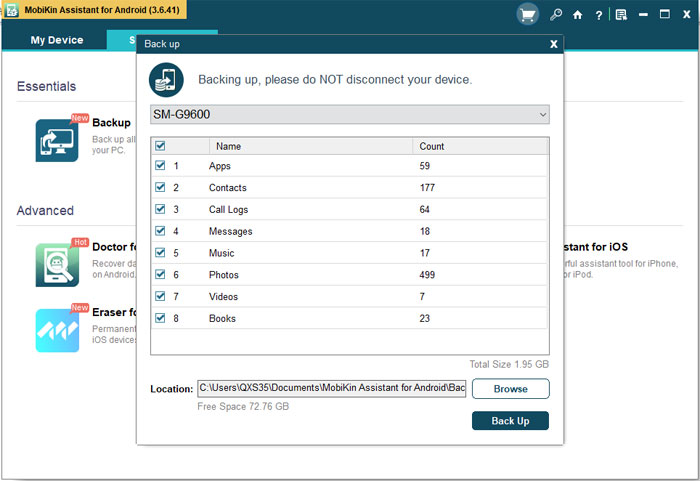
Extra tips: If you accidently delete or lose the contacts on your Samsung, you can use MobiKin Doctor for Android (Win & Mac) to get the data back easily. If you need it, you can tap on the icon below to get the tool and the methods to restore the data from Samsung.
Related Articles:
Transfer Contacts from Android to Outlook
[5 Ways] How to Backup Android Contacts?
How to Transfer Contacts from Android to Computer
Samsung Contacts Backup - How to Backup Contacts on Samsung? (4 Ways)



