Can You Export Samsung Contacts to Excel Spreadsheet? 4 Tactics
"I use an Excel spreadsheet with multiple columns. I want to update it with all contacts I have collected on my Samsung S25 phone. How do I export my contacts to my existing Excel spreadsheet?" -- from learn.microsoft.com
Why Export Samsung Contacts to Excel?
- Create a secure backup in case of phone loss, damage, or reset.
- Import contacts into platforms like Google Contacts, Outlook, or CRM tools.
- Print the contact list for personal or professional use.
- Manage contacts for business, events, or marketing purposes.
- Access contacts offline on any device with Excel or Google Sheets.
Next, we shall guide you through how to export Samsung contacts to Excel spreadsheet in 4 tested ways.
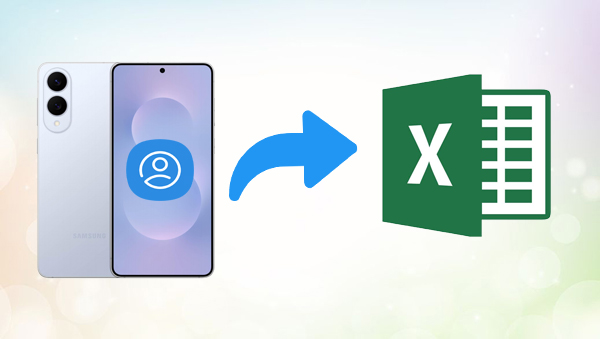
- Option 1: Export Samsung Contacts to Excel via MobiKin Assistant for Android
- Option 2: Export All Contacts from Samsung to Excel via Google Contacts
- Option 3: Export Contacts from Samsung to Excel with MS Windows Explorer
- Option 4: Export Samsung Contacts to Excel Spreadsheet via SA Contacts Pro
Option 1: Export Samsung Contacts to Excel via MobiKin Assistant for Android
MobiKin Assistant for Android (Windows and Mac) is a versatile tool that allows users to manage and back up Samsung data effortlessly on a computer. It enables you to export Samsung contacts to Excel (CSV), VCF, HTML, and other formats with just a few clicks.
Beyond contacts, the software supports managing photos, messages, call logs, apps, and more without any hassle. Its user-friendly interface ensures smooth data handling across almost all Samsung and Android devices.
Main Highlights of MobiKin Assistant for Android:
- Export Samsung contacts to PC/Mac in VCF, HTML, CSV, BAK, Outlook, or XML formats.
- Contacts are categorized by name, phone, email, address, company, and more.
- Back up and restore Galaxy data without any loss.
- Handles contacts, call logs, messages, apps, media, and more.
- Works with most Android brands like Samsung Galaxy S Series (S25–S5), Z Series (Fold/Flip models), A Series (A75–A70s), M Series (M54–M33), F Series (F54–F02s), XCover Series (XCover 6 Pro–2), Note Series (Note 10 Lite–Note 9), J Series (J8–J4), and other models like Galaxy Tab, Core, Ace, Young, and Nexus.
- Simple, fast, and privacy-focused.
How to Use?
Step 1. Attach - Use a USB cable to connect your Samsung phone to the computer. Open the software, and once launched, enable USB debugging on your phone so it can be detected.

Step 2. Opt for - After detection, all file categories from your Samsung device will appear on the left panel. Click on "Contacts > All Contacts" to view your contact list on the right side.

Step 3. Complete - Choose the contacts you want to back up, then click "Export > Export to CSV" to save them to your PC or Mac. You can also manage your contacts directly from the program's main interface.

Video Guide:
My Personal Take:
- It gave me full control over my Samsung contacts and even allowed me to manage other files like messages and photos. Exporting to Excel (CSV) was quick and accurate. However, it does require a PC and some initial setup.
You May Like: How to Export Contacts to a VCF File from Android? Solutions in 2025
Option 2: Export All Contacts from Samsung to Excel via Google Contacts
Google Contacts is a cloud-based contact management service that syncs across Android devices and your Google account. It allows users to manage, organize, and back up their Samsung contacts effortlessly.
You can export Samsung contacts to Excel by first syncing them with your Google account, then using Google Contacts on a web browser to export the list as a CSV file. This CSV file can be opened and edited in Microsoft Excel for further use or backup.
How to Use?
- Access your Samsung Phone > Navigate to Settings > Click on Google > Choose Account Services.
- Proceed to Google Contacts Sync > Status > then enable Automatically Sync.
- Next, open Google Contacts and log in.
- In the Google Contacts interface, go to the Contacts section.
- You will find an Export icon located in the right-hand corner.
- Select Google CSV format, then click the Export button again.
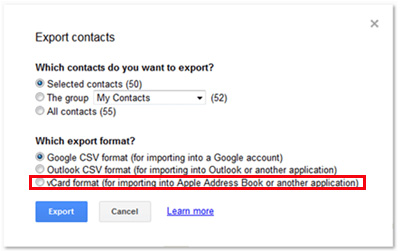
My Personal Take:
- Google Contacts was incredibly convenient, especially since my contacts were already synced with my Google account. The downside is that it only works for synced contacts - anything stored solely on the device won't show up unless manually uploaded.
Option 3: Export Contacts from Samsung to Excel with MS Windows Explorer
Microsoft Windows Explorer (now called File Explorer) is a file management tool built into Windows operating systems. It allows users to browse, organize, and manage files and folders on their computer. Through the Contacts folder in Windows Explorer, users can import .VCF files (such as those exported from a Samsung phone) and then export them as .CSV files compatible with Excel.
How to Use?
- Open the Contacts app on your Samsung Galaxy S25/S24/S23/S22/S21/Note/Tab.
- Tap the Menu (three dots) > Settings > Export Contacts.
- Select contacts or tap Select All, then tap Export to export as a .vcf file.
- Transfer the .vcf file to your computer.
- Open Windows Explorer and go to C:/Users/[YourName]/Contacts.
- Click Import, select the transferred .vcf file.
- After importing, click Export > choose CSV to save as Excel-compatible format.
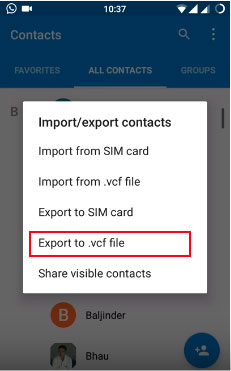
My Personal Take:
- The exported VCF file is usually saved in the "Downloads" or "Contacts" folder. You can access and copy it to your PC using MS Windows Explorer.
You May Also Need: How to Export Contacts from iPhone 16/15/14/13/12/11/X to Excel/CSV? [4 Methods]
Option 4: Export Samsung Contacts to Excel Spreadsheet via SA Contacts Pro
What You'll Need:
- Samsung phone with contacts.
- SA Contacts Lite or SA Contacts Pro app (installed from Google Play).
- A Gmail or Outlook account (for easy sync), or a USB/data transfer option.
- Optional: Microsoft Excel to open the resulting .xls file.
How to Use?
- Go to the Google Play Store and search for "SA Contacts Pro".
- Download and install it, and open the app.
- Allow permissions to access contacts, storage, etc.
- On the main screen, tap "Export Contacts".
- Choose the contacs and "Export to Excel File (.xls)".
- Wait for the app to process and generate the file.
- You can pick how to save or transfer the Excel file: Email it to yourself (select Gmail/Outlook, etc.); Save to internal storage or SD card; Upload to cloud storage (Google Drive, Dropbox, etc.)
- On your computer or phone, open the .xls file using Microsoft Excel or Google Sheets.
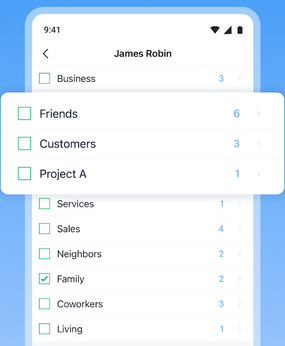
My Personal Take:
- SA Contacts Pro worked fine for quick exports directly from the phone. I appreciated the option to save contacts as Excel-friendly files, but the interface felt outdated. Also, some features seemed locked behind a paywall, and it didn't work as smoothly on newer Samsung models.
In the End
In conclusion, exporting Samsung contacts to Excel can be done through several effective methods:
- MobiKin Assistant for Android offers broad data management features, and it only requires a computer and a USB or WiFi connection.
- Google Contacts is convenient for synced accounts but lacks offline functionality and may miss unsynced entries.
- Meanwhile, MS Windows Explorer doesn't support direct Excel export, and SA Contacts Pro may have limited compatibility with newer Samsung models or require in-app purchases for full features.
Related Articles:
How to Transfer Contacts from Samsung to Samsung? Top 6 Means
Samsung Contacts Disappeared? 10 Troubleshooting Tips You Wish You'd Known
How to Recover Contacts from Samsung with Black Screen? 4 Options
Deleted Contacts Still Show Up on Android? Reasons & 6 Fixes



