5 Amazing Means to Print Contacts from Samsung Phones [Updated]
A landline phone is often preferred in offices for building trust in business. Printed contact lists make it easy to check and tag customer info while serving as a backup in case of data loss. Therefore, printing contacts from a Samsung phone can be quite helpful.
This quick guide will show you 5 easy and verified ways to print contacts from Samsung phones. Before starting, make sure to transfer your Samsung contacts to a computer and connect a working printer.
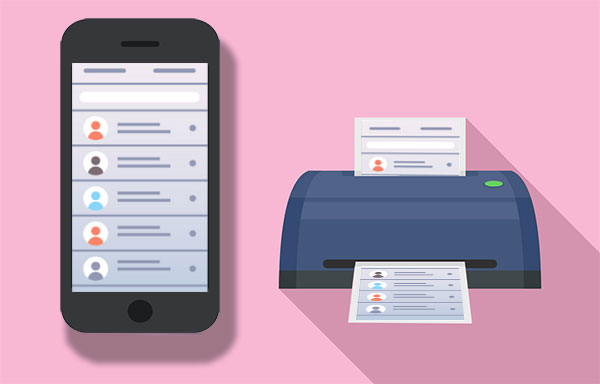
- #1: How to Print Contacts from Samsung via MobiKin Assistant for Android
- #2: How to Print Contact List from Samsung with Smart Switch
- #3: How to Print My Contact List from Samsung with Google Play App
- #4: How Do I Print My Contact List from Samsung Phone with Google Contacts
- #5: How Do I Print My Contacts from My Samsung Galaxy by Taking Screenshots
#1: How to Print Contacts from Samsung via MobiKin Assistant for Android
How to print contacts from Android could be a great concern for many folks. And it's no exception for Samsung users. The key to do this is to find a professional, secure, and multifunctional contact manager. Here is a versatile software that can export contacts to multiple formats for future use. It can add, edit, export, import, and delete contacts on a computer efficiently. Alright, it is MobiKin Assistant for Android (Win and Mac).
More features of MobiKin Assistant for Android
- Rapidly transfer contacts from Android phone to PC/Mac for printing or backup, etc.
- Export and save contacts in HTML, VCF, CSV, BAK, Outlook or XML format.
- Manage various Android content, such as contacts, text messages, call logs, music, photos, apps, and more.
- One-click to back up and restore Android data.
- 2 connection modes: USB and WiFi.
- Apply to overall Android phone models, covering Samsung Galaxy S (S25–S8), Z (Fold/Flip), A (A75–A70s), M (M54–M33), F (F54–F13), XCover (6 Pro–4s), Note (10–9), J (J8–J5), and Tab/Core/Ace/Young/Nexus series.
- It always puts its users' privacy and security first.
How to print contacts from Samsung Galaxy with Assistant for Android?
Step 1. Connect Samsung to a computer - Download and install Assistant for Android on your computer before launching it. Connect Samsung to the computer via a USB cable or WiFi. Now, you're required to enable USB debugging on Galaxy to get your phone recognized.

Step 2. Preview and select Samsung contacts - After the detection, the software shows an interface with a list of phone content on the left. You can select "Contacts" > "All Contacts" to preview and choose desired items.
Step 3. Export contacts to computer for printing - Click "Export" and save Samsung contacts as your desired format. Here, to make printing easier, you can choose "export contacts to CSV". At last, simply open the file and get it printed.

Here's the other way to help export all contacts from Samsung to your computer. To do so, go to Super Toolkit from the program interface. Then select "Backup" > "Contacts" > "Back Up".

#2: How to Print Contact List from Samsung with Smart Switch
Samsung Smart Switch is an official tool designed to help users back up and transfer data between Samsung devices and computers effortlessly. It allows you to transfer Samsung contacts to a PC in just a few clicks, ensuring your contact list is safely stored for backup or management. Once transferred, you can easily print your Samsung contacts from the computer for record-keeping or business use.
How do I download my contacts from my Samsung phone via Smart Switch?
- Download and install Samsung Smart Switch on your computer.
- Launch the program and connect your Samsung phone via USB.
- Allow access on your phone if prompted.
- Click Backup to save your contacts and other data to your PC. (Smart Switch doesn't work?)
- After completion, go to More > Preferences > Backup file location to find the backup folder.
- Locate the .spb backup file that contains your contacts.
- Restore or convert the .spb file to .vcf or .csv format.
- Open the .csv file in Excel or another spreadsheet program.
- Review, edit, and format the contact list as needed.
- Print the contact list directly from your computer.

#3: How to Print My Contact List from Samsung with Google Play App
To carry out the printing, you can use a Google account to enter the Google Play app, find and install an app like Export Contacts, and then export your Samsung contacts to CSV file.
How to print contact list from Samsung with Google Play app?
- On your Samsung phone, install and open the app.
- Choose the contacts you want to print.
- Next, select "Export as" CSV file.
- Send the file to your email after it is created.
- Receive the email on your computer and download the file.
- Then open it through Microsoft Excel.
- Click "File" from the upper left and tap "Print" to print out your contacts.
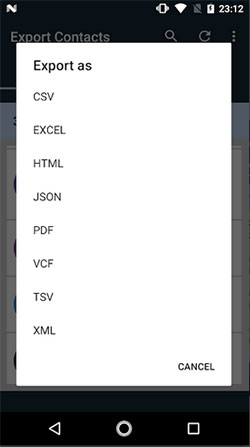
#4: How Do I Print My Contact List from Samsung Phone with Google Contacts
If you have synced your Samsung contacts to Google servers, you can go to the webpage of Google contacts, export the stuff to your computer, and then have it printed. Yet, it only enables you to print the entire list of the synced contacts.
How to print my contact list from Samsung with Google Contacts?
- Visit the Google Contacts Web browser on your computer.
- Sign in to your Gmail account that you use for the Google contacts backup.
- Locate the synced contacts from the next page.
- Tap More > Print from the left.
- If you find the prompt saying "This preview version of Google Contacts doesn't support printing", press "Go to the old version".
- This will take you to another webpage.
- From the top ribbon, tap More > Print to print the contacts uploaded from Samsung.
- Choose "My Contacts" > "Print" > press "Ctrl + P" > choose the printer > click "OK".
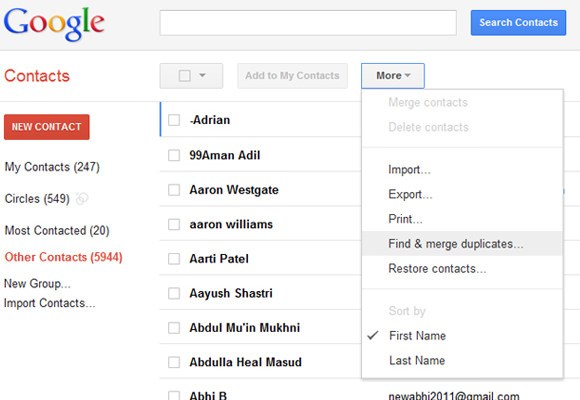
#5: How Do I Print My Contacts from My Samsung Galaxy by Taking Screenshots
First, you need to take screenshots on your Samsung device in advance. To do this, you can refer to the link: different ways to take screenshots of phones. Next, just get the photos onto your computer before making a hard copy.
How to print contacts from Samsung Galaxy S25/S24/S23/S22/Note/Tab, etc., by taking screenshots?
- Open your Contacts app on Samsung and slide the phone screen to find your wanted contacts.
- Take screenshots of your Samsung contacts.
- Connect Samsung to your computer with a USB cable.
- Transfer the photos from Samsung to the PC. Once done, you can print out the images easily.
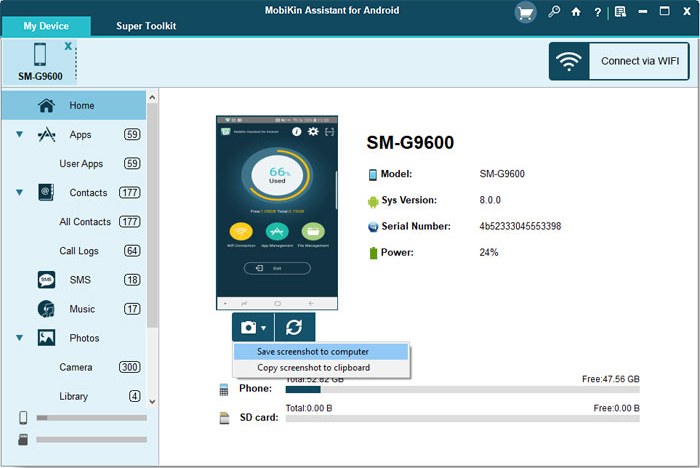
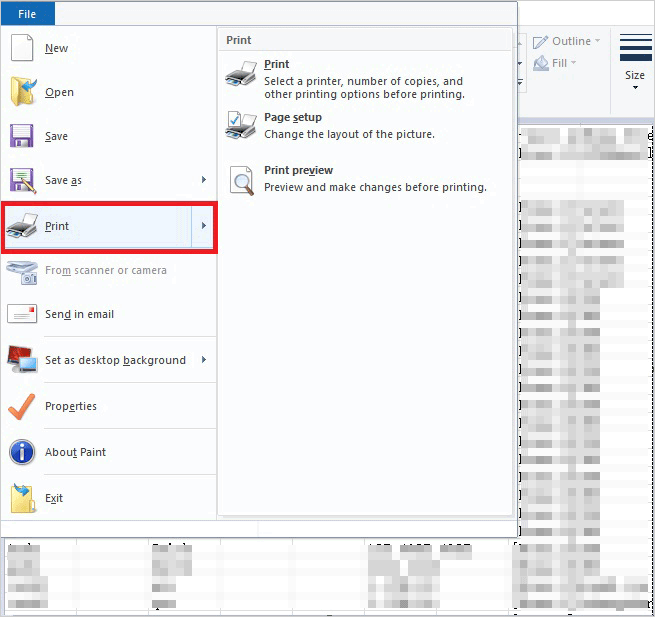
Note: This method is not conducive to selecting contacts; you cannot modify the content displayed in the images, and the screenshots cannot record other info related to the contacts.
In Conclusion
You know, each of the methods above has some drawbacks, except MobiKin Assistant for Android, because:
- This program is more effective than Smart Switch, and no failure occurs while performing tasks.
- Compared with the Google Play app, it is easier to use and doesn't need to transfer contact files through email.
- Unlike Google Contacts, this tool enables you to select any contact to export and print without a backup.
- In addition, it can display Samsung phone contacts on a PC/Mac with name, phone number, email address, company address, etc., which is convenient for selecting and exporting.
So, just download it and give it a shot now.
Related Articles:
How to Transfer Contacts from Samsung to Samsung? Top 6 Means
Samsung Contacts Disappeared? 10 Troubleshooting Tips You Wish You'd Known
[2025 Updated] How to Print Contacts from iPhone Easily?
How to Edit Samsung Contacts on PC? 3 Tactics Most People Don't Know



