4 Simple Tactics to Import Contacts to Samsung Galaxy Efficiently
Moving contact information to a new phone from different sources is a common need for many Galaxy users. Whether upgrading to a new device or consolidating contacts from multiple accounts, having all your important numbers readily available is essential.
This passage details how to import contacts to Samsung efficiently from four main sources: SIM card, Gmail, MobiKin Assistant for Android, and MobiKin Transfer for Mobile, helping you save time and avoid manual entry.
Option 1: How to Import Contacts to Samsung Phone from SIM Card
If you've recently switched phones or saved your contacts on a SIM card, you can easily import them to your Samsung device in just a few steps. The process involves accessing the Contacts app and using the built-in import feature to transfer selected contacts from the SIM card to your phone.
How-to Guide:
- Open the Contacts app on your Samsung S25/S24/S23/Fold5/A75/M54/XCover/Note/Tab.
- Tap the menu icon (three horizontal lines) in the upper-left corner.
- Tap "Manage contacts."
- Choose "Import/Export."
- Tap "Import." This option allows you to move contacts from your SIM card to your phone.
- Select "SIM card."
- Choose the contacts you want to import.
- Tap "Done," then select "Phone" as the destination.
- Tap "Import" to transfer your selected contacts from the SIM card to your phone.
- Finally, tap "OK."
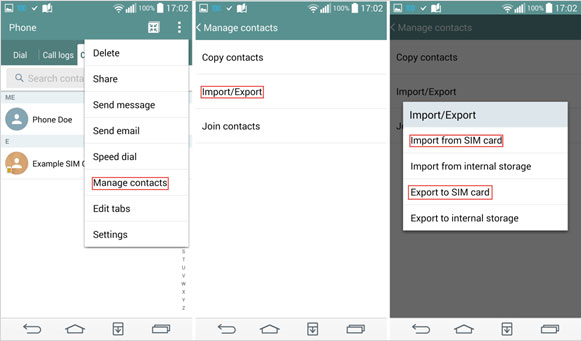
You May Also Like: What if your contacts on your phone disappeared? Go through the 10 troubleshooting tips here.
Option 2: How to Import Contact Lists to Samsung Galaxy from Gmail
When your contacts are stored in Gmail, syncing them to your Samsung Galaxy phone is a simple process. By adding your Google account to the device and enabling contact sync, your Gmail contact lists will automatically appear on your phone.
How-to Guide:
- Launch the Settings app on your Samsung smartphone.
- Navigate to "Accounts and Backup" and tap on it.
- Select "Manage Accounts."
- Tap "Add Account."
- Choose "Google" as the account type.
- Enter your Google account credentials and tap "Sign in."
- Once signed in, choose what you want to sync with your Samsung phone and ensure the "Contacts" option is enabled.
- Wait for the sync process to complete.
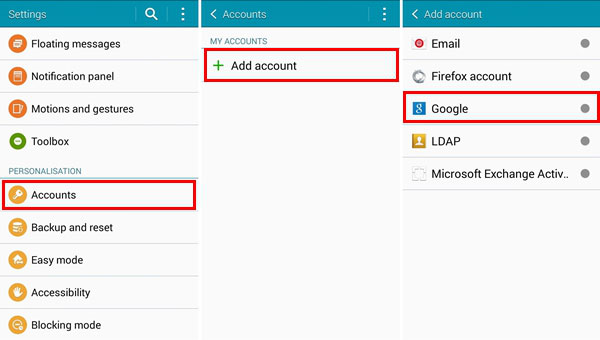
Option 3: How to Import Contacts to Samsung Galaxy from Computer
Managing contacts becomes effortless using MobiKin Assistant for Android (Windows/Mac) when you can directly import them from your computer to your Samsung phone in seconds. Users can conveniently organize, edit, and back up their contact lists on a larger PC screen for better control.
The software also ensures a smooth and secure transfer process without risking data loss. With MobiKin Assistant for Android, you gain a reliable solution to handle all your Samsung contact management needs with ease and flexibility.
Core Features of MobiKin Assistant for Android:
> Import Contacts: Quickly transfer contacts from your computer to your Samsung Galaxy.
> Manage Contacts on PC: Add, edit, delete, or export Samsung contacts easily from your desktop.
> Data Transfer: Move photos, videos, music, messages, and more between Android and PC.
> Backup & Restore: Back up Samsung data to PC and restore it anytime safely.
> App & File Management: Install, uninstall, and organize apps or files in bulk.
> Wide Compatibility: Supports 8,000+ Android devices, including the newest Samsung models.
Apply to:
- Galaxy S: S5–S25 (Ultra, +, FE);
- Galaxy Z: Fold2–Fold5, Flip3–Flip5;
- Galaxy A: A70–A75 (5G included);
- Galaxy M: M33–M54 (5G included);
- Galaxy F: F02s–F54 (5G included);
- Galaxy XCover: 2–6 Pro;
- Galaxy Note: 9–10 Lite;
- Galaxy J: J4–J8;
- Others: Tab series, Core, Ace, Young, Nexus.
How-to Guide:
- Connect your Samsung device to the computer or Mac using its USB cable.
- Subsequently, open the program after it has been installed.
- Following this, you can activate USB debugging by adhering to the onscreen instructions.
- To transfer contacts from the PC to your Samsung device, choose the "Contacts" option and review the items displayed on the right panel.
- After that, click the "Import" button to upload the contacts backups to your Samsung device all at once.
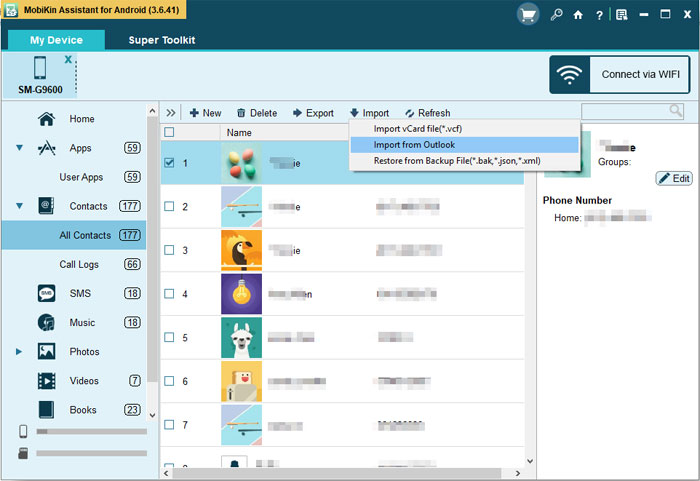
Video Instructions:
Option 4: How to Get Contacts on New Samsung from Old Android/iPhone
Transferring contacts and other data types from an old Android or iPhone to a Samsung Galaxy phone is simple with MobiKin Transfer for Mobile (Windows/Mac). The software allows direct transfer of contact lists between devices without the need for cloud services or manual entry. Users can move all contact details, including names, phone numbers, and emails, in one click.
How-to Guide:
- Download and install the trial version of MobiKin Transfer for Mobile, then launch it on your computer to view the initial interface.
- Connect both of your Samsung/Apple phones to the PC using USB cables.
- The tool will quickly detect them. Subsequently, you will see the files available for transfer in the menu below.
- Select Contacts and click Start Copy to initiate the import transfer to your Samsung device from Android/iPhone.

What information should I have ready before importing with traditional methods? 1. Your Google account login details. 2. Your Samsung account login details. 3. Your old phone (if using Smart Switch) and a compatible cable. 4. The source of your contacts (e.g., an email with a VCF attachment, a SIM card).
Closing Remarks
Their you have it! With the four approaches discussed above, importing contacts to your Samsung Galaxy from various sources becomes quick and hassle-free. To make the process seamless, users are advised to follow the detailed guide provided for each method, ensuring all contacts are accurately transferred to your their Samsung device.
Related Articles:
5 Verified Ways: How to Recover Data after Factory Reset on Samsung
Can You Export Samsung Contacts to Excel Spreadsheet? 4 Tactics
[Full Guide] How to Add Contacts to iPhone 17/16/15/14/13/12 Easily?
Samsung Phone Not Receiving Calls? Reasons & 14 Optimal Fixes



