Top 3 Methods to Recover Android Data without USB Debugging
Fail to enable USB debugging on Android due to phone screen broken, phone water damaged, little Android storage left, improper operations on your phone or SD card? It is imperative to extract the important data or recover the lost items from the device in such a case.
Well, do you have any idea how to recover data without USB debugging? In this passage, we will put a spotlight on how to access an Android phone and regain what we want if the debugging is off. Before we get to the point, let's first have a rudimentary understanding of USB debugging.
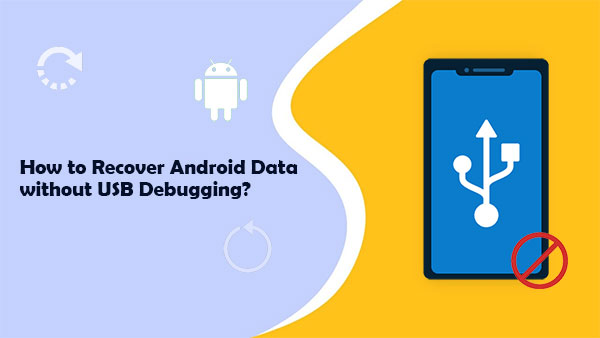
- Part 1: Things You Should Know about USB Debugging
- Part 2: Recover Data without USB Debugging via Android Data Recovery
- Part 3: Recover Data from Broken Phone without USB Debugging via SD Card
- Part 4: Recover Android Data without USB Debugging with Google Drive
- Bonus Tips: How to Enable USB Debugging on Android Phone with Broken Screen?
Part 1: Things You Should Know about USB Debugging
* What Is USB Debugging?
USB debugging is a mode of connection between your Android device and computer (running with Android SDK). It is usually under the "Developer options" on your phone. When it is on, you're allowed to manage your Android phone on your computer or transfer Android data as you wish.
* Is It Possible to Recover Data from Android Phone without USB Debugging?
Yes. You may be anxious to extract files from your malfunctioning Android phone when its screen is unresponsive or even broken for various reasons.
Even if you find the USB debugging on the phone is off before it is too late (perhaps) to turn it on, broken Android data extraction without USB debugging is possible as long as you have a reasonably powerful program. And now, without further ado, let's move on to know the advanced software.
Learn More:
- Quick Guide: How to Back Up Android Phone with Broken Screen?
- [Productive Tips]How to Recover Data after Factory Reset Android Phone?
Part 2: Recover Data without USB Debugging via Android Data Recovery
How to access an Android phone without USB debugging could be a top priority before file recovery. If your phone's screen is now completely out of control, just leave the job of extracting data to Android Data Recovery.
This tip-top software is proficient in making Android broken screen data recovery without USB debugging. It can rescue almost all your device content without harming the original quality.
Main characteristics of Android Data Recovery:
- Recover data without USB debugging.
- Work for various data types, covering contacts, SMS, call logs, pictures, music, WhatsApp, videos, documents, etc.
- Fix Android phone issues to normal with focusing on Android phone locked, phone frozen, system crash, virus attack, phone black screen, etc.
- Let you preview the data before restoring them to a computer.
- It currently runs smoothly on most Samsung phones/tablets, including Samsung Galaxy S6/S5/S4, Galaxy Note 5/4/3, Galaxy Tab Pro 10.1, etc.
- It won't divulge your privacy.
How to recover phone data without USB debugging via Android Data Recovery?
Step 1. Choose the "Broken Android Data Extraction" tab
Download and install the program on your computer. Launch it and connect your Android phone to the computer with a USB cable. Then pick "Broken Android Data Extraction" from the left and click "Start".

Step 2. Select your Device Name and Device Model
Choose your Device Name and Device Model (this tool only supports most Samsung devices at present). Next, check "I agree" and then click "Confirm".

Step 3. Get Android into the Download mode
Follow the hints on the program interface to put your Android phone into the Download mode. After that, tap "Start" to let the utility scan your phone.

Step 4. Recover data without USB debugging
All the data on your Android phone will soon be on the screen. You can preview and select the files you want to restore. Finally, handpick your desired ones and hit "Recover" to save them onto your computer.

Part 3: Recover Data from Broken Phone without USB Debugging via SD Card
To restore data from broken phone without USB debugging via a micro SD card, you should first check the necessary prerequisite:
- You've backed up your Android phone to an SD card.
- Your phone screen is still responsible.
- Ensure you have enough internal storage on your phone.
How to recover data from Android phone without USB debugging via SD card?
- Insert your SD memory card into your Android device.
- Head to File Manager > the SD card folder.
- Choose the deleted data you want to restore on Android.
- Click "Copy".
- Go to the Internal storage and click "paste" or "copy here".
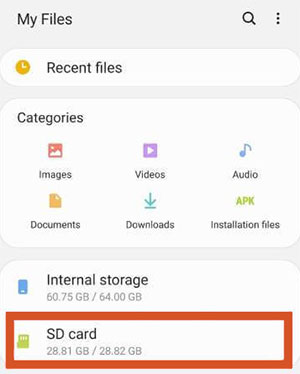
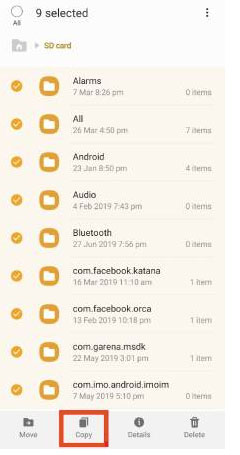
Further Reading:
- Micro SD Card Recovery: How to Recover Files from Micro SD Card?
- [Easy Guide] How to Recover Data from Broken iPad/iPhone?
Part 4: Recover Android Data without USB Debugging with Google Drive
If you kept a copy of your phone on Google Drive, you could make Android/Samsung/Xiaomi/LG data recovery without USB debugging from the Google server. Also, this approach only works if your screen is sensitive.
How to make Android data recovery without USB debugging via Google Drive?
- Go to the Settings on your Android phone.
- Select Backup & Reset.
- Choose Backup my data.
- Go back to Backup & Reset to ensure the Google account is associated with the backup account.
- Toggle on "Automatic restore" to recover phone data without USB debugging.
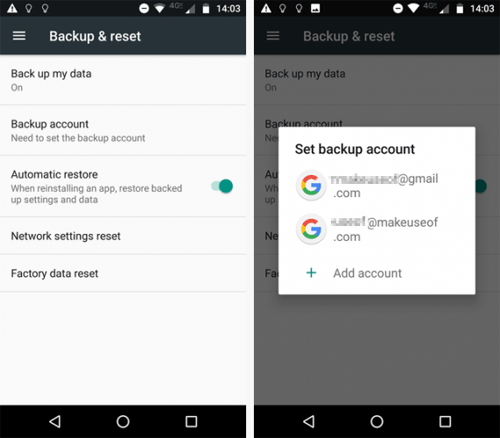
Bonus Tip: How to Enable USB Debugging on Android Phone with Broken Screen?
Dropped an Android phone in water or ground? Your phone is liable to get broken or cracked. If now you're not in the worst situation - "the screen doesn't work, but it's still on", a USB OTG and a mouse may help turn on USB debugging. USB OTG adapters can be used to connect Android devices with external devices, such as USB drives, mouses, keyboards, etc.
Here, let's expound on how to a use OTG and mouse to switch on USB debugging on an Android device with broken screen:
- Connect a mouse to your broken device via an OTG adapter.
- Operate your Android device with the mouse.
- Go to phone Settings and enable the USB debugging mode.
- Remove the OTG adapter and link Android to the computer via a USB cable.
- You will now access your device from your computer.

The Ending Part
Put frankly, there's simply no way to access data without USB debugging directly if the phone screen didn't respond at all. But Android Data Recovery can make the impossible a reality. Suppose you didn't run a backup of your phone on either SD card or Google Drive, don't hesitate to try to recover data via this Android data recovery software without USB debugging.
Related Articles:
USB Debugging Enabled, but the Detection Still Failed?
How to Enable USB Debugging on a Broken Android Phone?
5 Easy Ways to Recover Data from Locked Android Phone with Broken Screen
3 Practical Ways to Recover Data from Water Damaged Android Phone/Tablet
2 Safe Ways to Access Locked Android Phone from PC without Data Loss
Easy & Safe Ways of Android Data Recovery without Root [Proven Tips]


