4 Stress-free Ways to Delete Text Messages on POCO [Must-read]
Deleting texts on a POCO phone is an essential task for users who want to free up storage space, remove unwanted or sensitive conversations, and keep their messaging app organized. Efficiently managing messages on POCO devices not only improves device performance but also helps maintain privacy and declutter daily communications.
This article will introduce four easy and effective ways to delete text messages on POCO, making the process simple and hassle-free for everyone.

Part 1: Delete SMS Messages in POCO Directly
The POCO phone comes with a built-in Messages app that offers a simple and efficient way to manage your SMS. It lets users easily delete text messages directly within the app using intuitive long-press actions. These features make organizing and clearing your message inbox straightforward.
Delete Entire Conversations:
- Open the Messages app on your POCO phone.
- On the main screen, find the conversation you want to delete.
- Tap and hold the conversation until it's selected.
- Tap the trash/bin icon at the top of the screen.
- Confirm the deletion when prompted.
Delete Specific Messages Within a Conversation:
- Open the Messages app and tap the conversation containing the message(s) you want to delete.
- Tap and hold the specific message you want to remove.
- Select Delete or the trash/bin icon from the menu.
- Confirm the deletion.
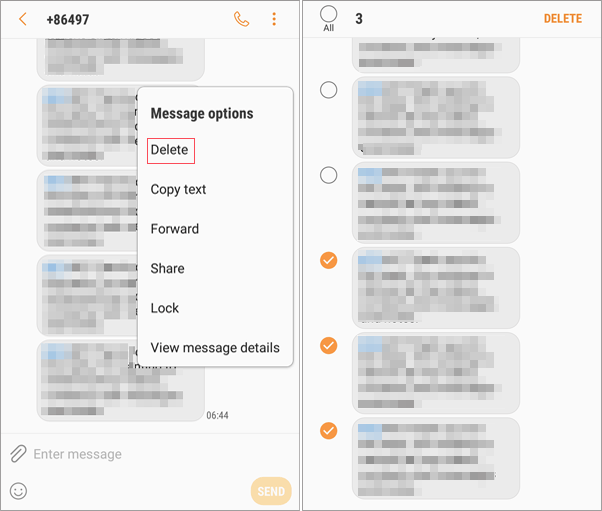
How can I remove Google messages from POCO? To do this, go to Settings > Apps, find Google Messages, and tap Uninstall or Disable. If you only want to delete messages, open the app, long-press conversations, and tap the trash icon.
Part 2: Delete a Lot of Text Messages on POCO via Textra SMS
Textra SMS is a popular and customizable messaging app known for its clean design and smooth performance. It allows users to easily delete entire conversations or specific text messages with just a long press and a tap on the delete icon. With Textra SMS, managing your messages becomes simple and efficient on any Android device, including POCO.
Delete Entire Conversations:
- Open the Textra SMS app on your POCO phone.
- On the main screen, find the conversation you want to delete.
- Tap and hold the conversation until it's selected (you'll see a checkmark or highlight).
- Tap the trash/bin icon, usually at the top of the screen.
- Confirm the deletion when prompted.
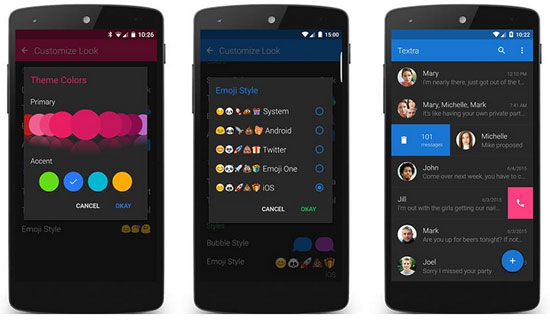
Delete Specific Messages Within a Conversation:
- Open the Textra SMS app.
- Tap to open the conversation containing the message(s) you want to delete.
- Tap and hold the specific message until a menu pops up.
- Select Delete (sometimes shown as a trash icon).
- Confirm the deletion.
Part 3: Delete Text Messages on POCO Phone via Pulse SMS
Pulse SMS is a versatile messaging app featuring a user-friendly interface and seamless cloud synchronization across multiple devices. It simplifies text management by allowing you to easily delete whole conversations or single messages on your POCO phone with just a long press. Using Pulse SMS, maintaining an organized message inbox becomes quick and effortless.
To Delete SMS Conversations on POCO:
- Open Pulse SMS - Launch the app from your app drawer or home screen.
- Navigate to Conversations - Tap the "Messages" tab to view all your text conversations.
- Select the Conversation - Tap and hold the conversation you want to delete.
- Alternatively, open the conversation and delete individual messages.
- Tap the Delete Icon - Look for the trash/bin icon at the top or bottom of the screen.
- Confirm Deletion - A prompt will appear asking to confirm; tap "Delete" or "OK".
- (Optional) Delete Multiple Conversations - Long-press one conversation, then tap others to select multiple.
- Tap the delete icon to remove them all at once.
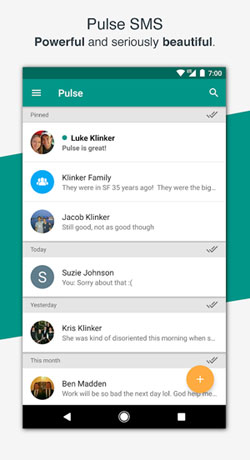
Note: You might be unable to delete SMS messages on POCO via Pulse SMS due to app permission restrictions or software conflicts. To fix this, ensure Pulse SMS has full SMS and storage permissions in your phone's settings. Restart the app or your phone to refresh the system. If the problem persists, try clearing the app cache or reinstalling Pulse SMS.
Part 4: Delete Text Messages on POCO Handily with MobiKin Program
MobiKin Assistant for Android (Windows and Mac) offers a reliable and convenient way to delete text messages from your POCO phone without errors or data loss. It stands out with unique features like batch management of SMS, contacts, photos, and seamless file transfers between Android devices and computers. Renowned for its user-friendly interface and strong compatibility, it has earned a solid reputation among Android users worldwide.
Why Pick MobiKin Assistant for Android?
- Delete single, multiple, or all texts on POCO after simple selection.
- Add, export, import, resend, or forward SMS via PC.
- Manage SMS messages and other files directly on your computer.
- Selectively copy files between POCO and PC.
- Back up POCO data and restore it fully and easily.
- Support mainstream Android data types.
- Complatible with most Android/POCO phones and tablets, covering POCO C Series (C75/C71/C65/C61, etc.); POCO M Series (M7 Pro/M6+/M6 Pro 5G/M6 Pro/M6 5G/M5, etc.); POCO X Series (X7 Pro/X6 Neo/X6 Pro/X5 Pro/X4 GT, etc.), POCO F Series (F7 Ultra/F7 Pro/F6 Pro/F5 Pro, etc.), etc.
- Protect your privacy without interference.
How can you delete your SMS messages on POCO using MobiKin Assistant for Android?
Step 1. Launch the software that has been installed on your computer. Connect your POCO phone using a USB cable and enable USB debugging on the device as instructed to ensure it is detected.

Step 2. After establishing the connection, select "SMS" from the left sidebar. The application will show all your text messages on the right side. Select the messages you wish to delete and click "Delete" to remove them from your POCO phone.
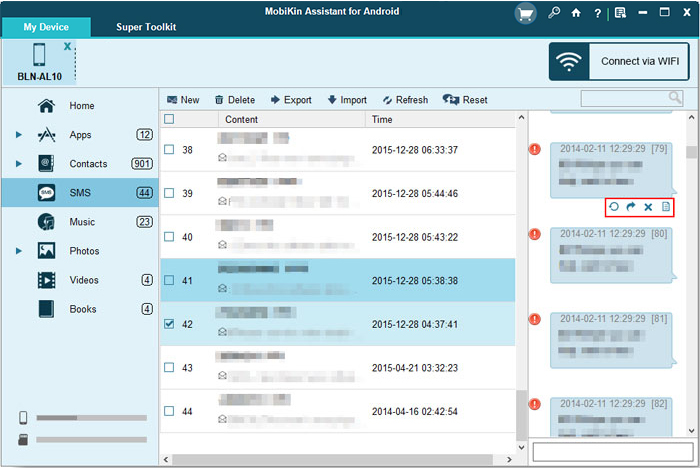
Video Guide:
You Might Also Like: Wish to remove text messages from your phone permanently? Check out the most reliable solutions here.
In Conclusion
To sum up, among the various methods examined, MobiKin Assistant for Android emerges as the most commendable tool for deleting text messages on POCO. It provides a user-friendly, error-free experience with distinctive features such as batch message management and a smooth connection to your computer, guaranteeing that your SMS deletion process is both swift and secure. Finally, feel free to share this post on social media if you find it rewarding.
Related Articles:
POCO Data Recovery without Root: Discover 5 Optimal Tools Here
5 Most Reliable Methods to Hard/Factory Reset POCO Phone [2025]
4 Optimal Ways to Transfer Photos from POCO to POCO [Expert's Advice]
4 Hassle-free Ways to Transfer Contacts from Computer to POCO



