6 Savvy Ways to Transfer Photos from iPad to Android [Step-by-step Guide]
In the digital era, our photos hold precious memories, but transferring them between devices can be challenging. This can be particularly tricky when moving to an Android device from an iPad. OK, if you are wondering how to transfer photos from iPad to Android with great ease and convenience, stick with us to learn the six most recommendable methods in this post, catering to all tech levels.
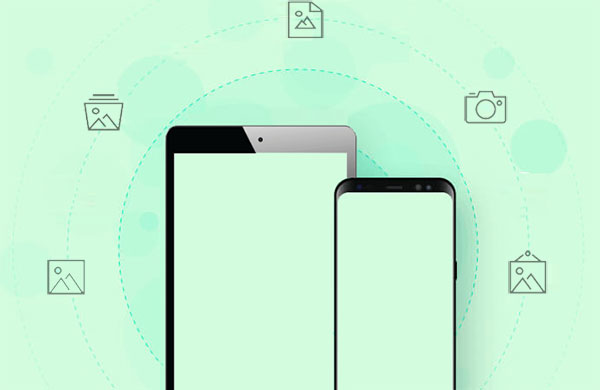
- Method 1: How to Transfer iPad Photos to Android Using File Explorer
- Method 2: How to Transfer Photos from iPad to Android via a Technical Tool
- Method 3: How to Transfer Pictures from iPad to Android with Google Drive
- Method 4: How to Transfer Photos from iPad to Samsung/Android via iCloud
- Method 5: How to Transfer Photos from iPad to Android by Send Anywhere
- Method 6: How to Copy Photos from iPad to Android over Email
Method 1: How to Transfer iPad Photos to Android Using File Explorer
If you prefer not to rely on third-party software and want to transfer multiple photos from your iPad to an Android device, it is recommended that you use File Explorer to accomplish the task. This allows you to access the DCIM folder on your iPad, where all pics are stored, and copy them to the DCIM folder on your Android phone or tablet.
How to transfer photos from iPad to Android with File Explorer?
- Connect both your iPad and Android devices to your computer.
- On your iPad, unlock the device and authorize the computer. On your Android device, select "Transfer photos" when prompted.
- Navigate to the "This PC\Apple iPad\Internal Storage\DCIM\100APPLE" directory and select the photos and videos you wish to share. (How to recover photos from iPad after accidental deletion?)
- Copy these files to a folder on your computer.
- Access your Android device's directory by going to "This PC\Your Android device's name\Internal shared storage\Pictures".
- Create a new folder and paste the files you previously copied from your iPad.
- Finally, check the "Others" album in your Android device's "Gallery" or "Photos" app to confirm that the photos and videos have been successfully transferred.

Click to See:
- 7 Helpful Ways to Transfer Photos from iPad to Computer/PC
- Top 10 iPad Data Recovery Software Reviewed in 2023
Method 2: How to Transfer Photos from iPad to Android via a Technical Tool
Do I need a third-party app or software to transfer photos from iPad to Android? Absolutely! MobiKin Transfer for Mobile (available for Windows and Mac) is an exceptionally advanced program that facilitates direct transfer without intermediaries such as cloud storage or tools. It stands out from numerous other tools in terms of compatibility, user-friendliness, support for multiple data types, and security, making it the top choice on the market.
What makes MobiKin Transfer for Mobile so remarkable?
- Achieve a flawless transfer of photos from an iPad to an Android device.
- Copy files between iOS and Android, as well as between phones with the same OS.
- Migrate a wide range of data types, such as photos, videos, music, books, contacts, text messages, documents, notes, calendars, and more.
- The product is user-friendly, involving simple clicks and fast transfers while preserving the original file quality.
- Work well with various iOS devices, including iPad Pro, iPad mini, iPad Air, iPad 4, iPad 3, iPad 2, iPhone, iPod touch, Samsung, HTC, Xiaomi, Huawei, LG, Motorola, Google, OPPO, etc.
- It won't disclose your privacy.
How do I transfer photos from iPad to Android via MobiKin Transfer for Mobile?
Step 1. Launch the installed program and connect both devices to your computer using USB cables. Make sure to enable USB debugging on your Android device.

Step 2. Confirm that the iPad is the source device and the Android phone the destination. If they are switched, use the "Flip" button to swap their positions. Subsequently, select "Photos" from the file list in the center.

Step 3. Click "Start Copy" to begin the transfer process. A notification will appear once the transfer completes. Finally, eject both phones and confirm that all files have been successfully transferred to the Android device.

Method 3: How to Transfer Pictures from iPad to Android with Google Drive
When transferring photos from your iPad to Android via Google Drive, here are some things to keep in mind:
- Ensure both devices are connected to the internet.
- Install and sign in to Google Drive on both devices.
- Upload photos to Google Drive from your iPad.
- Download pics from Google Drive on your Android device. (How to download Google Photos to Android?)
- Check the file format to ensure that the file format of the photos you want to transfer is supported by both devices.
How to transfer photos from iPad to Android/Samsung phone via Google Drive?
- Download Google Drive from the Apple App Store on your iPad.
- Open Google Drive and sign in with your Google account.
- Tap the "+" button, then select "Upload".
- Navigate to "Photos and Videos" and choose the images you wish to transfer.
- Tap "Upload" and wait for the files to finish uploading.
- Now, switch to your Android device. If Google Drive is not already pre-installed, download it from the Google Play Store.
- Open Google Drive and locate the images you uploaded from your iPad.
- Tap the three-dot menu button in the top-right corner, then select "Download".
- Your photos will be downloaded to the "Downloads" folder on your Android device.
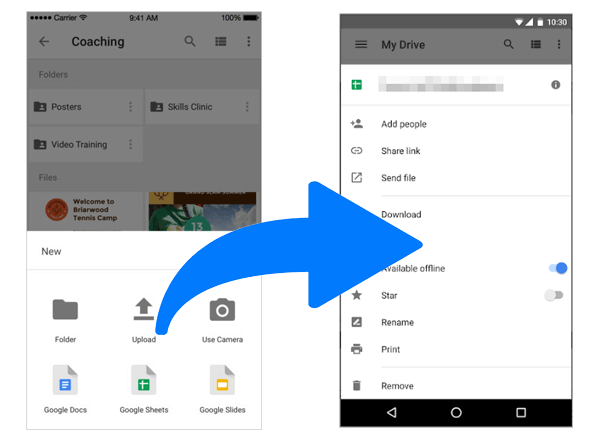
Know More:
- Why Can't I See My Pictures in My Gallery? [Causes & Fixes]
- 4 Hot Tips to Upload Photos to iCloud from iPhone/iPad/PC/Mac/iCloud.com
Method 4: How to Transfer Photos from iPad to Samsung/Android via iCloud
If your photos are already backed up on Apple's iCloud servers, you're not limited to using Google's services. To transfer your iPad photos to your Android device, you only need to download the relevant app on both your iPad and Android device, upload your photos from your iPad, and then access them on Android.
Learn how to copy iPad photos to Android using iCloud:
- Head to "Settings" on your iPad and click on your username.
- Then go to "iCloud" > "Photos" and turn on the "Sync this iPad" option. (iCloud Drive not syncing?)
- Once the syncing is complete, your photos will be available in full resolution on iCloud.
- Next, access iCloud.com on your Android device through Google Chrome and sign in using your Apple details.
- You can then view all your synced iPad photos by navigating to the "Photos" section.
- If you'd like to save the photos to your Android device, check "Select".
- Choose the photos you want to download, tap the 3-dot menu, and click "Download".
- The downloaded photos will be saved in your Android device's "Downloads" folder.
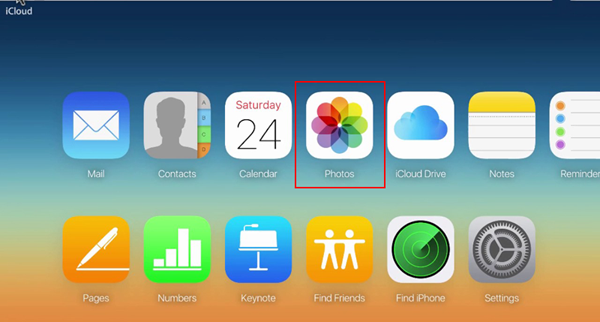
Method 5: How to Transfer Photos from iPad to Android by Send Anywhere
"How to transfer photos from iPad to Android via Bluetooth"? Unfortunately, you cannot transfer photos from an iPad to an Android device via Bluetooth directly because Apple devices use a different Bluetooth protocol than Android devices. You can make the migration via a third-party app like Send Anywhere.
This is a versatile application that facilitates wireless data transfer between different devices. It offers a variety of features, including the ability to transfer files without an account, share files with a one-time six-digit key, and send files to multiple recipients at once.
Now, let's see how to use this app to transfer photos from iPad to Android wirelessly:
- Install the Send Anywhere app from the App Store if you don't already have it.
- After launching the app on your iPad, select the photos you want to transfer from the "Photos" section and send them.
- Next, launch the app on your Android device and choose to receive files.
- Enter the one-time generated code to establish a secure connection between the two devices or scan the displayed QR code.
- Finally, accept the incoming data on your Android device and wait for the transfer to complete.
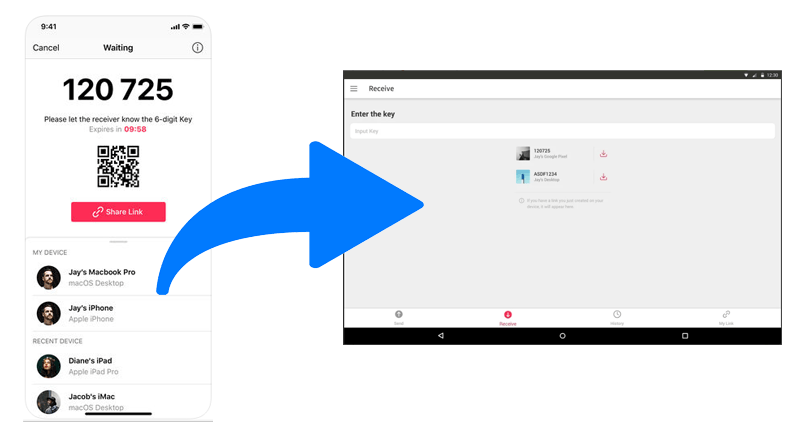
Method 6: How to Copy Photos from iPad to Android over Email
Apart from the aforementioned methods, one can transfer photos from an iPad to an Android device using Email. Simply attach the photos to a mail and send it to any device. It should be noted, however, that some Email clients impose limits on the file size of attachments. For instance, Gmail has a limit of 25MB for attachments in a single Email.
How to transfer photos from iPad to Android over Email?
- Begin by opening the Photo app and selecting the desired images.
- Next, tap the "Share" button and choose Mail as the sharing method.
- Select a recipient for the email and press "Send" to transmit the pictures.
- To retrieve the photos on your Android phone, log in using the recipient's email address.
- Open the email you just sent, and you can then download the photos from within.
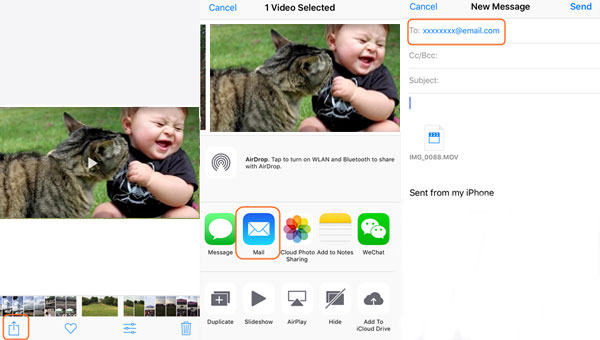
Closing Thoughts
While all of these means above could be viable in transferring photos from iPad to Android, they may have their own limitations. Therefore, it's essential to choose the suitable one based on your needs. In our opinion, the most advanced solution is MobiKin Transfer for Mobile, which can always complete the migration swiftly and circumvent almost all possible transmission errors. Finally, please share this post on social media if you find it rewarding.
Related Articles:
Top 8 iPhone to Android Transfer Apps/Software You Should Bookmark
[6 Tested Ways] How to Transfer Photos from Android to iPad with Ease?
5 Methods to Take a Full Backup of Android Phone with/without Root
How to Bypass iPad Security Lockout? 5 Methods Most People Don't Know
How to Mirror iPad Pro/Air/mini/4/3/2 to PC in 6 Ways [2023 Latest]
How to Unlock Disabled iPad without iTunes in 5 Trusted Ways?



