How to Transfer Pictures from Samsung Phone to iPad in 2023?
You buy a brand new Samsung Galaxy S20 and enjoy the superior photography experience that this device brings to you. At the same time, you also have an iOS device, such as an iPad. Now you are wondering how to transfer photos from Samsung phone to iPad. After all, iPad has a larger screen and high resolution, which is bound to bring better pictures viewing experience.
So, if you are looking for the easiest way to transfer pictures from Samsung phone to iPad Pro/Air/mini/4/2, you have come to the right place. After reading this guide, you will learn that we can use some third-party applications or software to complete the Samsung to iPad photo transfer
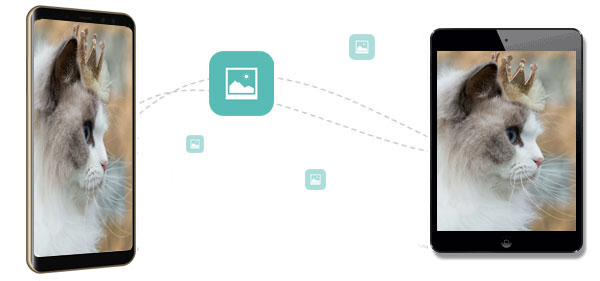
- Way 1: How to Transfer Photos from Samsung Phone to iPad with Phone Transfer (Easiest Way)
- Way 2: How to Transfer Pictures from Samsung Phone to iPad with Move to iOS
- Way 3: How to Download Photos from Samsung Phone to iPad via iTunes
- Way 4: How to Transfer Pictures from Samsung Galaxy to iPad via iCloud for Windows
- Way 5: How to Transfer Photos from Samsung to iPad mini/Air/Pro via Google Drive
- Way 6: How to Transfer Images from Samsung to iPad via Email
Way 1: How to Transfer Photos from Samsung Phone to iPad with Phone Transfer
A professional data transfer tool can transfer images from Android to iPad with great ease. So, in the first part, we would like to recommend a great data transfer utility - Phone Transfer, to help you transfer photos from Samsung phone to iPad. It is good at files transfer between two devices, no matter they are Android or iOS device. You can make the transfer a very short time. Now, let's have a look at the main features of the Phone Transfer.
Key Features of Phone Transfer:
- Transfer pictures from Samsung to iPad easily with one click.
- Transfer contacts, photos and media files between Android and iOS, Android and Android, iOS and iOS.
- Keep photos in original quality, without any data quality loss.
- Super fast transferring speed, user friendly operations.
- Work well with all Samsung and iPad models, including Samsung Galaxy S23/S22/S20/S10/S9/S8/S7, Note 20/10/8/7, iPad Pro/Air/4/mini/2, etc..
Step 1: Launch the Phone Transfer program
Download and install Phone Transfer on your computer. Launch it and you will be required to connect both your Samsung phone and iPad to the computer via USB cables.

Step 2: Select photos to transfer
After the devices connection, make sure the Samsung phone is the source phone and the iPad is the target phone. If not, you can click the dropdown list to change the source device.

Step 3: Transfer photos from Samsung to iPad
Select the "Photos" option from the data list and click the "Export to Device" button to transfer photos from Samsung phone to iPad. If you want to transfer other more files,just check the corresponding file categories.

Way 2: How to Transfer Pictures from Samsung Phone to iPad with Move to iOS
Move to iOS is an official Apple application that is used to transfer data from Android devices to iOS devices. This is a completely free tool and it is not complicated to use. However, using this application will erase all files on the iOS device. Let's take a look at how to transfer pictures from Samsung phone to iPad by using Move to iOS.
- Download and open the Move to iOS app on your Samsung phone.
- Set up your iPad to reach the "App & Data" screen, and tap on the "Move Data from Android" option.
- Tap "Continue" to get the code.
- On your Samsung phone, tap "Continue" and "Agree" the terms and conditions.
- Tap "Next" on the "Find Your Code" screen.
- Enter the code displayed on the iPad into the Samsung phone.
- Choose the photos you'd like to transfer and tap "Next".
- Once the transfer process finishes, you can tap "Done" on your Samsung phone.

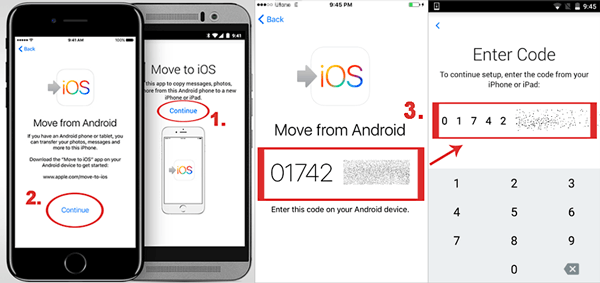
More Related:
- How to Transfer Contacts from iPhone to Samsung [Practical in 2023]
- How to Transfer Music from iPhone to iPhone? [6 Proven Tips]
Way 3: How to Download Photos from Samsung Phone to iPad via iTunes
As we all know, iTunes is the most authoritative iOS device manager. It can help iOS users transfer and manage all data on iPhone, iPad and iPod. Now, we can use the sync function of iTunes to transfer pictures from Samsung Galaxy to iPad Pro/Air/4/mini/2.
- Connect your Samsung phone to a computer via a USB cable.
- Your Samsung phone will appear as a flash drive on your computer. Now, you can copy photos from the Samsung phone to a folder on your computer.
- Launch iTunes and connect your iPad to the computer.
- Click on the "Device" button on the left iTunes screen, and choose "Photos" > "Sync Photos".
- Click on "Choose Folder..." and find the folder you just created on the computer.
- Click the "Sync" button to sync the photos from the folder to your iPad.
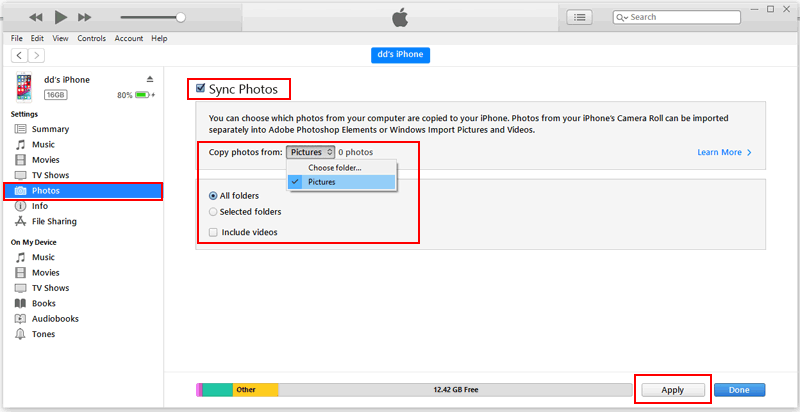
Way 4: How to Transfer Pictures from Samsung Galaxy to iPad via iCloud for Windows
iCloud for Windows is an additional service for iOS users to upload photos to iCloud, then run iCloud for Windows on a Windows PC, and finally synchronize the photos from iCloud to iPad. This step will be a bit complicated. In order to give you a clearer understanding of the operation steps, we describe the entire process in as much detail as possible. Please take a look.
Step 1: Transfer photos from Samsung to computer
- Connect your Samsung Galaxy to a computer.
- Swipe down the pull-down notification bar on the Samsung phone and choose "Transferring media files via USB".
- Tap "Transferring media files" from the pop-up.
- Choose the option "Open device to view files".
- Select the photos you need, or you can directly copy "Pictures" folder and paste it to somewhere on the PC.
Step 2: Sync photos from computer to iPad
- Download and run "iCloud for Windows" on your computer.
- On the screen of iCloud for Windows, click "Options" next to "Photos".
- Choose "iCloud Photo Library" option.
- Click on "Down" > "Apply" and turn to your iPad to enable "iCloud Photo Library".
- Click iCloud for Windows and choose the "Upload Photos" option.
- Manually copy the photos and upload them to your iPad.
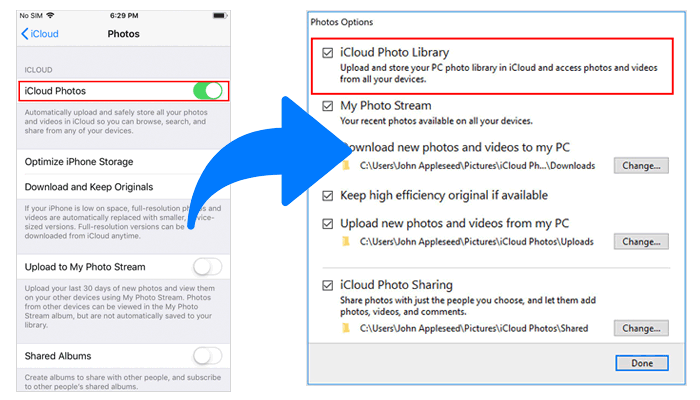
Check If You Need:
- 4 Methods to Transfer Messages from Samsung to Samsung
- Best 5 Ways to Transfer Photos from Android to iPhone in Minutes
Way 5: How to Transfer Photos from Samsung to iPad mini/Air/Pro via Google Drive
Google Drive provides 5GB of free storage space for backing up and restoring data. Therefore, if you only need to transfer a small amount of photos, you can use Google Drive to complete the Samsung to iPad photo transfer.
- Install Google Drive app on Samsung and iPad respectively.
- Run Google Drive on Samsung, and click the "+" icon.
- Tap the "Upload" button to upload the photos you want to transfer.
- Launch Google Drive on your iPad.
- Find the photos you just uploaded.
- Click "More" and then "Send a Copy" to download the photos to the iPad.

Way 6: How to Transfer Images from Samsung to iPad via Email
You can also email images from Samsung phone to iPad directly. But you should know that generally speaking, the size of the email attachment cannot exceed 20MB. Therefore, this method is a good way only if you have a small number of photos to transfer.
- Run Email app on your Samsung phone and log in to your email account.
- Choose "+" icon or select "New Mail" to create a new email.
- Attach your photos to the email.
- Enter your other email address in the "To" tab for receiving.
- Send the email.
- Log in to your other email account on the iPad.
- Open the email you send from your Samsung phone and save the attachment to the iPad.
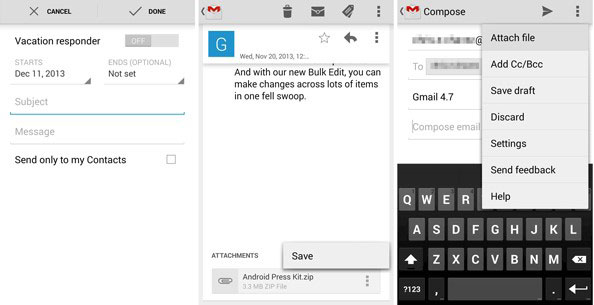
The Bottom Line
Many people are curious how to transfer photos from Samsung to iPad via bluetooth. Unfortunately, due to system incompatibility, we cannot directly use the Bluetooth function to transfer data between Android and iOS devices. However, as you can see, we still have many different methods to transfer photos from Samsung to iPad. You can choose one or more ways to complete the Samsung to ipad photo transfer according to your own situation.
Among the six methods described above, Phone Transfer is your best choice because it is easy to use, faster and smarter. It supports almost all Android and iOS devices, which can do more for you.
Related Article:
Samsung to iPhone Transfer | How to Transfer Data from Samsung to iPhone
How to Transfer Videos from Samsung to iPhone 13/12/11/Xs/8 Plus/8
9 Ways to Transfer Photos from iPhone to Samsung in 2021
iPhone to Samsung Transfer - Switching from iPhone to Samsung
[3 Ways] How to Transfer iCloud Backup to Samsung S20/S10/S9?
Transfer SMS (Text Messages) from Android to iPhone 14/13/12/11/Xs/Xs Max/8



