Messenger Backup for Facebook: How to Back Up Messenger Messages in 5 Options?
So, you've had a heartfelt conversation with a dear friend, and you want to preserve those cherished messages. Or, you might be switching to a new device or need to reset your phone, and you don't want to lose your FB chat history. Given that, having a reliable backup of your Facebook Messenger conversations can be a smart move.
OK, this article will mainly discuss Messenger backup, explaining how to back up Facebook Messenger on your iPhone and Android phone in the most reliable ways.
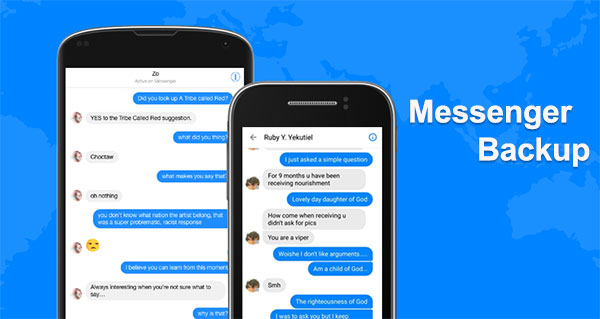
- Way 1: How to Back Up Messenger by Downloading from Messenger [Android/iPhone]
- Way 2: How to Back Up Facebook Messenger from Facebook.com [Android/iPhone]
- Way 3: How to Back Up Facebook Messages by Taking a Screenshot [Android/iPhone]
- Way 4: How to Back Up Messages for Facebook via Google Drive [Android]
- Way 5: How to Back Up Facebook Messenger Expertly [iPhone]
- Extra: How to Check If Facebook Messages Are Archived
Way 1: How to Back Up Messenger by Downloading from Messenger (Android/iPhone)
There is an official method for Facebook Messenger backup that doesn't require external software. It's important to be aware that the specific steps and choices might differ slightly depending on the version of the Messenger app and the platform, be it iOS or Android, that you're using.
How to back up Messenger messages by downloading from Facebook?
- Log in to your Facebook account.
- Go to its account settings by clicking the Gear symbol in the top right corner.
- Select "Your Facebook information" and "Download your information".
- Choose the data you want to download.
- Scroll down and click "Request a download".
- Once downloaded, you'll find two folders: "HTML" and "Photos".
- The "HTML" folder contains your Facebook messages, wall posts, and an HTML version of your photos.
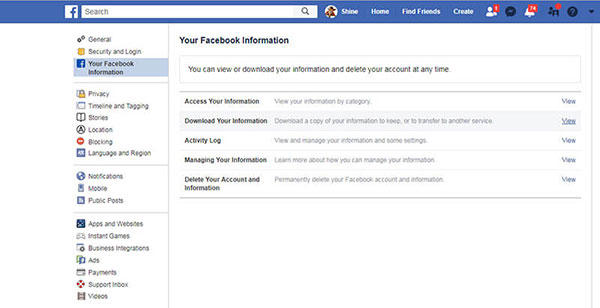
Click to Access:
- 4 Easy Ways to Recover Deleted Messages on Facebook Messenger on iPhone
- How to Back Up and Restore Text Messages on Android? 5 Hot Tips Here
Way 2: How to Back Up Facebook Messenger from Facebook.com (Android/iPhone)
If you're not interested in message backup for Facebook by downloading all your Messenger messages and only require a specific conversation, be prepared for a time-consuming process. We must caution you that the format in which you save the result may not be ideal and could appear distorted. Nonetheless, this method ensures that you have the entire conversation securely saved.
How to back up messages from Facebook Messenger from Facebook.com?
- Open the chat from https://www.facebook.com/messages/t/.
- Scroll up to load old messages.
- Keep scrolling and don't close the chat page.
- When you see "conversation started on this date", it's the end.
- Double-click any word in the chat.
- Right-click, select "select all", or press "Ctrl + A".
- The conversation is highlighted. Quickly press "Ctrl + C" or right-click and choose "copy".
- Open a new text document.
- Press "Ctrl + V" to paste and save the file.
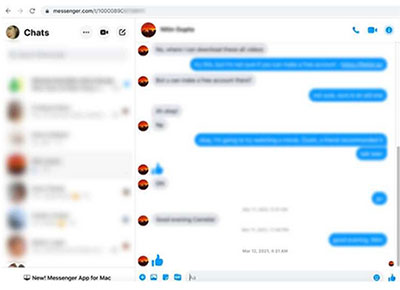
Way 3: How to Back Up Facebook Messages by Taking a Screenshot (Android/iPhone)
As there's no direct method to export a single Facebook conversation, taking screenshots on Android/iPhone might be a more convenient approach compared to exporting all your chats at once. However, this method is less practical for longer conversations and is better suited for shorter chats.
How to back up Messenger conversations on Android by taking a screenshot?
- Open the Facebook Messenger app and go to the conversation field.
- Scroll through and capture messages section by section.
- Take a screenshot on your device as you go.
- Organize and save these screenshots in a secure location.
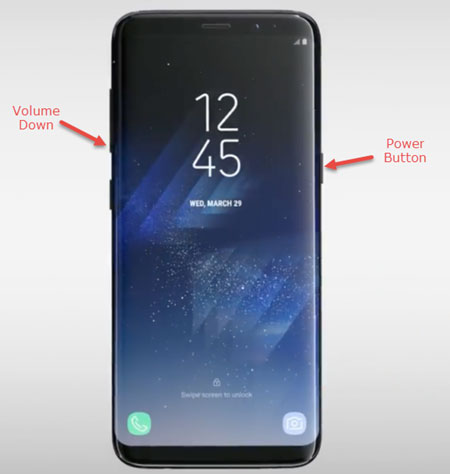
Taking a screenshot on Android and iPhone differs slightly. For Android: While Android devices may vary, the common method is to simultaneously press the "Power" and "Volume Down" buttons. For iPhone: If it features Face ID, press the "Side" and "Volume Up" buttons at the same time, releasing them quickly. For iPhones with Touch ID, press and hold both the "Side" button and the "Home" button simultaneously, then release them swiftly.
Recommended for You:
- How to Find Hidden Messages on Facebook?
- [Solved] Facebook Notifications Not Working, How to Fix It?
Way 4: How to Back Up Messages for Facebook via Google Drive (Android)
Certain applications enable users to back up their messages to various cloud storage services, such as Google Drive, Dropbox, or their private servers, providing greater storage capacity and versatility. Once you have obtained a digital copy of your Facebook messages, you can proceed to upload them to cloud storage, like Google Drive. How to back up Facebook messages on Android in this way?
- Create a copy of your data through the approaches mentioned above.
- Launch Google Drive on your Android device or from a web browser.
- Sign in with the relevant Google account.
- Proceed to "Upload" > "File Upload".
- Choose the Facebook Messenger HTML file and back up Android data to Google Drive.
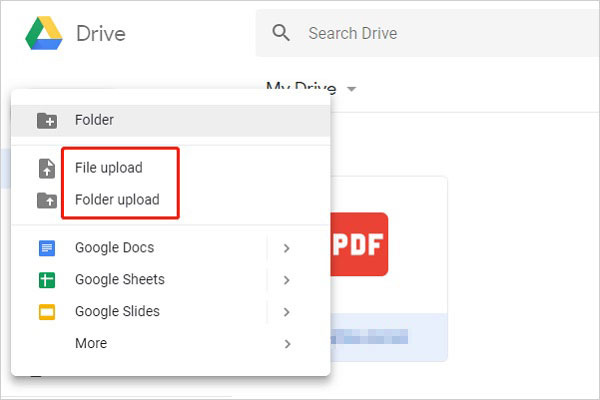
Way 5: How to Back Up Facebook Messenger Expertly (iPhone)
When it comes to the best tool for backing up Messenger on iPhone, iOS Data Backup & Restore stands out for its exceptional reputation. This utility provides both standard and encrypted backup options, along with data preview features. It not only offers flexible Facebook Messenger backup for iPhone and various other social platforms but also ensures that it won't overwrite any data on your iOS device during the file restoration process.
What can iOS Data Backup & Restore help you with?
- One-click to back up Facebook Messenger on an iPhone to a computer.
- Restore iPhone backup to your computer or iDevice.
- Work for text messages, call logs, contacts, notes, app documents, voice memos, reminders, WhatsApp/Kik/LINE/Viber/WeChat/QQ data, etc.
- Preview/selective backup, encrypt backup, and efficient.
- Compatible with overall iOS devices, covering iPhone 15/15 Plus/15 Pro (Max), 14/14 Plus/14 Pro (Max), iPhone 13/13 Pro (Max)/13 mini/12/12 Pro (Max)/12 mini, iPhone 11/11 Pro/11 Pro Max, iPhone X/XR/Xs/Xs Max, iPhone 8/8 Plus, iPhone 7/7 Plus, iPhone 6/6S/6 Plus, iPod touch, iPad, etc.
- It won't let out your privacy.
How to back up Facebook Messenger conversations on iPhone with iOS Data Backup & Restore?
Step 1. Start iOS Data Backup & Restore
Start by downloading and installing the software on your computer. Launch it and select "iOS Data Backup & Restore" from the main interface. Connect your iPhone to your computer via a USB cable.

Step 2. Go for the "iOS Data Backup" option
In the "iOS Data Backup" section, the software will automatically detect your iPhone. Following this, ensure your iPhone is unlocked.
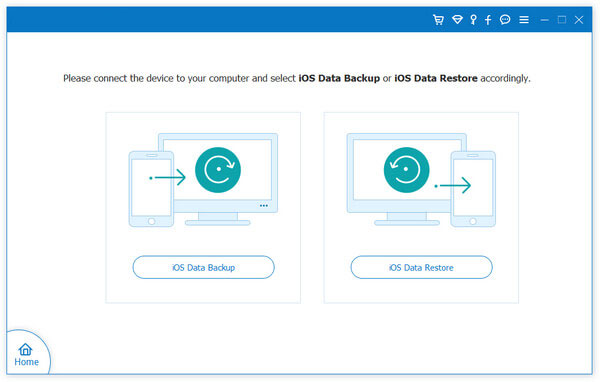
Step 3. Select the backup mode
You'll be presented with two backup options: "Standard backup" and "Encrypted backup". Choose the one that suits your needs and click "Start".
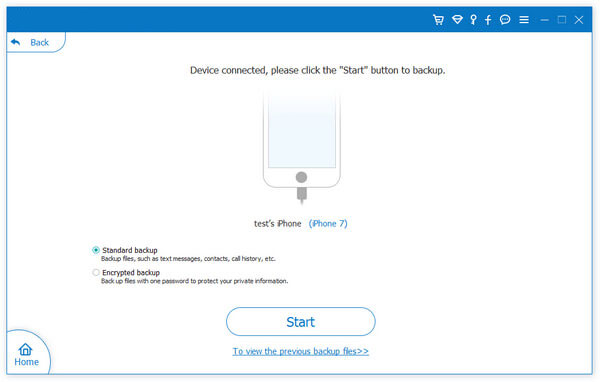
Step 4. Choose Messenger messages for backup
Select the types of data you want to back up by ticking the relevant boxes for your iPhone. For this purpose, make sure to select "Messages & Attachments".
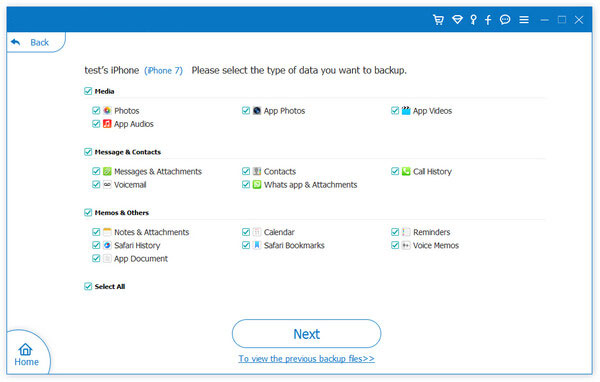
Step 5. Back up Messenger messages
Click "Next" and choose the destination on your computer where you want to save the Facebook Messenger backup. The backup process will start immediately.
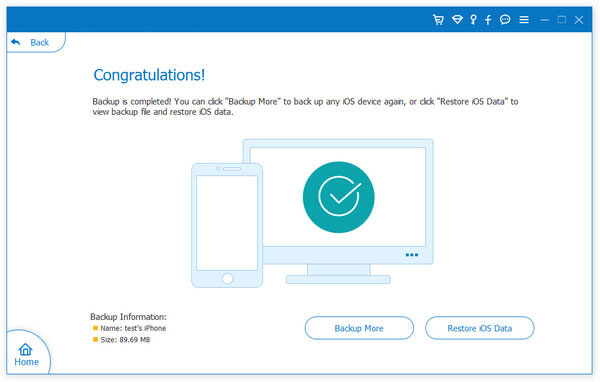
Extra: How to Check If Facebook Messages Are Archived
Archiving a message is a popular feature to protect a conversation from prying eyes by hiding it from your inbox. Users often mistake archived chats for deleted ones. To check or retrieve an archived chat, follow the instructions:
- Tap your profile photo in the top left corner.
- Select "Archived Chats" from the options.
- Swipe left on the chat you want to unarchive.
- Click "Unarchive" to restore the chat to your inbox.
Closing Remarks
To sum up, most methods we've covered are universally available on various mobile phones. Once you successfully back up Messenger on Android/iPhone, you can even save the content on platforms like Google Drive and iCloud. Notably, for iPhone users, we would recommend giving iOS Data Backup & Restore a shot. This versatile tool not only streamlines the Messenger backup but also lets you restore your Facebook messages on an iPhone with minimum effort.
Related Articles:
[Solved!] How to Save WhatsApp Messages from Android to PC?
How to Backup Text Messages on iPhone Effectively?
[2023 Updated] Practical Tips to Change Location on Facebook Dating
How to Manage/Edit/Delete Facebook Messages on Android



