8 Solutions to Fix Family Sharing Apple Music Not Working
"I sent the invitation to my husband to share my Apple Music subscription. He accepted the invite, and it still asks him to sign up for a subscription even though it shows under his settings, subscriptions that I am sharing Apple Music. What gives?"
-- From discussions.apple.com
When you hear a song you love so much, you can't wait to share it with your family. (How to find loved songs on Apple Music on iPhone?) Apple Music's Family Sharing feature allows you to share great music with your family, as well as free subscription music with your family. However, sometimes family sharing apple music is not working without you knowing the reason. Don't worry, next we will investigate the reasons why Apple Music Family Sharing fails and provide corresponding solutions for each situation to help you solve the problem.
Part 1: Why is My Apple Music Family Sharing Not Working?
Apple Music's Family Sharing feature makes music sharing faster and more convenient. However, you have encountered a tricky situation: apple music family sharing not working! You've added MP3s to Apple Music, but you can't listen to them on your Mac or iPhone. Why is this? Here are the common reasons why you can't share Apple Music through Family Sharing.
1. The organizer's Apple Music subscription has expired
Family Sharing organizers need an Apple Music subscription. If the organizer does not have an Apple Music subscription or the subscription has expired, all members will not be able to use the Apple Music Family Sharing feature.
2. Apple Music family accounts are different from iCloud accounts
Not configuring Family Sharing correctly on all devices is another reason why apple music family sharing not working. You'd better check your Apple Music family account to make sure the Apple ID you use for family sharing is the same as the Apple ID you use to share Apple Music family.
3. Software incompatibility
The Family Music Sharing feature is only available on iOS devices with iOS 8 or higher. Macs must have OS X Yosemite or newer installed. Therefore, you'd better upgrade all your iOS devices, including iPhone, iPad, iPod and Mac to the latest version.
4. Participants from various countries
Please note that each member of the Family Sharing group must be registered with an Apple ID in the same country or region. For example, if one of the family members' Apple ID is registered in a different country or region, he will not be able to join the family sharing group.
Read Also:
- How to Delete Songs from iPhone But Keep Them on iTunes?
- How to Transfer Music from iPad to iPod Easily?
Part 2: How to Fix Family Sharing Apple Music Not Working
Fix 1: Make Sure You are Subscribed to Apple Music Family
It stands to reason that you should subscribe to the Apple Music family plan so that you can use the "Family Sharing" feature to share your subscribed Apple Music. Just in case, you'd better go to Settings to confirm whether you have subscribed to Apple Music Family by following these steps:
- Go to the "Settings" app on your iPhone.
- Click the Apple ID banner at the top of the screen, select "Subscriptions" and find Apple Music or Apple One in the pop-up subscription list.
- Check whether "Family" is displayed on the Apple Music card. If so, you have subscribed to Apple Music Family.
- If "Individual" is displayed instead, you need to click "View all plans" and select "Family" in the pop-up list.
- After the selection above is done, you will be asked to double-click the power button or use Face ID to verify the transaction.
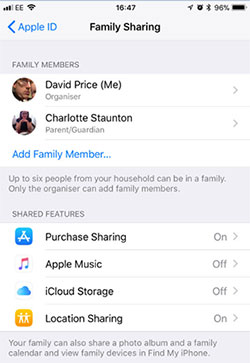
Fix 2: Check the Apple ID on Your Device
To solve the "Apple Music cannot connect family sharing" issue, you also need to verify that the Apple ID you used to sign up for the Apple Music family plan is the same. Only when the IDs are the same can you use Apple Music Family Sharing smoothly. Here's how to check your Apple ID on Mac and iOS devices.
On iOS devices:
- Enter the Settings app on your iPhone, iPad or iPod.
- Click Account at the top of the screen to access the Apple ID interface. Here you can view the ID details and the device you are using it on.
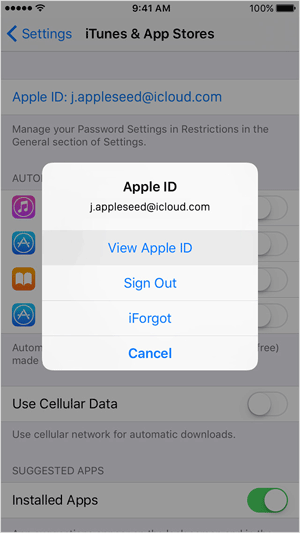
On Mac:
- On Mac, you can click the Apple logo in the upper left corner.
- Find System Preferences and select iCloud. You can view your Apple ID details here.
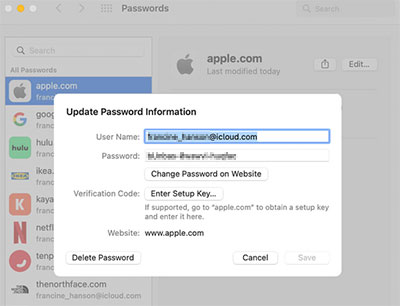
Fix 3: Check If the "Share with Family" Feature is Enabled
Although once we subscribe or upgrade, Apple will automatically add Apple Music Family to the family's shared subscription. However, if you accidentally disable it without knowing it, then apple music cannot connect family sharing. Here's what you can do to enable Share with Family on your device. (Family Sharing iCloud storage not working?)
- Taking iPhone as an example, you can navigate to "Home" > "Settings" > "Subscriptions".
- On the new screen, select the option of "Manage Subscriptions".
- Click the switch to the right of "Share with Family" to enable it.
Fix 4: Re-add Your Family Members
Tried all the above methods but the problem is still not solved? That's okay, we have other options. You may wish to remove the family member first and add them back to your plan. Many others on the Apple Forums community have found this to be a working solution.
- On your iOS device, go to "Settings" and choose your Apple ID. Browse the menu to select "Family Sharing".
- Choose the family member you want to remove and click "Remove from Family".
- After deleting the member, you need to click on the invite symbol to invite and add him to your family member again.
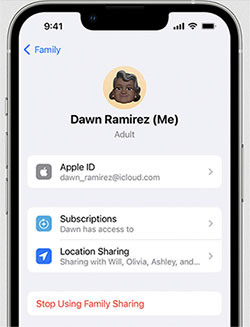
Fix 5: Log out and Back into Your Apple ID
Sometimes, simply quitting and playing again can do the trick. So, you can try logging out of your Apple ID first and then logging in again. Then verify whether the "apple music not working with family sharing" problem is resolved. To achieve this, you need to:
- Open the "Settings" app on your iPhone and navigate to your account settings.
- Scroll down to the end and click "Log Out".
- Sign in again using your Apple ID details.
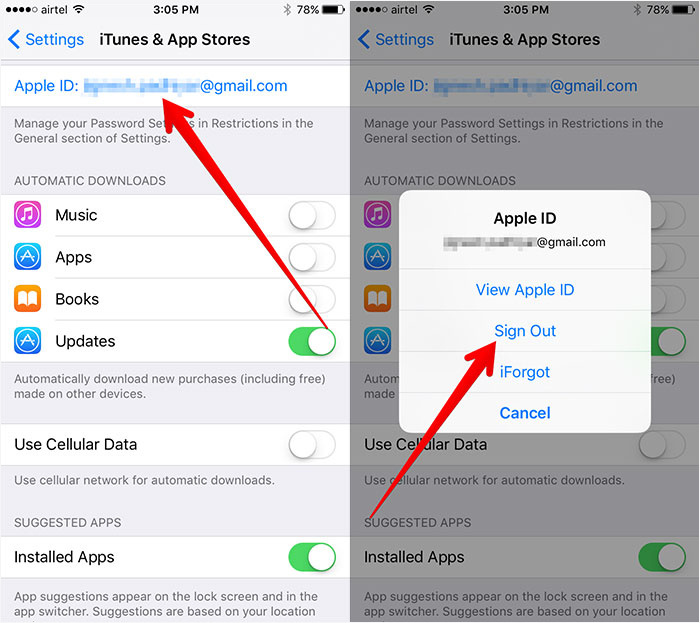
Fix 6: Check Your Device Country
You need to check the country or region used by everyone in the Family sharing group. Make sure everyone is using the same country or region, otherwise, they will not be able to use Apple Music Family Sharing.
- Check the registered country: Open "Settings", select "General" > "Language & Region" > "Region", from which you can see which country you are now logged in to.
Fix 7: Update iOS
Using an outdated iOS version may also be one of the reasons for the "Apple Music family plan not working" issue. Because older versions of iOS systems may contain unforeseen problems, causing Apple Music Family Sharing to not function properly. You can try to update your and your family members' iOS devices, whether it's iPhone or Mac, to the latest version. After completing the update, verify whether the problem is resolved. For iOS updates on iPhone, you can go to "Settings" > "General" > "Software Update" and if an update is available, click "Download and Install" to complete the operation.

Fix 8: Contact with Apple Music Support
If you have tried all the above solutions but apple music still cannot connect retry family sharing, you can get in touch with Apple. Trust an Apple team member to help you resolve account issues.
You May Need:
- Retrieve Deleted Music from iPad on PC or Mac
- 4 Simple Ways to Download Movies to iPad without iTunes
Bonus: Transfer Music between iPhones without Apple Music Family Sharing
If you are tired of using Apple Music Family Sharing to share music files with your family, then why not try an excellent alternative tool - iOS Transfer? It is able to help you transfer music between devices easily. By using it, you can transfer music or other mobile content from one iPhone to another with one click. In addition, it also supports iOS to Computer, iOS to iOS, Computer to iOS transfer.
More features of iOS Transfer:
- Transfer songs, photos, videos, playlists, etc., between iPhone/iPad, PC/Mac, or iTunes library.
- Support all types of music files, including songs, iTunes U, Podcasts, Ringtones, Audiobooks, etc.
- No data on your device will be deleted while or after transferring music files.
- Provides an easy-to-use interface for you to easily perform the transfer task.
- Keep original quality of the music files after the transfer.
- Work well on various iOS devices, including iPhone 15/14/13/12/11/X/8/7, iPad 10/9/8/Pro/Air/mini, and more.
Easy steps on how to transfer music from iPhone to iPhone using iOS Transfer:
Step 1: Install and launch the iOS Transfer tool on your computer. Pick out a USB cable to connect your iPhone to this computer. This program will display the device on its main interface after a successful detection.

Step 2: Choose your iPhone from the list of devices. Highlight the "Music" option from the sidebar on the left, then select the music files you want to transfer from the source device.
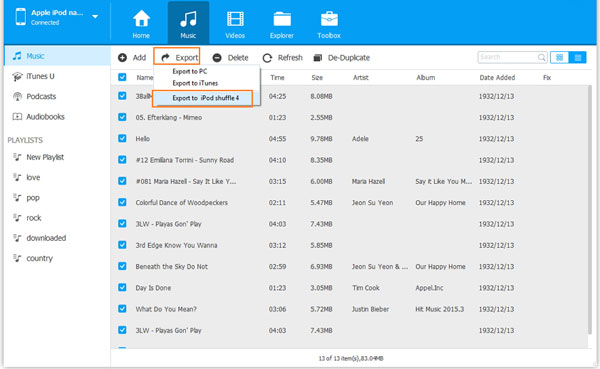
Step 3: To transfer music from one iPhone to another, just go to the top menu to click "Export to Device" and select the other iPhone as the destination device.
Round Off
Tell me, have you successfully solved the problem of Apple Music Family Sharing not working for family members now? Hope you can now enjoy music with your family without any obstruction. If your Family Sharing still isn't working, contact Apple Support for help. Or use a better way to transfer music without using Family Sharing but using iOS Transfer.
Related Articles:
5 Simple Methods to Connect Your iPhone to iPad
[Top 5 Ways] How to Transfer Music from Android to iPhone In Minutes?
Top 3 Ways to Transfer Music from iPhone to Computer for Free in 2024?
[Fast Transfer] How to Transfer Music from iPhone to Android in 2024?



