How to Transfer Data from Sony Xperia to iPhone? [5 Professional Tips]
Perhaps you are happy that you have got a shiny new iPhone, but it will bring you extra work: data transfer. Switching from Xperia to iPhone can be a big headache, in part because you might end up losing your vital files in between.
Well, this tutorial will sketch out the 5 most practical ways to help you transfer data from Sony Xperia to iPhone. Just stay with us until the very end. Then take the best Sony to iPhone transfer solution to make the transmission without effort.
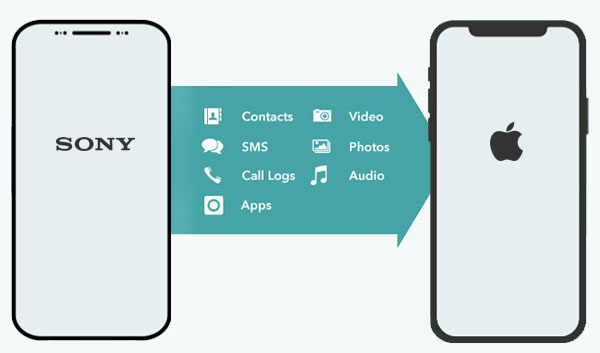
- Option 1: Transfer Data from Sony Xperia to iPhone in One Click
- Option 2: Transfer Data from Xperia to iPhone with Move to iOS
- Option 3: Copy Data from Sony Xperia to iPhone via iCloud (Contacts Only)
- Option 4: Transfer Files from Sony Xperia to iPhone Using SIM Card (Contacts Only)
- Option 5: Transfer Data from Sony Xperia to iPhone via Google Account (Contacts Only)
Option 1: Transfer Data from Sony Xperia to iPhone in One Click
There might be much software that you know to transfer data from one phone to another. And MobiKin Transfer for Mobile (Win and Mac) is amongst the most remarkable tools. This innovative program is dedicated to copying various data types between mobile phones, including iPhone to Sony transfer and vice versa. It allows its users to accomplish the transfer easily in minutes.
Key features of Transfer for Mobile:
- Transfer data from Sony Xperia to iPhone, keeping original file quality.
- Move files from Android to iPhone, iPhone to Android, Android to Android, and iPhone to iPhone.
- The supported data types: contacts, documents, messages, call logs, music, videos, photos, apps, calendars, notes, etc.
- Work for almost all smartphones, covering Sony Xperia XZ4/XZ3/XZ2/XZ1/XA, Z7/Z6/Z5/Z4/Z3/Z2 Xperia X10, Xperia X8, Xperia Z5, Xperia Play/Ray, iPhone 13/13 Pro (Max)/13 mini/12/12 Pro (Max)/12 mini, iPhone 11/11 Pro/11 Pro Max, iPhone X/XR/Xs/Xs Max, iPhone 8/8 Plus, iPhone 7/7 Plus, iPhone 6/6S/6 Plus, iPod touch, iPad, etc.
- It won't divulge your privacy.
How to move data from Sony to iPhone via Transfer for Mobile?
Step 1. Launch Transfer for Mobile on your computer after the download and installation. Then you can get the main interface of the program.

Step 2. Link Sony and iPhone to your computer with USB cables. The tool will detect the phones and show them in the "Source" and "Destination" areas. Here, you can click "Flip" if you find the sending device isn't Xperia.

Step 3. Next, mark the data types on the program and click the "Start Copy" button to begin Sony Xperia to iPhone transfer immediately.
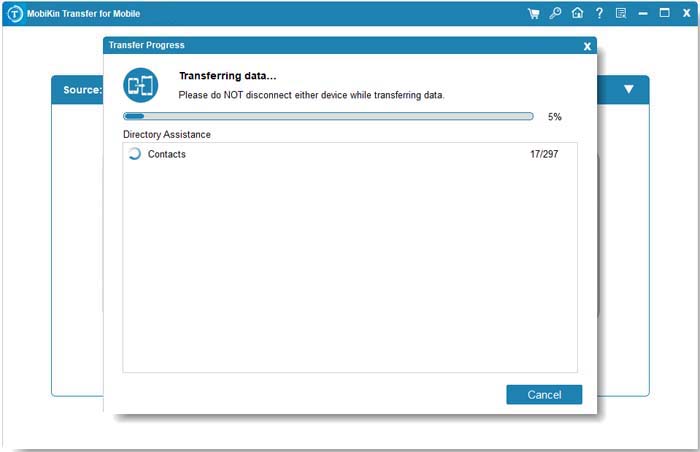
You Might Also Need:
- Tutorial to Help You Transfer Photos from Sony Xperia to Computer Easily
- 3 Means to Recover Deleted Files from Sony Xperia Z7/Z6/Z5/Z4/Z3/Z2
Option 2: Transfer Data from Xperia to iPhone with Move to iOS
Move to iOS empowers you to transfer such files as contacts, messages, bookmarks, cameral roll, and Google account. Before the job, please pay attention to some notes below:
- On your Sony Xperia device, make sure that WiFi is turned on.
- Plug your new iPhone and Sony phone into power.
- Make sure the content you're moving, including what's on the external Micro SD card, fits your iPhone.
- If you want to transfer your Chrome bookmarks, please update to the latest version of Chrome on Xperia. (Move to iOS not working? Try the best Move to iOS alternatives)
To transfer data from Sony Xperia to iPhone with Move to iOS, you can:
- Go to the Play Store on Sony Xperia and install Move to iOS.
- While performing the setup on iPhone, simply select to restore data from an Android device.
- Keep both devices nearby and enable the Bluetooth and WiFi features now.
- A one-time generated code will be presented on your iPhone; you'll need to enter it on Sony to establish a connection.
- Once connected, you can choose the type of data to copy.
- Wait for the transfer to complete.

This approach can only be implemented while setting up a whole new iPhone, and it may take you a long time to complete.
Option 3: Copy Data from Sony Xperia to iPhone via iCloud (Contacts Only)
If you don't want to use any software or app to transfer contacts from Xperia to iPhone, you can export them as a VCF file and upload them to iCloud.com. Then, allow iCloud contact sharing on your iPhone. This way can offer you more convenience, and please make sure you've downloaded and installed iCloud Drive on your target phone.
To carry out Sony to iPhone transfer via iCloud, you can:
- On your Sony Xperia phone, tap the "Contacts" app.
- Press the button left to the home button.
- Choose "Import/Export" > "Export to USB Storage" or "Export to SD card".
- The VCF file should be named as 00001.vcf, 00002.vcf, 00003.vcf, etc.
- Go to icloud.com on your PC, and log in to the page with the same Apple ID account on your iPhone.
- After that, click the "Contacts" sign on the main page and go to the contacts page.
- Click the pop-up menu in the sidebar and choose "Import vCard".
- Then select the folder that includes the VCF files to import.
- When importing VCF files to iCloud, open your iPhone and head to "Settings" > [your name] > "iCloud".
- If you're using iOS 10.2 or older, go to "Settings" > "iCloud" instead.
- Next, turn on "Contacts". When you are asked if you want to "Merge" or "Cancel", tap on "Merge".
- Then you can transfer contacts from Xperia to iPhone via iCloud.
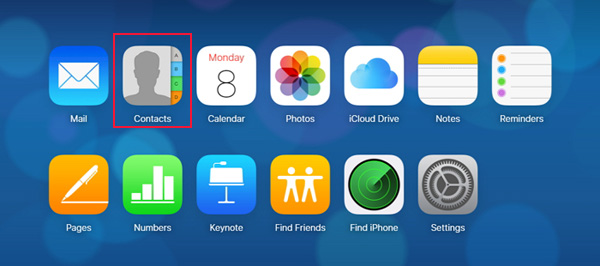
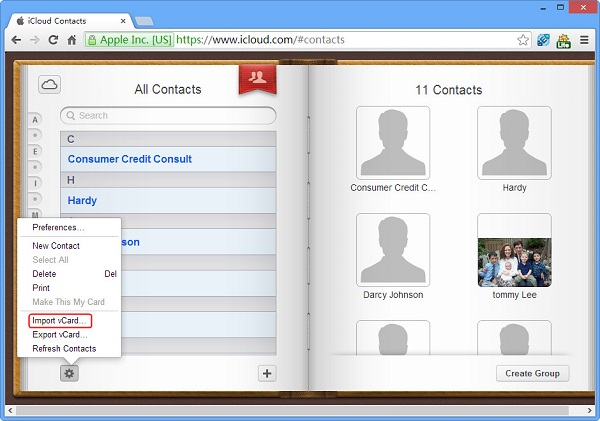
Know More:
- How to Delete Data from Sony Xperia Z7/Z6/Z5/Z3/XA/XZ
- 3 Best Ways to Backup and Restore iPhone (#3 is Excellent)
Option 4: Transfer Files from Sony Xperia to iPhone Using SIM Card (Contacts Only)
These days, most SIM cards have enough storage to hold up to 200-300 contacts. So, if you don't have a lot of this type of data on Sony Xperia, just consider moving them via your SIM card. Here's how to send data from Xperia to iPhone with SIM card:
- Insert a SIM card into your Sony phone and open the "Contacts" app.
- Export your contacts to the card by clicking "More" > "Manage contacts" > "Import/Export contacts" > "Export" > "SIM".
- Once done, you'll need to power off the Xperia device and remove the SIM card.
- Put the card into your iPhone and switch on the device.
- Go to iPhone's "Settings" > "Contacts"/"Mail, Contacts, Calendars" > "Import SIM Contacts". (Accidentally deleted contacts from SIM card?)
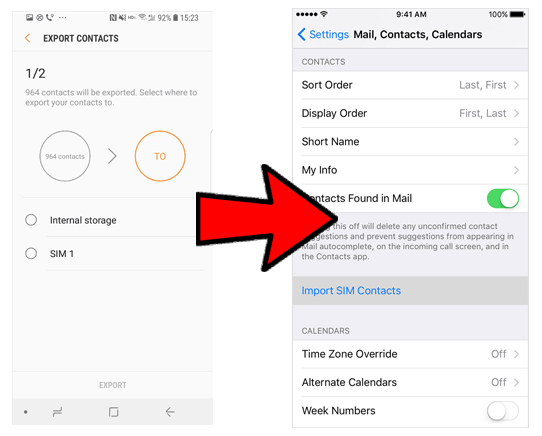
Option 5: Transfer Data from Sony Xperia to iPhone via Google Account (Contacts Only)
Likewise, a Google account lets you transfer contacts (VCF files) to your iPhone in an indirect manner. And during the migration, you can choose to keep the items on your computer for preservation as well. Let's see how to transfer files from Sony Xperia to iPhone with a Google account:
- On your Xperia phone, select the "Contact" apps and tap the button left to the home button.
- From there, choose "Import/Export" > "Export to storage".
- Connect Sony Xperia to your computer and go to its SD card folder.
- Export the VCF files to this computer from the folder.
- After that, log in to Gmail and click on "Contacts".
- Click "More" > choose "Import…" from the drop-down menu.
- A pop-up window will show you "Import contacts".
- Select "Choose File" and import the VCF files you want.
- Subsequently, go to your iPhone "Setting" > "Mail, Contacts, Calendars" > "Add account…" > "Other" > "Add CardDAV account".
- For Server, type in "google.com" and enter your username and password.
- Tap on "Next", and your contacts will be synced to the iPhone.
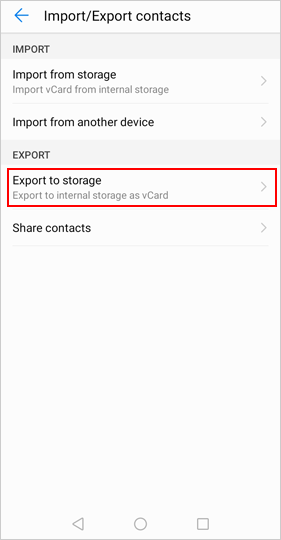
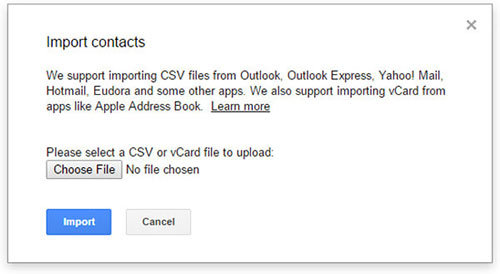
Closing Remarks
So much for today's post. Well, do you have your idea about how to transfer data from Sony Xperia to iPhone? We believe that you have made a wise choice by now. Yet, before starting the task, please keep your phones at least 50% charged, and your iPhone has enough space to receive the content from Sony. Finally, any queries? Please let us know below.
Related Articles:
How to Transfer Contacts from Sony Xperia to Samsung (5 No-nonsense Ways)
In-depth Guide on How to Backup and Restore Sony Xperia XZ4/XZ3/XZ2
iOS Data Recovery Best Practices: No Data Loss Again
[Easy Guide] How to Transfer Data from iPhone to iPhone without iCloud?
How to Transfer Data from Sony Xperia to Huawei P20/P30/P40/P50/Lite/P40, etc.?
How to Transfer Photos from Mac to iPhone? (6 Easy Ways Included)



