How to Transfer Music from iPhone to iPod Flexibly? Look Here!
The inconvenience of data transfer between iDevices is far greater than that between Android devices. For instance, if you need to fix how to transfer music from iPhone to iPod flexibly, you may first think of using iTunes. But this tool cannot transfer non-purchased songs, and the sync procedure would erase the existing iPod content. Thus, simple and secure 3rd-party programs could be the preference for you.
Well, in today's easy tutorial, we will cover 6 outstanding solutions to transfer songs from iPhone to iPod. And there's an almighty software that can meet almost all your needs. Read on to check it out now.
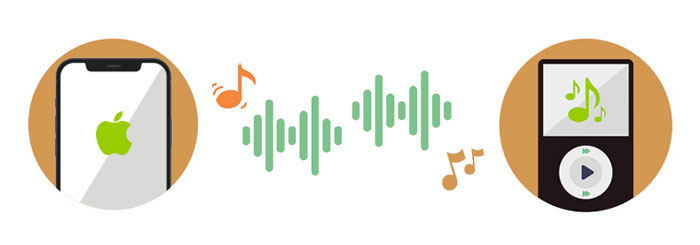
- Way 1: How to Transfer Music from iPhone to iPod Easily and Securely
- Way 2: How to Transfer Songs from iPhone to iPod via AirDrop
- Way 3: How to Copy Music from iPhone to iPod with iTunes
- Way 4: How to Transfer Songs from iPhone to iPod via iTunes Store
- Way 5: How to Sync Music from iPhone to iPod with Apple Music
- Way 6: How to Transfer Music from iPhone to iPod via Dropbox
Way 1: How to Transfer Music from iPhone to iPod Easily and Securely
A multi-functional tool can make your iOS music management or transfer more effective. iOS Data Transfer is exactly the one you're looking for. This magic software can move purchased & non-purchased music as well as other phone content between different platforms. It is also a great iPhone music manager, allowing you to play iOS music directly, convert music format automatically to work for iOS, create music playlists, edit the album cover, artist, genre, etc.
Chief characteristics of iOS Data Transfer:
- Rapidly transfer all kinds of music from iPhone to iPod and vice versa.
- Move data among iOS, computer, and iTunes, including songs, photos, contacts, messages, videos, notes, Safari, calendars, eBooks, call history, and more.
- Manage iOS content on PC/Mac without any effort.
- Work well with various iOS devices, containing iPhone 14 Pro/14, iPhone 13/12/11/11 Pro/11 Pro Max, iPhone X/XR/XS/XS Max, iPhone 8/8 Plus, iPhone 7/7 Plus, iPhone 6/6S/6 Plus, iPod shuffle/touch/nano/classic, iPad, etc.
- It never tracks its users' privacy.
To transfer music from iPhone to iPod via iOS Data Transfer:
Step 1. Run iOS Data Transfer
Connect your iPhone and iPod to a computer via USB cables. Launch the program you've installed on the computer. Then, it'll detect your devices automatically and show an interface as below.

Step 2. Preview music files to transfer
Go to the "Music" section on the top menu and check the music category from the left panel. Next, take a look at the music list on the interface.
Step 3. Transfer music from iPhone to iPod
Tick on the iPhone songs you want to migrate and click "Export". Then choose the target iPod device as the destination from the pull-down list. All the music files will soon be moved to the iPod quickly and safely.
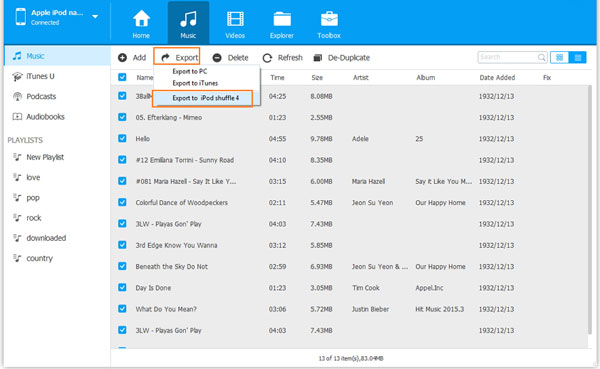
Read Also:
- How to Transfer Music from iPhone to iPhone? [6 Proven Tips in 2021]
- [Solved] How to Transfer Music Files from iPod to Android Phone?
Way 2: How to Transfer Songs from iPhone to iPod via AirDrop
"Can you transfer music from iPhone to iPod without computer?" OK, if you want to transfer music directly from iPhone to iPod, AirDrop is an option. It's a feature unique to Apple devices. It runs on the premise that the WiFi Bluetooth of both devices is enabled simultaneously.
How to transfer music from iPhone to iPod with AirDrop?
- Pull the Control Center up from the bottom of the iPhone and touch AirDrop to enable it. Next, do the same on the target iPod.
- Open the Music app on your iPhone and access the music you wish to share.
- Tap the 3-dot icon while the song is being played to pop up the share menu.
- Touch the option that says "Share Song" as it'll let you share the music file with your iPod.
- From the pop-up window, tap on your iPod's name appearing at the top of the AirDrop section.
- On your iPod, a prompt should appear asking if you'd like to receive the song shared by you.
- Confirm the action and tap "View" to check the link of your shared music on your iPod.
- Your iPod needs to get an Apple Music subscription. Or the link won't work.
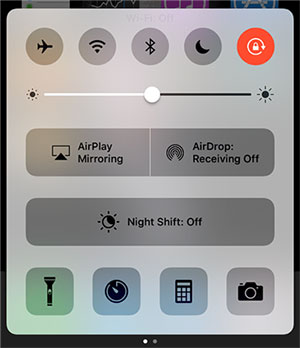
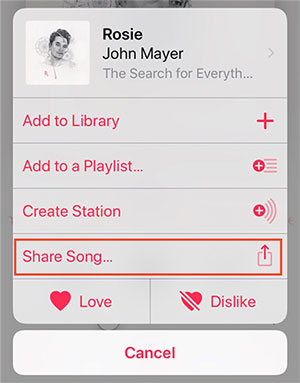
Although AirDrop runs faster than Bluetooth, it is not very stable at times. For example, you may come across AirDrop not working.
Way 3: How to Copy Music from iPhone to iPod with iTunes
To begin with, you can back up your iPhone data, including the purchases like music, audiobooks, etc., to iTunes. Afterward, it's easy to sync the items to your iPod. But before that, here are 3 things you should do:
- Ensure that your iPhone iOS version is higher than that of your iPod.
- Make sure you've installed the latest version of iTunes.
- Turn off "Find My iPhone". (for iOS 10.2 and earlier: head to Settings > iCloud > Find My iPhone > slide it off. For the rest iOS versions: go to Settings > [your name] > iCloud > Find My iPhone > disable it.)
How to move songs from iPhone to iPod with iTunes?
- Run the latest version of iTunes on your PC/Mac.
- Connect your iPhone to the computer via a USB cable. (iPhone doesn't show up in iTunes? Click here)
- After it is recognized, choose your device name at the left panel.
- Click "This computer" > tap "Back Up Now."
- Then, wait for your iPhone items to sync over.
- Drag your iPhone out of the computer and link your iPod to the computer with a USB cable.
- Choose your iPod icon, and click the "Music" item within the Summary section on the right.
- Mark "Sync Music" > choose your desired options > "Apply".


Further Reading:
- How to Erase or Wipe out iPhone without iTunes?
- How to Restore Deleted Music from iPod touch/shuffle
Way 4: How to Transfer Songs from iPhone to iPod via iTunes Store
If the songs you want to transfer are purchased from the iTunes Store, you can also move them across directly without a computer or iTunes.
How to sync music from iPhone to iPod via iTunes Store?
- Open your target iPod and go to its Settings.
- Sign in to the Apple ID you use on your source iPhone.
- Open iTunes Store and then tap "More" > "Purchased".
- Select "Music" and tap "Not on This iPod" from the next screen.
- Choose "All Songs", followed by "Download All" to get songs onto your iPod.
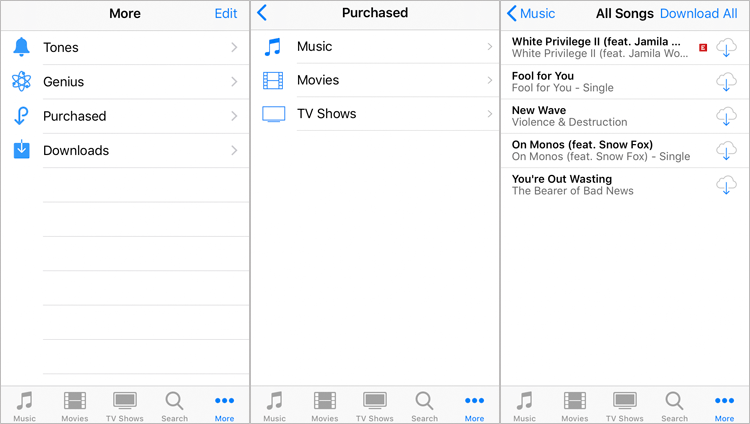
Way 5: How to Sync Music from iPhone to iPod with Apple Music
For Apple Music subscribers, you can sync the music library from iPhone to iPod automatically after setting up the Apple devices. Similarly, only songs from Apple Music can be moved, and you need to log in to the same account on both iOS devices.
Can I transfer music from iPhone to iPod shuffle/touch with Apple Music? Of course. Here's how:
- Make sure you've subscribed to Apple Music on your iPhone.
- Sign in to your iPod with the Apple ID you used to purchase the Apple Music subscription.
- Go to Settings > Music > enable "iCloud Music Library" or "Sync Library" on both two devices.
- This will trigger the music sync from your iPhone to your iPod.
- After the task is over, you can check the music files from the Music app on your iPod.
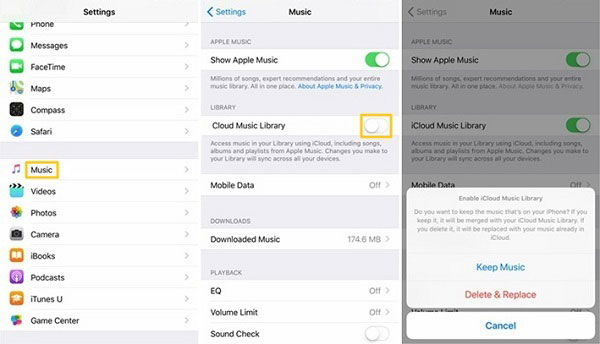
Way 6: How to Transfer Music from iPhone to iPod via Dropbox
Cloud services like Dropbox offer another option to transfer music over. Since it delivers only 2GB of free storage, you may need to get more free Dropbox space or enjoy paid services if you find there's not enough storage for a smooth upload.
How do I transfer music from my iPhone to my iPod with Dropbox?
- Install Dropbox on your iPhone and iPod and log in with the same Dropbox account.
- Open Dropbox on your iPhone > tap on "Add Files"/the "+" icon.
- Select the songs you're to transfer > click on "Upload files".
- After that, open Dropbox on your iPod and wait until the songs turn up on the Dropbox folder.
- Finally, you can listen to or save music on this iPod as required.
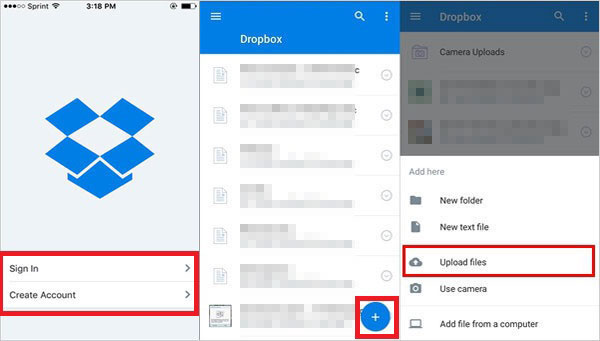
Roundup
OK, that's all for today's review. In summary, it is obvious that iOS Data Transfer is the most recommended tool for transferring music from iPhone to iPod.
First, it can easily accomplish the task, no matter where your iPhone songs are from. And the process won't affect the content on the working devices. Yet, iTunes, iTunes Store, Apple Music cannot do these concurrently.
Next, this program can always transfer all kinds of music securely and gives you more freedom to manage iOS songs excellently with a zero failure rate, which is beyond the reach of both AirDrop and Dropbox.
Related Articles:
Top 5 Ways to Transfer WhatsApp from Old Samsung to New Samsung
How to Transfer Files from Android to iPad Quickly in 2023?
SHAREit Review: Features, How-tos, Price, and the Best Alternative
10 Best SHAREit Alternative Software & Apps You'd Better Know
5 Ways to Transfer Music to iPhone from Computer without iTunes



