How to Transfer Photos from iPad to iPad? 5 Ways You Must Know!
When you decide to upgrade your aged iPad to a new one or share some funny pictures to your friend's iPad, how can you transfer photos from iPad to iPad easily and quickly? Here are 5 ways you must know.

- Solution 1. Transfer All of The Photos from iPad to iPad in Minutes
- Solution 2. Move Images from Your Aged iPad to A New iPad by Using iCloud
- Solution 3. Sync Photos from iPad to iPad with iTunes
- Solution 4. Get Pictures from Your Old iPad to A New One with Airdrop
- Solution 5. Email Photos from One iPad to Another iPad
Solution 1. How to Transfer All of The Photos from iPad to iPad in Minutes?
When switching to a new iPad, you may want to transfer all of the photos from the old iPad to the new one at one time. If you are searching for an effective tip to move a ton of photos to a new iPad, then a professional iOS Transfer is a good choice. Hence, we recommend iOS Media Transfer at first.
The Key Features of iOS Media Transfer
* Transfer contacts, photos, videos, and audio between Android and iDevices.
* Sync contacts, photos, videos, and audio from Android to Android.
* Transfer contacts, photos, and other media files from iOS to iOS.
Supported iPads (running iOS 6.0 to 16): iPad Pro/iPad Air 2/iPad Air/iPad mini/iPad 4/3/2, etc.
Free download the software here:
Then follow the tutorial to transfer photos from iPad to iPad:
Step 1. Connect both your iPads to a computer via their USB cables. Follow the on-screen prompts to trust this computer on your iPads.

Step 2. Once connected, you will see all types of files - Contacts, Photos, and Media on the left side of the main interface. Checkmark the 'Photos'.
Note: You need to put the source iPad as the source device. If not, click the dropdown to choose the source device.

Step 3. After that, click the 'Export to Device' button and the process will be finished in minutes. If the photos on your old iPad are not too many, just wait for a few seconds and the photos will be sent from your iPad to the new one.

Read Also:
How to Transfer Videos/Movies from iPad to Computer? [5 Easiest Ways]
Top 3 Ways to Transfer Music from iPhone to Computer for Free in 2023?
Solution 2. How Can You Move images from Your Aged iPad to a New iPad by Using iCloud?
If you back up your iPad data on iCloud, you can easily move your photos from an aged iPad to a new one with Wi-Fi. On an iPad, you can sync all of your collection of photos and videos to your iCloud accounts.
Below are the steps to use this method:
#1. Upload Photos to iCloud on The Old iPad
Step 1: Go to your old iPad and open Settings.
Step 2: Click on the iCloud and log in your Apple ID.
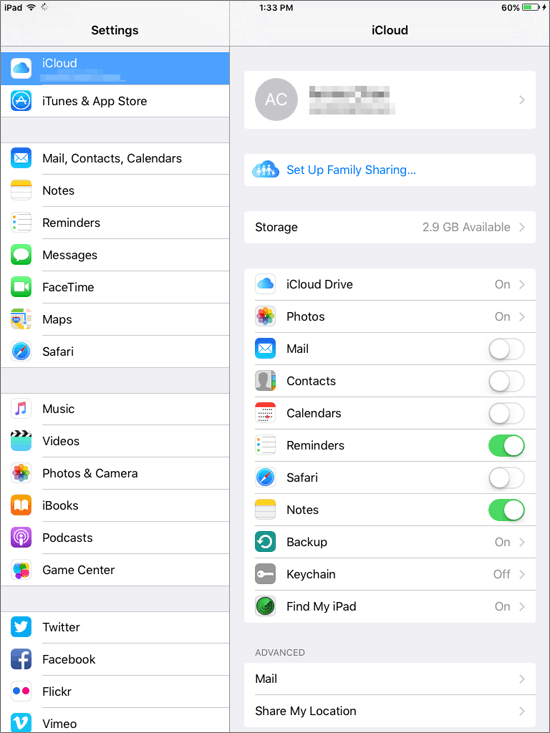
Step 3: Now, click on 'Photos' and toggle on 'iCloud Photo Library' to upload all of the photos and videos to your iCloud.
Note: If you just need to sync the recent photos to your new iPad, turn on 'My Photo Stream'.
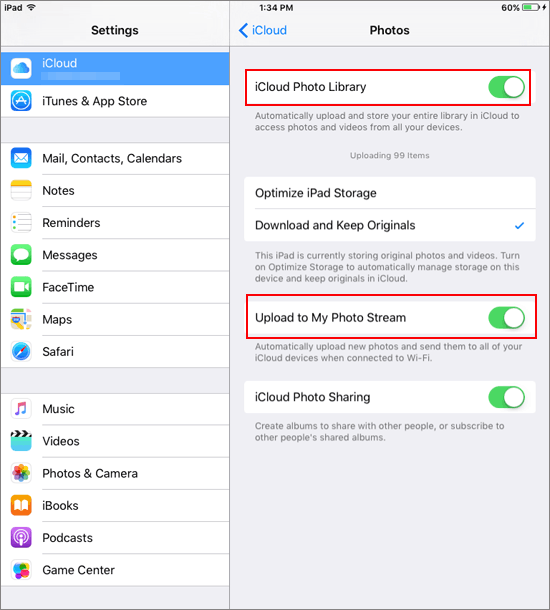
#2. Download Photos from iCloud on Your New iPad
Step 1: Go to 'Settings' < 'iCloud' < log in the same iCloud account.
Step 2: Turn on the 'iCloud Photo Library'.
Step 3: Turn to the home screen and open the Photos app.
Step 4: Wait for the photos to synced from iCloud to your iPad.
The iCloud only offers 5 GB storage space for free. If you have more than 5 GB media files to upload, you need to pay for the extra space. And it will last a quite long time for the data transfer. Alternatively, if you need to backup your photos, you can transfer them from iPad to a computer.
Check if You Need:
How to Backup Text Messages from iPhone to iCloud?
How to Transfer Data from iPhone to iPhone after Setup?
Solution 3. How to Sync Photos from iPad to iPad with iTunes?
You can also use iTunes to transfer all of the photos from iPad to iPad with the help of a computer. Unlike iCloud, this method doesn't require a Wi-Fi connection and without limit of the file size. If you have many photos and don't want to upgrade the icloud storage, use iTunes.
#1. Drag Photos from iPad to Computer
- Connect your iPad to a computer.
- Go to My Computer and tap on your iPad's name.
- Open the iPad internal storage and find the 'DCIM' folder.
- Drag the photos from the iPad to a local folder.
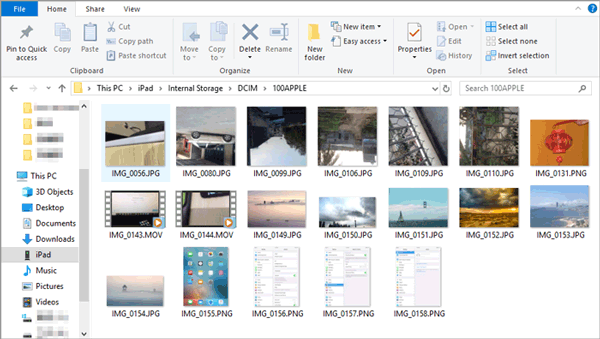
#2. Import Photos from A Computer to Your New iPad
- Download and install iTunes on your Mac or PC and then launch the program.
- Connect your old iPad to your computer via a USB cable.
- Press the iPad icon on the top left-hand side of the iTunes screen.
- Hit the 'Photos' tab and checkmark 'Sync Photos' option.
- Choose the location you have saved the photos from your old iPad.
- Tap on 'Apply' to sync the photos to your new iPad.
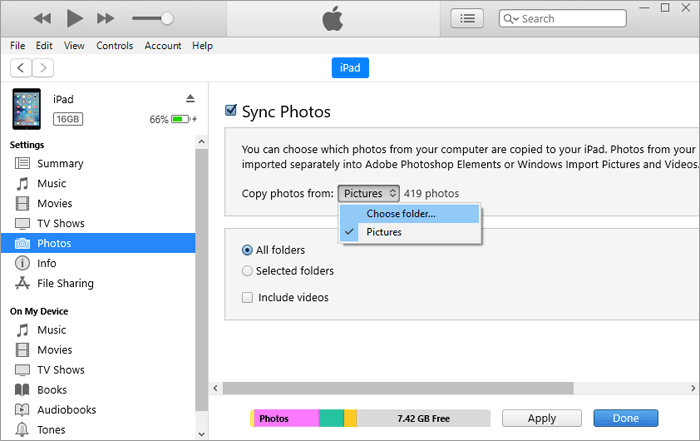
Solution 4. How to Get Pictures from Your Old iPad to A New One with Airdrop?
Another way to move images from one iPad to a new iPad is by using AirDrop wirelessly. If your iPads are both running iOS 7 or above, it will be an effective method to transfer photos and videos with AirDrop.
Here's how:
Step 1. Go to the control center of both the iPads and switch on AirDrop with the quick notification. It will turn on the Bluetooth and Wi-Fi automatically.
Step 2. Select to make the device discoverable to 'Everyone'.
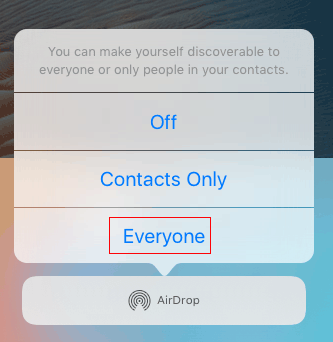
Step 3. Go to the Photos app on the old iPad and select the photos you would like to share.
Step 4. Share the photos via AirDrop.
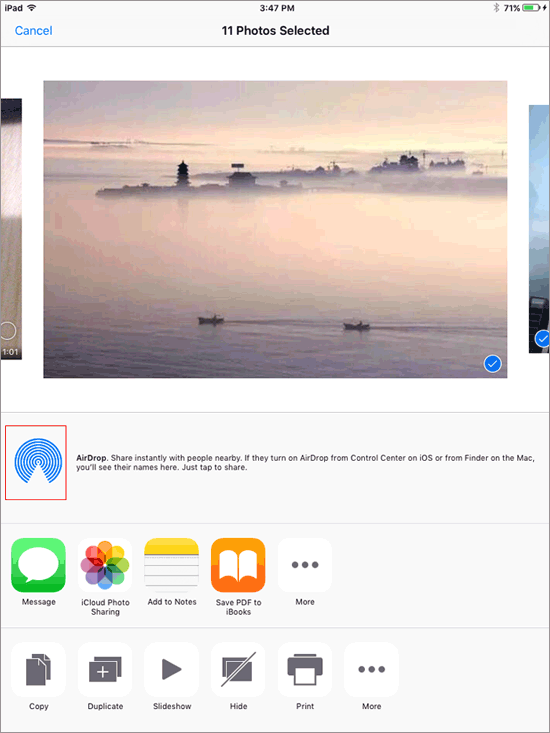
Step 5. Select your target iPad.
Step 6. Tap 'Accept' on your new iPad to save the photos.
See Also:
How to Send Large Size Videos & Photos from iPhone Effectively?
Solution 5. Email Photos from One iPad to Another iPad
Attach your wanted photos to an Email, and send it to yourself. Then receive the Email on another iPad. By this method, you can also transfer some chosen photos from iPad to iPad easily. Just follow the simple steps below:
Step 1. Go to the Photos app on the old iPad and press the 'Select' option on the upper right-hand side.
Step 2. Select the specific photo you wish to share and press the 'Share' button.
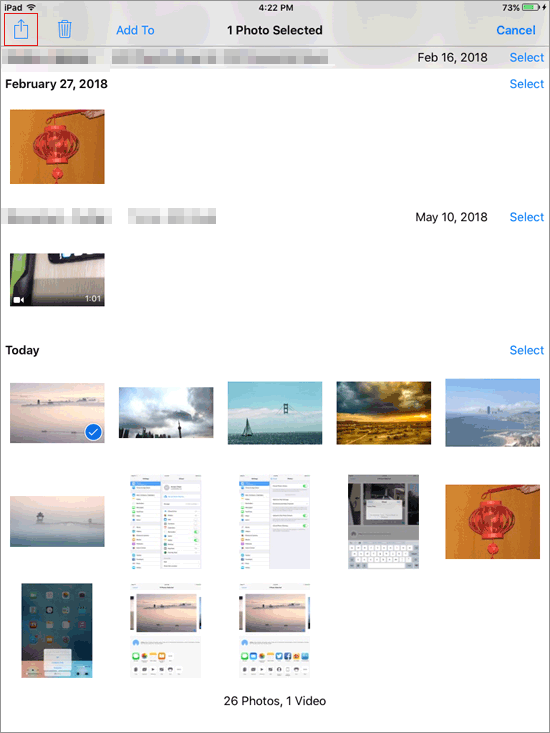
Step 3. Select to share with Mail.
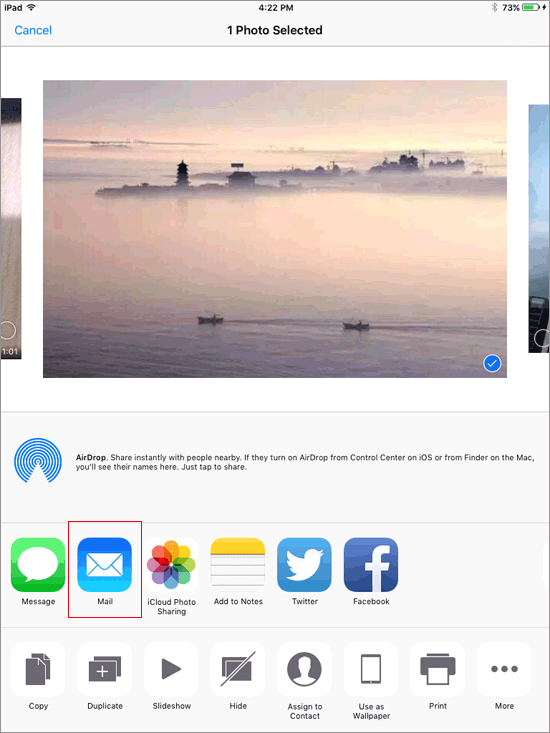
Step 4. Enter your Email address and check the attached photo.
Step 5. Send the Email from your iPad.
Step 6. Go to your new iPad and open your Email address. You will find a mail with attached photo.
The Bottom Line
Transferring photos from your old iPad to a new one is not at all difficult. All you need is some skill and a little bit of patience. All these methods mentioned above are easy and everyone can do that. Just follow the tutorial, you can easily share the photos to a new iPad or your friend's iDevice.
Related Articles:
5 Ways to Transfer Data from Xperia to Xperia
How to Transfer Data from Android to iPhone after Setup
Best 5 Ways to Transfer Photos from Android to iPhone in Minutes
How to Transfer Text Messages from Android to iPhone Easily & Quickly?
Ultimate Guide on How to Transfer Contacts from Android to Android in 2023



