4 Efficient Ways to Transfer Videos from Android to iPad Pro/Air/4/mini
As we all know, iPad and Android devices use two different operating systems, which makes it not easy to transfer data from Android devices to iPad. If you are now in a situation where you plan to transfer videos from Android to iPad, then this content is tailored for you. Once we have mastered the specific applications and how to use them, we can complete this task easily and quickly.
This article covers some applications that help transfer videos from Android to iPad Pro/Air/4/mini/2, and how to use them in detail. We try to make everything simple so that everyone can better understand the data transfer between Android and iPad.
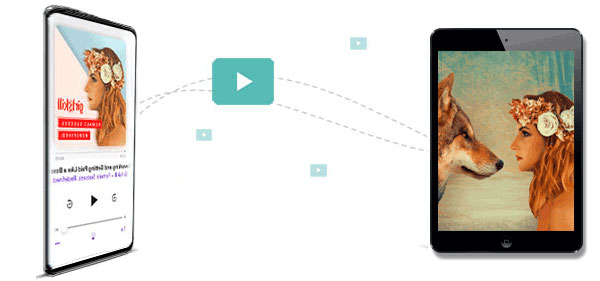
Way 1: How to Transfer Videos from Android to iPad via Phone Transfer
If you are frustrated about how to how to transfer movies from Android to iPad, considering their different operating systems, I think Phone Transfer is the tool you will need. It is specially designed for data transfer between two devices, no matter they are running with the same or different operating systems.
A brief overview of Phone Transfer:
- Easily transfer videos and movies from Android to iPad with 1 click.
- Support transferring data from Android to iOS, iOS to Android, Android to Android, and iOS to iOS.
- Be able to transfer contact, photo, video, audio, message, voice memo and more between two devices
- Easy to use, and finish the transfer less than 10 minutes.
- Work well with overall Android devices and iPhones/iPods/iPads, such as Samsung, Huawei, Sony, Motorola, HTC, Xiaomi, OPPO, Vivo, Google, iPad Pro, iPad Air, iPad 4, iPad mini, the new iPad, iPad 2, and more.
- Fully compatible with all Windows and Mac versions.
Steps to transfer videos from Android phone/tablet to iPad with Phone Transfer:
Step 1. Run Phone Transfer on the computer
Download and install the phone transfer tool on the computer. Launch it and connect both your Android and iPad to the computer via USB cables. Then, the software recognizes your devices and the primary window will come out like the picture below.

Step 2. Choose the videos you want to transfer
Make sure the source device displayed on the screen is your Android phone. If not, you should click dropdown to correct the source device. What displayed on the left sidebar are all the files that can be moved. Just tick off "Videos" from the list.

Step 3. Transfer videos from Android to iPad
Now, it's time. Click on the "Export to Device" button to begin the videos transfer from the Android to your iPad at once.

After using Phone Transfer to transfer all the videos from Android to iPad, do you still need to manage the videos on the iPad? If so, I recommend a powerful iPad data management tool - MobiKin Assistant for iOS. It can easily manage and edit your iPad videos, music, photos, contacts, etc. on your computer.
Read Also:
- How to Transfer Photos from iPhone/iPad to PC Windows 10?
- 4 Simple Ways to Download Movies to iPad without iTunes
Way 2: How to Transfer Movies from Android to iPad via Move to iOS
Is it possible to transfer video from Android to iPad without computer? Sure. Move to iOS developed by Apple is an application designed to transfer files from Android to iPad, iPhone and iPod. No need to use a computer, only need WiFi, this app allows you to selectively transfer videos or other data from other devices to iOS devices.
- Begin the set-up process on your iPhone, go to the "Apps and Data" screen and choose the "Move Data from Android" option.
- Go to the Google Play Store on your Android device to install the Move to iOS app on the device. Run the app and tap on "Continue" > "Agree". Then, tap "Next" on the "Find Your Code" screen.
- Press "Continue" after the "Move Data from Android" screen on the iPad, you'll see a 10-digit or 6-digit passcode is visible on the screen. Just enter the code on your Android panel.
- After entering the code, the two devices will be connected successfully. A pop-up will appear, asking you to select the file types you want to transfer.
- Select "Videos" and tap "Next", the transfer will begin immediately and there will be a progress bar showing on the iPad screen.
- Once finished, you can tap "Done" on your Android device.
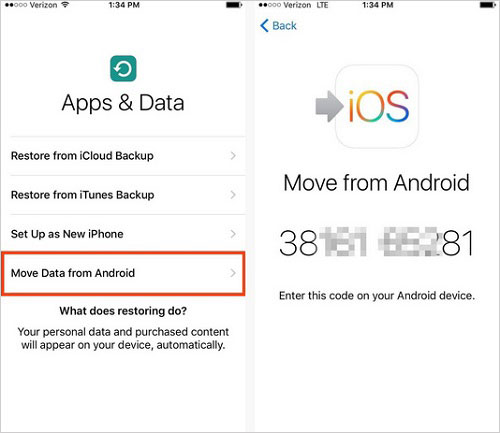
Can't Miss:
- How to Effectively Recover Data on A Locked iPad?
- How to Delete Photos from Android Phone Permanently?
Way 3: How to Send Video from Android to iPad via SHAREit
We can also use SHAREit, an app for iOS, Android and Windows to transfer data from Android phones or tablets to iPad or iPhone. It is a safe and fast application with a significantly faster transmission speed than other iOS applications. However, it also has some limitations. Overall, SHAREit is still a tool worth trying.
- Run the SHAREit app on your Android phone. If it is not present in your Android device, go to the Google Play Store to install it first.
- Then, go to "Select Files" and choose the videos you want to transfer.
- After the videos selection, tap on the "Send" button.
- The app will start to scan and look for any available device nearby. Make sure to turn on Bluetooth, WLAN and the hotspot.
- Now, open SHAREit app on the iPad and tap on "Receive". Turn on the hotspot and the Bluetooth on the iPad, too.
- Wait for the SHAREit on your Android to find your iPad. Once that, touch it to kick off the file transfer.

Way 4: How to Transfer Videos from Android to iPad via iTunes
How do I transfer videos from Android to iPad via iTunes? Well, some hard-core Apple users still prefer to use iTunes. Although it has some shortcomings and limitations, it is the most commonly used and oldest application in the iOS system after all. And when transferring videos and other data from Android to iPad, iTunes can still play a role. Before starting the steps below, make sure you have the latest version of iTunes installed on your computer.
- First, connect your Android device to your computer with a USB cable. Your computer will detect the device and add it as a "Portable Device".
- Open "My Computer"/"This PC" from your computer, find your device under "Portable Device" and then open it.
- Navigate to "Internal Storage" and look for the "DCIM" folder.
- Find the video files you need and copy them to any desired location on your computer.
- Remove the Android device and connect your iPad to the computer via a USB cable.
- Launch the iTunes and wait until it detects the connected iPad.
- Tap on your iPad's icon on the iTunes screen.
- Click "Photos" from the list and tick the checkbox of "Sync Photos".
- Now, select the "All Photo and Albums" and then "include videos" option while choosing the videos you have saved.
- Finally, tap on the "Done" button.
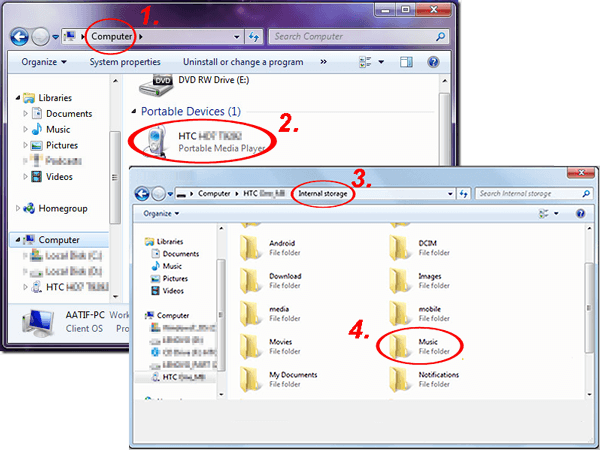

OK, you have successfully synced Android videos with iPad via iTunes. You can freely access your video files from iPad now.
The Bottom Line
The above are four different methods about how to transfer videos from Android to iPad. These methods are safe and effective, please feel free to try. iTunes and Phone Transfer are the first choices of technicians. Among them, Phone Transfer can transfer your data from one device to another with one click, regardless of the operating system. At the same time, it also provides other excellent features. Of course, if you don't have a computer on hand and want to transfer video from Android to iPad without computer, then using a third-party application, such as Move to iOS or SHAREit, is also a good choice.
Related Articles:
[Fast Transfer] How to Transfer Music from iPhone to Android?
How to Transfer Photos from Android to PC Easily?
[Top 4 Ways] How to Transfer Data from One iPad to Another
5 Free Ways to Transfer Files from PC to iPad: Complete Guide
How to Transfer Photos from iPad to iPad? 5 Ways You Must Know!
7 Ways to Transfer Photos from Computer to Phone (iOS & Android)



