How to Transfer WhatsApp from iPhone to Huawei P50/P40/P30 Pro/Nova 5T?
"Is there a simple and effective way to transfer WhatsApp messages from iPhone to Huawei? I bought a new Huawei P40 Pro, but I don't know how to transfer WhatsApp data to the new device. Are there any good methods or special tools?"
If you want to abandon the iPhone and try a Huawei phone equipped with Android system, such as Huawei P30/P40 Pro/P50, this is your wise decision. But you may encounter such a problem: how to transfer data from iPhone to Huawei, including data such as WhatsApp messages? Now, we have good news for you. There are four simple and practical solutions to transfer WhatsApp from iPhone to Huawei. If you are interested, please take a moment to continue reading.
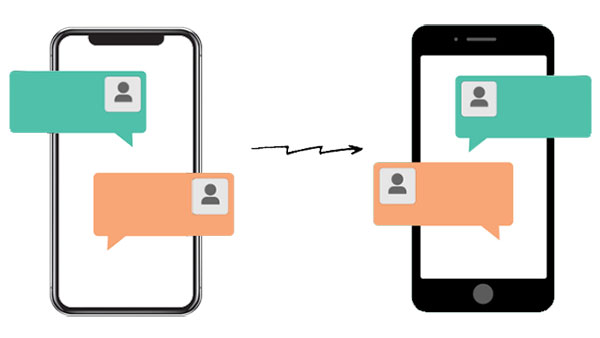
Method 1: Transfer WhatsApp from iPhone to Huawei with WhatsApp Transfer
If you are looking for a one-click solution to transfer WhatsApp data from iPhone to Huawei, then you need the help of WhatsApp Transfer urgently. It is a versatile software that supports the transfer of WhatsApp data, including WhatsApp chats, group info, attached media (photos/videos), shared documents, contacts, and so on., directly from iPhone to Huawei. All you need to do is just a few mouse clicks.
The Core Features of WhatsApp Transfer are:
- Transfer all WhatsApp data from iPhone to Huawei, and vice versa.
- Perform WhatsApp transfer from iPhone to Android, from Android to iPhone, and between two iPhones or Android devices.
- It can back up and restore your LINE, Viber, Kik, Wechat chat history in one click.
- Restore your WhatsApp messages and attachments to your Android or iPhone with one click.
- Be compatible with various Windows or Mac computers.
- Run smoothly on overall iPhone and Huawei devices, including iPhone 14/14 Pro (Max)/14 mini/13/12/11/11 Pro (Max)/SE/XR/Xs Max/X/8/7/6/5, and Huawei P50/P40/P30/P20/P10 (Pro), Mate 30/20/10, Ascend P9/P8/P7/P6, and so on.
How to transfer WhatsApp from iPhone to Huawei using WhatsApp Transfer:
Step 1. Download and install the WhatsApp Transfer program on your computer. Head to the "WhatsApp" section from the left menu, and choose the "Transfer WhatsApp messages" module from the right column.

Step 2. Connect your iPhone and Huawei device to the computer via USB cables. Then, the two devices will appear on the interface soon. Here, tap the "Flip" button to make sure the source device is your iPhone, and the destination device is your Huawei phone.
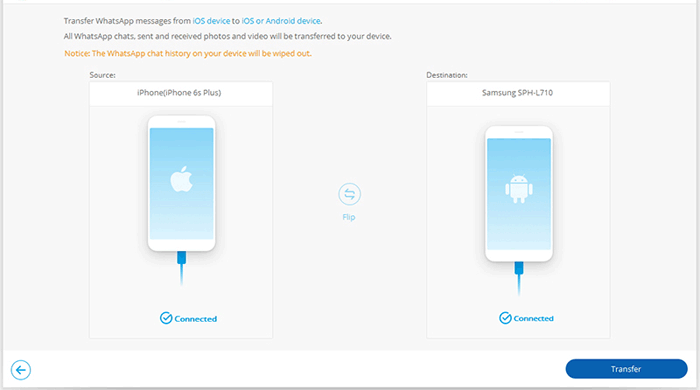
Step 3. Press the "Transfer" button in the bottom right corner to move WhatsApp chat history from iPhone to Huawei P40/30/Nova.
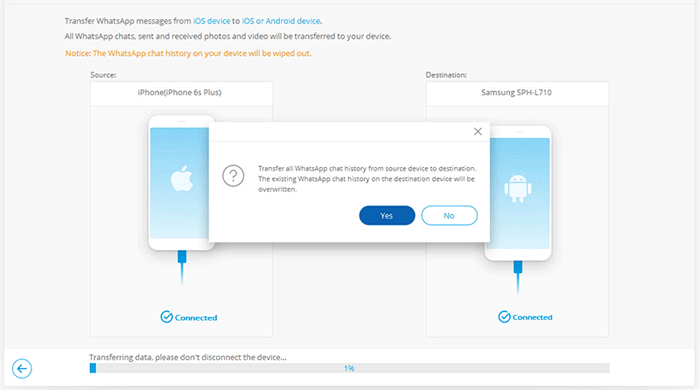
Step 4. After the transfer process, you'll see the interface as below. Simply tap the "Restore" button to restore WhatsApp data on your Huawei device.
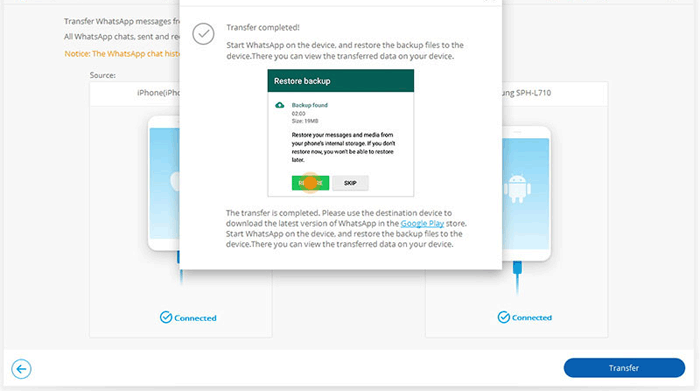
If you need to transfer WhatsApp data from Android to iPhone someday, click here for more.
See Also:
Method 2: Transfer WhatsApp Data from iPhone to Huawei via Chat Backup
How can I transfer WhatsApp from iPhone to Huawei free? The most economical way is to back up iPhone WhatsApp messages to iCloud, then use WhatsApp on the Huawei device and restore the backup. However, this method is not efficient. You may need a relatively long time to complete it and ensure your iCloud has enough space to save your WhatsApp data. Therefore, it is not our preferred method.
Steps to transfer WhatsApp from iPhone to Huawei free via chat backup:
- Open the WhatsApp application on your iPhone and sign in with your account.
- Go to "Settings" > "Chats" > "Chat Backup" > "Back Up Now" to back up your WhatsApp data. You can also turn on the "Auto Backup" and "Include Videos" buttons as required.
- When the backup is finished, uninstall WhatsApp on your iPhone, and sign in to WhatsApp on your Huawei phone with the same WhatsApp account.
- When you load the app, a message will pop up, saying "restore from backup file."
- Tap on "Restore" to start restoring WhatsApp data from the backup file to this Huawei phone.
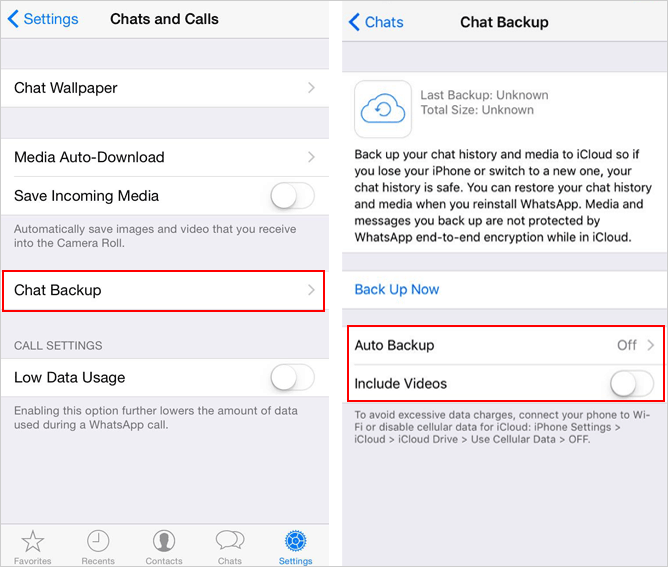

Method 3: Transfer WhatsApp Messages from iPhone to Huawei with Phone Clone
Huawei Phone Clone is a dedicated mobile application that can help you easily transfer data from iPhone or Android devices to a new Huawei phone. It supports the transfer of your contacts, photos, documents and more. However, some users reported that they encountered some problems when transferring WhatsApp data (Huawei Phone Clone troubleshooting>>). Therefore, this method is not our ideal choice. However, it is free and you can still try it.
How to move WhatsApp from iPhone to Huawei with Phone Clone:
- To start with, download, install and launch the Huawei Phone Clone app on both of your iPhone and Huawei devices, mark your Huawei as the receiving device, and the iPhone as the sending device.
- Enable WiFi features on both devices and place them close to each other. You can see a QR code displays on your Huawei phone. Pick up your iPhone to scan the QR code to connect them up.
- Now, select the data you want to transfer from your iPhone and click on the "Transfer" button.
- Let the Phone Clone app start the transfer process.
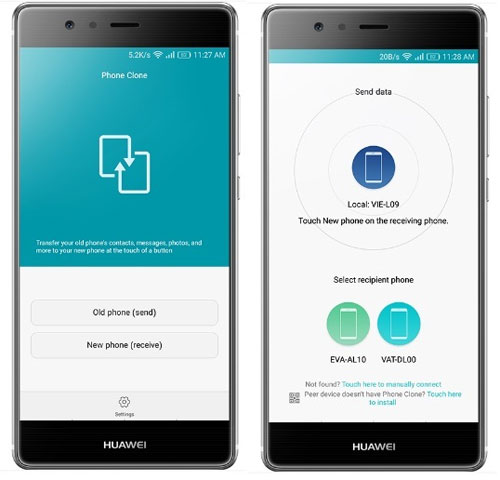
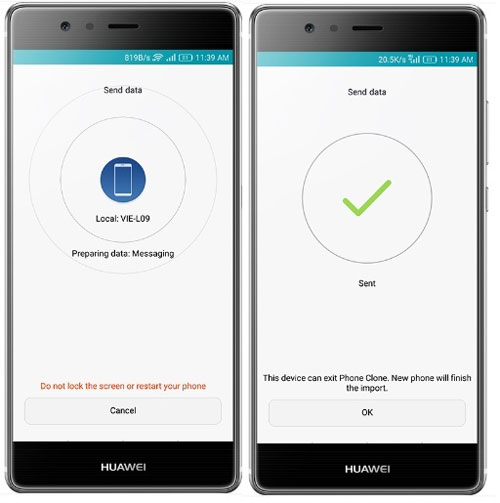
You May Also Like:
Method 4: Transfer WhatsApp from iPhone to Huawei via Email Chat
If you only need to transfer a specific small amount of WhatsApp chat history, then you can also send it to yourself via email. Well, because email attachments have size limitations, this approach only enables you to transfer data within 25MB in one go.
How to transfer WhatsApp chat history from iPhone to Huawei via Email:
- Open WhatsApp on iPhone, and head to "Settings" > "Chat Settings" > ("Chat History") > "Email Chat".
- Choose the WhatsApp messages that you need.
- Decide whether you want to "Attach Media" or "Without Media" while sending the stuff.
- A draft window will appear, where you can enter your email ID of yourself, and press "Send".
- Later, you can access the email on your Huawei phone to check the WhatsApp chat history.
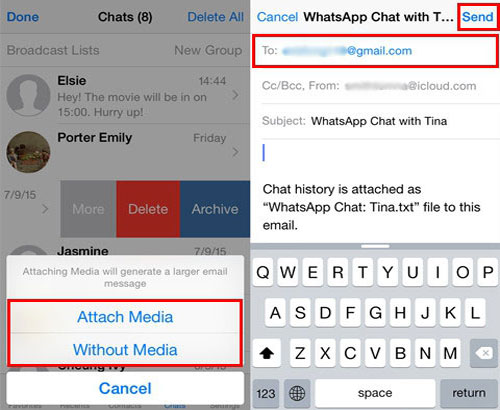
The Bottom Line
Huawei P30/P40 is the favorite device of Android enthusiasts, and more and more users are choosing to switch from iPhone to Huawei. In this article, we also introduced four different methods to transfer WhatsApp from iPhone to Huawei. As stated objectively in the article, the second, third, and fourth methods have their own disadvantages. Only the tool mentioned in the first method, WhatsApp Transfer, is the ideal program, which can help you transfer WhatsApp messages from iPhone to Huawei without limit.
It makes WhatsApp transfer very easy. Therefore, try this transfer software now and use the easiest and most effective way to keep the precious files and data on your phone.
Related Articles:
How to Transfer WhatsApp Data from iPhone to iPhone?
Top 4 iPhone WhatsApp Extractor You Can't Miss
How Can I Transfer WhatsApp Chats from iPhone/Android to Email?



