How to Transfer Contacts from OPPO to Samsung in 5 Simple Ways?
Every time you switch to a new phone, it is an exciting time. It is not uncommon for OPPO users to transfer to Samsung. In fact, whether it is transferring from OPPO to Samsung, or from Samsung to OPPO. We all need to understand how to transfer data from the old device to the new one. In these data, how to transfer contacts from OPPO to Samsung may be the main problem.
Here, to help you get rid of the trouble of data transmission, we will list a series of simple and effective methods to tell you how to send contacts from OPPO to Samsung. If you are using other Android brand devices, you can also follow these method to operate.

- Part 1: Transfer Contacts from OPPO to Samsung via Transfer for Mobile
- Part 2: Send Contacts from OPPO to Samsung via Samsung Smart Switch
- Part 3: Transfer Contacts from OPPO to Samsung via Gmail
- Part 4: Send Contacts from OPPO to Samsung by SIM/SD Card/USB Storage
- Part 5: Transfer Contacts from OPPO to Samsung via Bluetooth
Part 1: Transfer Contacts from OPPO to Samsung via Transfer for Mobile
First of all, we have a one-click solution - MobiKin Transfer for Mobile, to help you move contacts from OPPO phones to the new Samsung Galaxy. This is a powerful, user-friendly and effective phone transferring program. Yes Freely transfer a variety of data from different devices, regardless of whether you are using an Android or iOS device.
Main Highlights of MobiKin Transfer for Mobile:
- One click to transfer contacts from OPPO to Samsung, and vice versa.
- Rapidly copy everything between two devices, including contacts, SMS, call history, pictures, music, videos, documents, apps, etc.
- Copy data from Android to Android, Android to iOS, iOS to Android, and iOS to iOS.
- Easy to use with an intuitive interface that does not need any technical background.
- You can first select the type of data you wish to transfer before commencing the process.
- Work with all Android or iOS devices, covering OPPO Find X6/Find N2/R21/R19/R17/R15/R13/R11, Reno 4/Reno 3/Reno 2/Reno, A73/A57/A9/A8/A7/F11 Pro/F9/F7/F5, etc., and Samsung Galaxy S23/S22/S21/S20/S10/S9/S8/S7/S6/S5/S4, Galaxy Note 10/Note 9, etc.
Click the button below to get the Windows or Mac version of the program installed on your computer.
How do I transfer my contacts from Oppo to Samsung with Transfer for Mobile?
Step 1. Launch MobiKin Transfer for Mobile
Free download the OPPO to Samsung data transfer software on your computer. Launch it after the installation. Then, pick up two USB cords to link your OPPO and Samsung phones to the computer.

Step 2. Get the phones recognized by the program
After the connection, the software will detect the two devices automatically. On the left side, it's the sender; on the right side, it's the receiver. Click on "Flip" to correct the position if you find the destination device isn't the Samsung device.

Note: You may need to enable USB debugging on the OPPO and Samsung phone first, which allows the software to detect the two phones. Guide: enable USB debugging on OPPO; enable USB debugging on Samsung.
Step 3. Transfer contacts from OPPO to Samsung
On the middle, select the "Contacts" option from the list, and then tap "Start Copy" to transfer data from OPPO to Samsung. That's all! There is no simpler way.
Check If You Need:
- How to Transfer Files from Oppo A5/A9/R11/R15/R17 to PC & Mac
- 5 Reliable Methods to Back Up OPPO Phone Contacts to Computer
Part 2: Send Contacts from OPPO to Samsung via Samsung Smart Switch
Is there an app to transfer data from OPPO to Samsung? Yes, Samsung Smart Switch is such an app to transfer contacts, SMS, media files, notes, calendars, etc. from Android to Samsung or from iPhone to Samsung Galaxy mobiles. Before using this app, you need to upgrade your Android OSes to Android 4.3 or above, because Galaxy S4/S4 LTE-A, S3 3G/LTE, Galaxy Note 2 and other Galaxy series are not compatible with this tool.
Follow the steps below to start Oppo to Samsung transfer with Smart Switch:
- Download Samsung Smart Switch app, install and launch it on both your OPPO and Samsung phones.
- Place the two devices close to each other.
- On your OPPO phone, select "Samsung Device" as the receiving device.
- Tap on "CONNECT" to establish a virtual connection between the two phones.
- After the connection, all the transferable data types will be listed on the screen on your OPPO phone.
- Select "Contacts" and tap on "Transfer".
- Go to your Samsung phone to accept the transfer request.
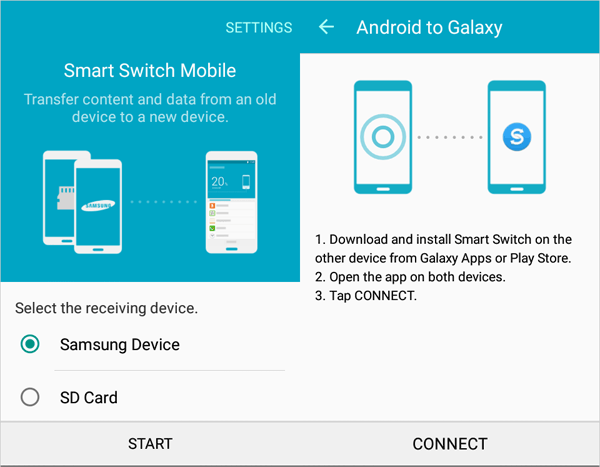
After that, Smart Switch will initiate the contact transfer from OPPO to Samsung right away.
Part 3: Transfer Contacts from OPPO to Samsung via Gmail
Many people recommend using Gmail to transfer contacts from OPPO to Samsung. This is considered to be one of the most convenient ways. Users only need to synchronize their contacts to their Gmail account to allow access to the synchronized contacts on any device.
- On your source OPPO phone, open "Settings" and find the "Accounts and Sync" option (Please note the name of the option may vary on different devices).
- Tap on "Add Account" and then choose "Google".
- Login with your Gmail credentials.
- Enable "Sync Contacts" and your contacts on your OPPO phone will be synced to your Gmail account.
- Turn to your target Samsung phone, add the same Gmail ID you just used above to this phone.
- Tap on the Gmail account and touch the "Sync" button.
- After that, your contacts will be shown in the Samsung device.

More Related:
- 5 Methods on How to Back Up and Restore OPPO R21/R19/R17
- Tricks to Transfer Contacts from PC/Mac to Samsung
Part 4: Send Contacts from OPPO to Samsung by SIM/SD Card/USB Storage
Any way to copy OPPO contacts to Samsung without any software or service? You can try to use the SIM card only. As long as your phone has removable SIM card, you can save the contacts from the source phone into the SIM card and then plug the card into the target phone.
- Open the "Contacts" app on your OPPO device.
- Tap on "Settings"/the tree-line menu.
- Choose the "Manage contacts" option and select the "Import/Export contacts" option.
- Click the "Export contacts" option and followed by "Export to SIM card".
- Take off the SIM card and insert it to your Samsung phone.
- On the Samsung phone, open "Contacts" and find the "Import/Export contacts" option.
- Select the option of "Import from SIM Card".
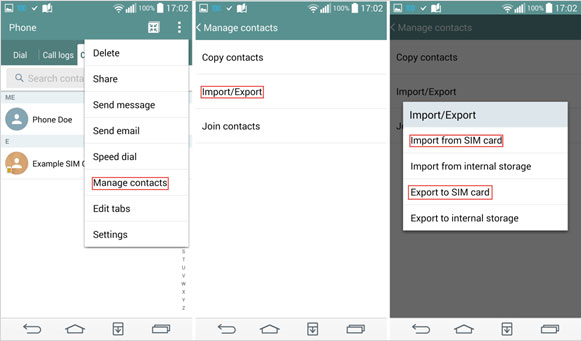
Part 5: Transfer Contacts from OPPO to Samsung via Bluetooth
The last way I want to share with you to transfer contacts from OPPO phone to Samsung Galaxy is to use Bluetooth. This method requires you to keep the two devices close together, enable Bluetooth on them, and then transfer contacts between them via Bluetooth.
- Go to the Contacts app on your OPPO phone.
- Tap on the Menu and choose "Import/Export".
- Choose the "Share namecard via" and then select contacts you want to migrate. Or, directly hit on "Select All" if you want to share the entire contacts.
- Turn on Bluetooth on the OPPO and Samsung devices.
- On the OPPO phone, choose the name of the target Samsung device.
- On the target Samsung phone, accept the transferring request and the selected contacts will be transferred.

All the above methods are safe and effective. I believe you will find the one that suits you to help you transfer contacts from OPPO to Samsung.
Related Articles:
OPPO to Vivo Data Transfer: How to Copy Data from OPPO to Vivo
Tips to Add New Contacts to Samsung with or without Kies
How to Import SMS from Mac to Samsung Effortlessly
How to Transfer Contacts from iPhone to Samsung (Practical in 2023)
3 Ways to Recover Deleted Contacts from Android (#1 is Awesome)



